Your Step-By-Step Guide On How You Can Transfer Messages From Android To iPhone
6 min. read
Updated on
Read our disclosure page to find out how can you help MSPoweruser sustain the editorial team Read more
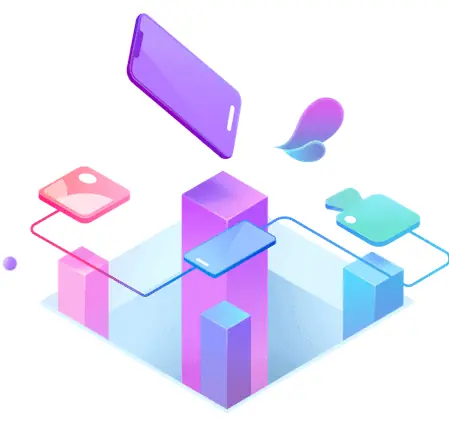
Did you just buy a new phone? Perhaps you changed the device you are using from Android to iOS or iPhone.
Providing yourself with a new phone is not always about the good things. Yes, you have a new phone with all the new features to enjoy. But on the other side of it, you can essentially lose everything you had on your old phone. Especially for those using their phones for business purposes, losing everything on your old device can become a bit of a shock during the first days. Others, because they do not have the knowledge on how they can transfer messages from Android to iPhone, for instance, just leave it out and bear with facing an entirely blank slate once again. While things like photos can be saved on your Google account, typically, things like your text messages do not automatically just sync. Sometimes, all you need is a powerful solution to end this dilemma.
In this article, you will get to know a step-by-step guide on how you can transfer messages from Android to iPhone with the use of the app called MobileTrans – Phone Transfer from software company Wondershare. Plus, you will also learn the phone to phone transfer of this tool and so much more. Read on.
Steps On Transferring Messages From Android To iPhone Using MobileTrans
Are you switching to a new mobile device? Perhaps you want to switch to a new phone because of new features not in your old phone. However, upgrading devices means you also need to transfer data from your old device to your new one, especially if you are using your phone for business and work. Back in the day, migrating data from one phone to another takes several hours. Not anymore with MobileTrans – Phone Transfer.
We will divide this detailed guide into two parts. The first is your step-by-step guide on how you can transfer messages from Android to iPhone using MobileTrans – Phone Transfer. The second part consists of the steps to transfer messages from Android to iPhone also but using the MobileTrans app. Let us head over to the first part.
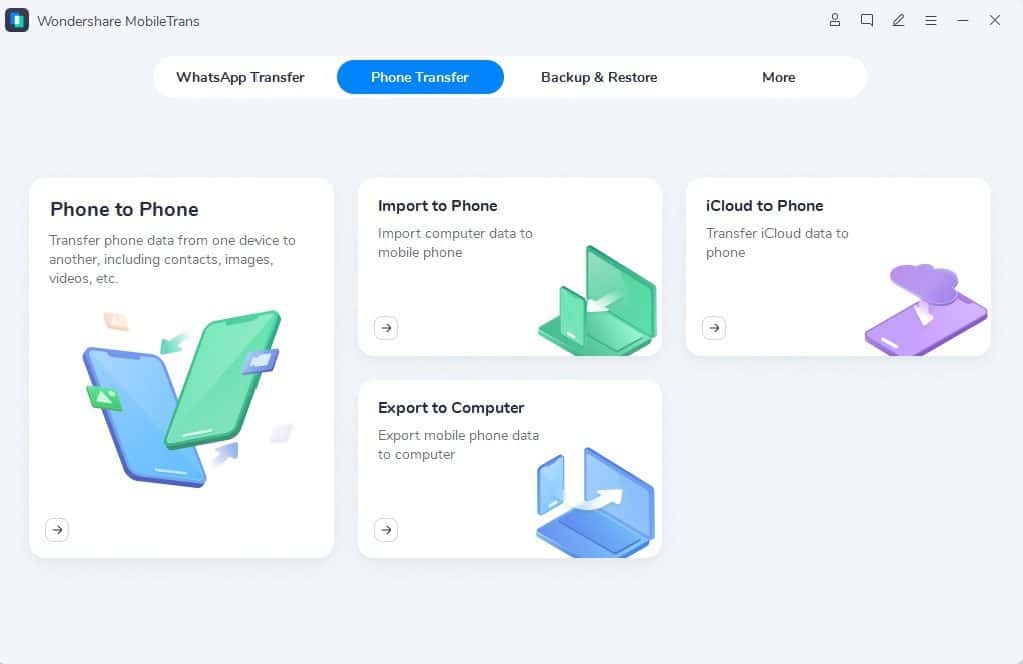
Step 1: Launch MobileTrans On Your Computer
Go to the official website of MobileTrans and download its latest version, just like downloading any other software. Then, you need to launch it so you can see the homepage.
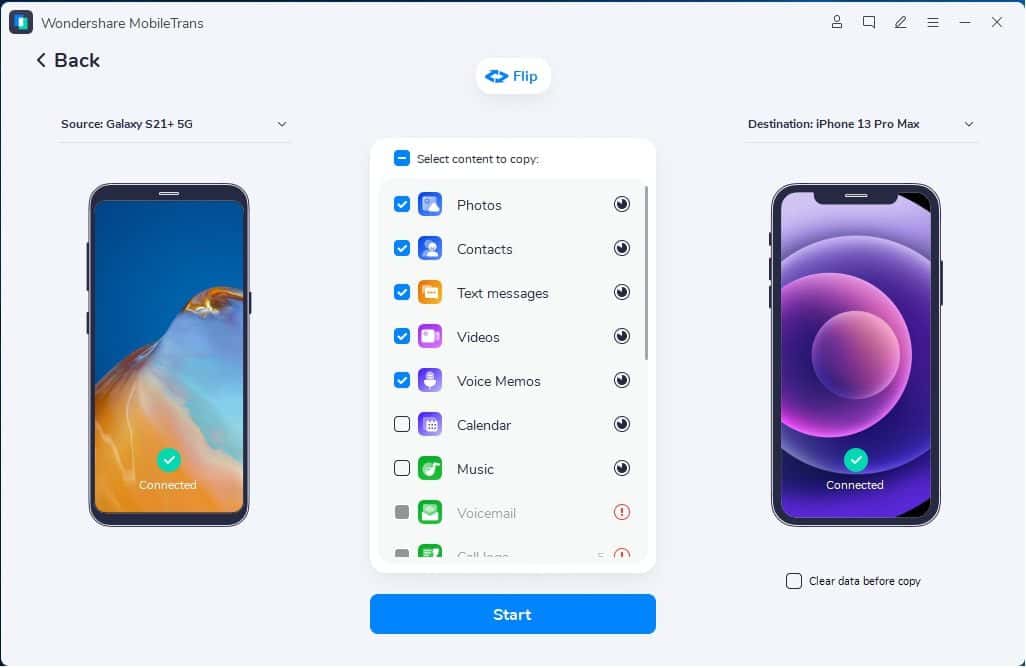
Step 2: Connect Both Of Your Devices To A Computer
Ensure both your phones are connected to your computer. When you click the “Flip” button, similar to transferring WhatsApp between two devices with different operating systems, you can alter the source and the destination phone.
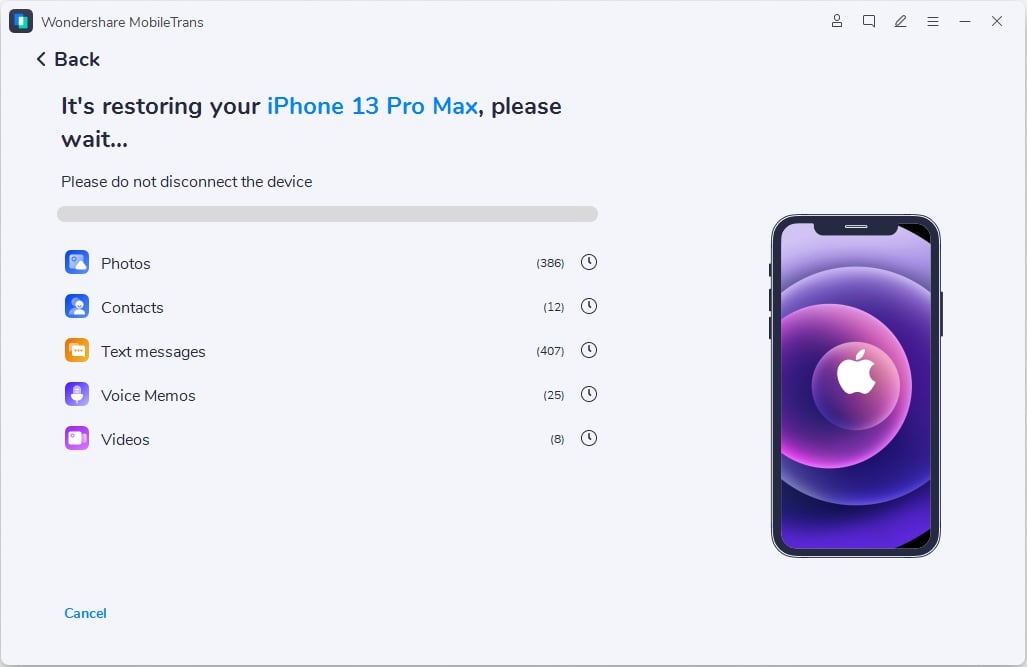
Step 3: Choose The File Types And Start The Transfer
Lastly, you will need to choose the file types you want to transfer. Then, click “Start.” Do not forget that you need to ensure both of your phones are connected while doing the transfer.
Here is a note, though. You need to click on clear data prior to copying to erase the existing data from your destination phone.
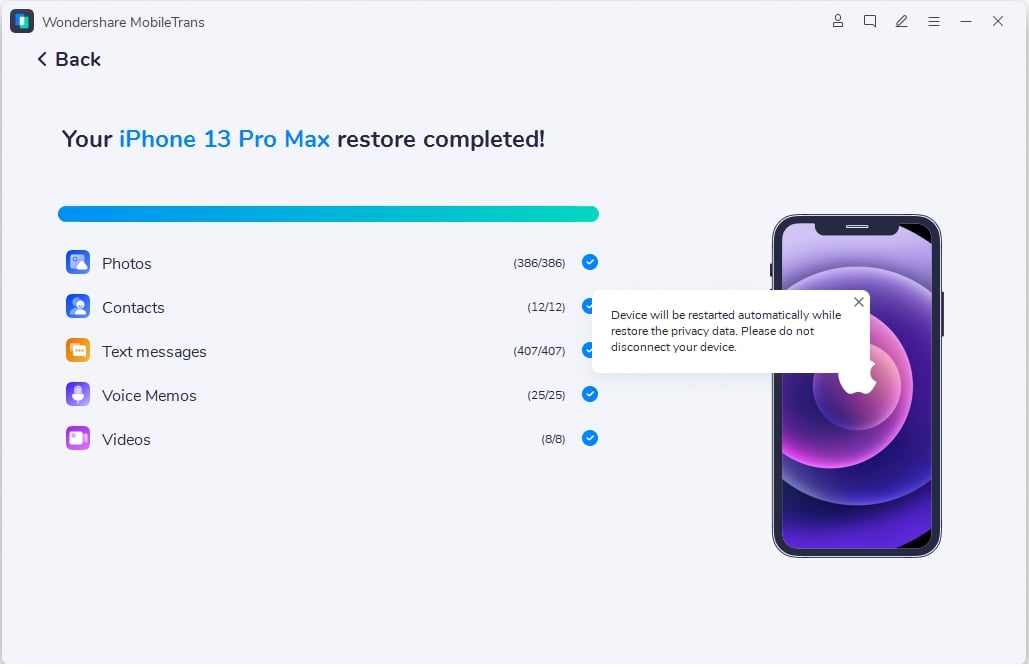
That simple. Within a few minutes, you can successfully transfer messages from your Android to your iPhone.
Steps On Transferring Messages From Your Android To Your iPhone With The Use Of The MobileTrans App
This time, we will see the steps for transferring messages from your Android to your iPhone using the app version of MobileTrans.
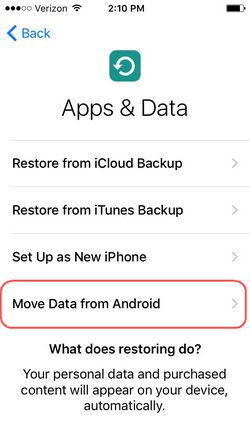
The MobileTrans app is generally similar to the software version. If there is a difference between the two, it is that the app version needs to be downloaded on both your devices where the files will be transferred between, unlike the software version.
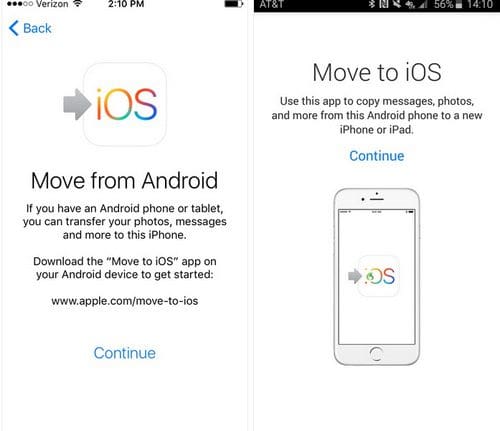
This app provides the best cross-platform transfer speed. Plus, it can seamlessly and safely transfer all of your device’s data, including WhatsApp data, without compromises on quality.
Among the features of the MobileTrans app include scanning QR codes to attach devices, no Internet required, supporting different platforms, and providing the fastest data transfer speed.
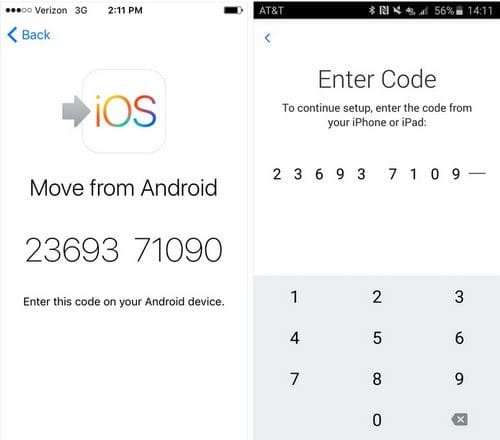
Here are the easy steps. First, you will need to choose which of your devices are new and old.
Then, you need to connect your device by selecting the preferable method.
Once connected successfully, make sure you select the data you wish to transfer.

Finally, just wait for a few seconds to get the “Success” notice. It is very simple too, right?
Introducing MobileTrans – Phone Transfer
So, what is MobileTrans anyway? MobileTrans – Phone Transfer offers a one-click phone to phone transfer for its users. Using this software, you can transfer up to 18 different types of data which include photos, messages, contacts, music, apps, books, notes, and so much more. You can move these data safely without having to reset devices or delete original data.
MobileTrans – Phone Transfer is designed for everybody without the need for them to learn any technicalities. It supports more than 6,000 mobile devices running on Android, iOS, and HarmonyOS systems, which include the new iPhone SE, OnePlus 10 Pro, Galaxy S22 Ultra, and Pixel 6 Pro.
MobileTrans – Phone Transfer Features
What are the features of this software? Keep on reading.
1. Vastly Transferred Data Across The Bridge
Devices running on Android, iOS, and Windows have different ecosystems, and without the right tools, you can share data between these devices. Not with MobileTrans. If you are switching or changing from Android to iOS, this software helps you transfer various data types between two devices, from text messages to video.
Moreover, MobileTrans also allows you to transfer data from: iOS to Android phones and tablets, iOS to iOS, Android to Android, and Android or iOS to a Windows phone.
2. Secure, Fast, And Selectable
With MobileTrans, you can select which data specifically you want to transfer according to your needs. It also provides its users with faster data transmission as all operations are done via a computer – no need for an Internet connection. Furthermore, it is also secure since you are the only person who will have access to the data on your devices. MobileTrans never keeps your data without your permission.
3. Never Overwrite Original Data
There are apps that require your destination device to be a brand new device without setting up. If this is the circumstance, you will be forced to erase data on it permanently. This is not the case with MobileTrans.
4. Incredibly Easy Process
MobileTrans lets you transfer data between phones in literally just one click. It will not take up much of your time.
5. More Devices, More Content
MobileTrans supports several types of devices across the board.
6. Compatible With Over 6,000 Mobile Devices
This software and app is compatible with more than 6,000 mobile devices, including Samsung, Oppo, Huawei, and so much more. MobileTrans works on both Windows and Mac.
In other words, MobileTrans – Phone Transfer works like magic. Try it now.









User forum
0 messages