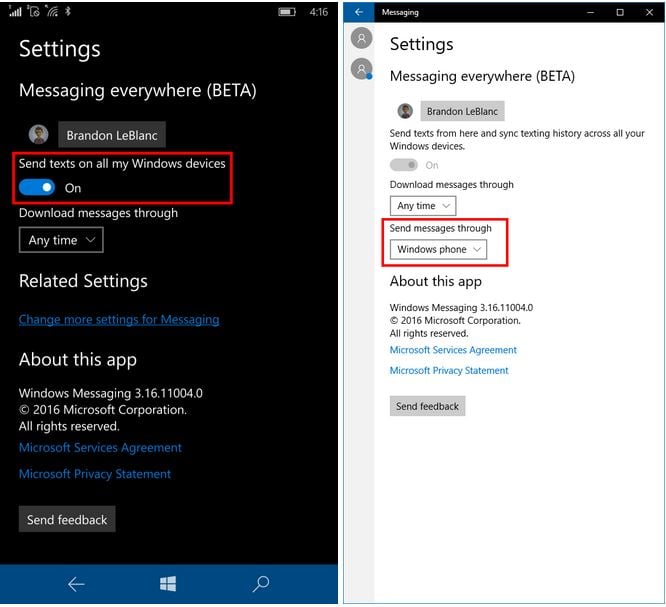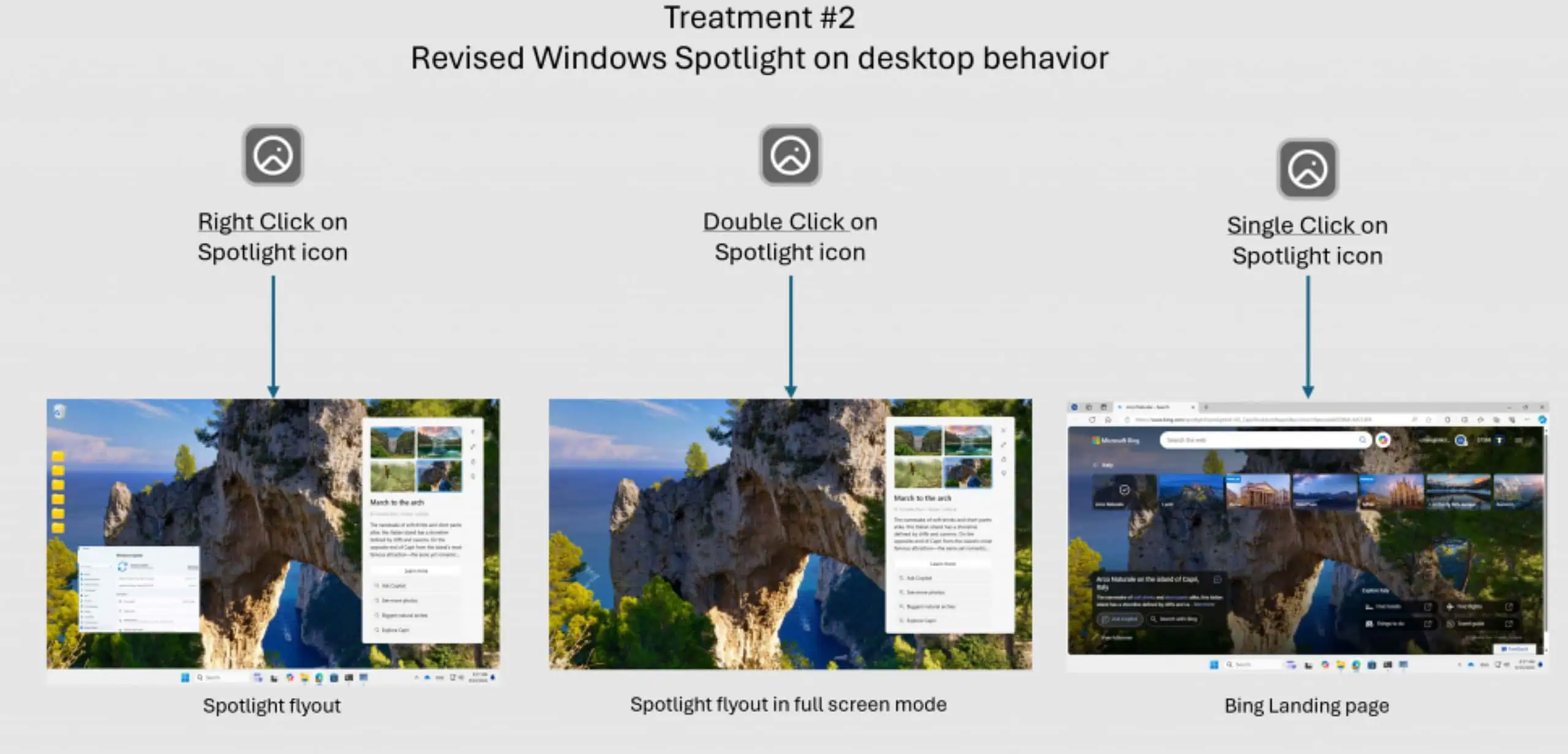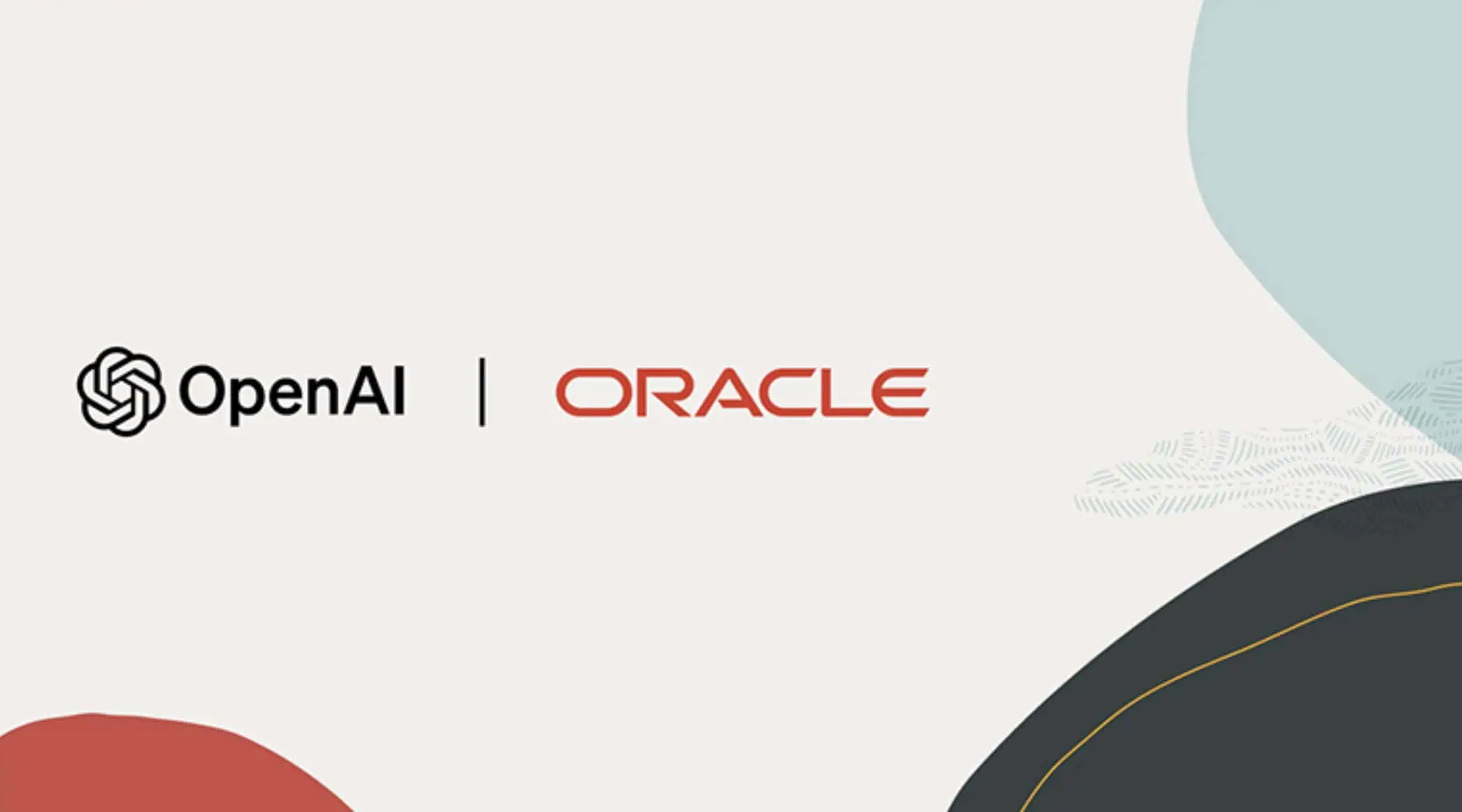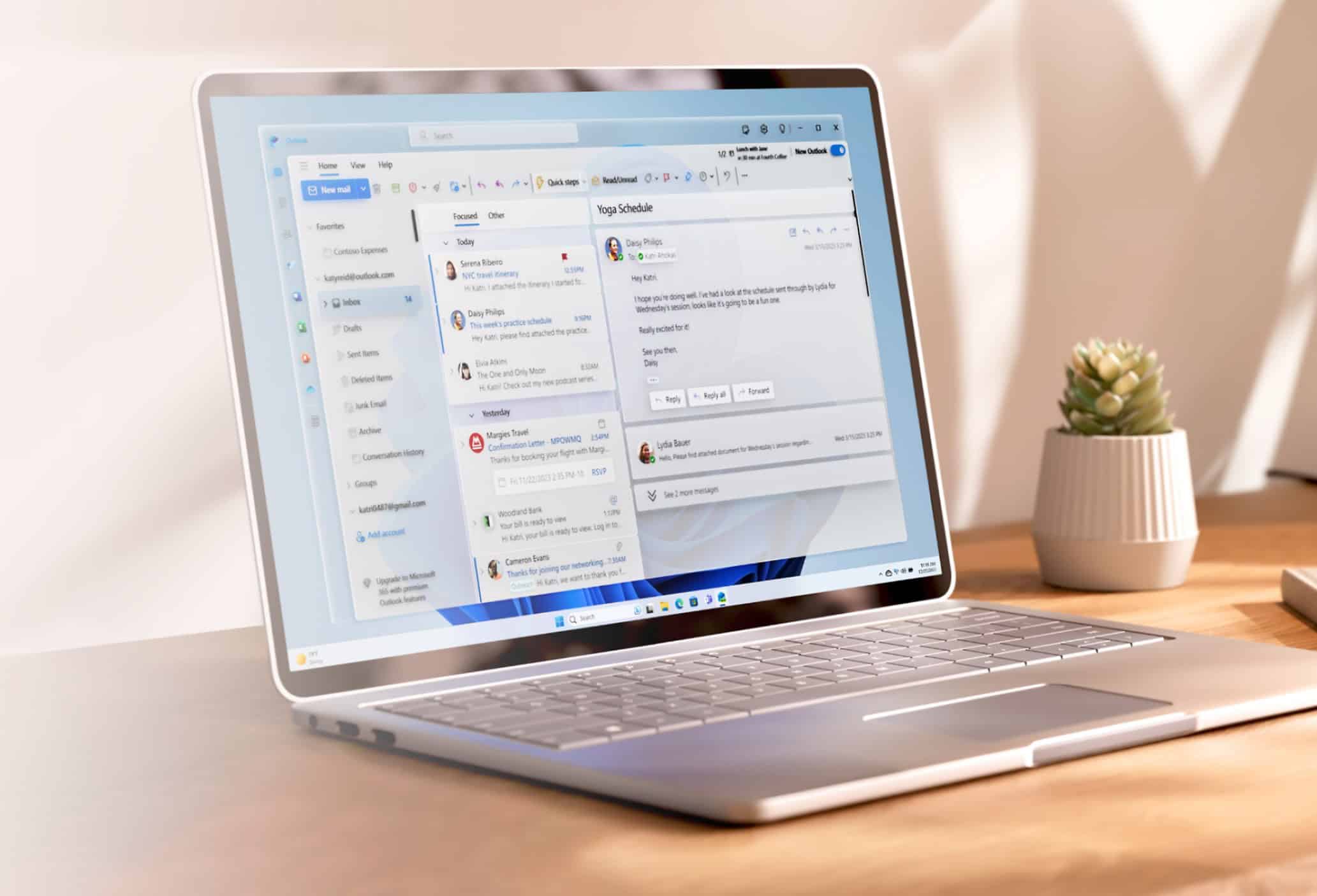How to send and receive SMS from a Windows 10 PC
1 min. read
Published on
Read our disclosure page to find out how can you help MSPoweruser sustain the editorial team Read more
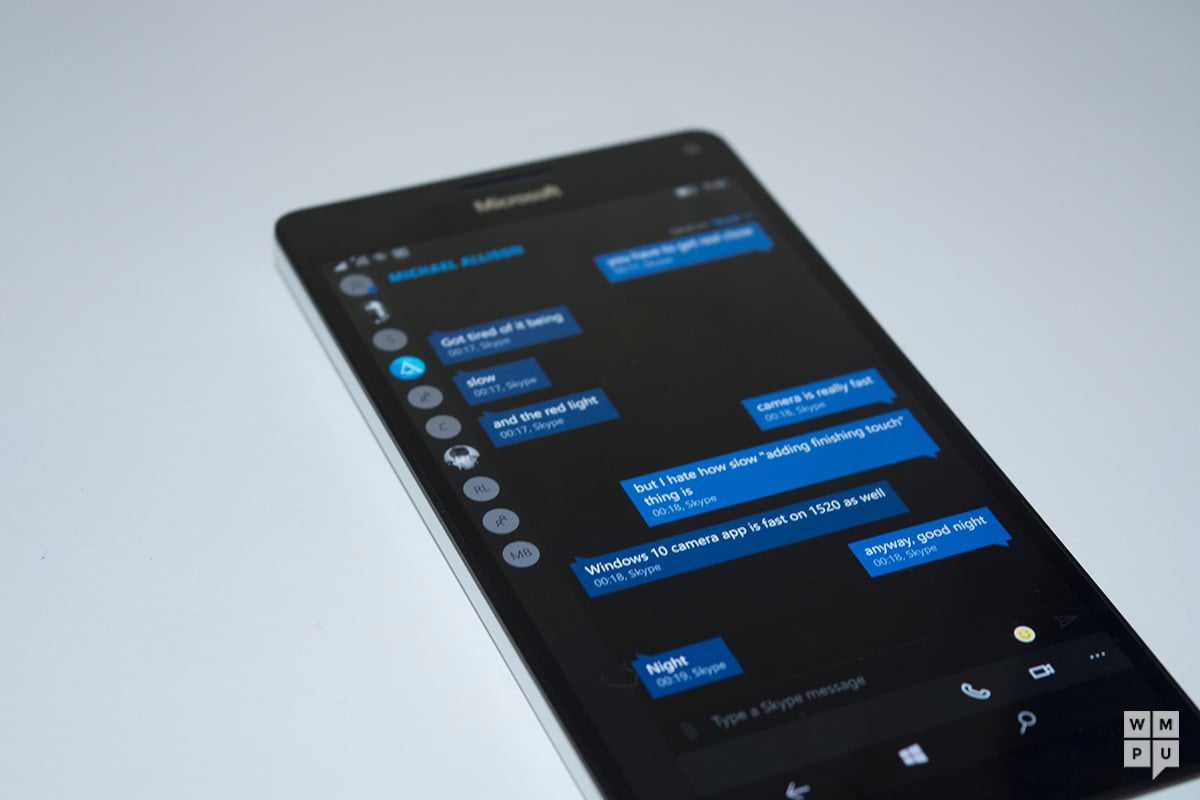
With the release of Windows 10 Mobile Insider Preview Build 14327, Microsoft has enabled the ability to send and receive text messages from your phone directly from your Windows 10 PC’s. Follow the below steps to enable this feature on your Windows 10 PC,
- Make sure you have installed Windows 10 Build 14316 and above on your Windows 10 PC and Windows 10 Build 14327 and above on your mobile device.
- Make sure you are signed in with your Microsoft Account (MSA) on both these devices.
- On your phone – make sure “Send texts on all my Windows devices” is turned on under Messaging app settings (left screenshot above).
- On your PC – make sure you have chosen which phone to send messages through. You do this in the settings of the Messaging app on your PC (right screenshot above).
Try out this new feature and share your experience in the comments section below.