How to restrict Windows 10 apps from running in Sets
2 min. read
Updated on
Read our disclosure page to find out how can you help MSPoweruser sustain the editorial team Read more


In Windows 10 RS5 Microsoft is bringing one of the most — if not the most — disruptive changes to Windows with Sets.
Sets is a feature which will radically change the way you work on Windows and bring it more in line with how web-browsers work. You’ll be able to run different apps like Edge, Netflix and Office in the same window, switching between them like you were setting between different browser tabs.
It’s not for everyone, and some who prefer working in discrete Windows may even find the extraneous button addition ugly. Fortunately, Microsoft allows a way for users to turn Sets off for individual apps, here’s how to configure it.
How to stop apps from running in Sets
- Open the Settings > System > Multitasking
- Under Sets, click on the big [+] button to include an app under the list of apps that won’t be running in Sets
- Scroll down and select the app you want.
- Repeat for as many apps as you want.
- If the app is open restart it, the Sets tab bar would have disappeared.
Microsoft doesn’t let you must-select apps so if you’d like to turn sets off for every app you’ll have to do it one by one.


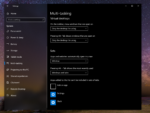








User forum
0 messages