How to Remove Vocal From Video - Limited-Time Free
5 min. read
Updated on
Read our disclosure page to find out how can you help MSPoweruser sustain the editorial team Read more
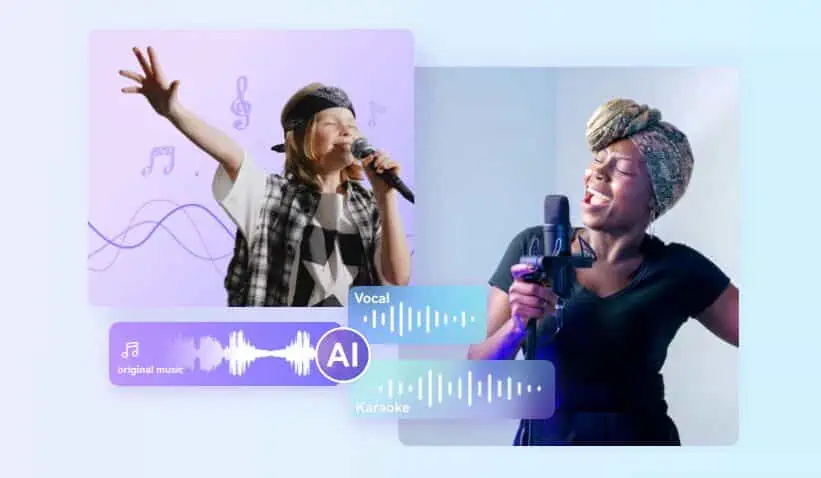
Wondershare UniConverter is an ideal solution that you can find to eliminate an extra vocal from the target video file. If you are trying to alter any or all the vocals present in a video, then this application is going to complete the task seamlessly for you. While this is one of the major purposes that Wondershare UniConverter can serve, this multifunctional software can provide you with a variety of other tools to process video as well.
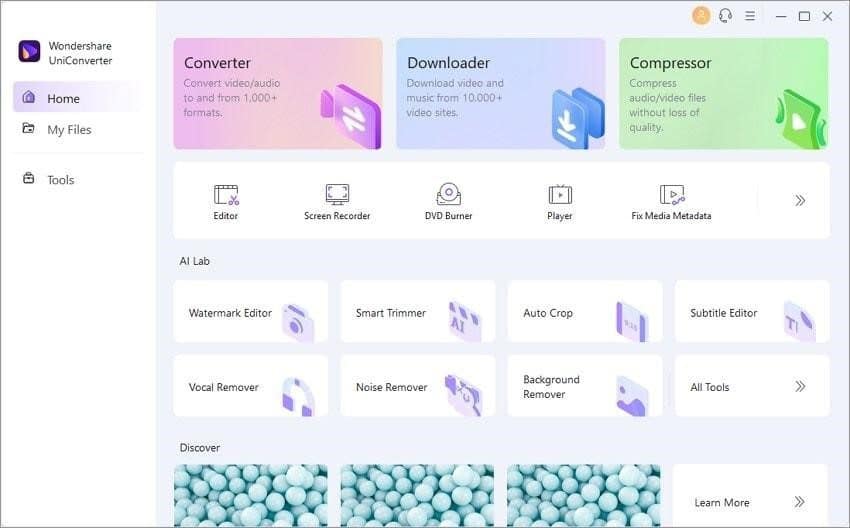
The software is pretty simple to use, and users can save a significant amount of their time by using its intelligent tools. Some of the primary functions of the application are to convert videos and download them. Users can utilize the software to assist them in recording live background screens or compress videos to the desired size for different requirements.
The majority of users prefer using Wondershare UniConverter for the variety of tasks that you can complete with it. However, today we shall discuss how the application can be used as a vocal remover for different audio and video files, both online and offline.
As we discuss the Wondershare UniConverter tool, it would be right to say that a majority of your concerns regarding the elimination of vocals from both audio and video files can be addressed. This software enables you to create a vocal-free soundtrack that is smooth. People from all across the globe are utilizing this multipurpose video and audio processing application. It is pretty quick and easy to estimate what could be done with the assistance of this software. Moreover, it is trustworthy for its consumers and has amazing in-built audio quality.
Introduction to Uniconverter
Wondershare Uniconverter is a free video converter with multiple functions that offers a variety of video processing tools. Video conversion, compression, trimming, screen recording, and more are some of the crucial functions of the UniConverter tool. While Wondershare UniConverter can be used for a variety of purposes, we will mainly discuss how to remove vocals from videos online and offline with the tool.
How to Remove Vocals From Video
Removing vocals from videos is not a daunting task anymore. The multipurpose software with advanced technology and features has made things much easier and faster than ever before. The following are some simplest ways to separate videos and vocals with the help of efficient tools:
Remove vocal with UniConverter
The following are the steps that you can follow to remove vocal with UniConverter:
Step 1. The very step is to install the application and launch it on your device. Then add the audio/video file to process it.
Step 2. In the second step, the program will analyze the audio file to remove the vocals.
Step 3. Now, you can choose from the instrumental and track version of the audio and save the file to your device.
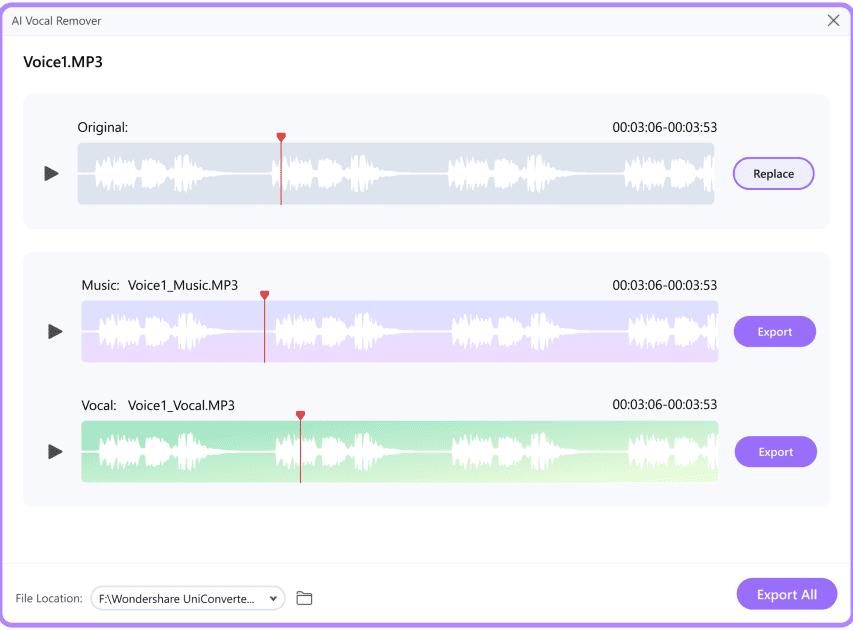
Remove vocal with Media.io.
If there is an online audio track that you wish to remove vocals from, then you can use Media.io to upload any audio and video file after eliminating vocals. When any instrumental music needs to be downloaded, it is going to be especially useful to preview and save files. The main factors influencing users’ preference for using it are its extraordinary speed and AI capabilities built into IT.
The following are the steps to follow when removing vocal with Media.io:
Step 1. Click on the “Online Vocal Remover” option on the “Tools” section of the Media.io official website, then click on it to continue.
Step 2. For importing the song, click the Choose Files option or enter the link into the box. The voices and instrumental tracks will be quickly separated by the AI system in a matter of seconds.
Step 3. With the titles ‘Vocals’ and ‘Instrumentals,’ you will be able to find two tracks. Click the “Download” option and store either of the needed tracks on your device.
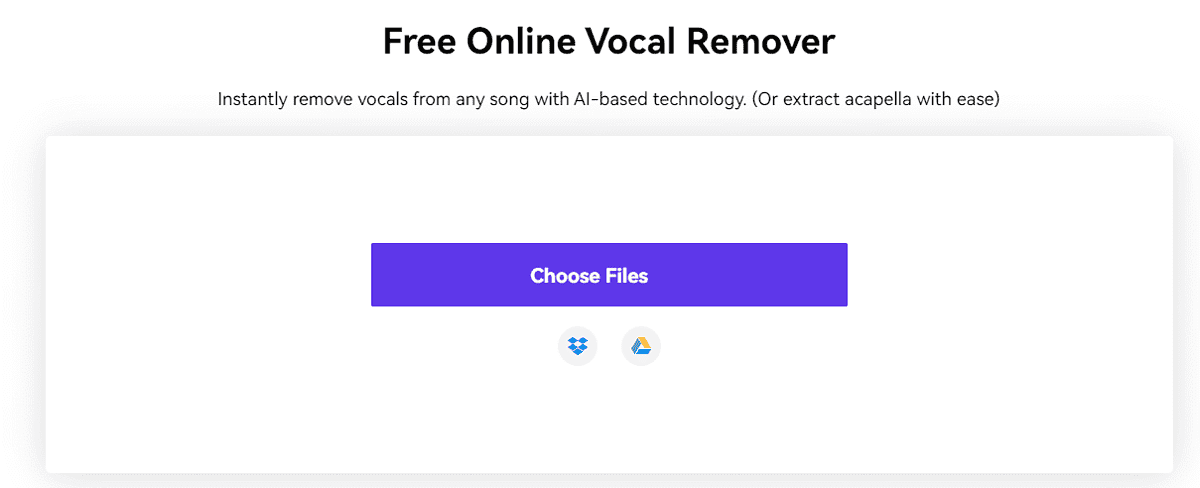
Pros and Cons of UniConverter And Media.io
Let’s analyze the pros and cons of Uniconverter and Media.io.
Pros:
- The audio and video procedures are one-stage.
- AI Capabilities integrated with outstanding audio quality.
- A variety of processes can be easily managed with multiple features.
- A variety of other features that does more than simply eliminate the vocals. Editing, converting and compressing audio and video files are possible.
- Free(Limited-time Free in UniConverter)
Cons:
As you try to use online tools, you might face limitations because of the slow, unstable internet speed.
Verdict
It has been conveyed quite clearly that a vocal remover can be utilized by the users to eliminate vocals from both audio and video files. The in-built AI capabilities of the program can be really helpful in a variety of situations. Wondershare UniConverter is a wonderful tool available with several features that can be used for editing audio and video. A major reason why individuals choose this application rather than conventional methods of removing vocals is the availability of advanced and multifunctional tools that are easily accessible for editing videos.
It is an all-purpose program with a variety of features that users can use for video modifications and ensure error-free processing of their video files. In fact, you can also record and play your own video with the application. As a solution to your major concerns regarding the elimination of vocals from your video clips, you can use this program as an ideal solution.









User forum
0 messages