How to Remove Street Names from Google Maps in 3 Steps
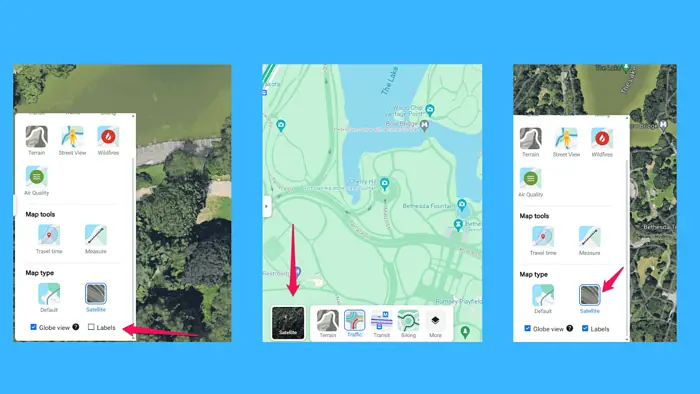
If you want to learn how to remove street names from Google Maps, this short guide is for you.
Google’s navigation app doesn’t have a built-in feature for turning off street names, but you can use a little workaround.
Let’s walk through the process together.
Step-by-Step Guide to Remove Street Names
The way to remove street names from Google Maps is by viewing the map in satellite mode and disabling labels.
1. Open Google Maps
First, open Google Maps on your device. Keep in mind that this solution applies to the web version only.
2. Switch to Satellite View
- Click on the Layers button (it looks like a square stack) in the bottom left corner of the map.
- Select More, then scroll down until you find the Map Type section, and select Satellite.
3. Disable Labels
- After switching to Satellite view, click the Layers button again.
- Toggle off the Labels on option. This will remove all street names and labels from the map, leaving you with a clean satellite view.
That’s it! Removing street names from Google Maps can make your map look cleaner and more professional. Whether you’re preparing a presentation, planning a trip, or just want a clearer view, switching to satellite mode and disabling labels is a quick and effective solution.
Give it a try and see how it improves your mapping experience.
Read our disclosure page to find out how can you help MSPoweruser sustain the editorial team Read more
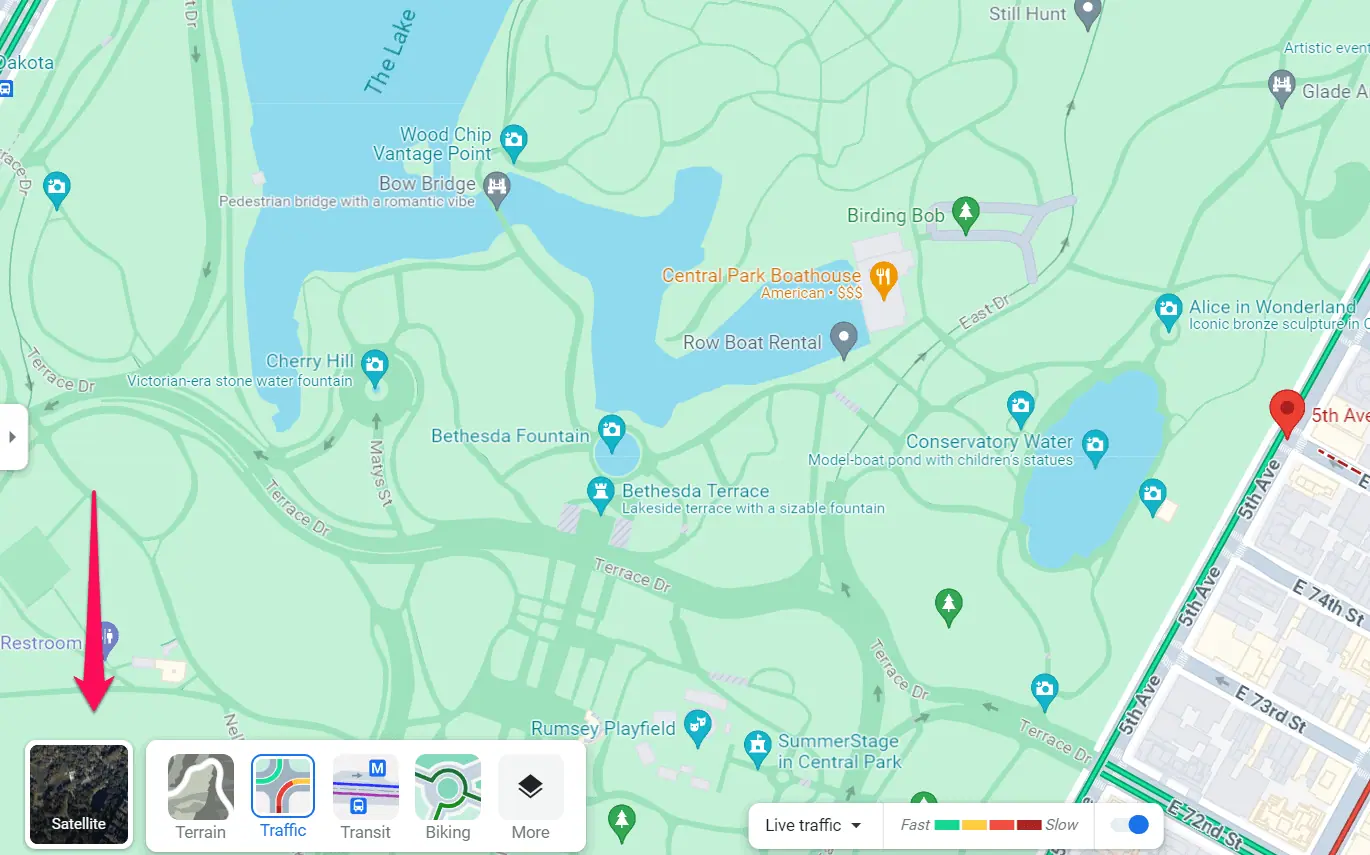
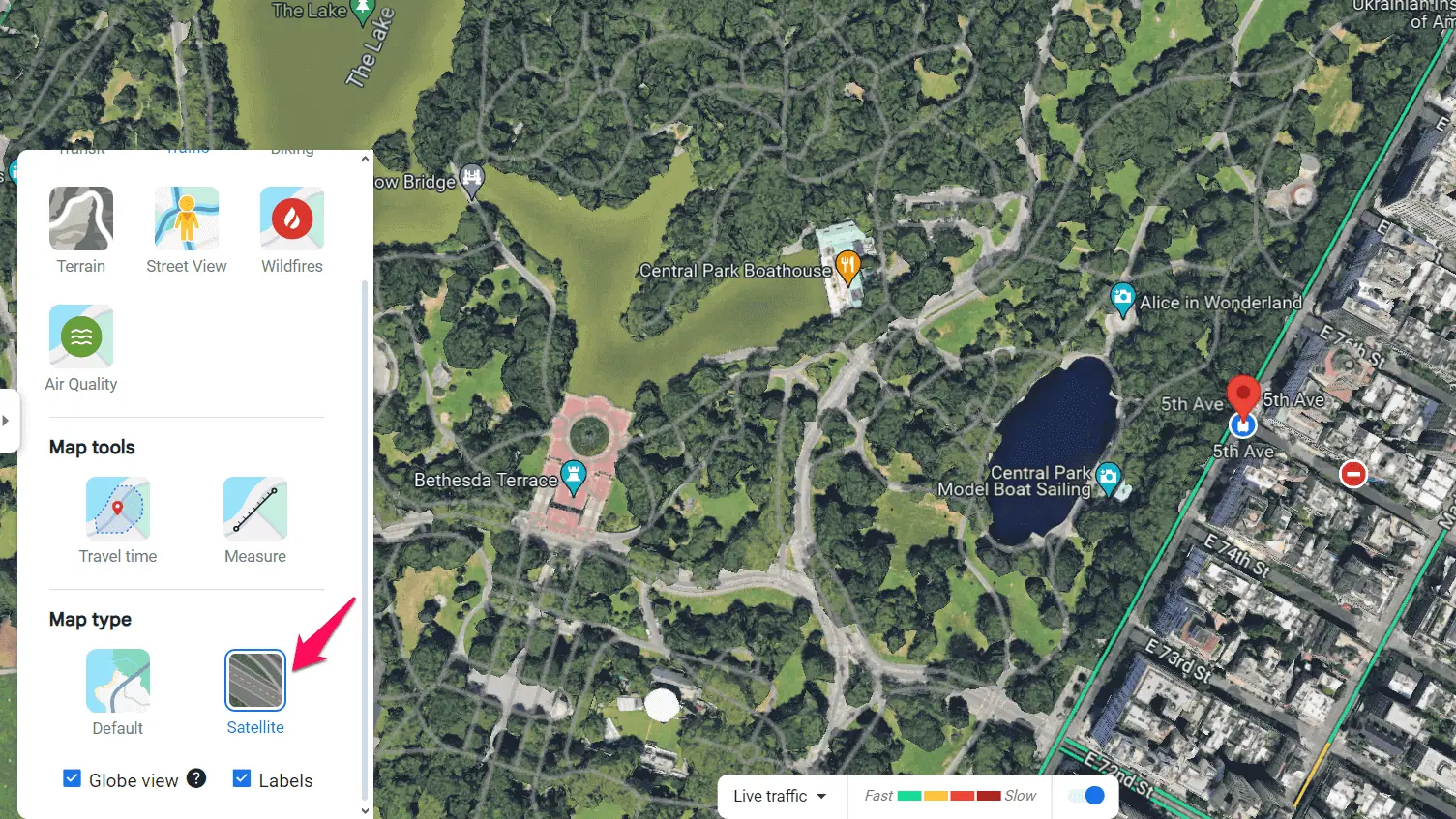
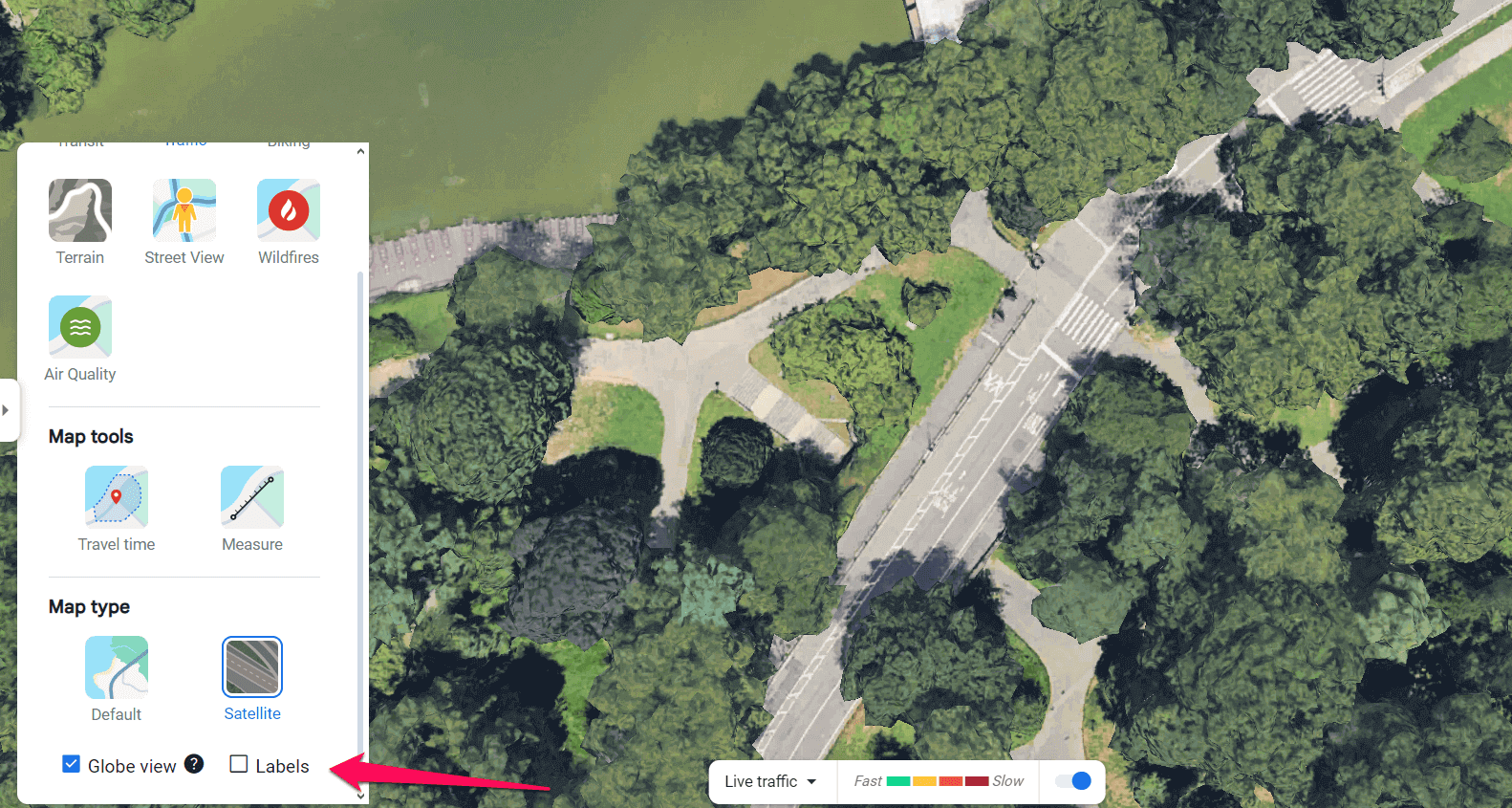




User forum
0 messages