How To Make Messenger Private on iPhone: 4 Best Ways
4 min. read
Updated on
Read our disclosure page to find out how can you help MSPoweruser sustain the editorial team Read more
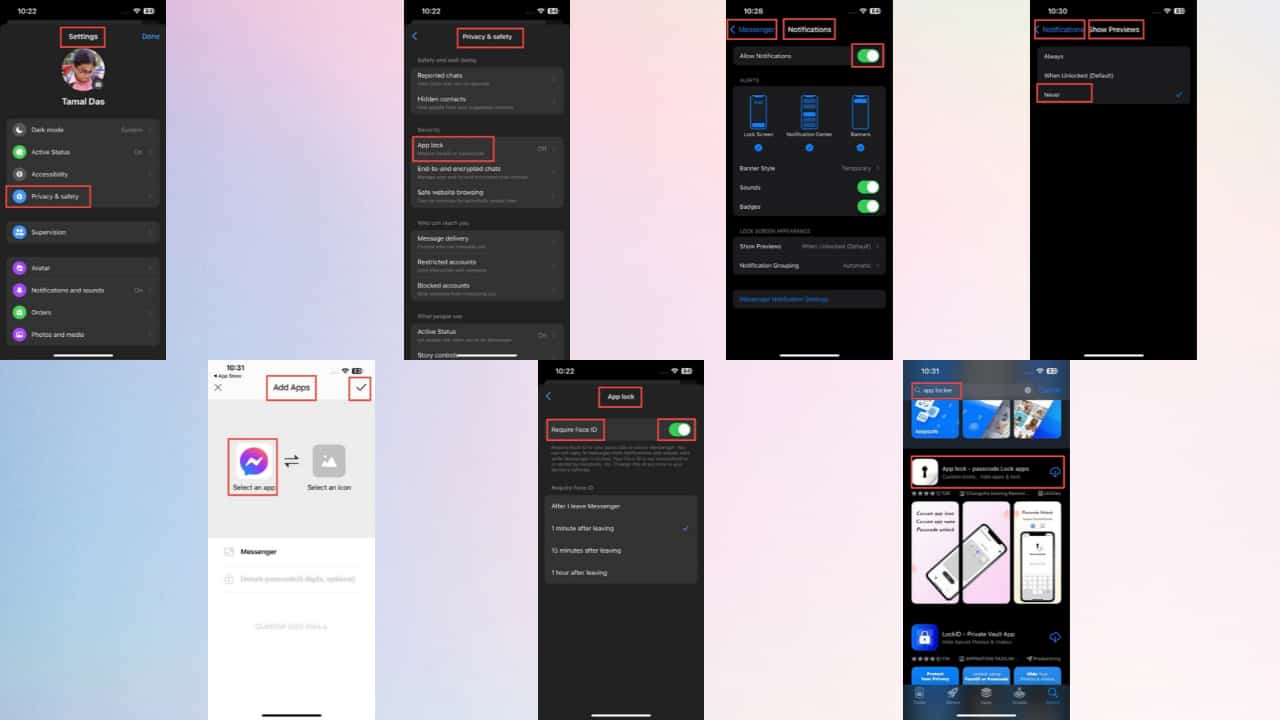
Wondering how to make Messenger private on iPhone? You won’t anymore after you read this article.
As you know, there’s no guarantee of privacy if you leave your phone unattended. There’s always somebody, like family members or colleagues, who can take a sneak peek at your iPhone. At times, others may even use your phone.
So, to prevent them from looking at your Messenger conversations, you might want to make them private.
How To Make Messenger Private on iPhone?
You can lock your private Messenger conversations with the following solutions:
Solution 01: Use the App Lock Feature
The most common and ideal method to make Facebook Messenger private is to enable its App lock feature. Once you do, no one can access your Messenger without the face ID or passcode. You can enable it with a few simple steps:
- Open Facebook Messenger on your iPhone.
- Tap on the Hamburger menu in the top-left corner.
- Tap on the Gear icon beside your profile name.
- The settings menu will open. Tap on Privacy & safety.
- Find the App lock feature under the security section.
- It should be Off by default. Tap on it.
- Tap on the slider to enable the option named Require Face ID.
- Tap on OK when prompted for permission.
- Now, you need to select the appropriate option for the time when Face ID will be required.
- That’s it. Exit the menu.
Solution 02: Disable Notifications for Messenger
If you don’t want others to know you’ve just received a new message, you might want to disable the notification. Here’s how:
- Go to the Settings app on your iPhone.
- Find and tap Messenger on the list.
- On the Settings screen, tap on Notifications.
- You’ll see the Allow Notifications slider button enabled.
- Tap on the slider button to disable it.
Solution 03: Turn Off Message Preview for Messenger
If someone else is using your iPhone, the message previews could compromise your privacy. To stop this from happening, you might want to turn off this option on Facebook Messenger. Here’s how you can do that:
- Tap on the Settings app on your iPhone.
- Scroll down until you find Messenger and tap on it.
- Tap on Notifications on the next screen.
- Under Lock Screen Appearance, tap Show Previews.
- Tap on Never to disable message previews with notifications for Messenger.
Solution 04: Use Third-Party Apps to Lock Messenger
Apart from the above methods, you can also try different third-party apps to lock the Messenger app. I recommend App lock for the job:
- Visit the App Store to find and download a reliable app locker app.
- Set up a screen lock.
- After setting up, you can enter the app interface.
- You’ll see the Add App button. Tap on it.
- Then, you’ll see the list of all compatible apps on your iPhone.
- Add Messenger to the app locker.
Some apps might ask you to add the screen lock again and you’ll need to do that. Now, every time someone tries to open Messenger, they’ll be asked to enter the screen lock.
Remember, all such apps will ask for a paid subscription either during the installation or after a free trial. There’s rarely a free app locker, so you need to be careful before opting for any.
How Do I Restrict Access to Messenger?
Use the App lock feature to restrict access to Messenger. For that, make sure you have an updated version of iOS on your iPhone. Now, open Messenger and go to Settings. Navigate to the Privacy and safety section and go to App lock to enable face ID or passcode.
Thus, you can ensure that no one else but you can access this app.
How Do I Lock My Messages on My iPhone?
To lock your messages on your iPhone, you can enable the App Lock feature on Messenger to prevent any unauthorized access. Apart from this, you can use any reliable third-party app to lock Messenger.
Can I Lock Chat in Messenger?
Yes, you can lock the chats on Messenger. Just try the methods mentioned above.
You might also be interested in:
- Face Blurring Software – 9 Best Options for Your Privacy
- When You Block Someone on Messenger, What Do They See
Conclusion
So, now you know how to make Messenger private on iPhone. You can secure your Messenger conversations from unsolicited access with the above fixes.
Which of these methods do you like most? Feel free to share your thoughts in the comment section below.
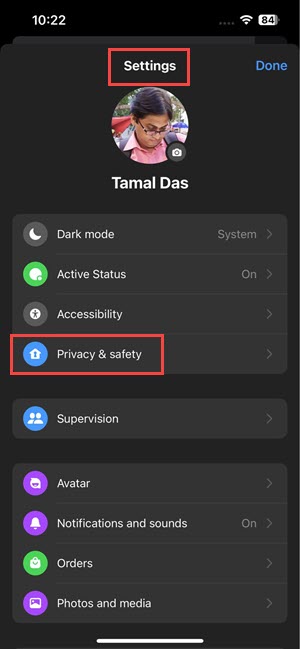
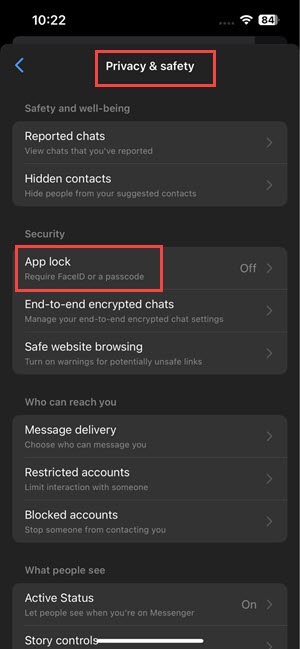
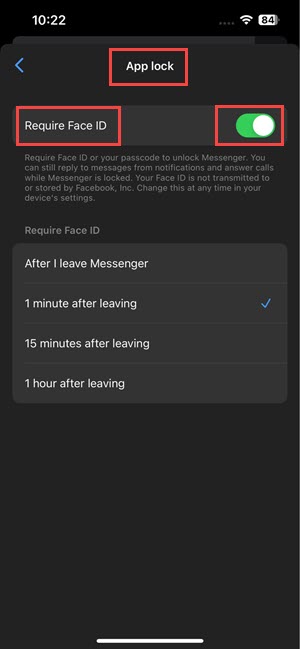
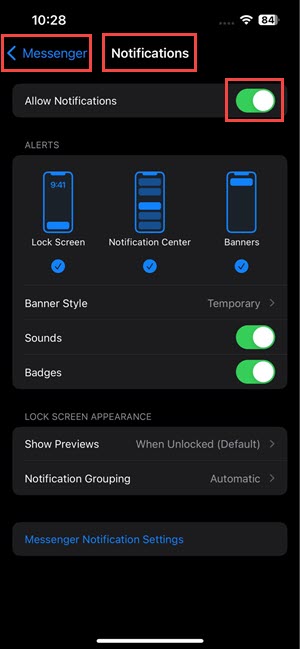
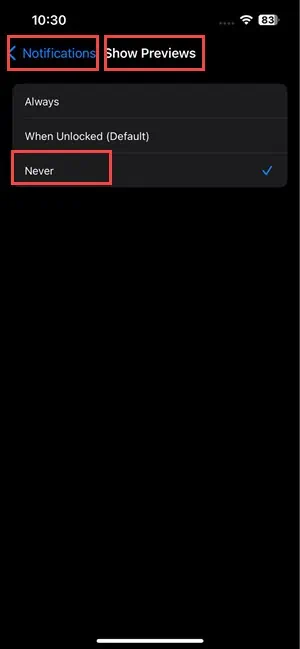
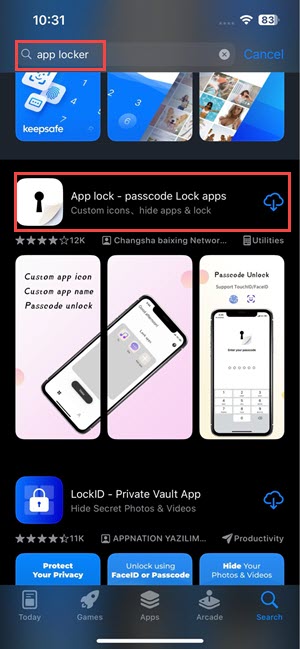
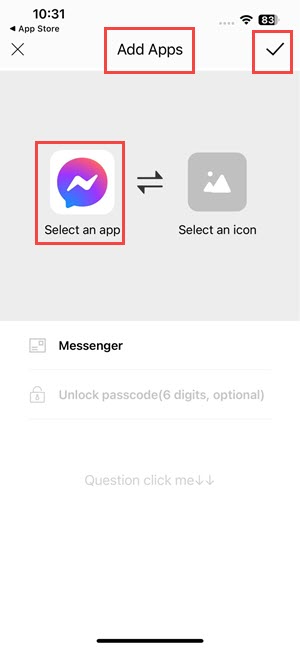








User forum
0 messages