How to Fake GPS location on iPhone?
5 min. read
Updated on
Read our disclosure page to find out how can you help MSPoweruser sustain the editorial team Read more
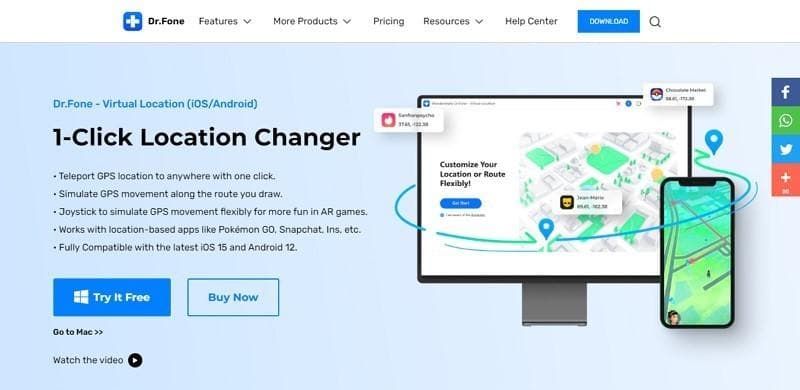
One might think of changing their virtual location because of multiple reasons. If you are a travel blogger, then the idea of pretending to tour the world seems an exciting opportunity to engage your audience. Or, if you are a gamer and your favorite game gets banned in your country, you would be in the hassle of changing your location. With Dr.Fone – Virtual Location, changing your location is no more a hassle. It will solve all of your problems and get you access to your favorite applications easily.
Part 1: A Brief Overview of Dr.Fone – Virtual Location (iOS) For Beginners
Dr.Fone – Virtual Location ends your search for a perfect spoof location iPhone application. Many location spoofing apps disappoint you because of inefficiency and inconvenient modes. The new and innovative location changer developed by Dr.Fone will allow you to change your location easily, whether for pranking your friends or accessing your favorite game. The best part of this tool is that it is compatible with the latest versions of both iPhone and Android.
This application offers three unique location-changing modes you can choose from. From the One-Stop Route, the GPS will move on a route with interesting tasks based on starting and ending location you set on the map. The Multi-Stop Route allows you to pick multiple spots and complete the route with different stimulating speeds. The last is Jump Teleport Mode, and as the name suggests, you can jump from one location to the other, so you don’t miss out on rare awards in your location-based games.
With Dr.Fone – Virtual Location (iOS), you can spoof yourself to any location in the world with one tap. You can navigate on the map and point at precise desired locations. Now, you don’t need to share your location on social media apps such as Snapchat and access games like Pokemon Go from the comfort of your home.
Part 2: The Highlighting Features of Dr.Fone – Virtual Location (iOS)
The features provided by Dr.Fone – Virtual Location make it stand out in a pool of location spoofer applications. Here are some of the remarkable features that make it a go-to choice for iPhone users:
Spoof Location on Social Media
Do you want to prank your friends into thinking that you have been going around the world without leaving the comfort of your house? You can share virtual locations from anywhere in the world on several social platforms, including Facebook, Snapchat, and Instagram.
Control Location on Multiple Devices
Dr.Fone – Virtual Location allows users to change their location on 5 iOS devices. This exciting feature proves to be beneficial when you and your friends want to be at a certain location at the same time. This is beneficial in a location-based game to access features that come with different regions.
Offers Customized Speed
Are you tired of using the old spoofing app that only allows you to navigate your game at one speed? You can move at different simulated speeds with Dr.Fone – Virtual Location. You can now walk at 3.6 km/h or drive at 108 km/h while sitting on your couch; the choice is yours.
Joystick Location Control
The most exciting feature is the joystick location control. It integrates a joystick within its existing features, so your game does not crash as you try to change your location. With the joystick, you can change your directions in real-time by pressing a couple of keys on your keyboard. Move your joystick and teleport miles away.
Part 3: What to Do When You Want to Change Location on iPhone? A Guide to Use Dr.Fone – Virtual Location (iOS)
Now that you know about this fantastic application and its features, you must be excited to change your virtual location. Continue reading for a simple and quick guide on activating the app for faking iPhone location:
Step 1: Install and Launch Dr.Fone -Virtual Location Application
Download and launch the app on your computer. When you open the app, choose the “Virtual location” option from the home page. Connect your iPhone to your computer and click “Get Started.” You would need to use the USB for a first-time connection, after which only Wi-Fi will be needed to connect.
Step 2: Confirm your Actual Location
You can check your real-time location on the map if the connection is successful. If the system does not automatically direct you to this window, then click on the “Center On” icon on the right sidebar to get the location.
Step 3: Teleport to your New Location
In the same window, find the first icon on the upper right bar and click it to activate the “Teleport Mode.” Then, type the desired location in the search bar and click “Go.”
Step 4: Spoof the Location
Confirm the location you selected in step 3 and set it precisely on the map. For that, tap on the “Move here” button from the pop-up, and voila! You have successfully set up your new location. The iPhone will be fixed to this place unless you change or reset it.
Conclusion
Forget about the worries of spoofing your location to your desired place and download Dr.Fone – Virtual Location. You won’t find a more efficient location-changing software on the web that allows you to teleport anywhere in the world quickly and hassle-free.
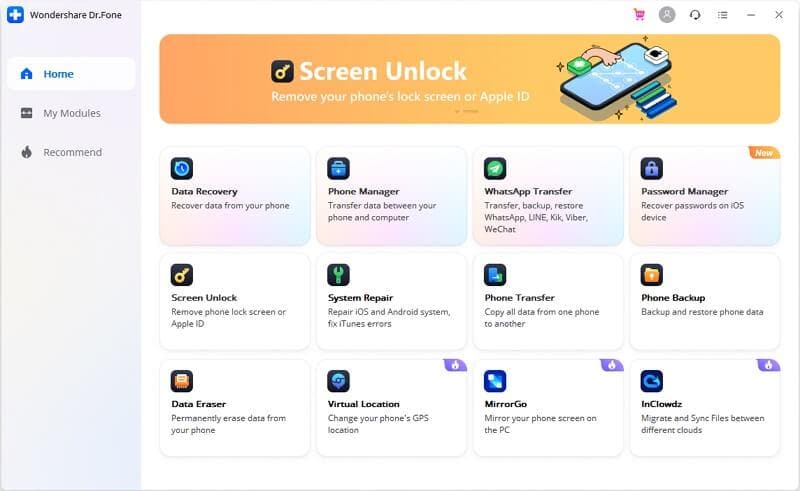
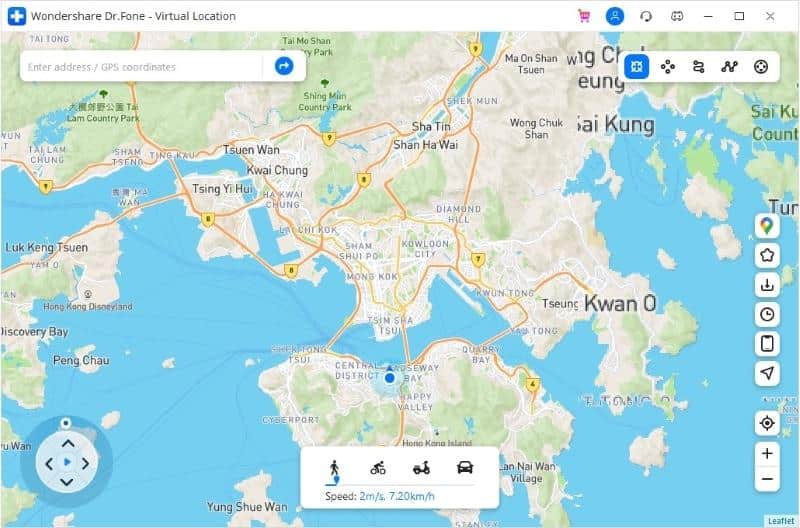
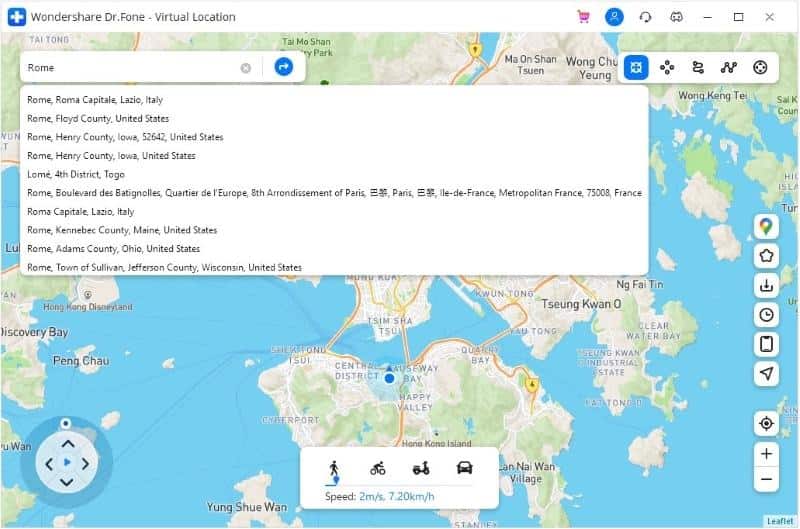
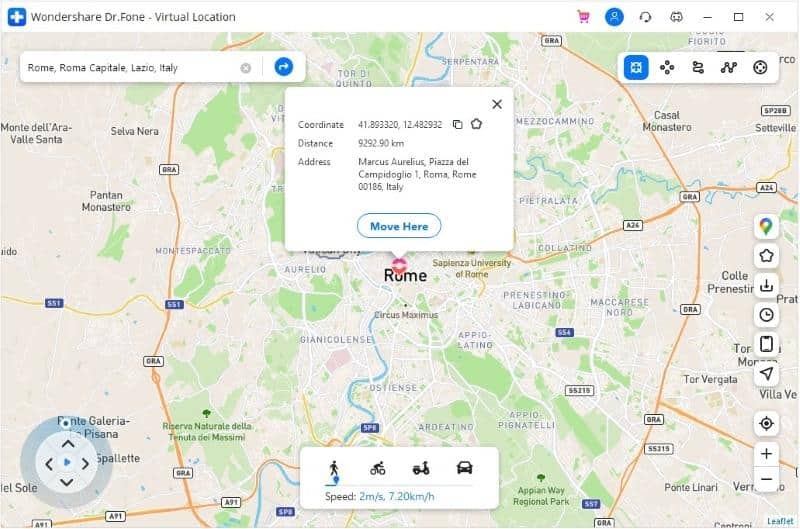








User forum
0 messages