How to enable or fully disable Internet Explorer on the latest versions of Windows 10
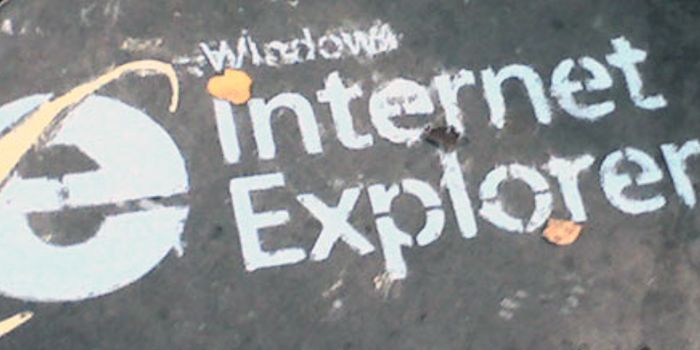
While Microsoft has moved to Edge for Windows 10 on the desktop, Internet Explorer still remains available as an option. Unlike three years ago when we first wrote this article on how to find and run Internet Explorer, Microsoft has since developed Edge much further, Users can now expect a plethora of features built around reading, inking and similar. Edge is also easier on the eyes, comes with a beautiful built-in dark mode and fluent design, and can support progressive web apps. In short, Edge is for the modern computer user.
Still, if you do want to run Internet Explorer for reasons like legacy app support or just familiarity, you can find it by searching with Cortana, or in the Start Menu where it’s buried.
How to find Internet Explorer in the Start Menu
- Open the Start Menu
- Look for the Windows Accessories subfolder.
- Open it, Internet Explorer will be there, nestled among other obsolete Windows utilities.
Here’s how to enable and disable it it
- Open Start > Search > Windows Features
- Look for Turn Windows Features on or off.
- Select or de-select Internet Explorer depending on what you want to do.
- Select Ok.
- Restart your device.
Read our disclosure page to find out how can you help MSPoweruser sustain the editorial team Read more





User forum
0 messages