How to enable Collections in the Stable version of the new Edge
2 min. read
Published on
Read our disclosure page to find out how can you help MSPoweruser sustain the editorial team Read more

Collections have been available in the Dev and Canary versions of the new Edge since December last year, but if you switch to the Stable version released a few days ago you have noticed the feature is not available there.
Collections is a general-purpose tool that allows you to collect, organize, export, and share content you find on the web.
For example, if you are looking to buy a laptop, you will probably visit numerous websites before ordering one. Collections will help you in comparing laptops available on different websites. If you’re a student, Collections will help you organize your web research and create your lesson plans or reports. If you’re are planning for a trip, Collections will help pull together all your trip or event information in one location.
The feature is expected to make it back to the Stable version of Edge when it switches to Chromium 80, but in the meantime, here is how to enable it right now.
First, you have to create a shortcut and then right-click on it, then click on “Properties” and, at the end of the target field (after “ms edge.exe” you must leave a space), you have to add this:
–enable-features=msEdgeCollections
The full path should look like this:
“C:\Program Files (x86)\Microsoft\Edge\Application\msedge.exe” –enable-features=msEdgeCollections
You can also add this to the properties of the taskbar button if you wish.
That’s it, when you open the new Edge from that shortcut, the “Collections” button will appear in the toolbar.


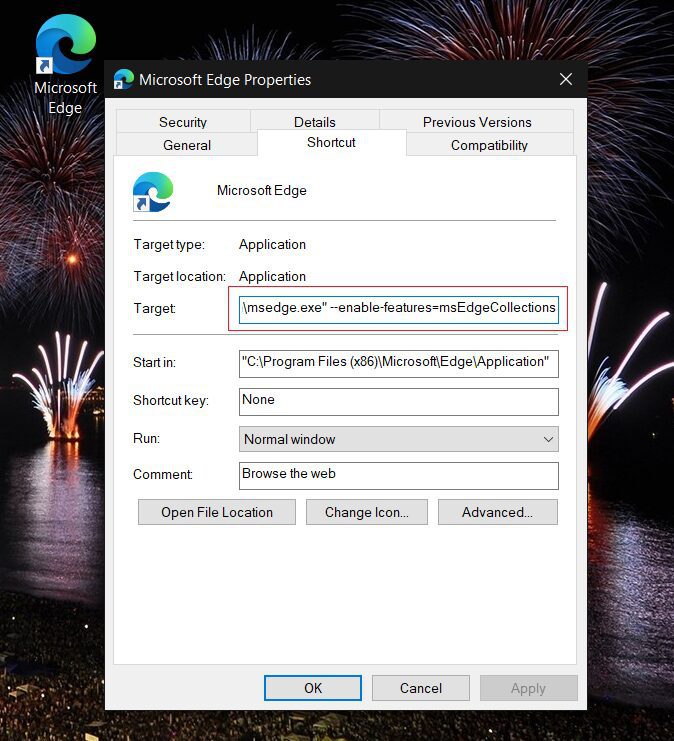








User forum
0 messages