How to Download Microsoft Copilot Web App on Windows 11
You can also use this trick for other AI chatbots, like Google Bard.
2 min. read
Updated on
Read our disclosure page to find out how can you help MSPoweruser sustain the editorial team Read more
Key notes
- Microsoft launched Copilot apps for mobile not too long ago.
- On the desktops, however, you can still download Copilot web app.
- Here’s how you can do it.
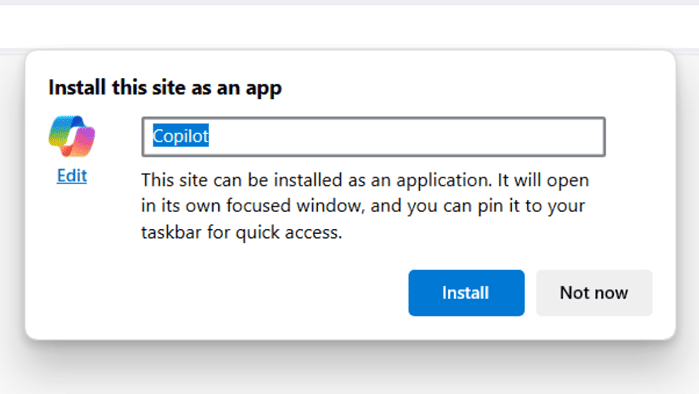
Microsoft has “spoiled” Copilot users on smartphones by launching its mobile versions on both Android and iOS not too long ago. While the Copilot experience on the desktop is kind of different: the free tier gets a dedicated side panel for AI chat & the Pro version gets AI features in Office apps, there’s always a way for you to download the Copilot web app on Windows 11.
But, why a Copilot web app, though? Well, some individuals might have found it preferable. It offers the convenience of direct access with just one click, unlike opening a browser, for instance. Additionally, it features a familiar interface and doesn’t require any additional logins.
This approach also functions smoothly on Windows 10, Linux, and macOS, and in fact, you can also use it to download web apps of other AI chatbots like Google Bard. Here’s how.
How to download the Microsoft Copilot web app on Windows 11.
1. Open the Copilot website on copilot.microsoft.com. In this case, we use Microsoft Edge as it’s easier.
2. Go to the three-dot icon on the top right of your screen. Click Apps > Install this site as an app
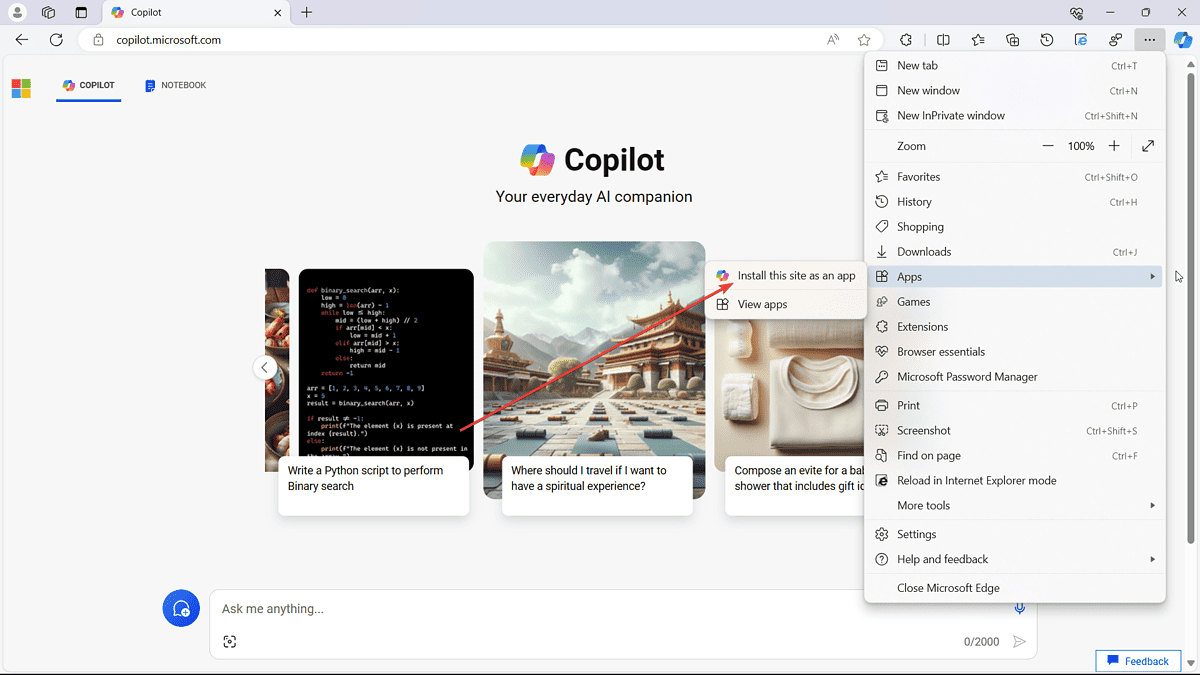
3 Click Install
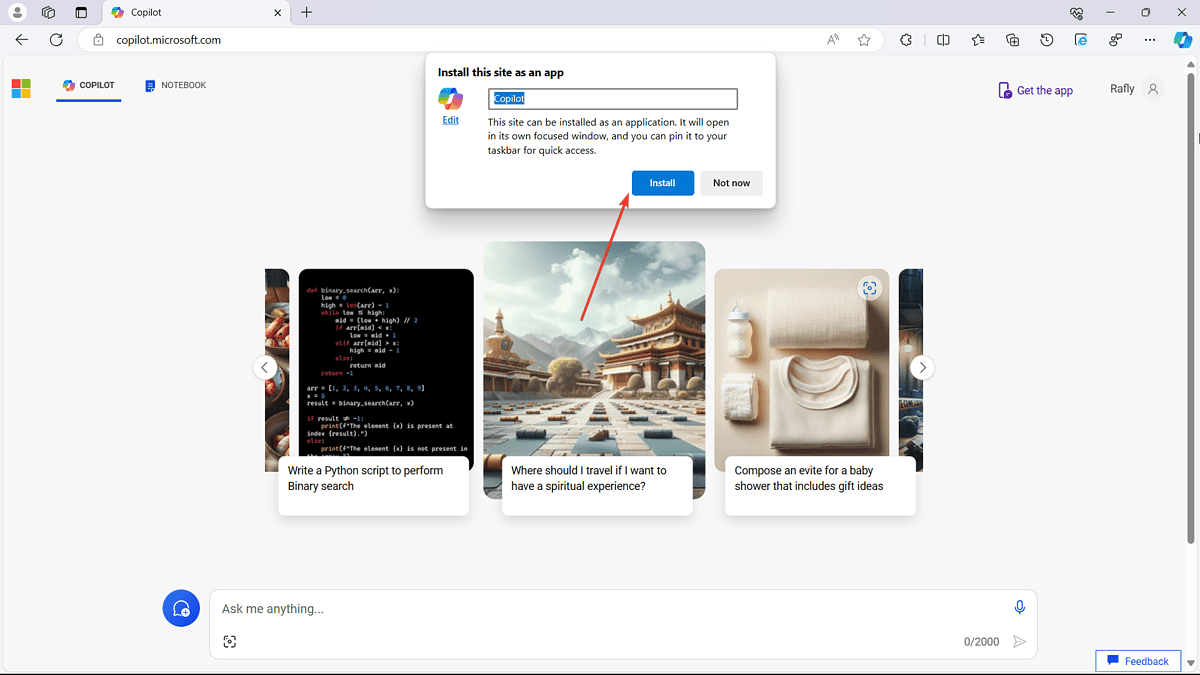
4 You’re good to go! Additionally, you can also give this web app a shortcut on the desktop, or even have it pinned to your taskbar.
Have you tried downloading the Microsoft Copilot web app? Let us know in the comments!








User forum
0 messages