Here's how to install the BP monitor app on your Samsung Galaxy Watch Active2
3 min. read
Updated on
Read our disclosure page to find out how can you help MSPoweruser sustain the editorial team Read more
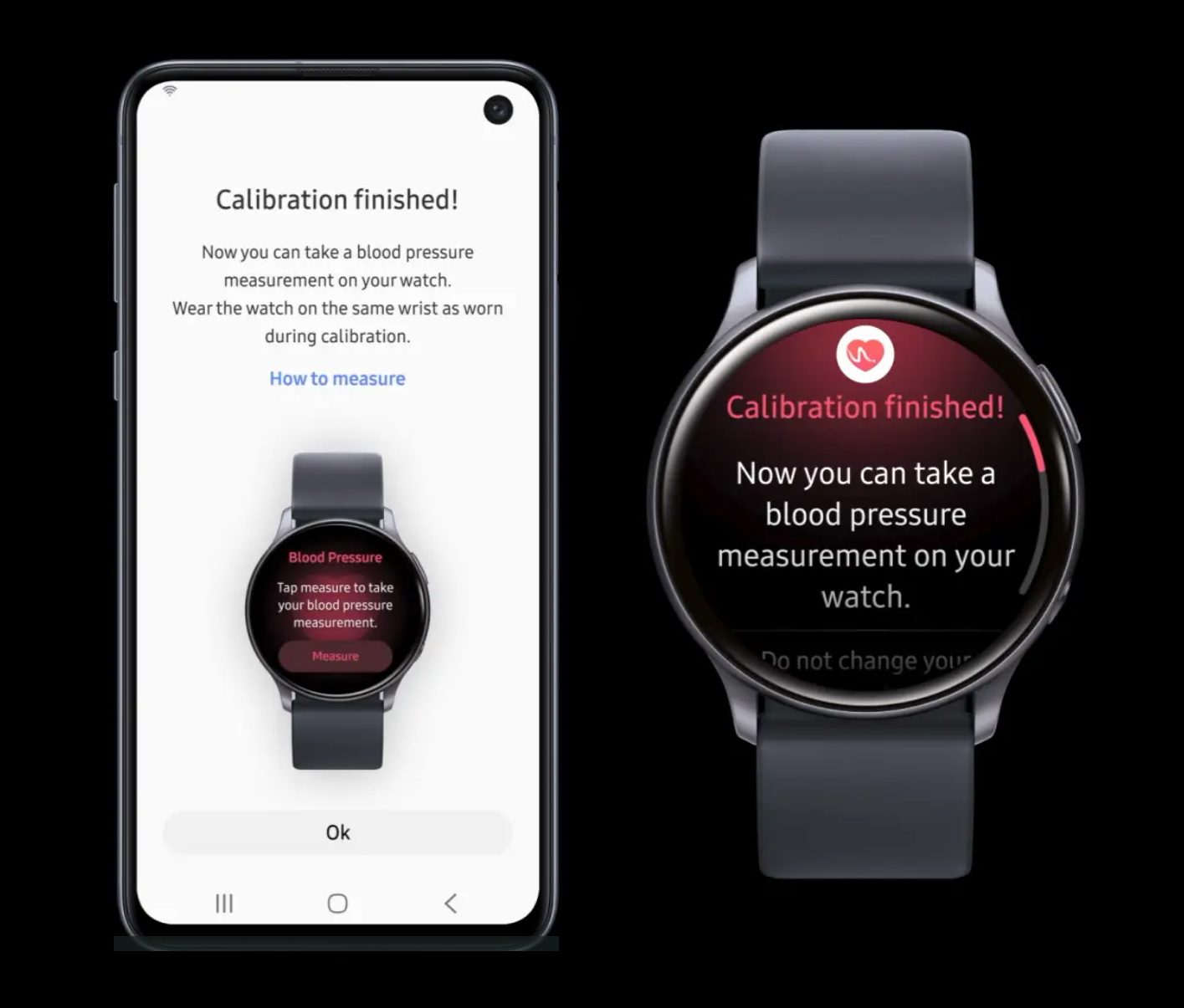
Samsung had beaten Apple to the punch by certifying their Samsung Galaxy Watch Active2 and Samsung Health Monitor app as a Medical Device (SaMD), making it a government-cleared, over-the-counter and cuffless blood pressure monitoring application.
The company has started rolling out the feature to Samsung Galaxy Watch Active2 users as part of the Health Monitor app, but only in South Korea.
It is not known when Samsung will roll out the app more widely (and it may take a long time going by the ECG feature), but some member of XDA-Developers have figured out how to sideload the app to your Galaxy Watch Active 2.
The process has numerous steps, but is not too complicated, and is well demonstrated in this video by TechnProz below.
The steps include:
- Enable debugging on your watch by going to Settings >About Watch, scroll to the bottom of the list and tap on Debugging Mode)
- On the Galaxy Watch Active2, go to Settings> About Watch> Software, scroll to Software version tap on it 5 times to enable “Developer Options”
- Restart your watch (hold the bottom button x 7 seconds)
- Activate WiFi on your watch (same network where the PC is connected)
- Download the attached files found in this post here to your PC.
- Download the AbsolutelyOWNRISK-APK-165 APK (from here) directly to your phone and launch it to install. You may need to enable the installation of untrusted apps.
- Download and install TizenStudio 3.7 with IDE installer (608MB) (You can uninstall it afterwards).
- Start TizenStudio, at the top you will see a box with “No target” written (see the video), click on the drop-down menu and choose “Launch Remote Device Manager” click on “Scan” and you will find your watch. You will be prompted to accept a certificate on your watch, so keep an eye on that too and keep its screen on.
- If this does not work you may need to enter the IP address of your watch directly into the Remove Device Manager window. This can be found under Settings> Connections> WIFI> WIFI Networks> IP Address
- Click on “Connect ON” and accept the connection on the watch.
- Once connected, on your PC open the folder containing SDB 2.2.6.0.
- Make sure to copy the bp.tpk file downloaded earlier to the same folder as SDB.exe.
- Open a CMD window there
- Type “sdb install bp.tpk” and press enter.
The plugin should install, and then you launch the Samsung Health app it should now connect to your watch and guide you the process of calibrating your watch to measure your BP.
Be sure to watch the video before you start. Note that while the app appears very accurate, it is no substitute for an actual doctor, so always follow your medical advice.
via XDA-Dev









User forum
0 messages