Helldivers 2 Connection Issues: 7 Tested Fixes
5 min. read
Published on
Read our disclosure page to find out how can you help MSPoweruser sustain the editorial team Read more
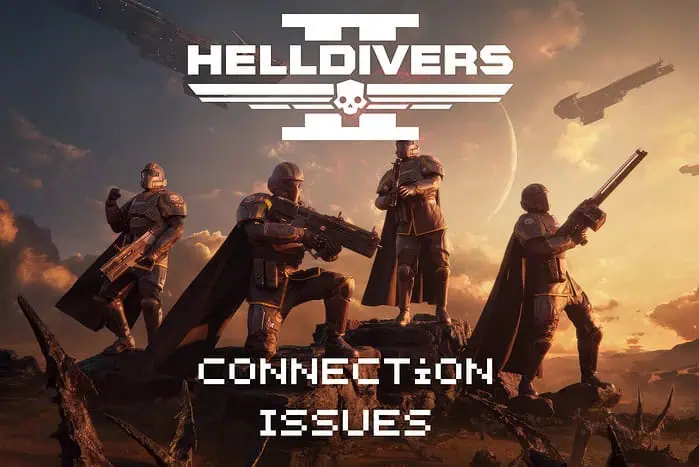
If you’re experiencing Helldivers 2 connection issues, you’re not alone. Players from across the globe have been trying to resolve this issue, and I’ll show you how to do it in no time:
1. Verify the Game Server Status and PC Specs
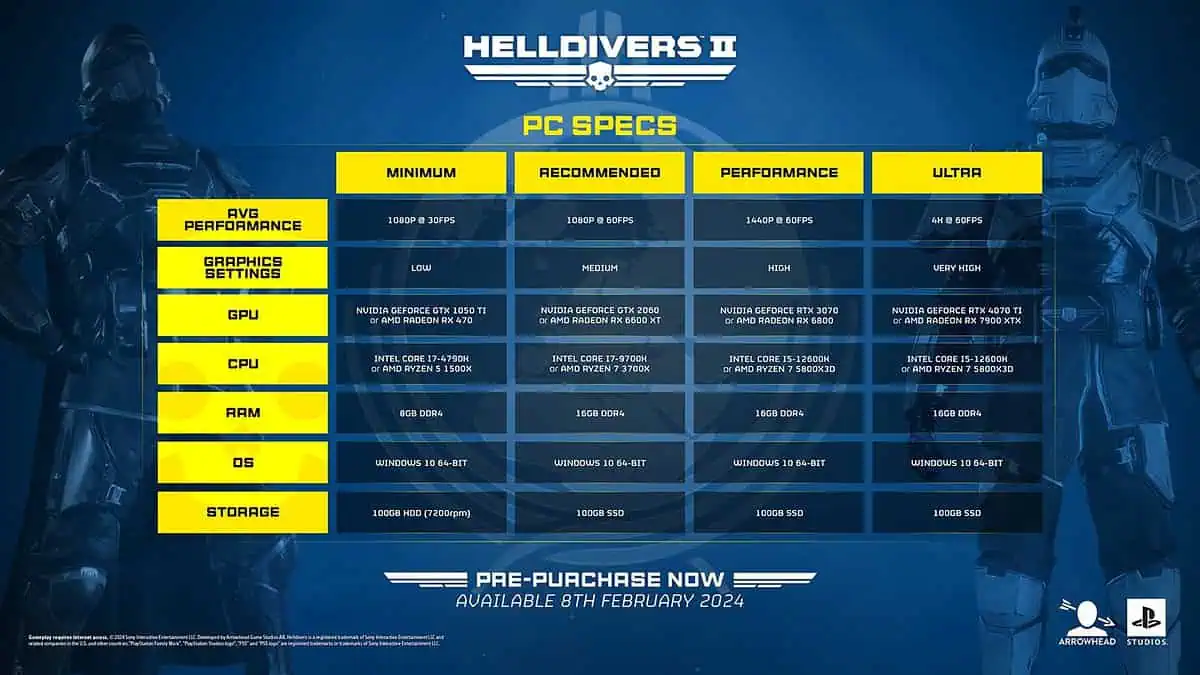
Your PC must adhere to the minimum system specs shown above to run the game. For the best experience, the recommended values are the ones to check for.
Occasionally, your connection issues may be due to problems with Helldivers 2’s servers. To check if that’s the case:
- Explore the Helldivers 2 Official X page, and check for updates from the developers.
- Check the Helldivers 2 Official Discord server for any news about server status.
- Check the game’s server status by using Downdetector.
If the game’s servers are down, there’s nothing to do but wait it out.
2. Update the Game, System Software, and Drivers
Updating the Game
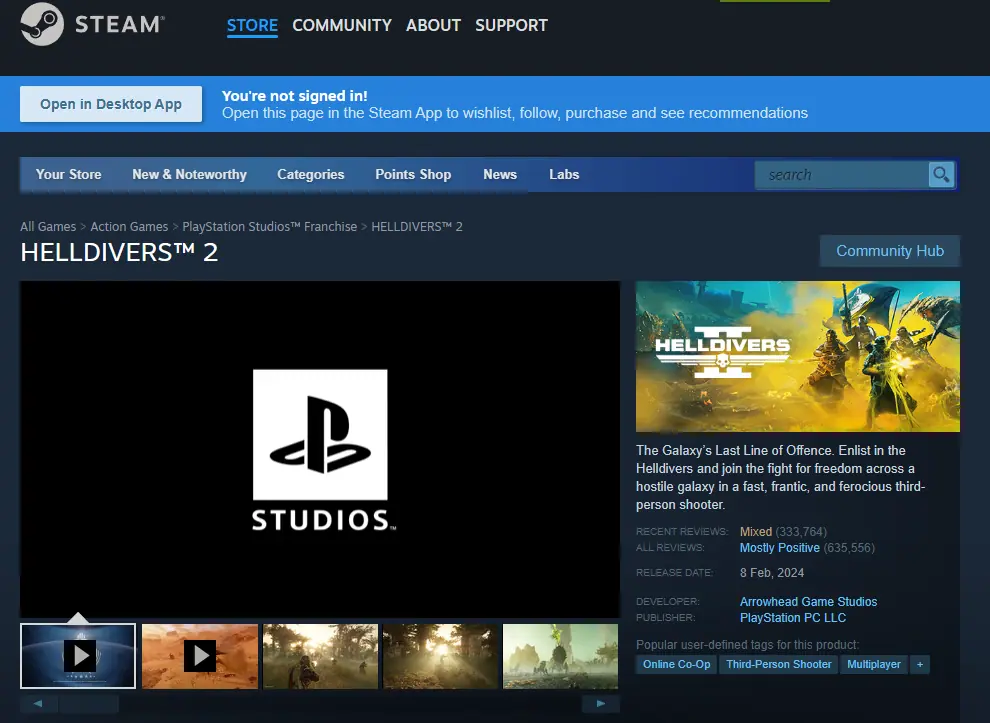
- Close the game and open the Steam library.
- Select Helldivers 2 to open its page, and check for any pending updates.
- Restart Steam to make sure the latest updates are presented.
- If you find an update, install it.
- Ensure your friends update their games to the latest version.
Note: If no updates are available, you can also try verifying the game files:
- Right-click the Helldivers 2 game from the Steam list, and choose Properties.
- Click the Installed Files tab, and click the Verify game integrity.
- Launch the game and check if the issue is resolved.
Updating System Software
- Press the Win+X keys, and choose System from the list.
- Choose Windows Update from the bottom of the left-side list.
- Click the Check for Updates button.
- Install any updates that the OS can find, and move on to the next step.
Updating PC Drivers
You can use Windows Device Manager to search for driver updates for your hardware:
- Press the Win+X keys and open the Device Manager.
- Open the Display Adapters section, and choose your GPU.
- Right-click the GPU option, and click Update Driver.
- Choose the Search automatically for drivers option.
- Download and install any drivers that appear in the results.
After applying all the methods above, please try running the game again, and check if it connects properly.
3. Restart the Game & Use a Wired Connection
- Press Ctrl+Alt+Del to open Task Manager.
- Search for Helldivers 2 in the Processes list.
- Select the entry, and choose End Task.
- Connect your gaming laptop directly to the router by using an Ethernet cable.
4. Use a VPN
I recommend you try out a powerful VPN service like Express VPN to bypass any potential connection issues due to region restrictions.
A VPN can also give your traffic a more direct route to the Helldivers 2 game servers, which reduces ping, lag, and disconnections.
Here’s how to go about it.
- Create an account and download Express VPN.
- Install the app and log into your account.
- Explore the virtual locations, and choose the one that’s closest to the game server you want to connect to.
- Hit the big Power button.
- Launch Dead By Deadlight and try playing again.
5. Configure Port Forwarding and Open NAT
Port forwarding can improve the connectivity for peer-to-peer games like Helldivers 2 by allowing a direct connection through your router.
In this case, the best ports to forward for Helldivers 2 are:
- TCP: 3478-3480
- UDP: 3074, 3478-3479
Note: The exact steps to apply this method will depend on your ISP and your router type.
Apply Port Forwarding
- You can access your router’s configuration page by entering its IP address (usually 192.168.1.1 or 192.168.0.1) in a browser.
- Find the Advanced settings within the router’s interface.
- Pick Port Forwarding (may be called Port Mapping, depending on your router).
- Create a new TCP port forwarding rule for Helldivers 2.
- Use the following information:
- Service Name: Helldivers 2
- Protocol: TCP
- Start port: 3478
- End port: 3480
- IP Address: (type your gaming device’s IP address)
- Create another rule for UDP ports, with the following information:
- Service Name: Helldivers 2 (UDP)
- Protocol: UDP
- External Port Range: 3074, 3478-3479
- Internal Port Range: 3074, 3478-3479
- IP Address: (type your device’s IP address)
- Save the changes and restart your router.
Apply Open NAT
- Press the Win+I keys to open Settings.
- Choose Network & Internet under the Advanced Network Settings section.
- Click the dropdown for the active network adapter, and choose Edit next to the More Adapter Options.
- Scroll down and double-click on Internet Protocol Version 4 (TCP/IPv4).
- Choose Use the Following IP Address and type your IP address, subnet mask, and default gateway details (information can be found in your router settings)
- Click the Advanced option, and under Internet Connection Sharing, you can see the NAT type.
- Choose Open or Moderate from the drop-down menu, and click OK to save the changes.
Note: If you don’t see the Internet Connection Sharing section or can’t change the NAT type, you may need to configure your router’s settings or contact your Internet service provider for assistance in opening the necessary ports and setting the NAT type.
6. Reinstall the Game
If none of the solutions above helped you resolve your Helldivers 2 connection issues, you can also try reinstalling the game. Follow the steps below to do so:
- Press Win+X and choose Installed Apps.
- Search for the game in the list, click the three dots, and choose Uninstall.
- Wait for the process to complete, and then re-install the game to your PC.
- Test if the Helldivers 2 connection issues are resolved.
I hope these methods have helped you resolve your Helldivers 2 connection issues with ease. Did they? Let me know in the comments!
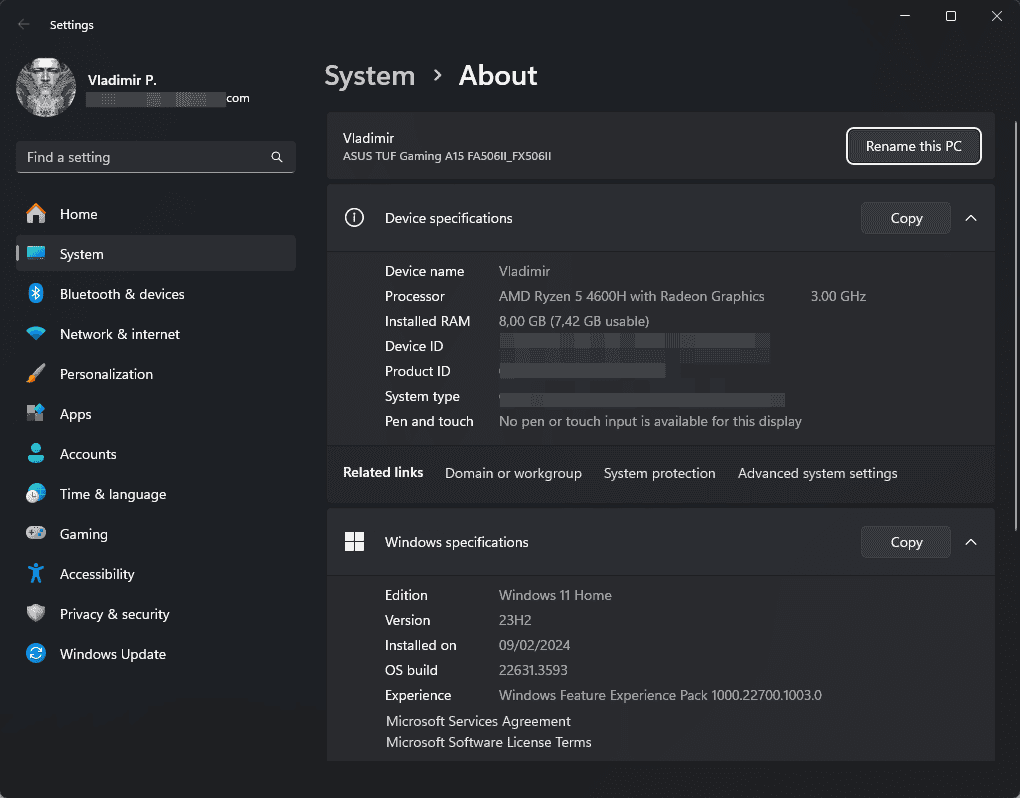
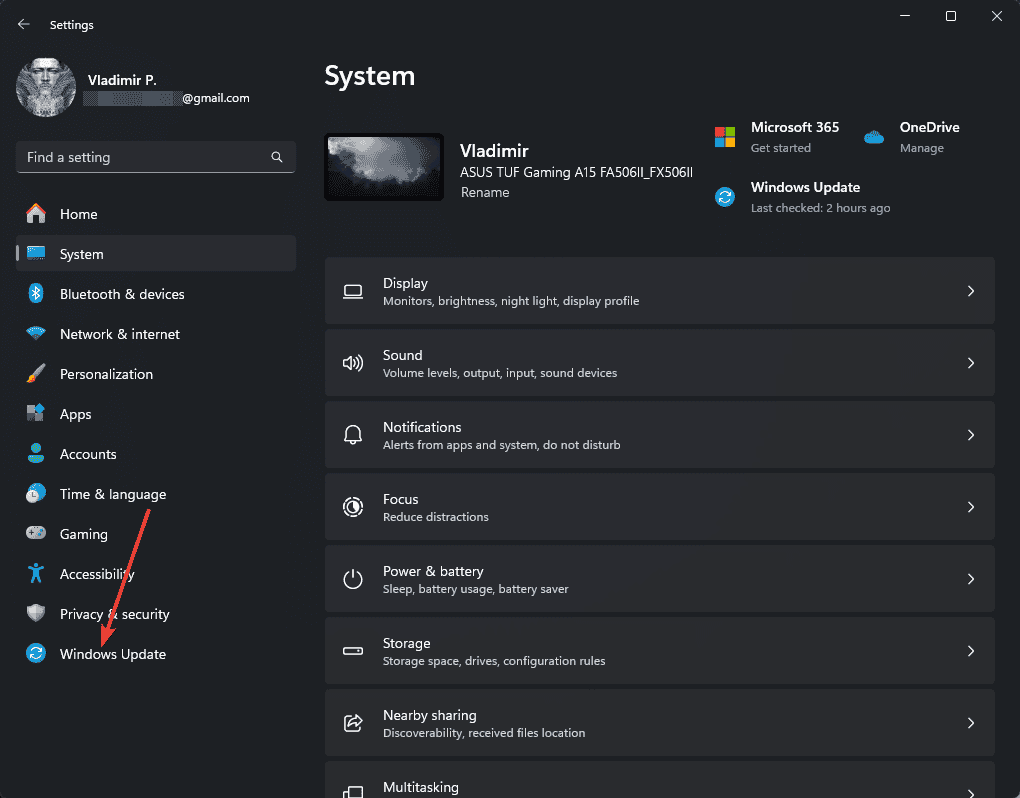
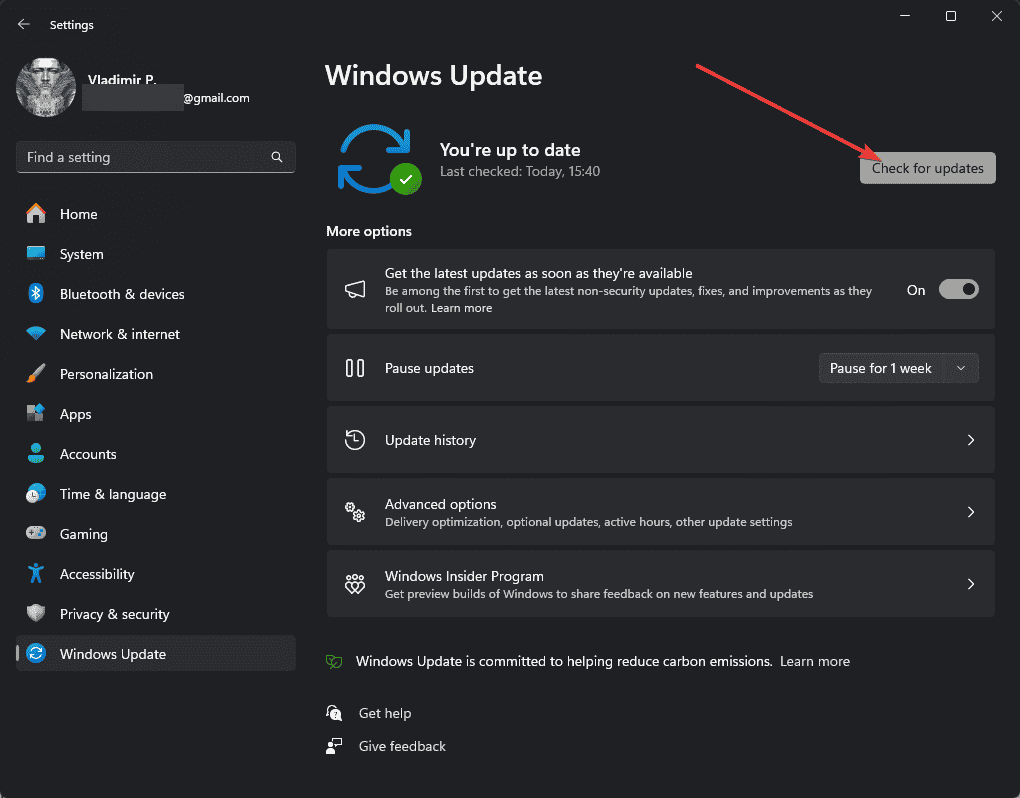
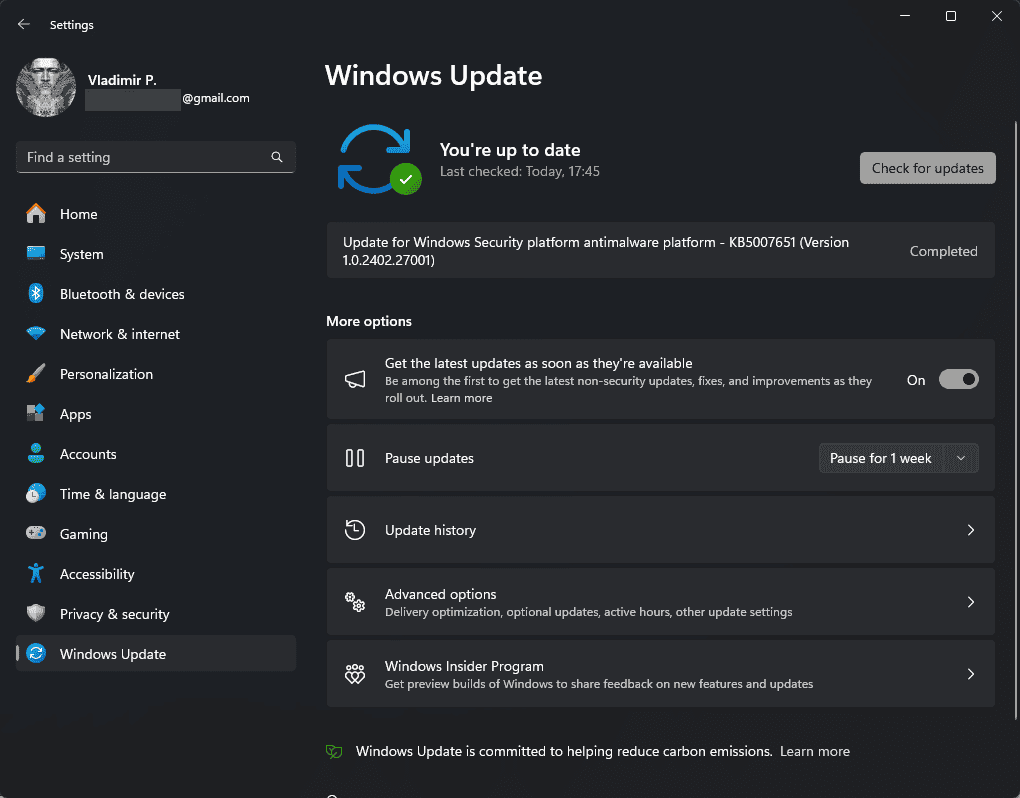
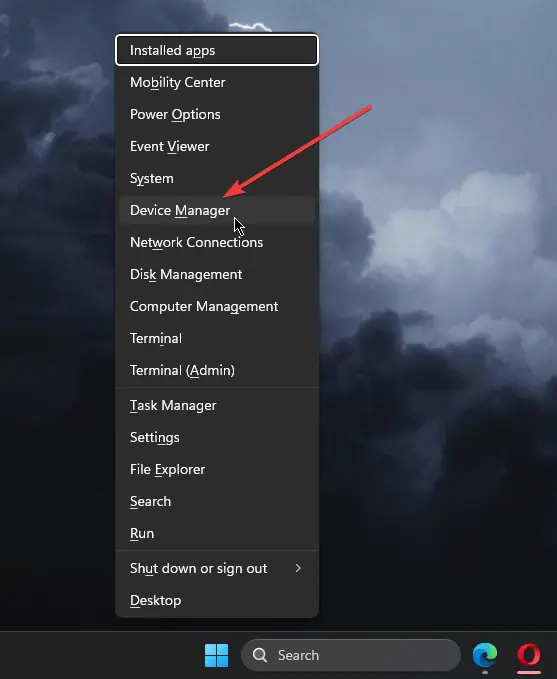
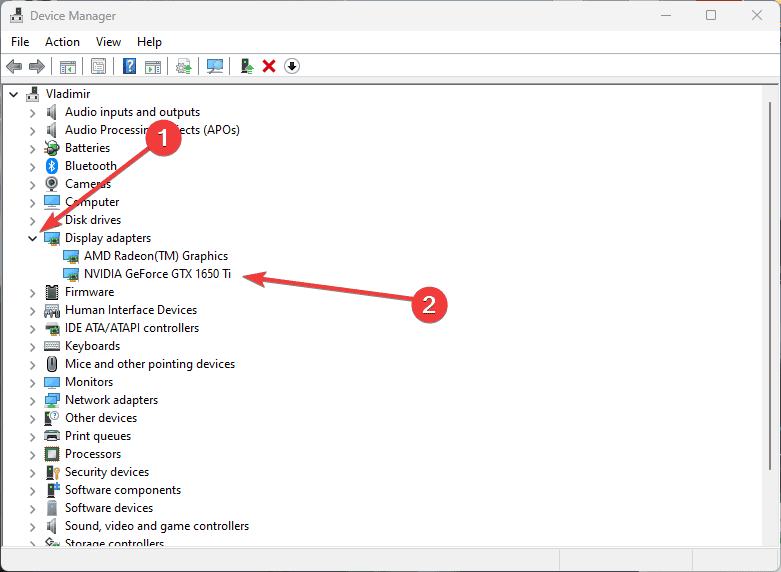
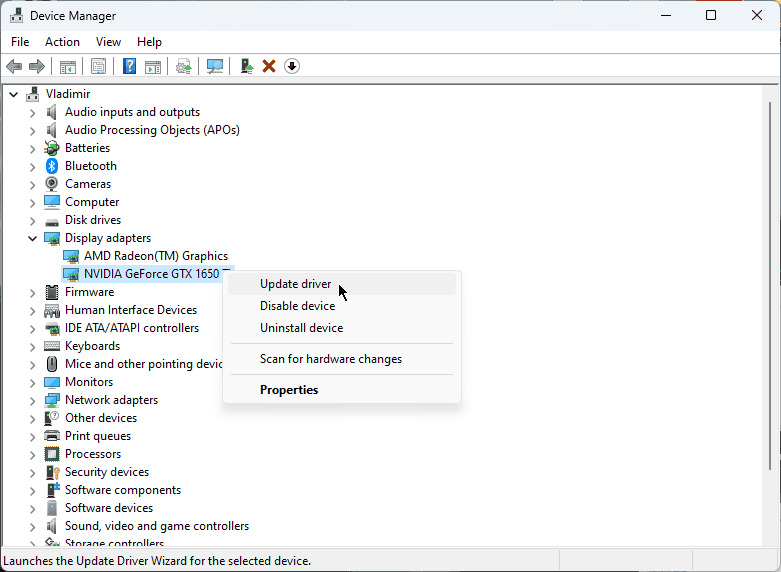
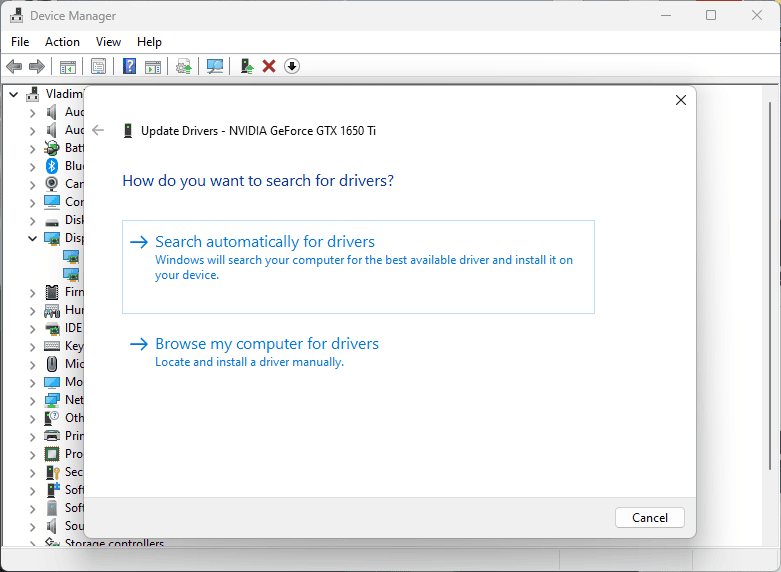
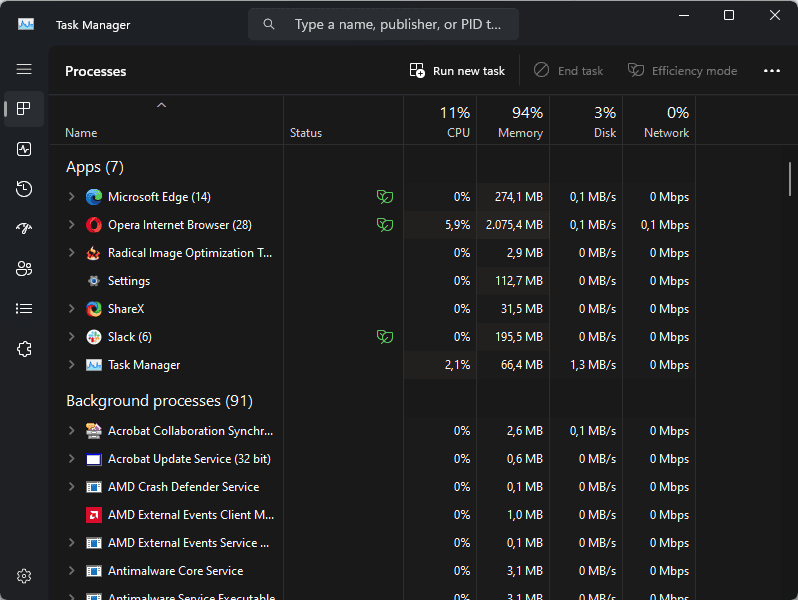
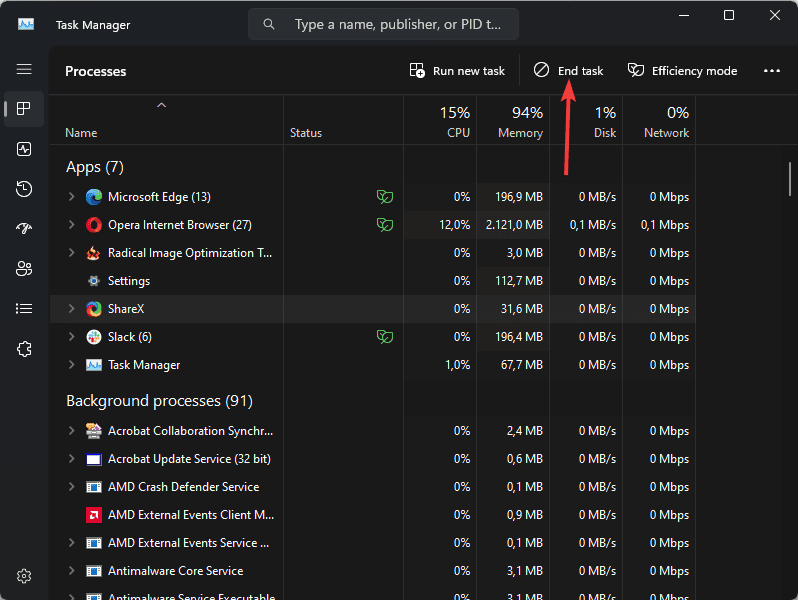
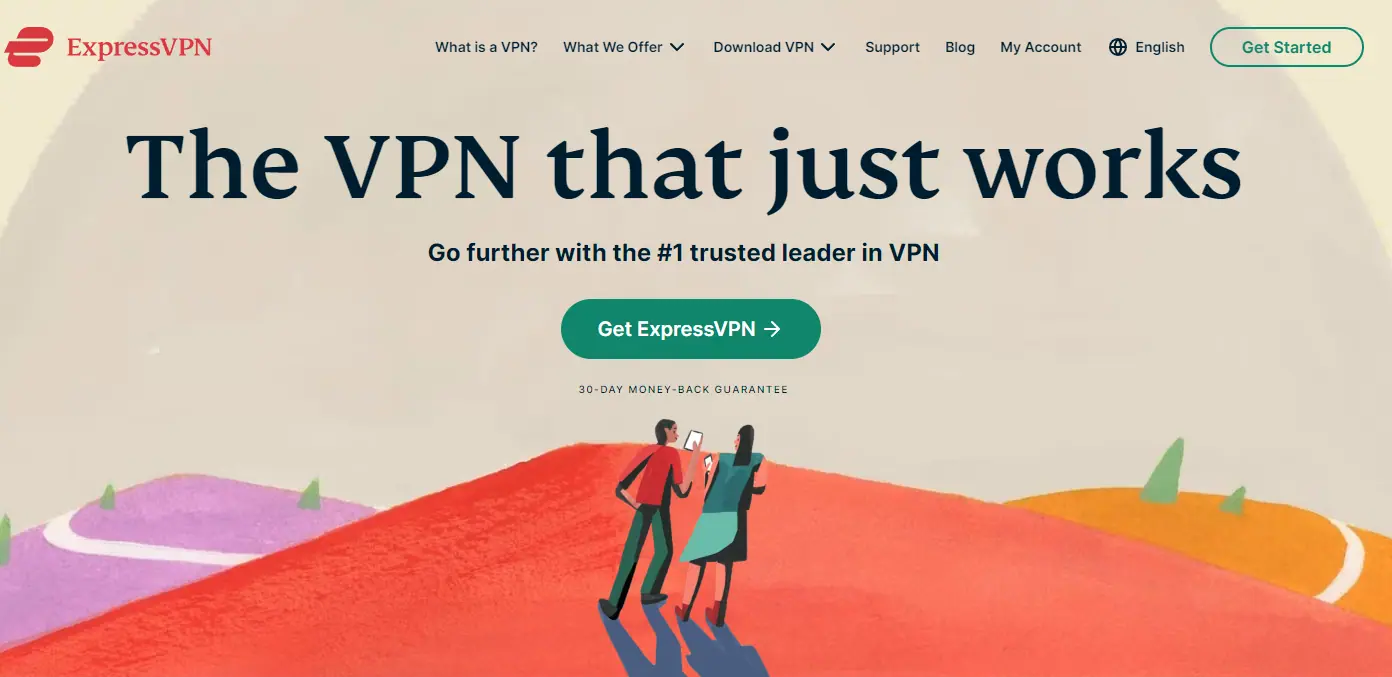
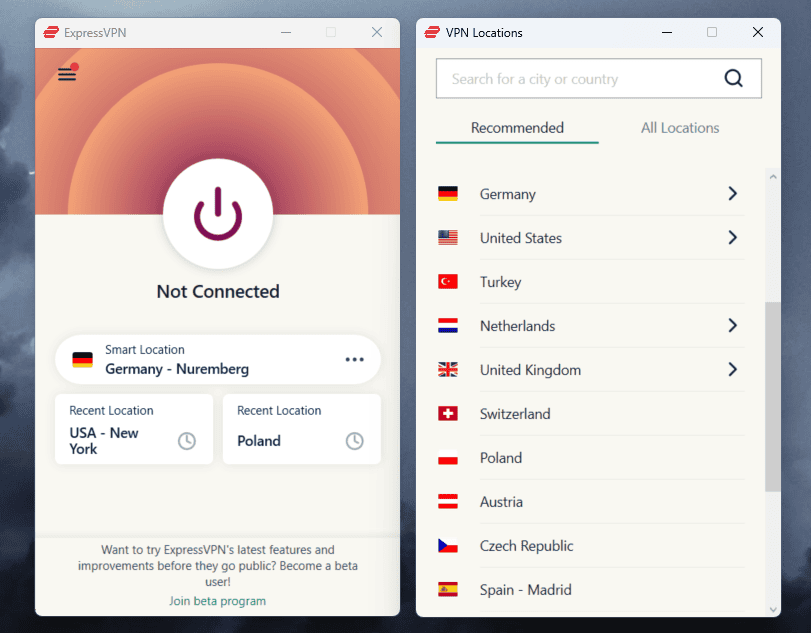
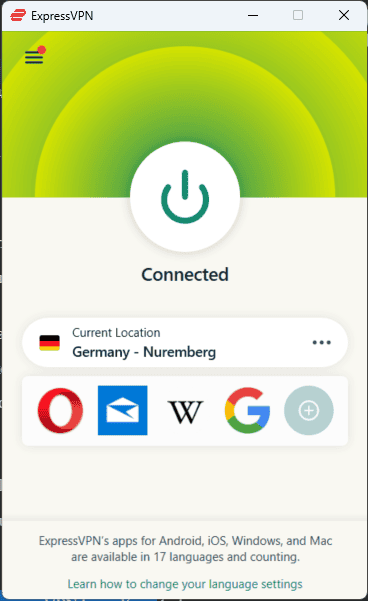
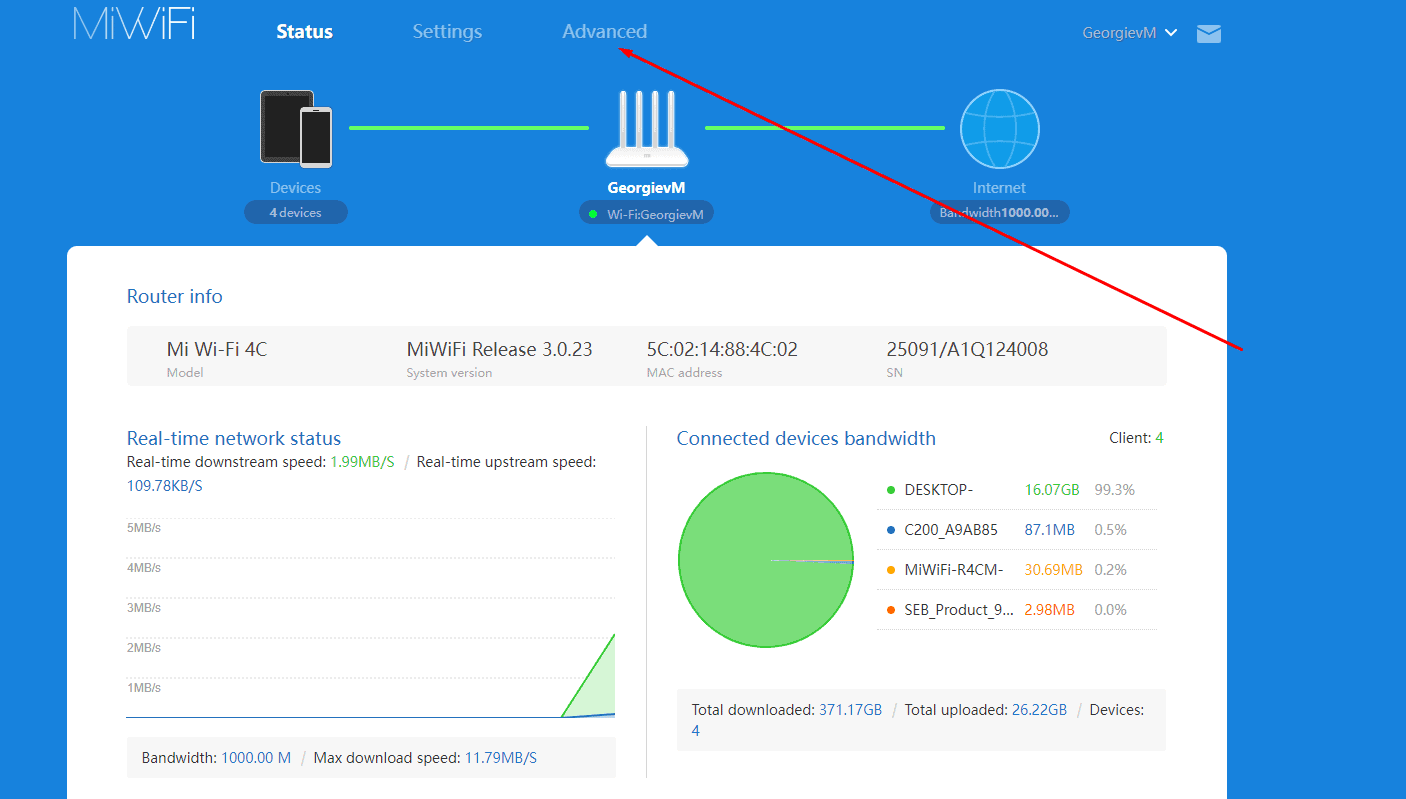
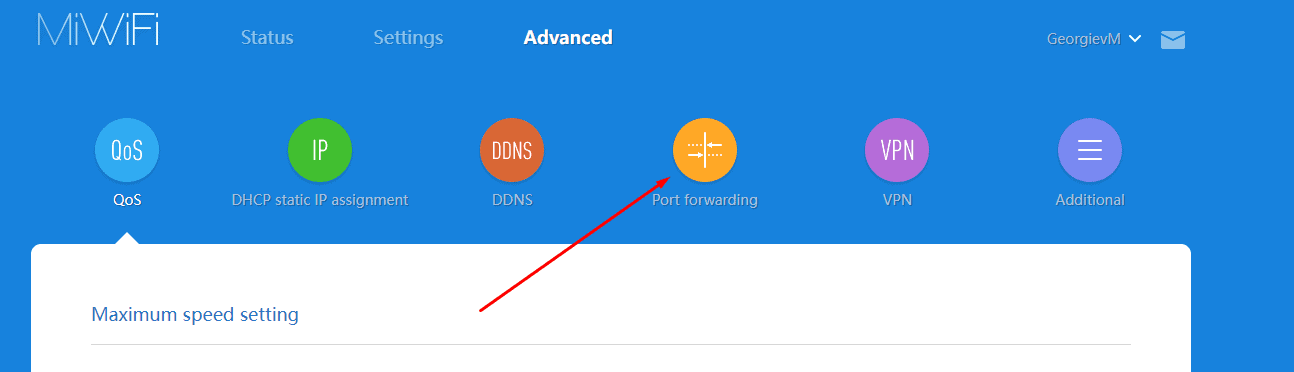
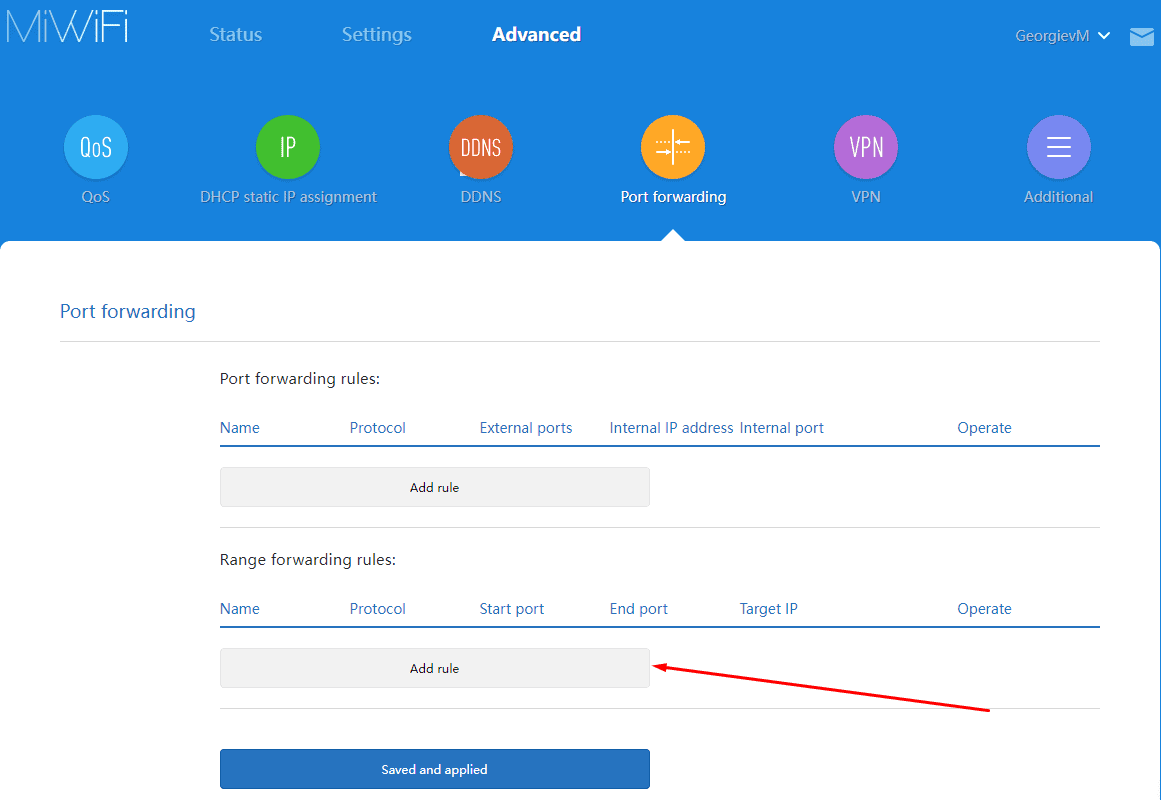
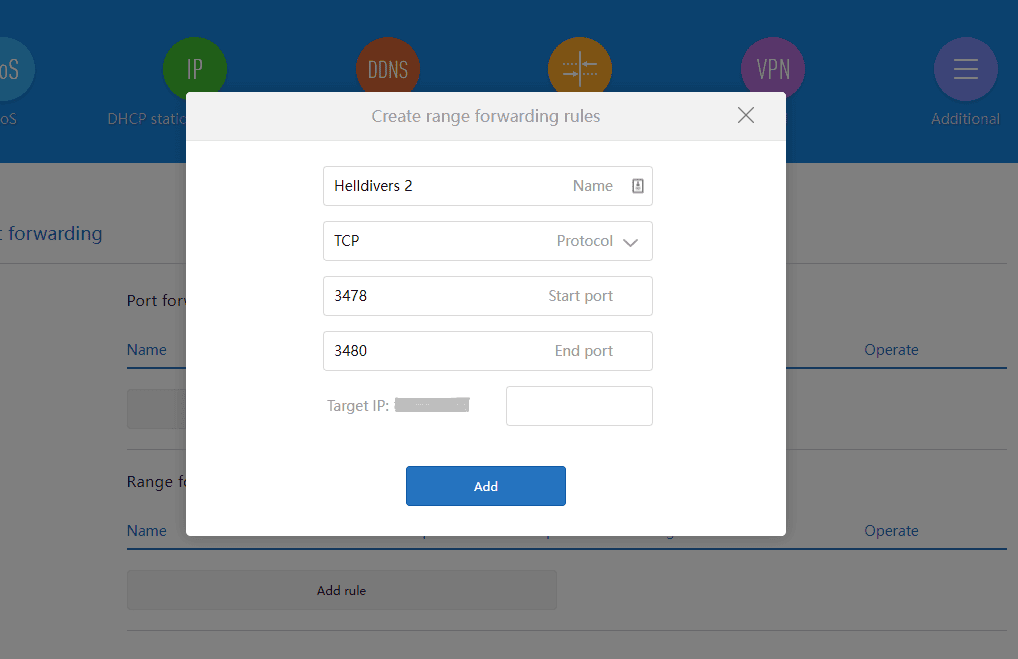
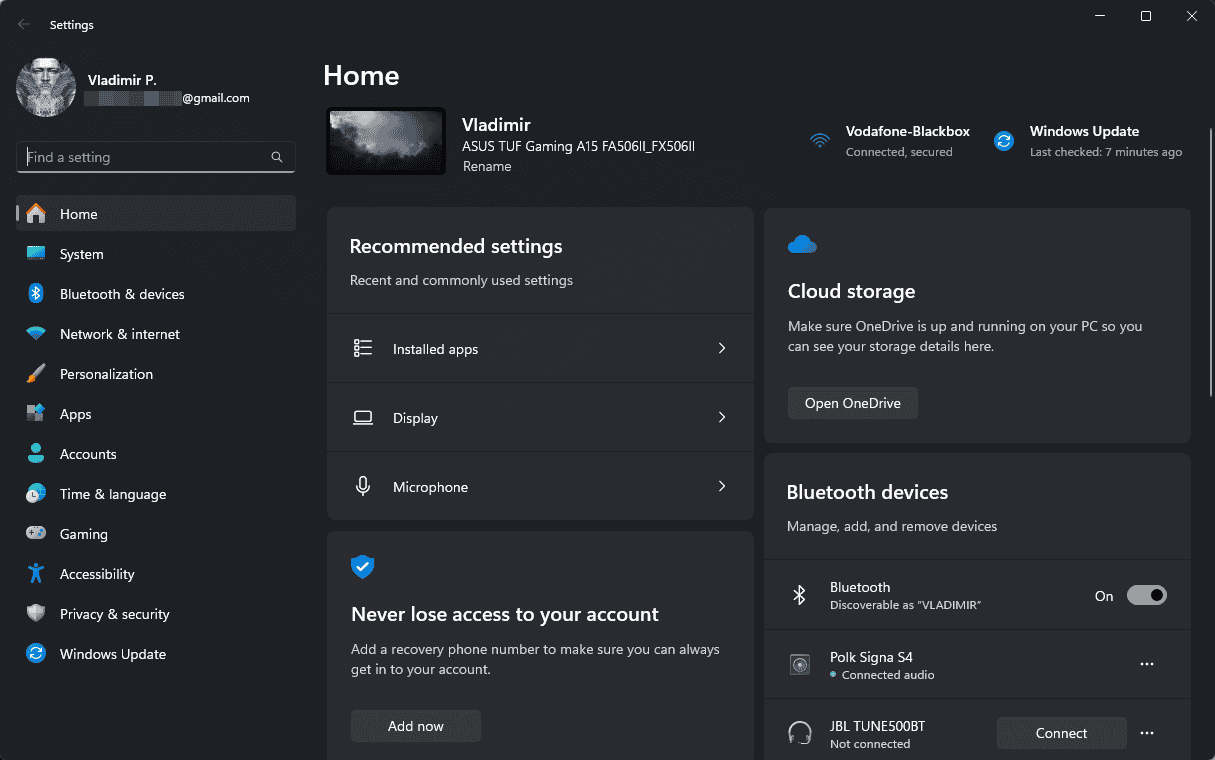
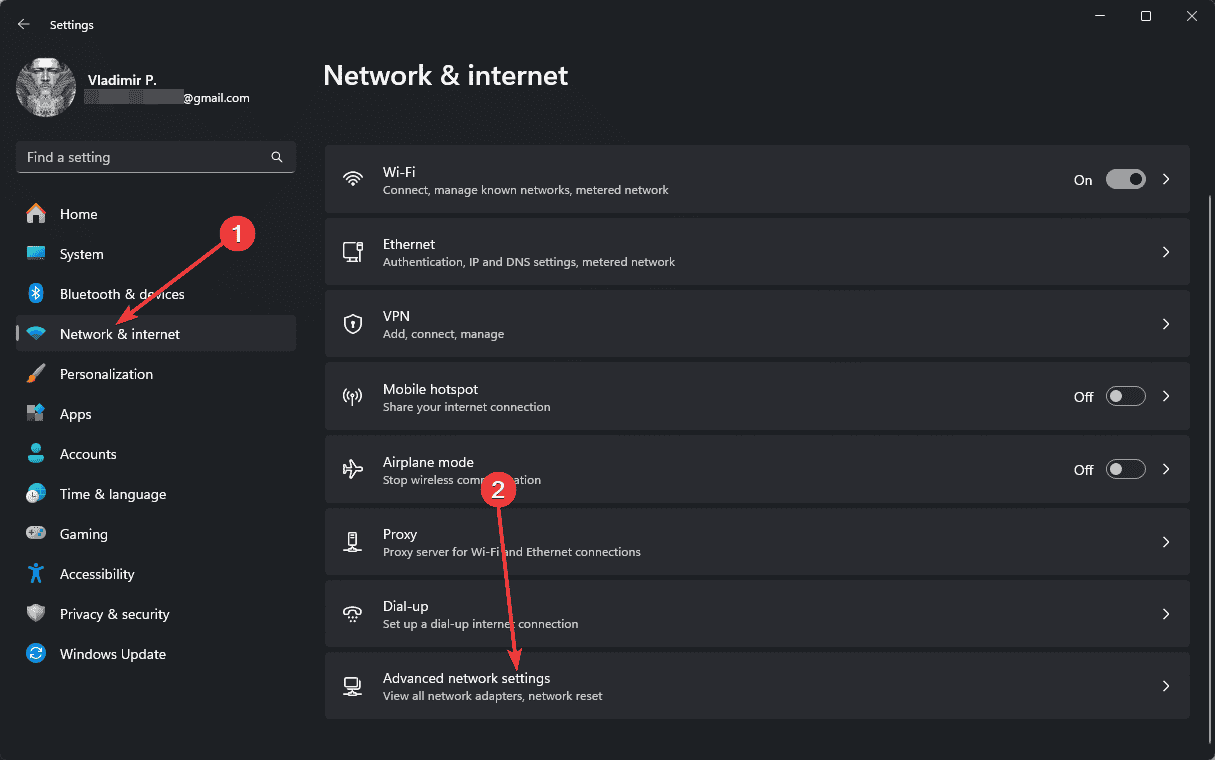
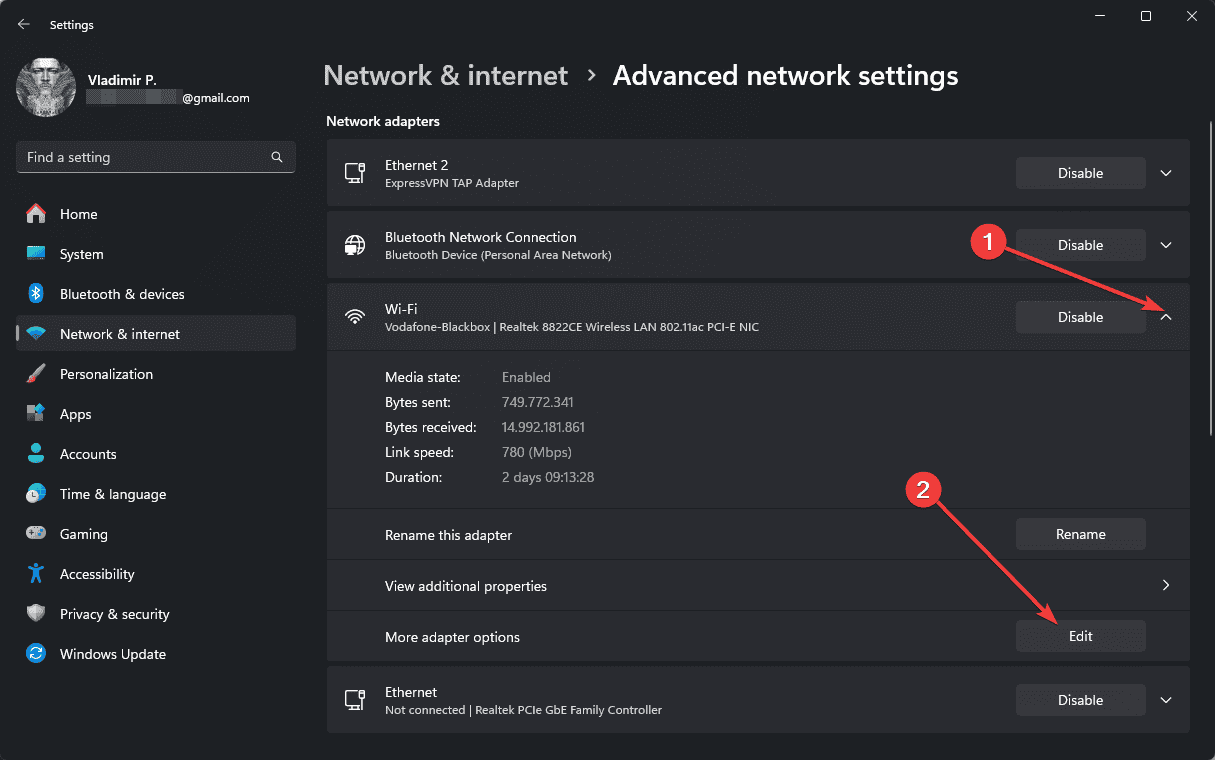
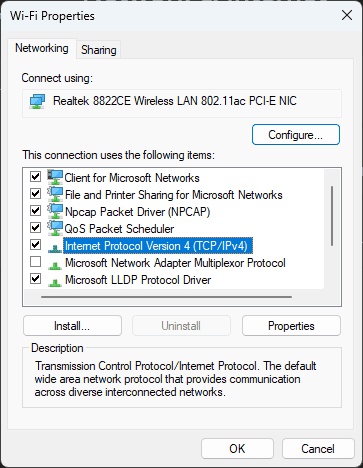
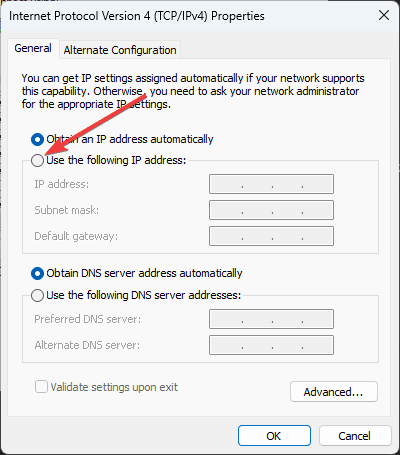
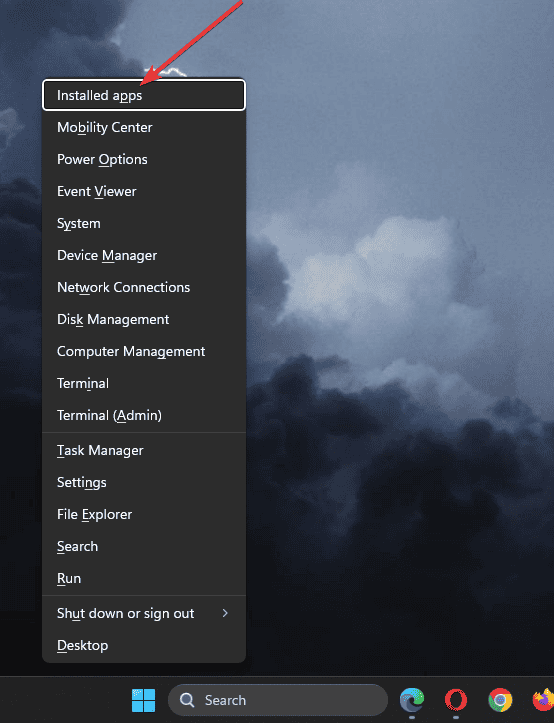
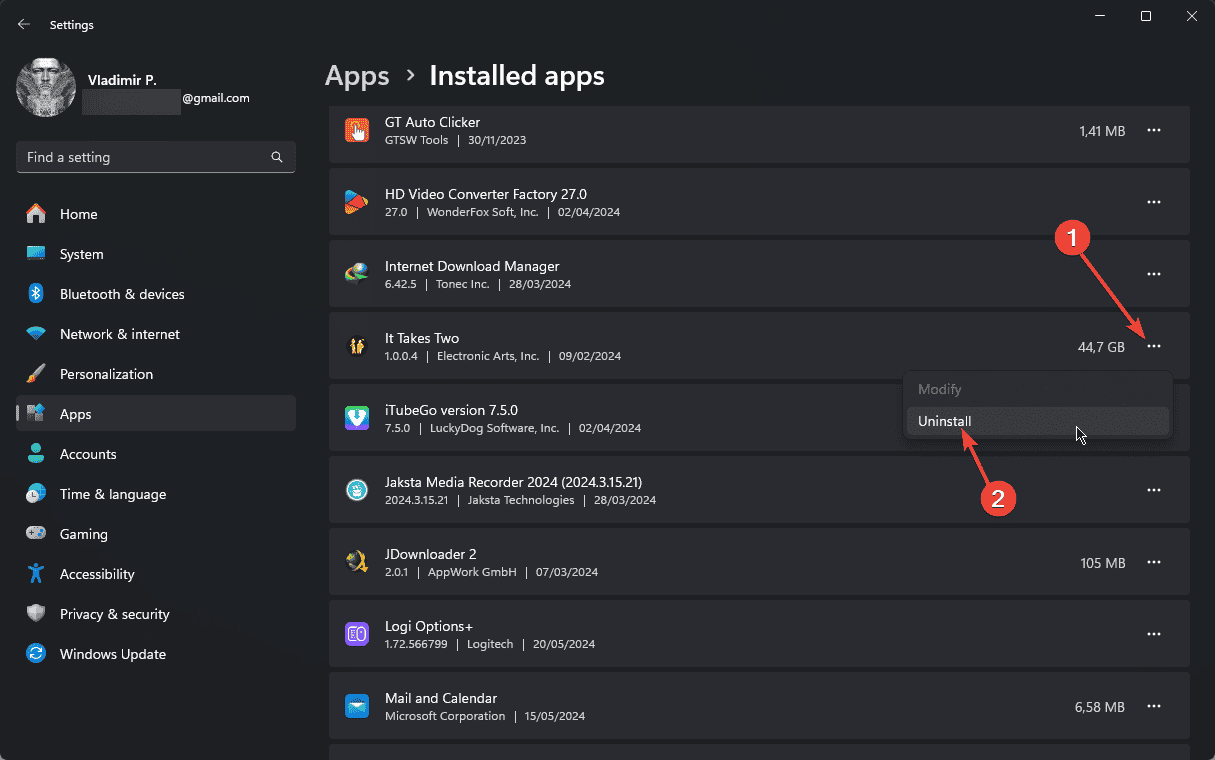
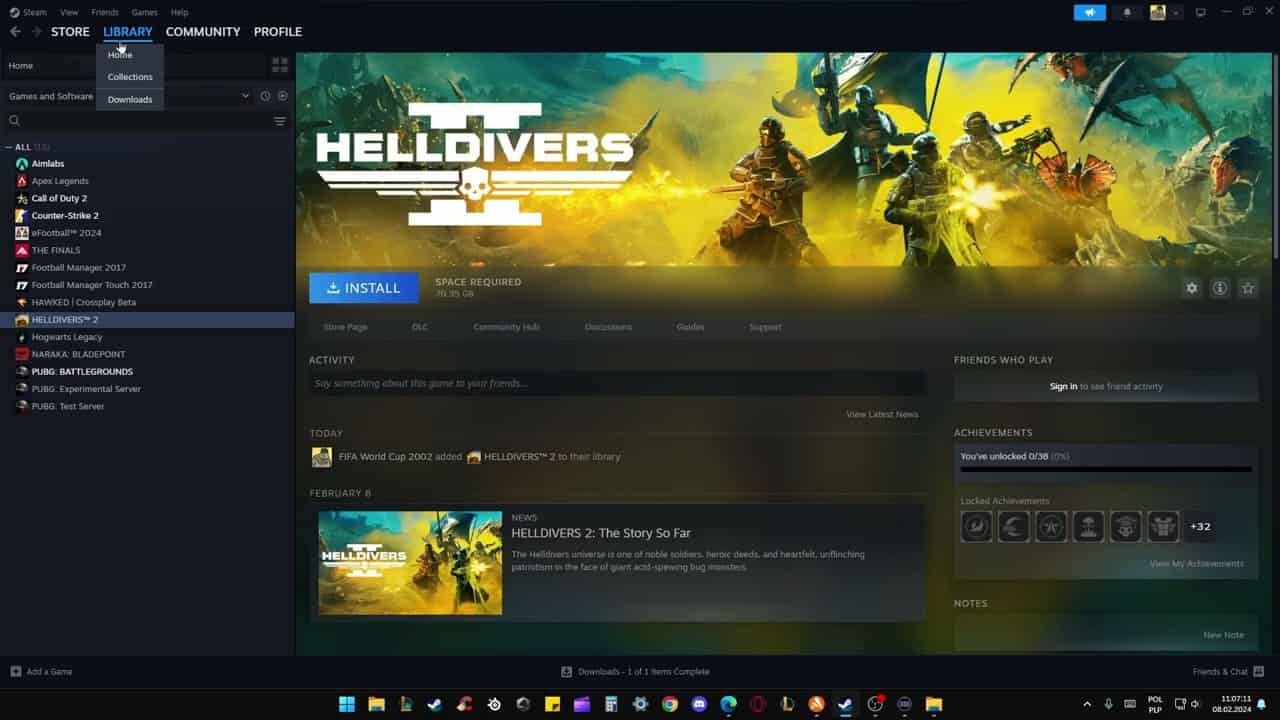








User forum
0 messages