Helldivers 2 Black Screen - 8 Straightforward Fixes
4 min. read
Published on
Read our disclosure page to find out how can you help MSPoweruser sustain the editorial team Read more
Key notes
- Outdated graphics drivers, corrupted game files, or conflicting Steam settings can cause Helldivers 2 black screen issues.
- First, try restarting your PC, waiting a bit, and relaunching the game to fix the issue.
- If that doesn’t work, update your graphics drivers, verify game files through Steam, run it as an administrator, and follow more steps in this guide.
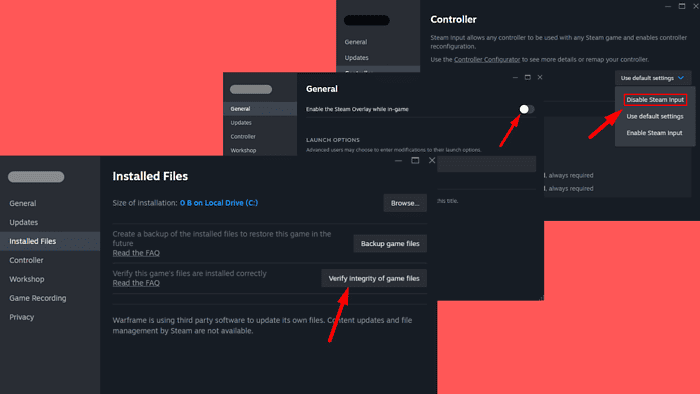
The Helldivers 2 black screen issue is caused by corrupted game files, outdated graphics drivers, or conflicts with Steam settings. Luckily, I can help you get the game running smoothly again.
Here’s how!
Quick Fixes
First, try these steps:
- Wait: Sometimes, the game may take a few minutes to load, so wait a bit before restarting.
- Relaunch Helldivers 2: Close and launch it again to see if the issue is resolved.
- Restart your PC: Tap on the Start menu > Power > Restart.
Update Your Graphics Drivers
If your graphics drivers aren’t up to date, your system won’t be able to render the game properly, resulting in a black screen or crash. Here’s how to update them:
- Press the Windows Key + X and select Device Manager.
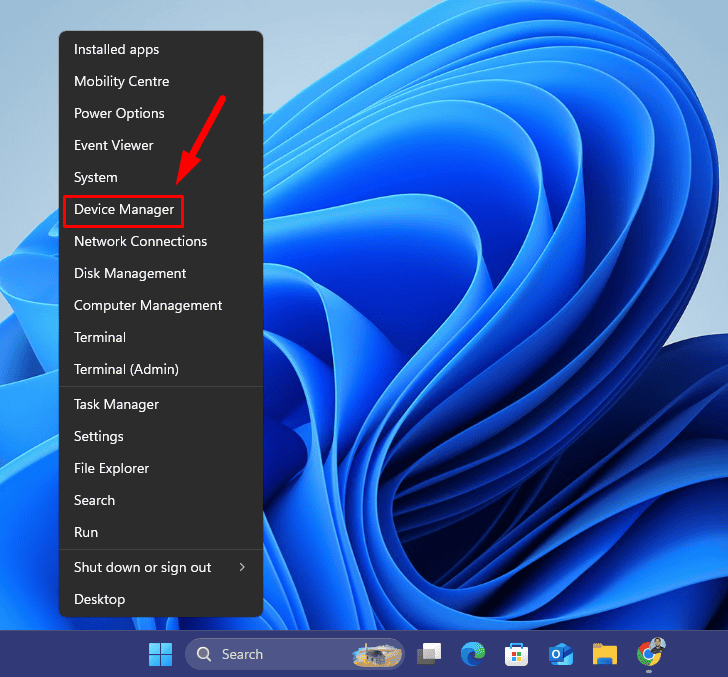
- Double-click the Display Adaptors, right-click your device, and tap Update driver.
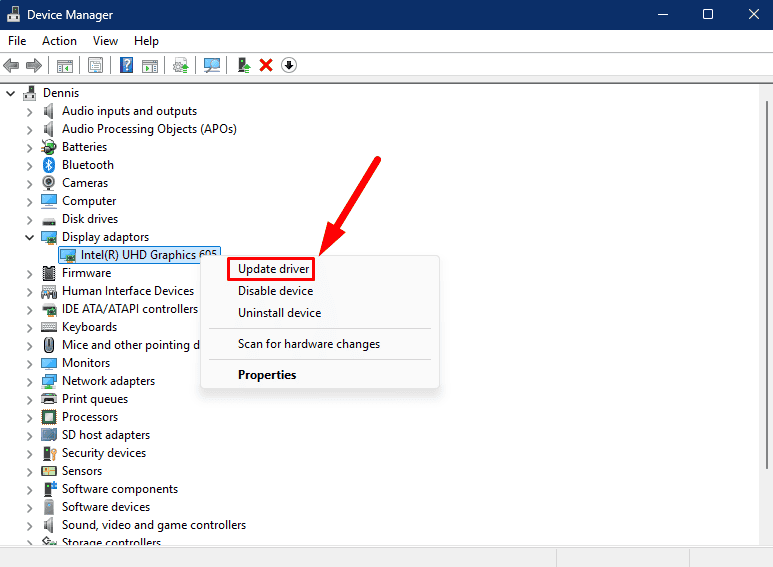
- Choose Search automatically for drivers and follow the onscreen instructions.
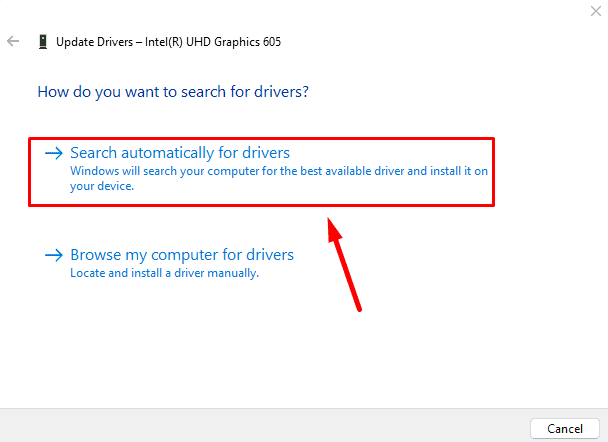
Restart your computer and launch Helldivers 2 again to check if the black screen is resolved.
Alternatively, you can download and install PC HelpSoft Driver Updater to automatically update any outdated drivers on your PC.
Disable the Steam Overlay
The Steam Overlay can sometimes interfere with the game’s functionality and cause a black screen issue. To disable it:
- Open Steam and go to your Library.
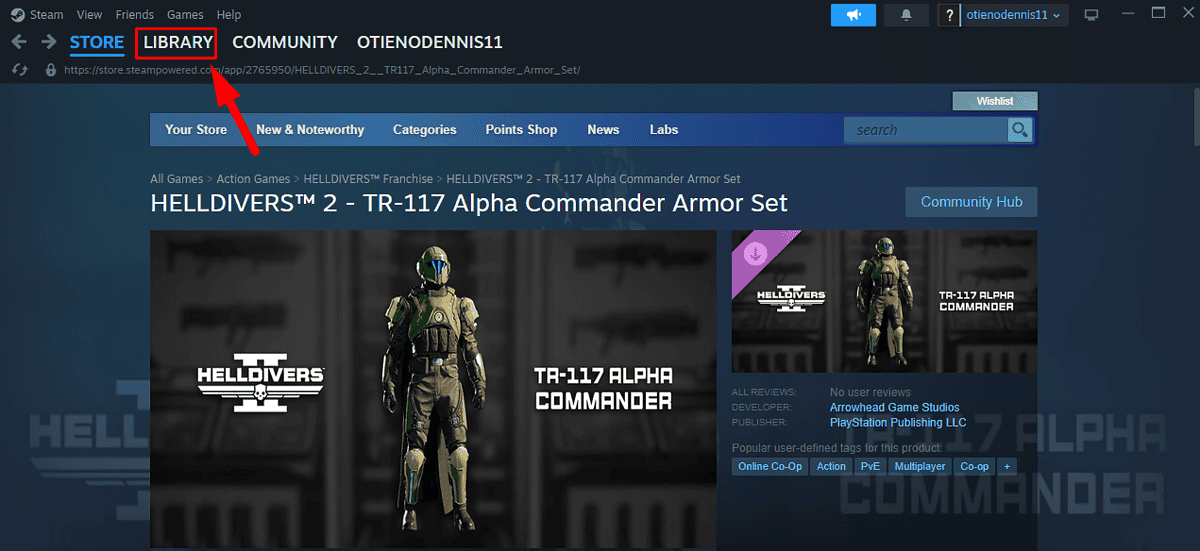
- Right-click on Helldivers 2 in your game list and select Properties.
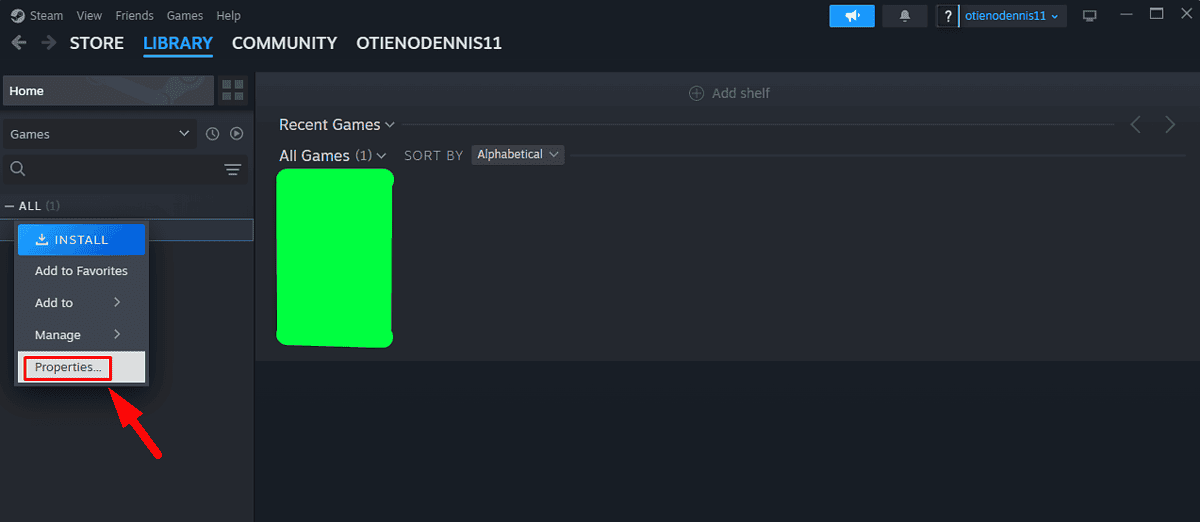
- Under the General tab, toggle off Enable the Steam Overlay while in-game.
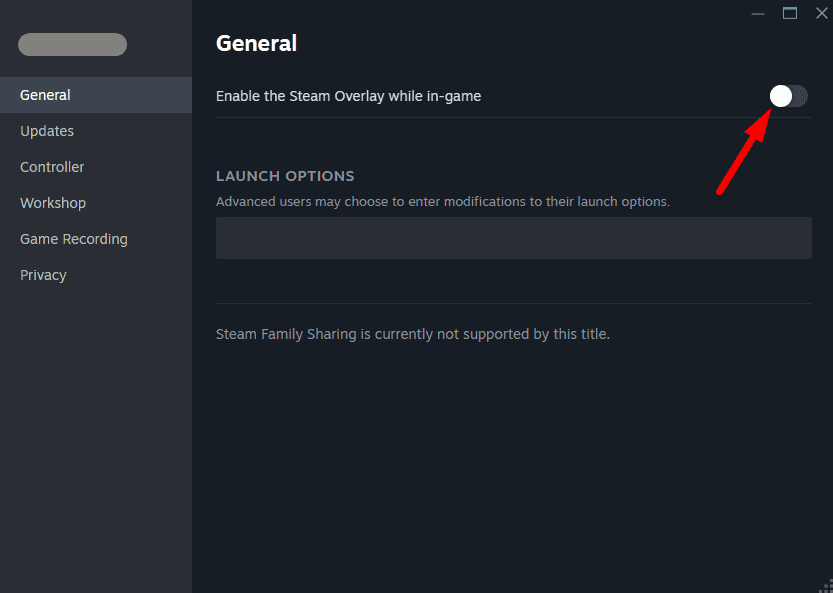
- Close the properties window and try launching the game again.
Disable Steam Input
Helldivers 2 may have compatibility issues with Steam Input, which can cause the game not to display correctly or even lead to a black screen. Disabling it forces Helldivers to use the native controller configuration, which might resolve the issue. Follow the below steps:
- Open Helldivers 2 Properties again.
- Select Controller from the left panel, click the dropdown menu, and select Disable Steam Input.
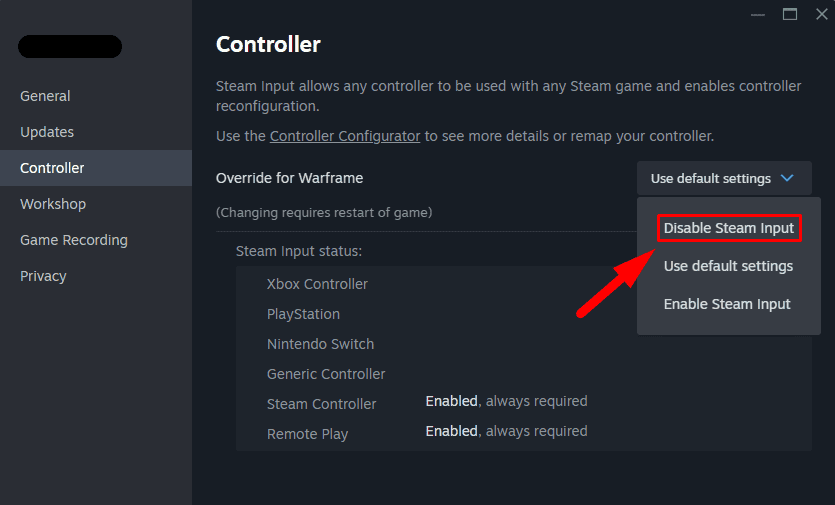
- Close the properties window and try starting the game again.
Run Helldivers 2 as Administrator and in Compatibility Mode
Running the game as an administrator or in compatibility mode can often resolve access permissions or outdated system compatibility issues. Follow the steps below:
- Locate the Helldivers 2 executable file or shortcut, right-click on it, and select Properties.
- Go to the Compatibility tab. Check the box labeled Run this program in compatibility mode for and select Windows 10 from the dropdown menu.
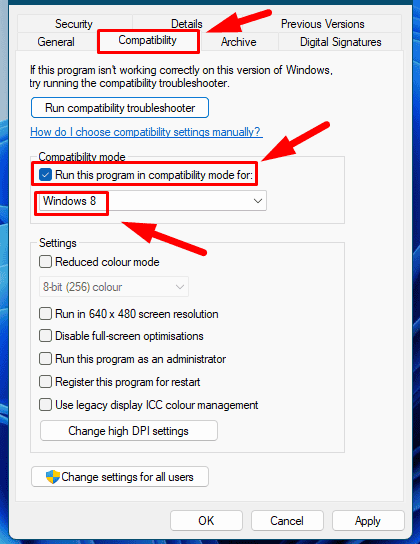
- Check the Run this program as an administrator box, click Apply, then OK.
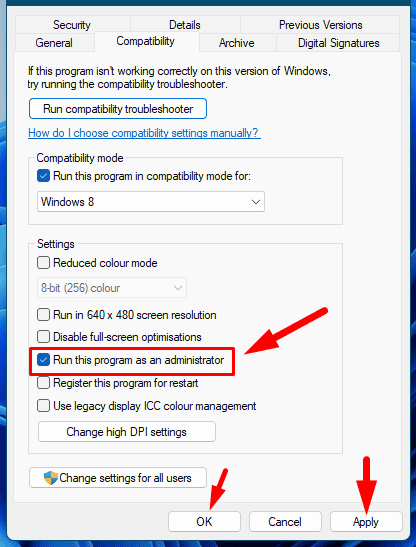
Launch the game and check if it resolves the black screen issue.
Verify the Integrity of the Game Files
Game files can become corrupted or incomplete during the download or installation process. Steam’s built-in file verification tool can ensure that all game files are intact and up to date. Follow the steps below:
- Go to Helldivers 2 Properties again.
- Click the Installed Files tab on the left panel.
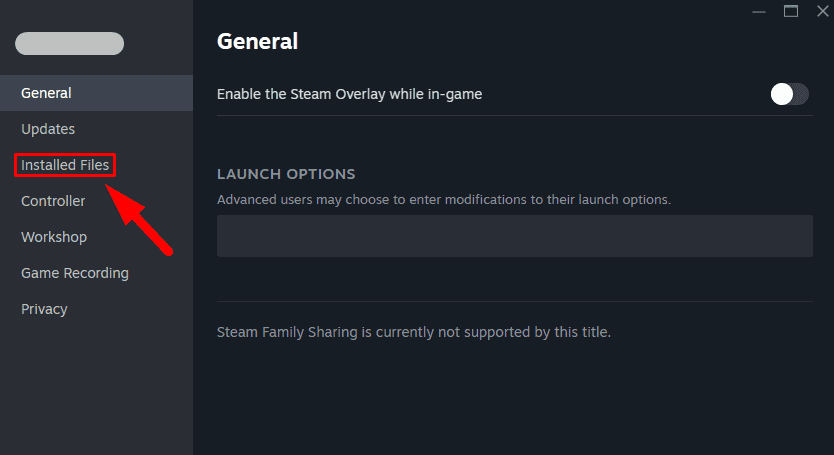
- Click Verify integrity of game files.
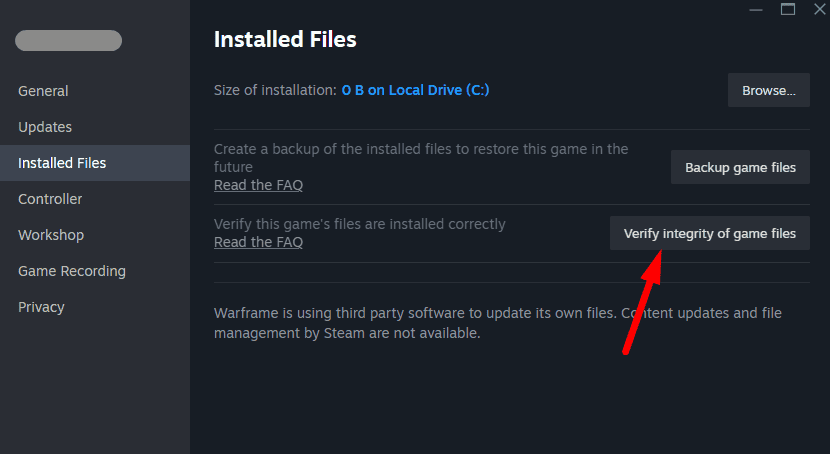
- Wait for the process to complete, and Steam will automatically repair any corrupted or missing files.
- Once finished, try launching the game again.
Delete the User_Settings.config File
Corrupted or outdated configuration files, including black screens, can often cause issues with launching games. Deleting the user_settings.config file will force the game to regenerate a fresh one, potentially fixing the problem. Here’s how:
- Go to the directory where Helldivers 2 is installed. This is usually located in: C:Users[YourUsername]AppDataLocalHelldivers2
- Find and delete the user_settings.config file.
- Relaunch the game. Helldivers 2 will recreate the user_settings.config file with default settings.
Edit Your Config File
In some cases, manually editing the game’s configuration file can solve black screen issues. Tweaking certain parameters can sometimes resolve rendering issues or other problems. Here’s how:
- Go to the installation folder: C:Users[YourUsername]AppDataLocalHelldivers2
- Right-click the user_settings.config file and open it in a text editor like Notepad.
- Change the full-screen field from true to false.
- Save the file and relaunch the game.
The Helldivers 2 black screen issue can be frustrating, but now you know how to resolve it. Start with the quick fixes before proceeding to the complex solutions so you can enjoy the game without further disruptions.
Also, learn how to fix Helldivers 2 if it’s not launching on Steam or constantly crashing.








User forum
0 messages