Google Workspace vs Microsoft 365: Which One Is Overall Better?
Key notes
- In this Google Workspace vs Microsoft 365 comparison, I’ll contrast their pricing, security, integrations, compatibility, and general performance.
- Microsoft 365 stands out for its extensive features and the ability to scale up and down depending on your business.
- Google Workspace, on the other hand, is more user-friendly and accessible to broad audiences.
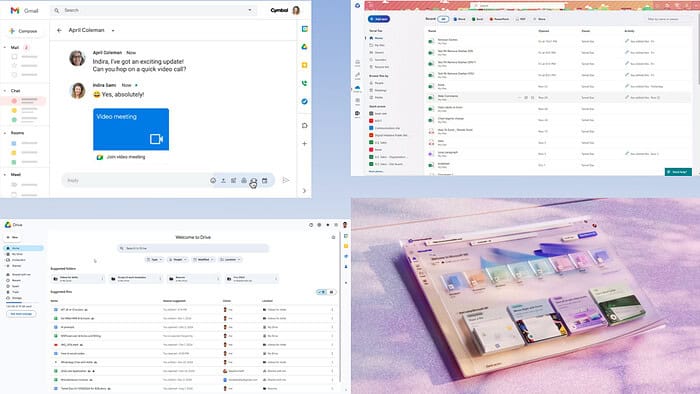
This Google Workspace vs Microsoft 365 comparison will help you decide which workspace subscription suits you the most.
Both offer powerful features, seamless collaboration, and excellent productivity apps, making the decision tough.
Let’s explore their similarities and differences and see what works best for your needs.
Google Workspace vs Microsoft 365 Key Features
Find below a quick comparison of Google Workspace and Microsoft 365 from personal, professional, and enterprise use case perspectives:
| Feature | Google Workspace | Microsoft 365 |
| Pricing | Ranges between $6/user/month to $18/month/user for a year; Enterprise plan pricing is available on request. | Starts from $7.20/user/month and goes up to $26.40/user/month. A special $9.90/user/month plan is available only for the downloadable apps. |
| Cloud Storage Quota | Starts with 30 GB of online storage per user. | 1 TB online storage per user across all paid plans. |
| Email Hosting | Free Gmail; custom branded email domains are available at additional cost. | Free Outlook email; branded email domains are available at a slightly lower cost. |
| Office Apps | Gmail email client, Docs. Sheets, Slides, Keep, Sites, Contacts, Calendar, Forms, Chat, and Meet. | Outlook email client, Word, Excel, PowerPoint, OneNote, SharePoint, Teams, Forms, Sway, To Do, Planner, and more. |
| Offline Access | Limited to Google Workspace extensions. Desktop apps aren’t available. | Desktop apps for Excel, Docs, PowerPoint, Access, Publisher, Visio, etc., are available for standard office work. |
| Security and Compliance | Standard encryption protocols. You can request additional security features, like HIPAA Compliance for an additional cost. | Enterprise-grade endpoint security, standard encryption systems, HIPAA Compliance, Microsoft Entra ID-based access control, and more, specifically suitable for large organizations. |
| Integration with 3rd-Party Tools | Integration is available through Chrome Web Store apps, IFTTT, Google Cloud, Zapier, and more. | Integration options are limited to Windows and Microsoft systems only; limited integration is available through Zapier. |
| Admin Console | Simplified web-based interface for managing users and devices. | Advanced admin center with extensive controls and analytics. |
| Device Management | Basic endpoint management with advanced options in enterprise tiers. | Intune for advanced device management across ecosystems. |
| Gen AI Availability | Built-in Gemini AI in major office apps, like Docs, Sheets, Slides, etc. | Microsoft Copilot integration is only available when you buy the add-on separately. |
| Platform Compatibility | Works best on browsers and mobile platforms; no desktop apps | Works on Windows, macOS, iOS, Android, and via browser. |
| Automation | Automation is available through App Scripts, which requires advanced training. | Offers multiple automation options via VBA scripting, Office Scripts, and Power Automate. |
Now, let me take you through some of their crucial features:
Generative AI Assistant
Google Workspace offers its Gemini AI assistant at no additional cost. You can easily access it in workspace apps like Docs, Sheets, and Slides. It opens as a right-side navigation panel with separate fields for prompts and templates. Gemini is available in both free and paid subscriptions.
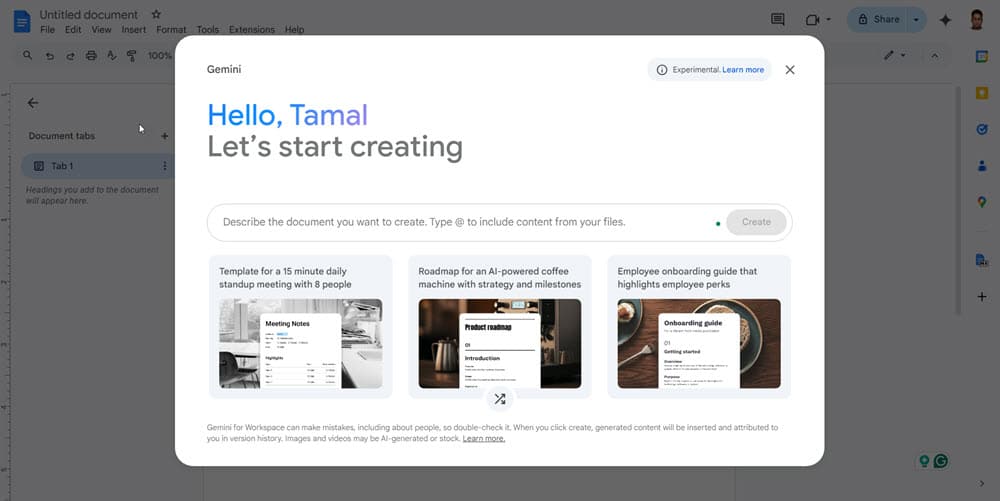
On the contrary, Microsoft Copilot is only available to paid personal and business users. Also, you must buy the Copilot add-onn integration for a monthly fee. It isn’t as easy to use as Gemini, too.
Document Authoring
Google Docs is the native word processing tool in the Google Workspace environment. It’s wholly a cloud-based document-authoring app. Also, it links automatically to your Google Drive cloud storage for content backup purposes. It comes with all the standard editing and publishing features.
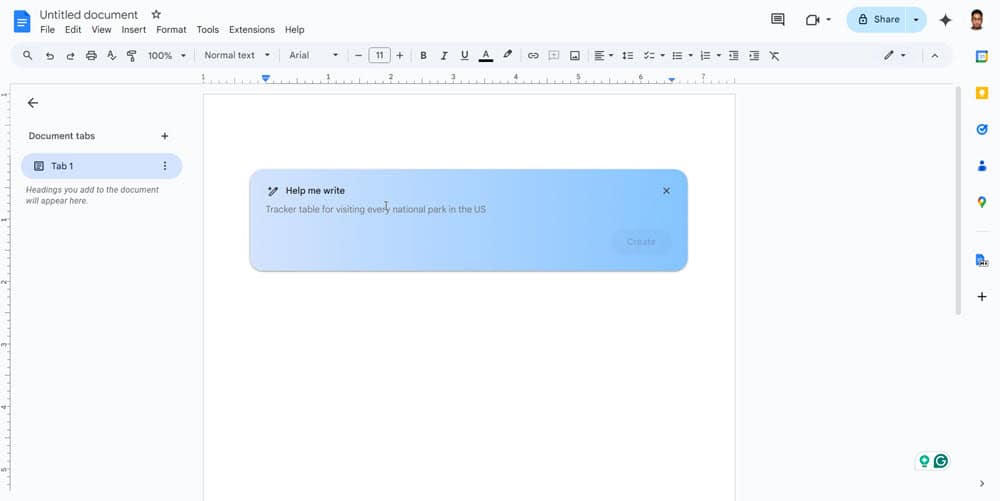
Contrarily, Microsoft Word, the primary word processor of Microsoft 365, is primarily a standalone desktop app. However, to cater to the growing need for browser-based apps, it released an online edition with limited features.
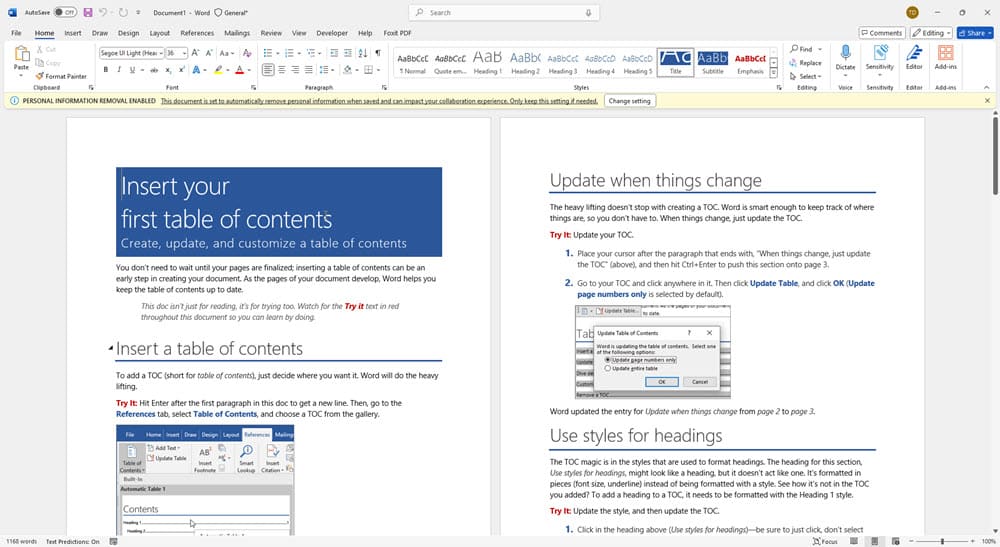
Word is the first choice for writing and publishing by various professionals, like authors, journalists, editors, and more. It comes with advanced text formatting and modifications that are rarely available in Google Docs.
The best thing about Word is mail merge support, which is unavailable in Docs. Mail merge allows you to draft one official letter, newsletter, email, etc., and replicate that for multiple recipients automatically.
Data Analysis and Visualization
Google Sheets is a browser-based spreadsheet application designed for real-time collaboration. Any changes the collaborators make reflect instantly on the spreadsheet. Also, it integrates natively with Google Drive so you can share files easily.
Furthermore, it supports functions, charts, and scripting through Google Apps Script, but it’s less powerful than Microsoft Excel for complex tasks. You won’t find features like advanced pivot tables, VBA macros, and extensive statistical tools. Sheets also struggles with large datasets and is slower compared to Excel since it’s hosted on the cloud.
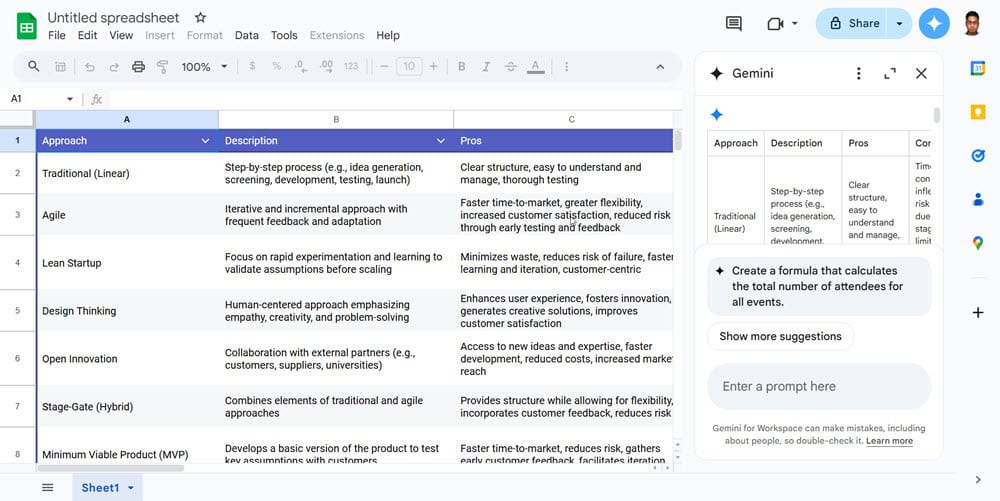
On the other hand, Microsoft Excel is more advanced. It offers next-level number formatting and layout tools for offline and detailed data analytics and visualization with a range of charts. Also, it allows you to create up to 17,179,869,184 cells of data distributed in 1,048,576 rows and 16,384 columns.
You can use mail merge, custom templates, and comprehensive review options. Moreover, it’s well known for automation via VBA scripting, Office Scripts, and Power Automate. Not to mention, you can use Python programming to analyze and visualize data using simple codes.
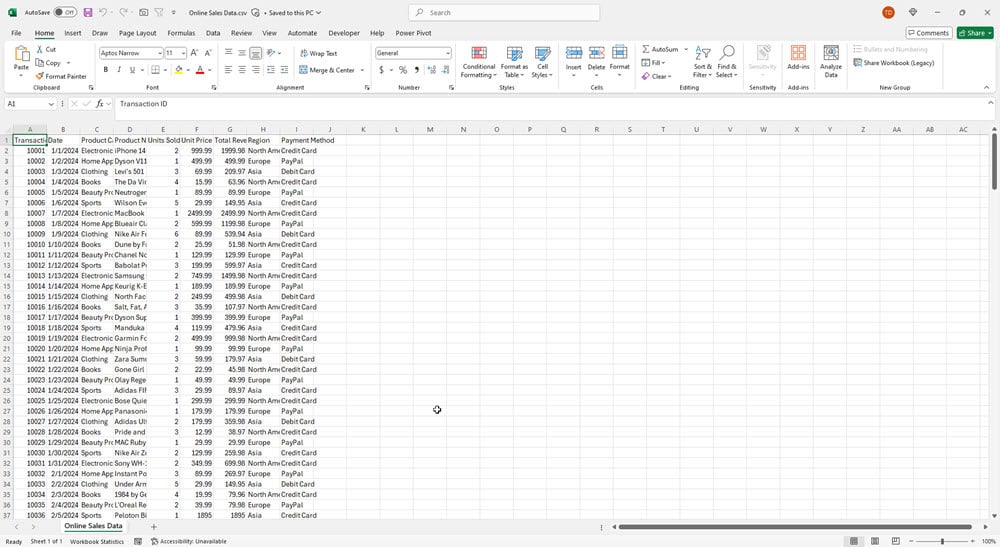
Authoring and Designing Slideshows
Google Slides is the web-based slideshow-maker of Google Workspace. It saves slides automatically to your Google Account. It’s a bit easier to use than Microsoft PowerPoint. Most of the slide-building objects and elements are available on the toolbar above the canvas.
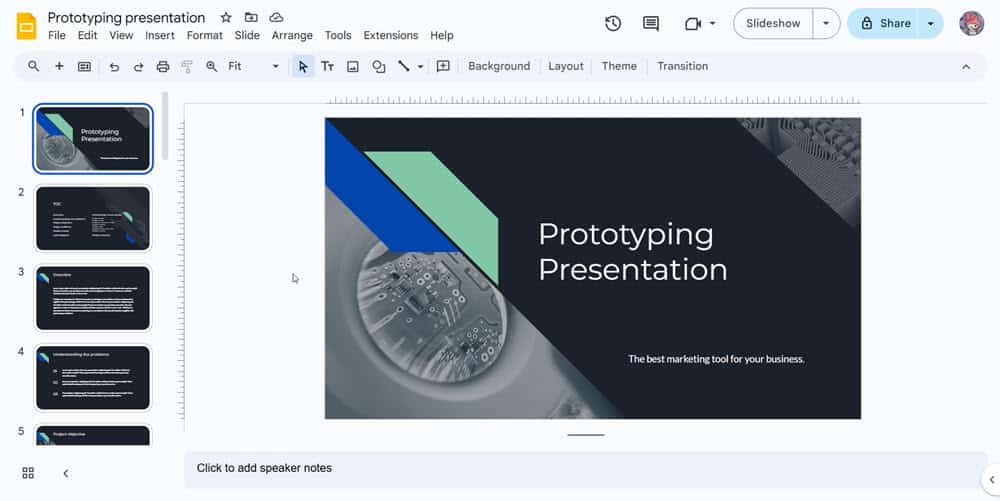
The major feature is the ease of collaboration and sharing. When on the slideshow, you can use the Google Meet button to create a meeting to present your slides remotely. Also, you can use the Share button to create custom links to your slides that a group can edit while the others can only view.
Contrarily, PowerPoint is Microsoft’s leading slideshow maker. It has both standalone and online editions. However, navigating it is a bit challenging because of its elaborate features and function packages. Furthermore, the best utility is the vast library of Transitions and Animations.
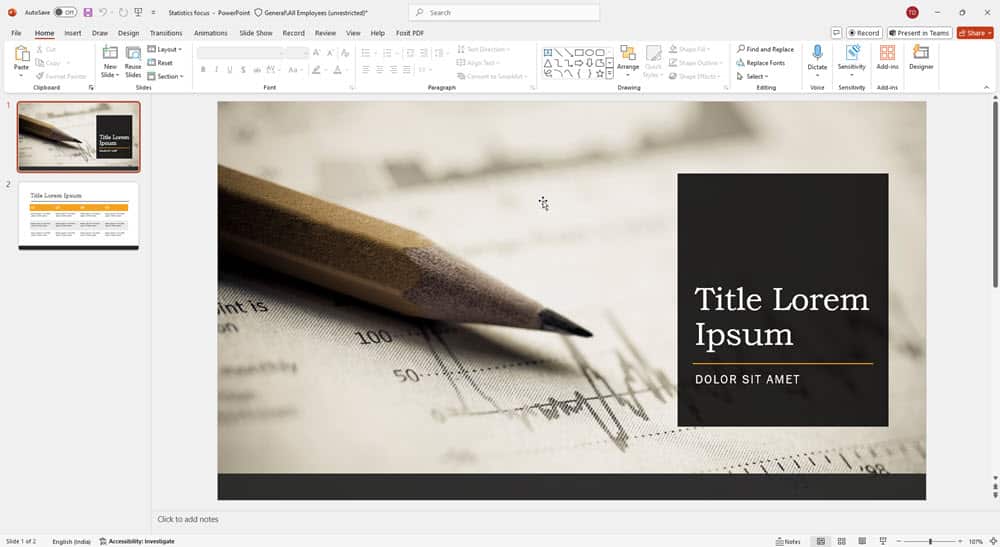
Cloud Storage
Google Drive is the native cloud storage of Google Workspace. It shows all the files you create and share through your Google Account. You can create multiple folders in Drive to organize online documents efficiently.
Also, you can instantly create and start working on documents, like Docs, Sheets, Slides, Vids, Forms, Drawings, Maps, and more. Everything you remove stays in the Trash for 30 days for restoration purposes.
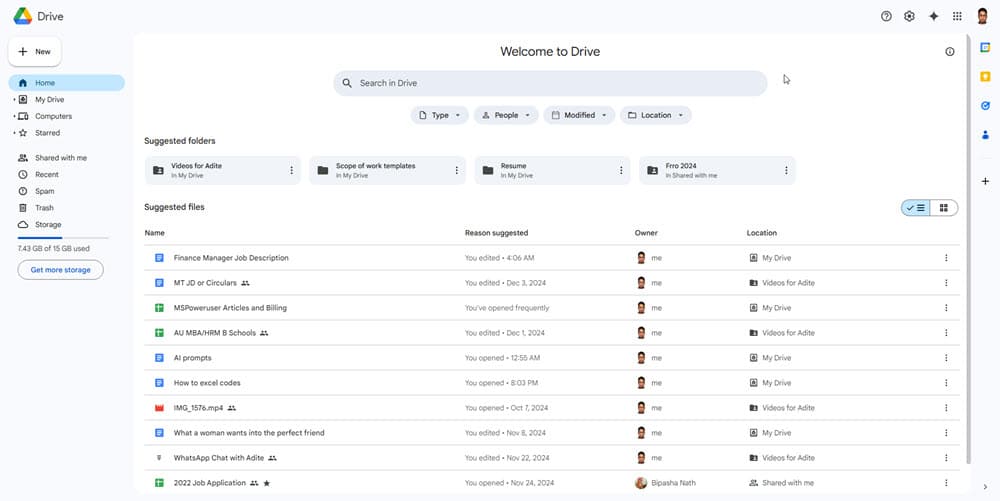
On the other hand, OneDrive is the built-in cloud storage of Microsoft 365. It’s more organized and easier to use than Google Drive. Firstly, it gives you direct access to content from various groups or teams in your Microsoft domain.
Also, you can quickly filter documents by file types, like Word, Excel, PowerPoint, PDF, OneNote, Lists, and more. Another major feature is Microsoft Calendar integration with OneDrive.
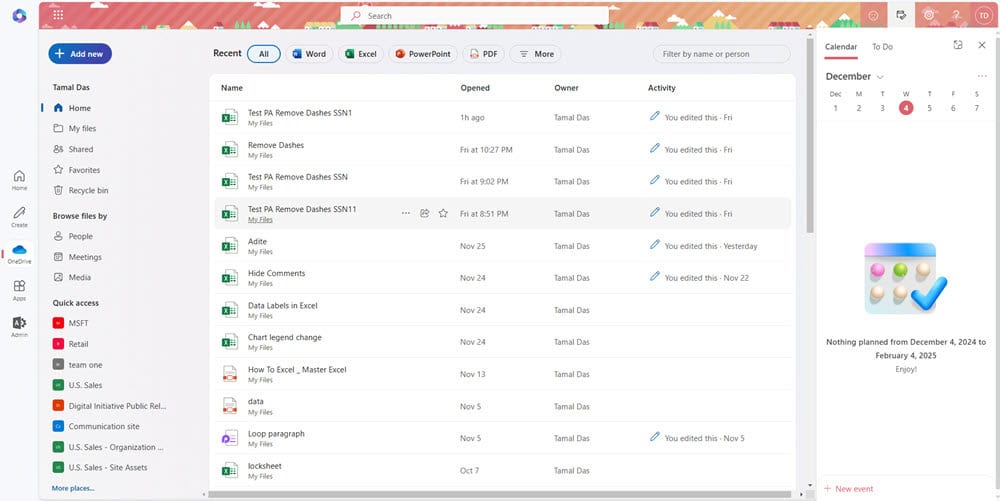
Google Workspace vs Microsoft 365 – Which One to Choose?
Both Google Workspace and Microsoft 365 have their specific use cases. Check out these important factors:
Affordability
Google Workspace is more cost-effective for startups and small businesses since it comes with straightforward pricing tiers. Contrarily, Microsoft 365, which is more expensive, offers specific plans catering to larger organizations.
Ease of Use and Access
Anyone can create a Google Account for free and start accessing Google Workspace features, like Docs, Sheets, Slides, Forms, and more. For example, if you share documents made in Docs with someone who doesn’t own a powerful PC, they can still access the content easily.
Microsoft 365 files are usually offline since you’ll mostly use standalone software rather than the online app. Even if you access the online edition, it loads slower than Google Workspace apps. If you share an Excel sheet with someone, they’ll need to download and install Microsoft 365 just to review it.
Cross Platform Usage
On Google, it’s pretty easy to start working on one device, pause, and resume working on another one.
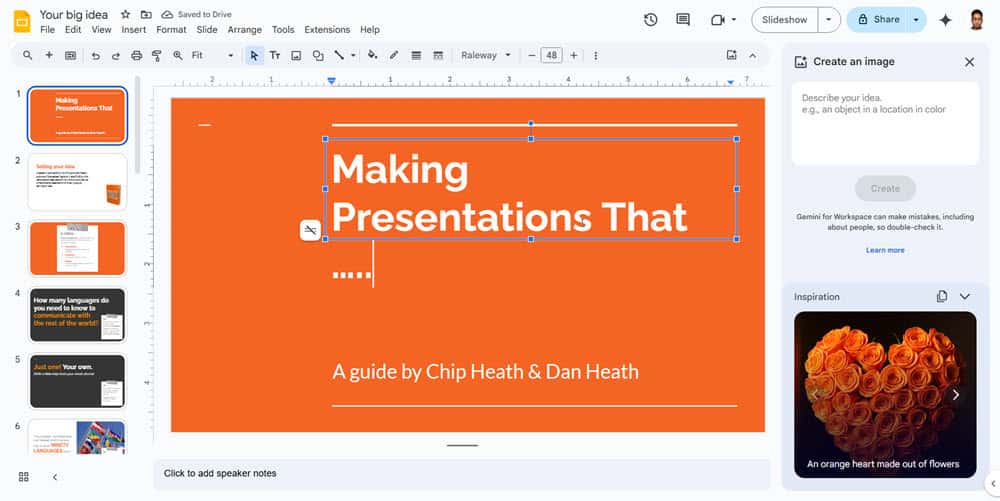
All you need to do is log in to the web browser using the same Google Account.
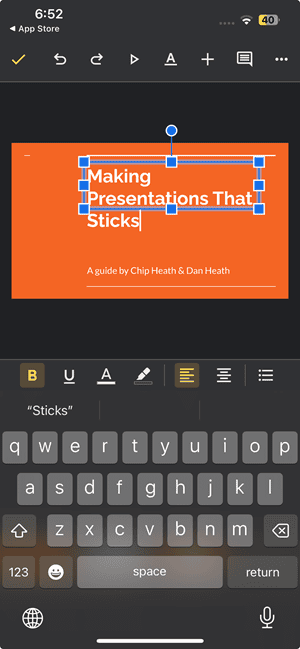
Though Microsoft has developed dedicated standalone apps for multiple device types, cross-platform usage is still challenging. You need to manually sign in to the same Microsoft Account on all devices. The respective apps won’t automatically get the account from the device’s vault or keychain.
Also, there are a lot of inconsistencies among the different apps. For example, you can only use VBA scripting on Excel desktop but not on smartphones, tablets, and the web versions.
Standalone Apps
Often, certain business use cases require offline desktop apps for document creation. In such a scenario, Microsoft 365 is the best choice because Google Workspace doesn’t have standalone apps for Docs, Slides, Sheets, etc.
Google Workspace vs Microsoft 365 – Verdict
Microsoft 365 stands out for its extensive feature set, strong security protocols, and widespread popularity. It’s a reliable choice for companies of any size, offering the flexibility to scale up or down as your business grows or pivots.
On the other hand, if your goal is to reach a broad audience with diverse technical skills, Google Workspace is the better fit. Its user-friendly design provides an easier entry point, especially for those who aren’t familiar with advanced office tools.
Read our disclosure page to find out how can you help MSPoweruser sustain the editorial team Read more




User forum
0 messages