How to Fix Google Maps Reviews Not Showing [10 Easy Solutions]
4 min. read
Updated on
Read our disclosure page to find out how can you help MSPoweruser sustain the editorial team Read more
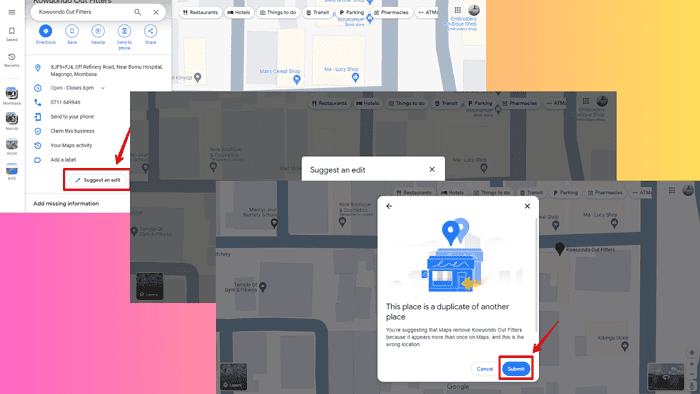
Customer reviews not showing up on Google Maps can be a huge problem for any business. While Google isn’t always transparent about why a review is removed, it’s usually due to policy violations.
Here are a few solutions to the problem, drawing from my personal experience and the latest Google updates.
1. Remove Duplicate Listings
Occasionally, someone might create a duplicate of your business. This could result in reviews appearing on the duplicate instead of the main listing. To fix this:
- Go to Google Maps, click on the duplicate business, then tap Suggest an edit.
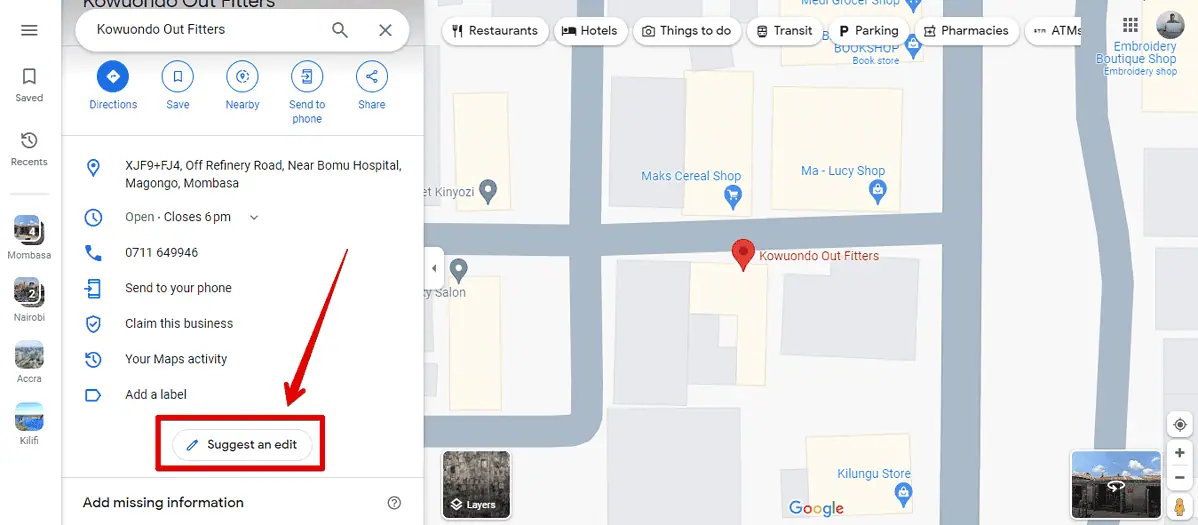
- Hit Close or remove.
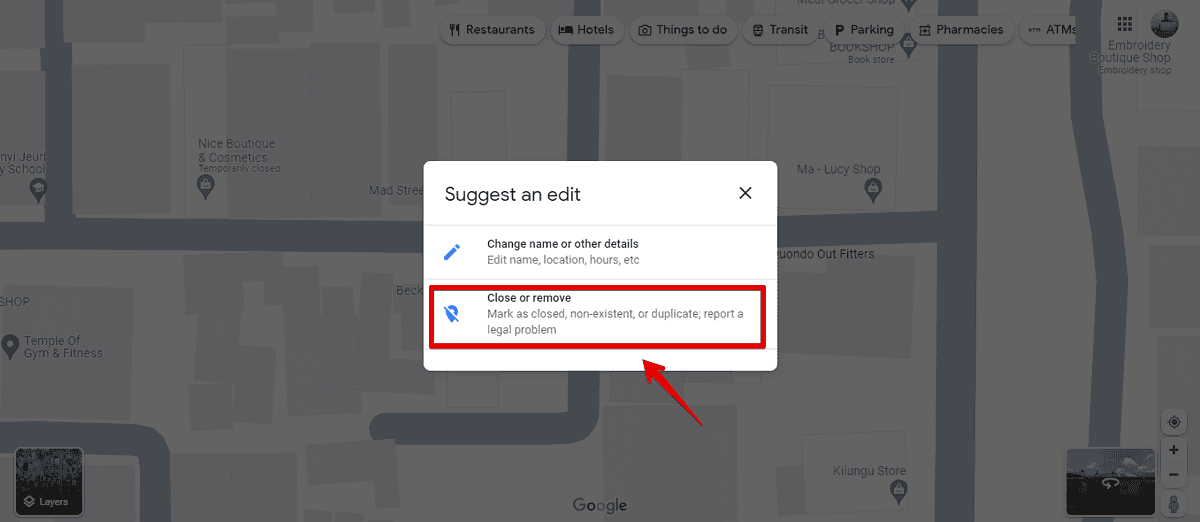
- Select a reason for suggesting an edit. In this case – Duplicate of another place.
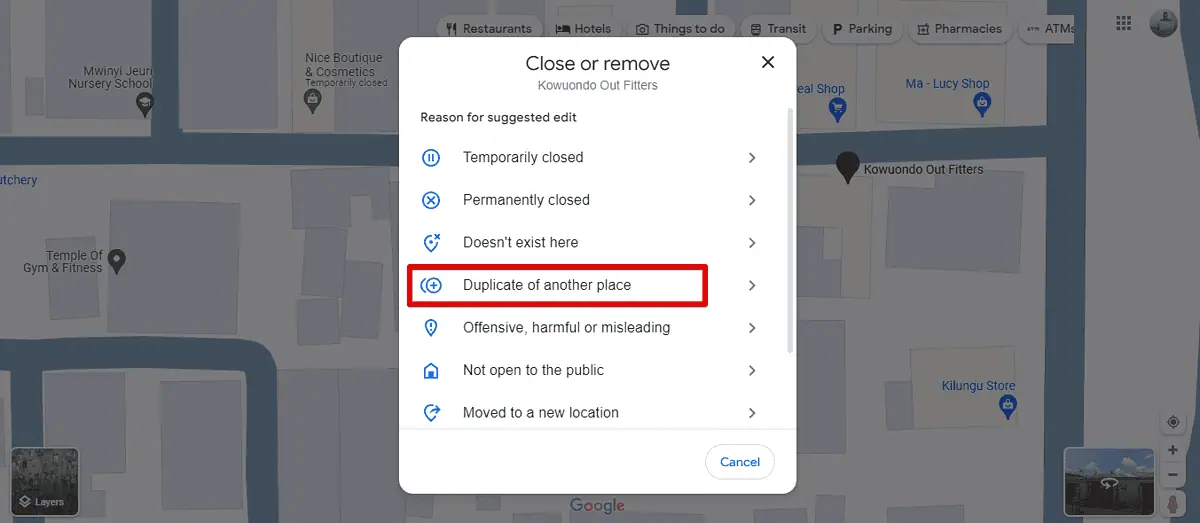
- Click Submit.
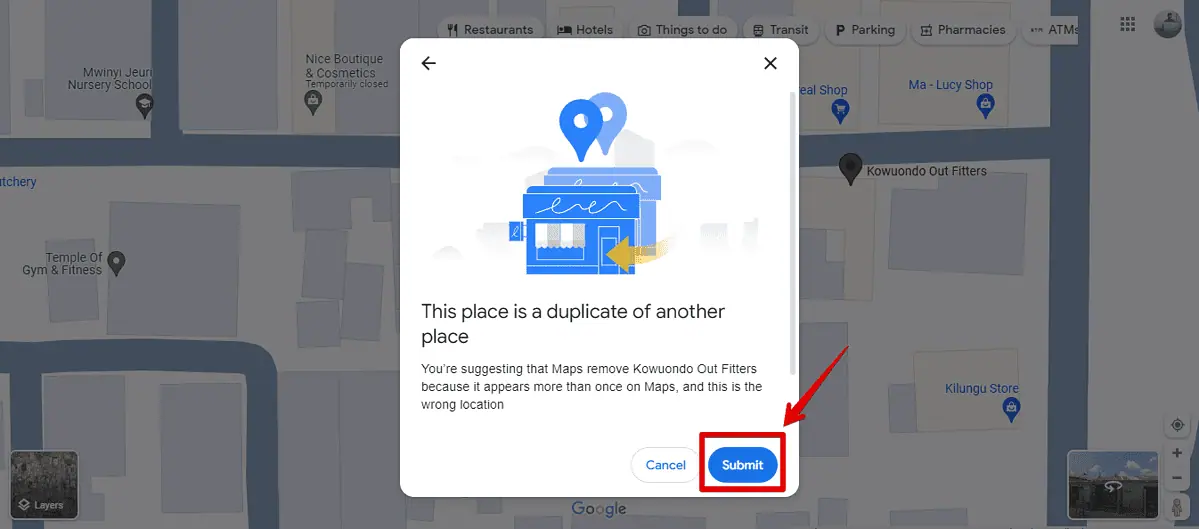
Now, all you need to do is wait for Google to review your request. That’s how you remove a duplicate business that someone has added on Maps.
However, you might have also created a duplicated business yourself by accident. To fix that, follow these steps instead:
- Log into your Google Business Profile and navigate to the Businesses tab. There, you’ll see all your current listings.
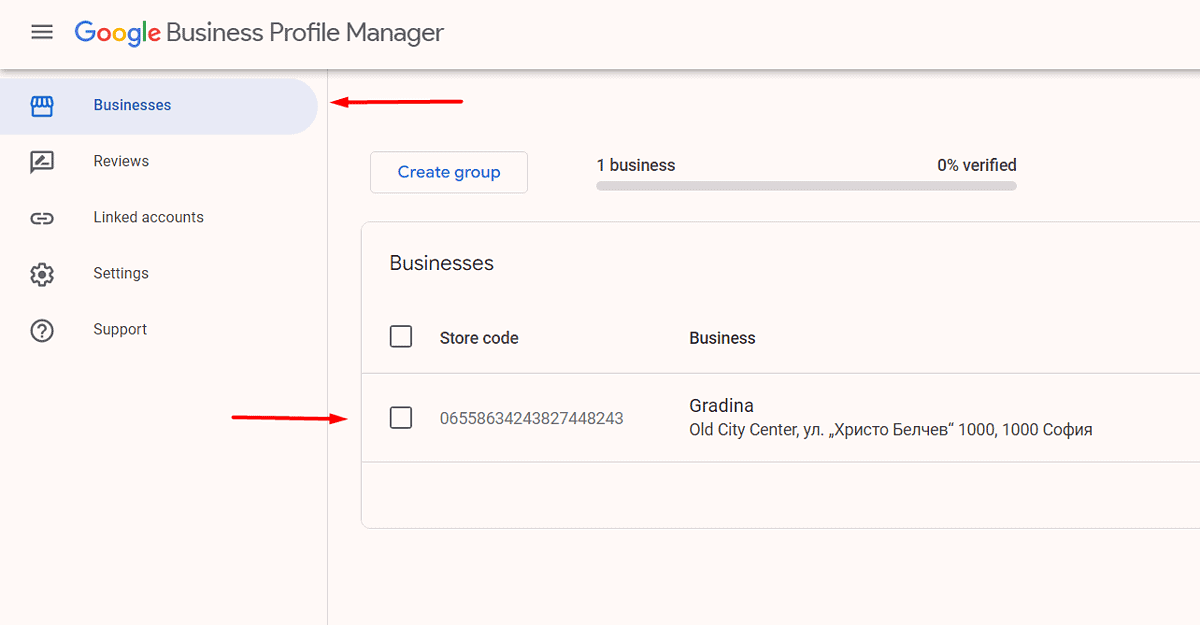
- Look for duplicates. If there are any, click the checkbox on the left of the location you wish to delete. Then, hit the Actions menu.
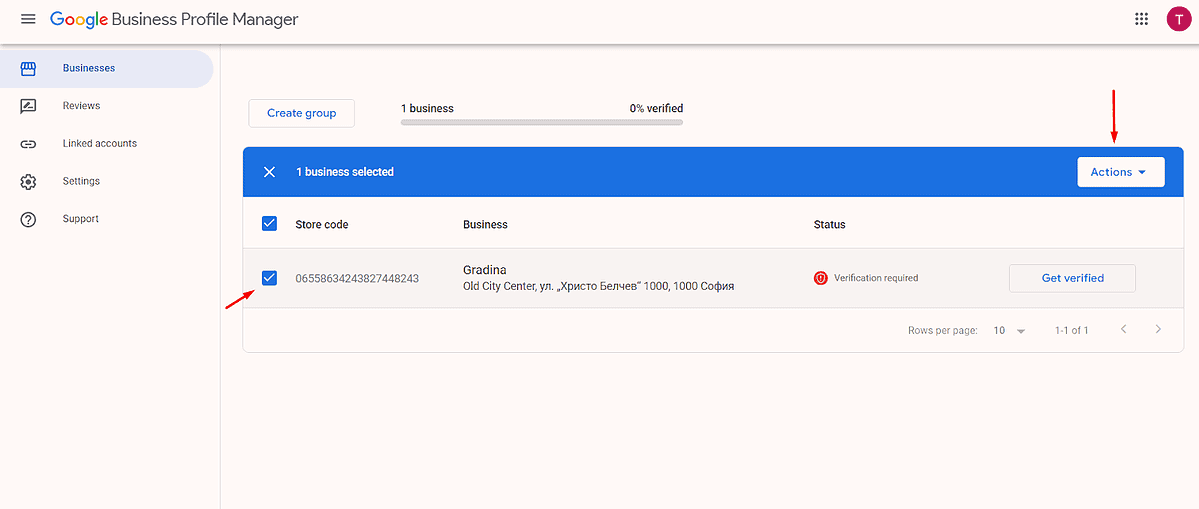
- Choose Remove business from the dropdown menu.

2. Check if Your Business Listing is Still Active and Verified
Google might deactivate listings that haven’t been updated or lack important information. This makes it impossible for customers to leave reviews.
The same goes for verification. Google might’ve sent you a re-verification prompt that you’ve missed.
To resolve both of those, visit your Google Business Profile and provide detailed, up-to-date information about your listing to ensure it’s active on Google and customers can send reviews.
3. Verify New Business Locations
When establishing a new business location, verify it on Google Business Profile to enable reviews for the new address.
You can also contact Google about your new location and ask them to transfer your reviews to the new location. Additionally, inform existing customers about the relocation and encourage them to share their experiences once the new location is verified.
4. Address Private or Deleted Reviews
Sometimes, customers may have set their review as private or deleted it by accident. Encourage them to make their feedback public or, if deleted, to reconsider their decision.
5. Encourage Customers to Post One Review at a Time
Occasionally, customers would send multiple reviews within a short period leading to some of them not showing up. To fix this, advise your customers to pace review submissions to avoid triggering Google’s spam filters.
6. Address Links in Reviews
If a review includes a URL, it’s likely to be flagged by Google Maps as spam or promotional content.
To fix this, reach out to customers and ask them if they’ve included any links. If so, ask them to remove them. This will ensure their reviews comply with Google’s guidelines and aren’t mistakenly flagged as spam.
7. Check for Inappropriate Content
Ensure that your reviewers have adhered to Google’s content policies regarding language, hate speech, personal attacks, or any other content violating the guidelines. Advise customers to consider revising their reviews to comply with Google’s standards.
8. Report Fake Google Reviews
A fake review is often written by individuals who haven’t interacted with your business. If you spot one, you should report it to Google in order to prevent a negative impact on your listing, its ranking, and visibility.
Also keep in mind that purchasing fake reviews violates Google’s policies, risking the removal of reviews or suspension of your account. Instead, prioritize genuine customer feedback and report any suspicious reviews.
9. Check if Google Reviews are Temporarily Disabled
Encountering the Google Reviews temporarily disabled error means you can no longer write or see reviews for a specific business. This may occur due to policy violations, quality control measures, or platform maintenance.
That’s usually a temporary restriction that you can resolve by addressing policy violations, waiting out maintenance completion, or seeking assistance from Google’s support team.
10. Encourage Customers to Use Active Accounts
If a Google review disappears, it could be due to the reviewer’s inactive account. Google may deactivate accounts that haven’t been used for a while, leading to the removal or non-display of their reviews. To maintain visibility, you should prompt customers to use active Google accounts for reviews.
Google Maps reviews not showing can be a nuisance, but in many cases, the solutions are straightforward. By following the steps above, you can troubleshoot most problems.









User forum
0 messages