Google Maps Only Showing Steps - How To Fix It With Ease
2 min. read
Published on
Read our disclosure page to find out how can you help MSPoweruser sustain the editorial team Read more
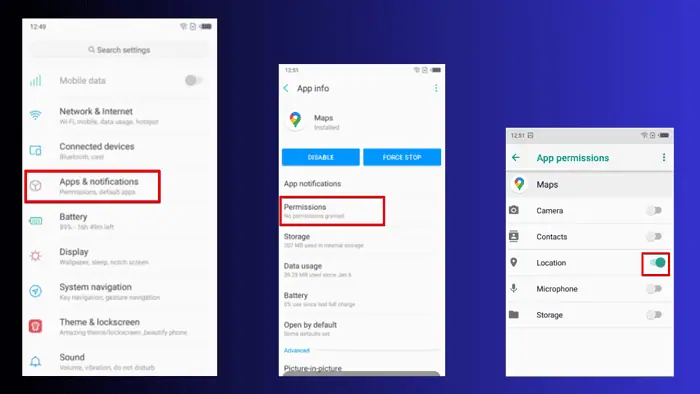
If Google Maps is only showing steps instead of the full map view, don’t fret. It usually happens when your phone is connected to Apple CarPlay, or because you haven’t granted it location permissions.
The good news is that I have solutions!
How To Fix Google Maps Only Showing Steps
First, you can try out these quick fixes:
- Clearing Cache and Data. To do this, go to Settings > Apps & notifications > Google Maps > Storage > Clear cache and data.
- Updating your Google Maps app. Go to Google Play Store > Search Google Maps > Tap update.
- Restarting your device. To do this, long press the power button > Tap restart or slide to restart (depending on your phone’s instructions).
If these don’t work, here’s how you can address and resolve this issue for good:
Check Apple CarPlay or Car Connection
According to user reports, if you’re using Apple CarPlay or connecting your phone to your car through a cable, it could result in Google Maps only showing steps.
To solve it, go to the app on your car, tap Phone, and click Disconnect. The map should now display instead of the steps.
Check Location Permissions
To enable location on your Android device, follow the below steps.
- Go to your device’s settings and select Apps & notifications.
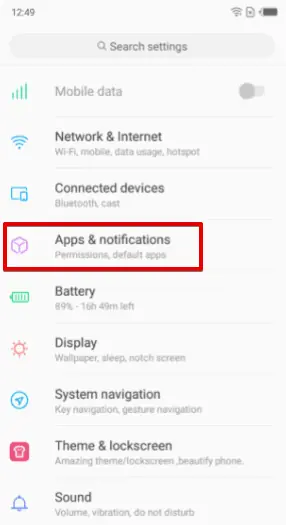
- Find and select Google Maps from the list of installed apps, then tap Permissions.
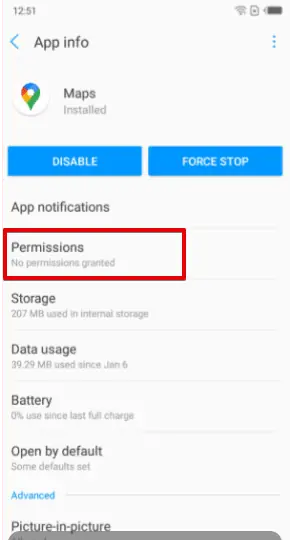
- Ensure that the location permission is enabled.
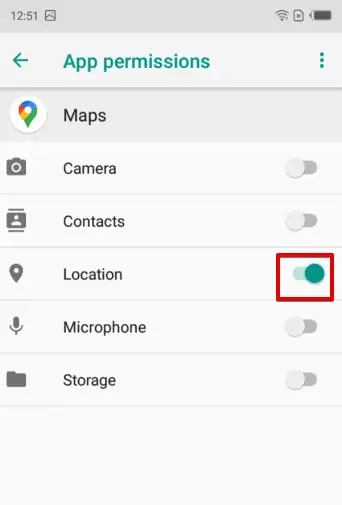
Now check if your route will display on the map. This will also help if the app is only showing directions.
By following these troubleshooting steps, you can resolve the issue of Google Maps only showing steps and regain access to the map view. Remember to update the app, ensure proper location permissions, and verify your car connection settings to enjoy its full functionality.
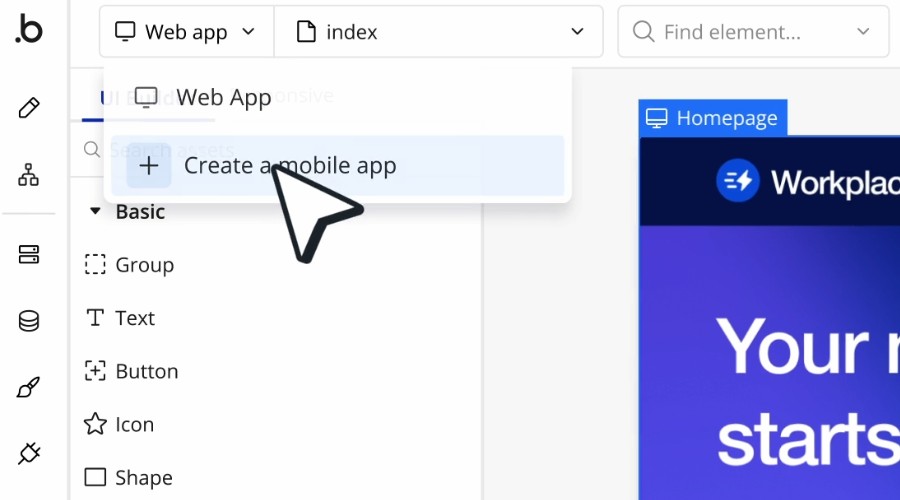







User forum
0 messages