Google Maps Hide Points of Interest - Simple How-To Guide
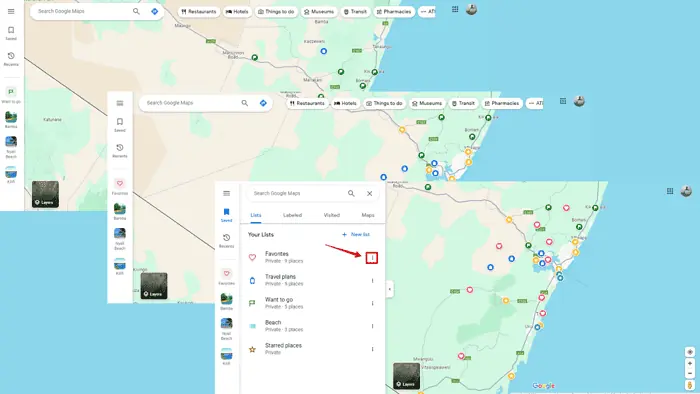
Google Maps lets you hide your points of interest if they feel too distracting. I’ll show you how to efficiently manage POIs so you can stay focused during navigation.
Let’s jump right in!
How To Hide Your Points of Interest on Google Maps
You can temporarily remove your favorite place, travel plans and routes, starred places, and more. Follow the below steps:
- Go to Google Maps on your device. I’ll use a PC for this demonstration.
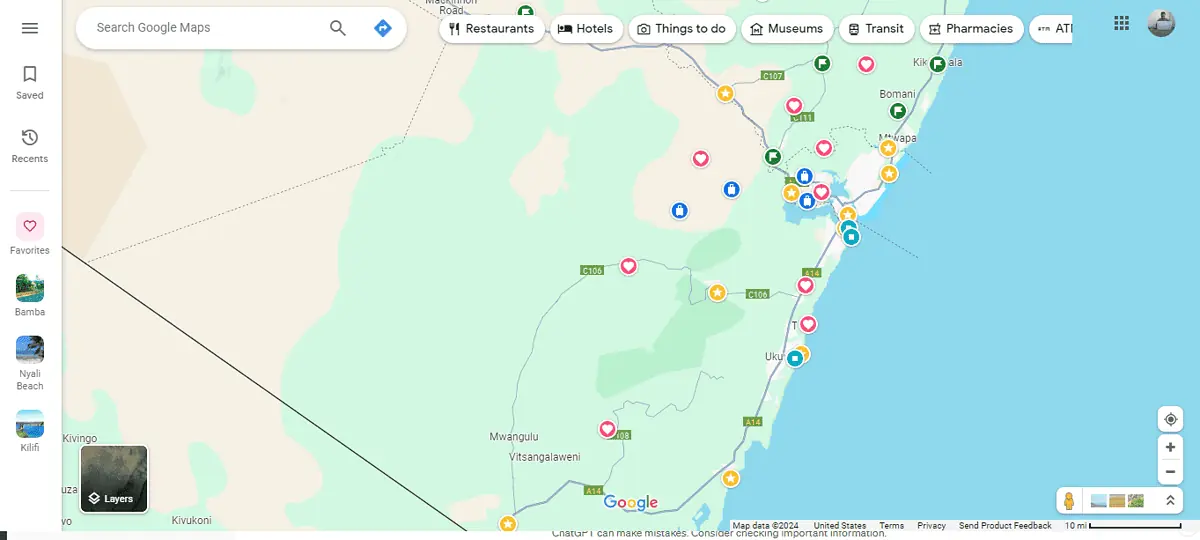
- Tap on the Saved button.
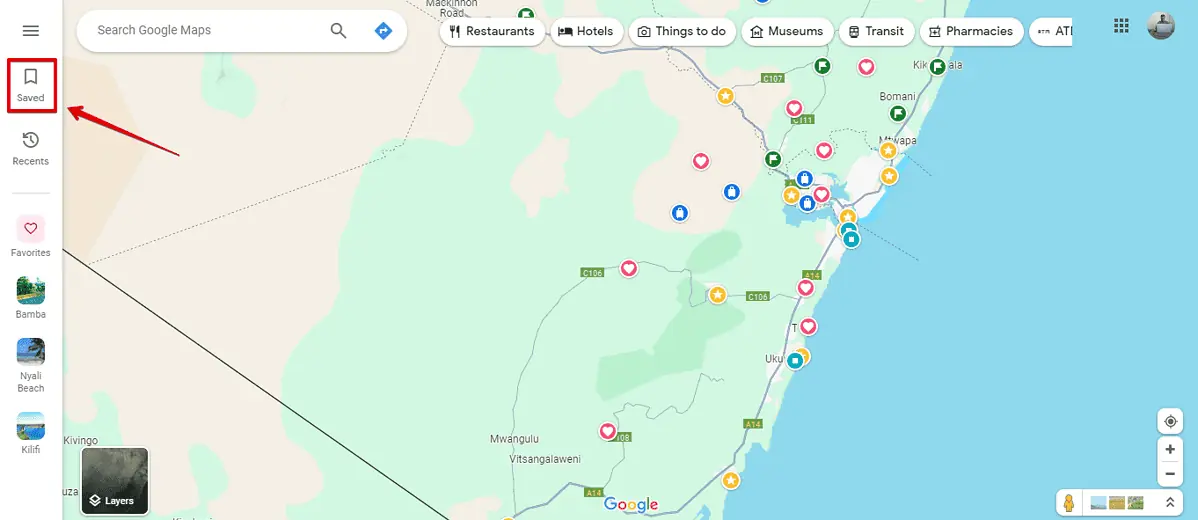
- If you want to hide your Favorite places, tap on the three dots, then click hide on your map.
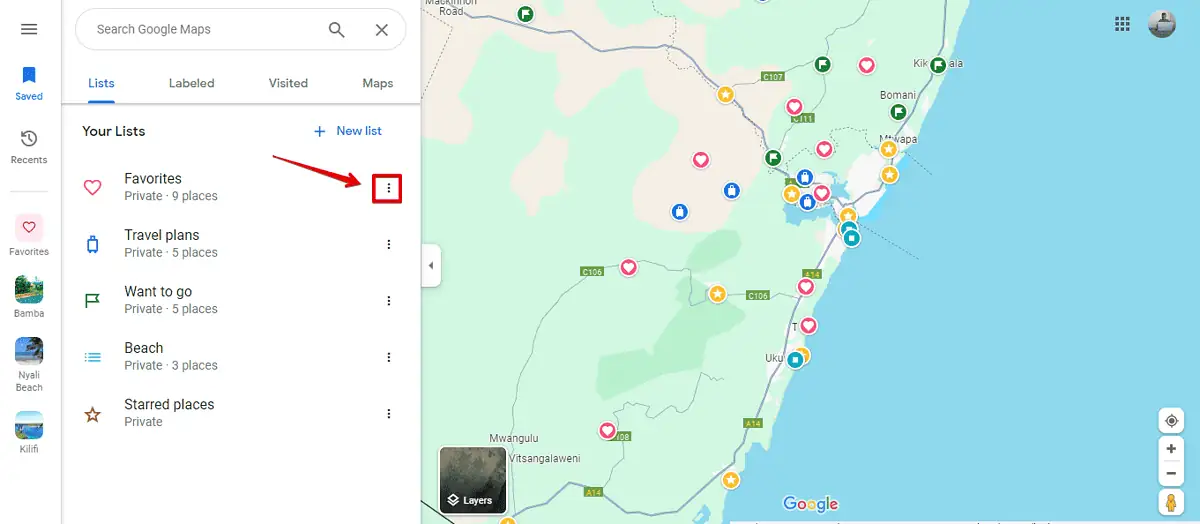
- All your favorite places will disappear.

- You can also tap the three dots on your starred places and remove them.
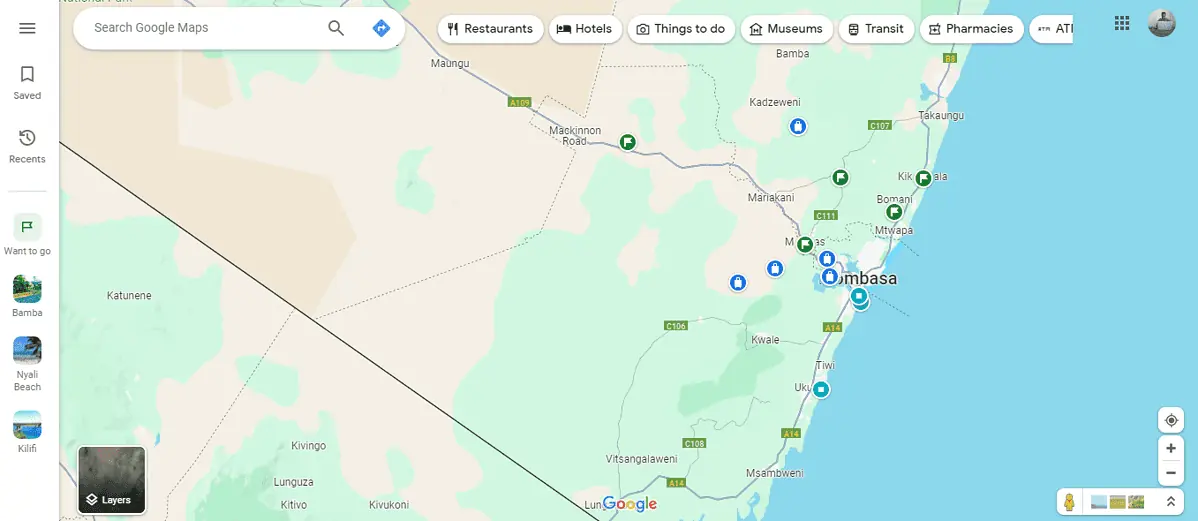
Google Maps allows you to hide your points of interest if you’re overwhelmed by the many icons on your screen. These steps will help you remove your pins, favorite spots, starred places, restaurants, and more.
Read our disclosure page to find out how can you help MSPoweruser sustain the editorial team Read more




User forum
0 messages