Google Maps Dark Mode - How to Enable it?
1 min. read
Published on
Read our disclosure page to find out how can you help MSPoweruser sustain the editorial team Read more
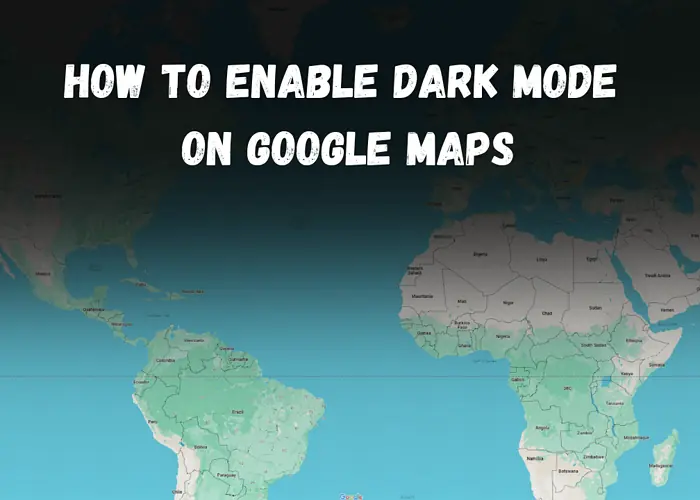
To enable the Dark mode on Google Maps, simply do the following:
- Open Google Maps.
- Select your profile image.
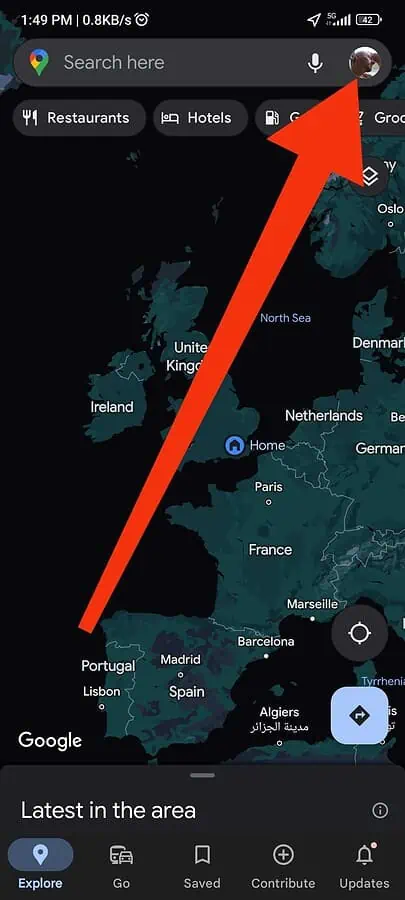
- Tap on Settings and then Theme.

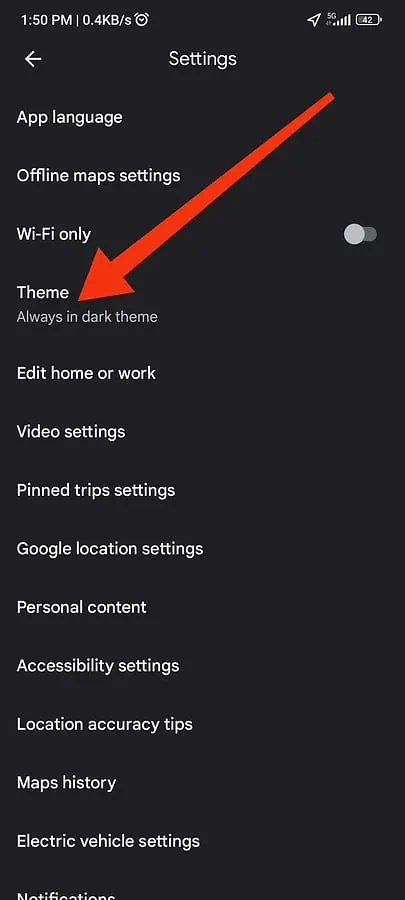
- Select the Always in dark theme option.
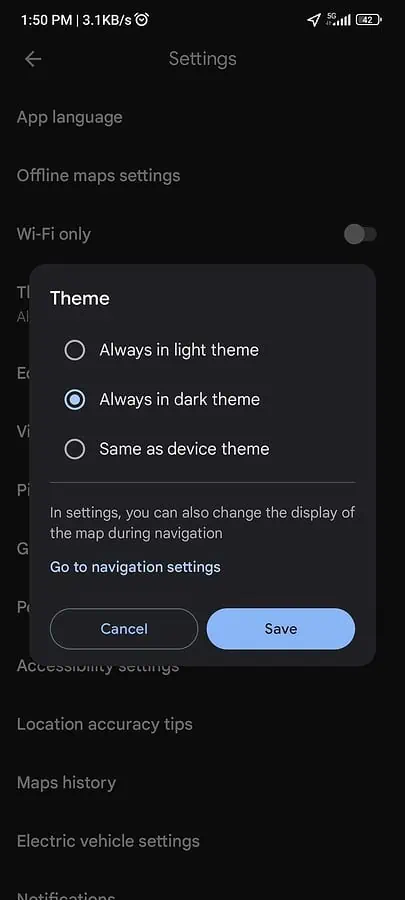
There you have it.
That’s how you can enable dark mode on Google Maps.









User forum
0 messages