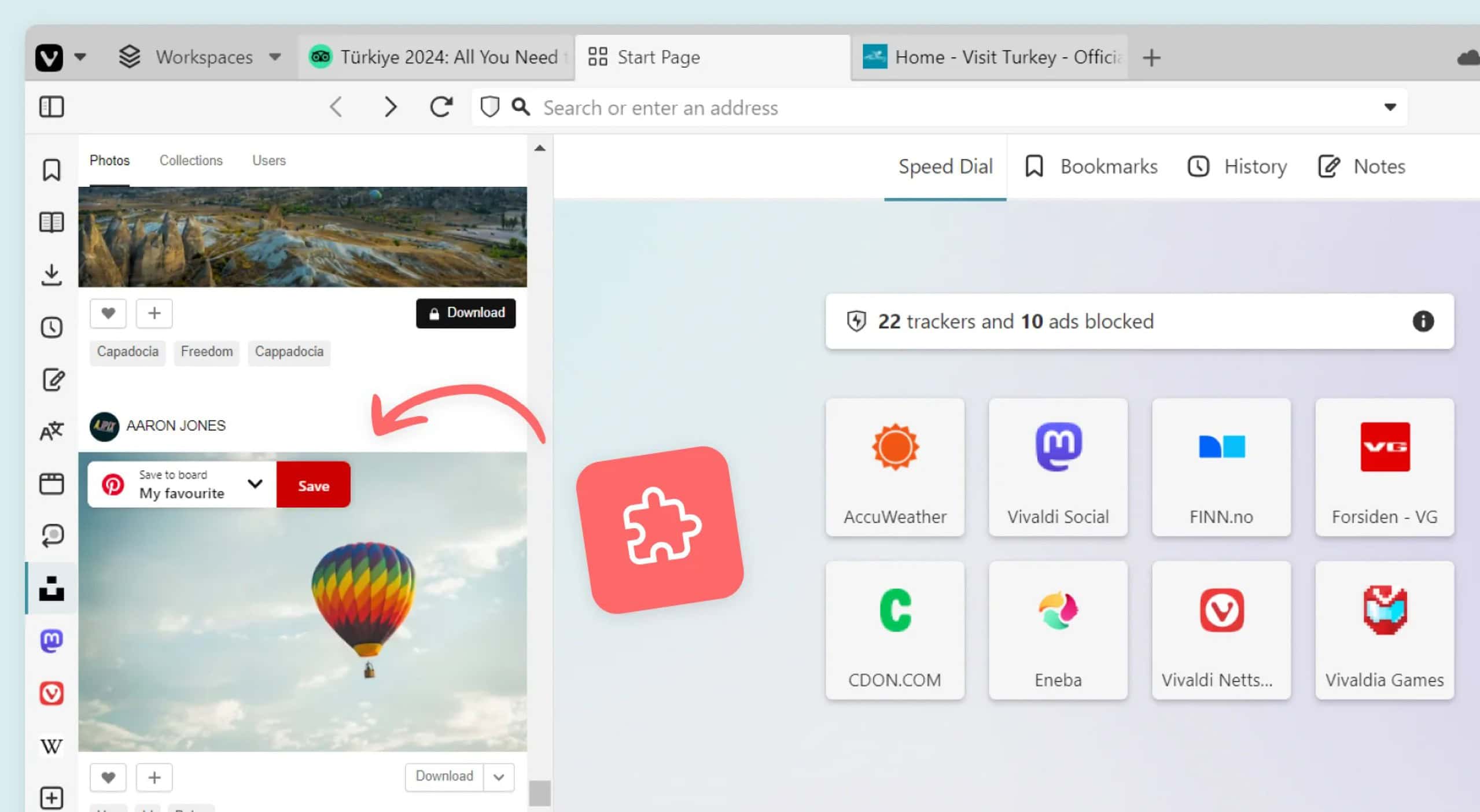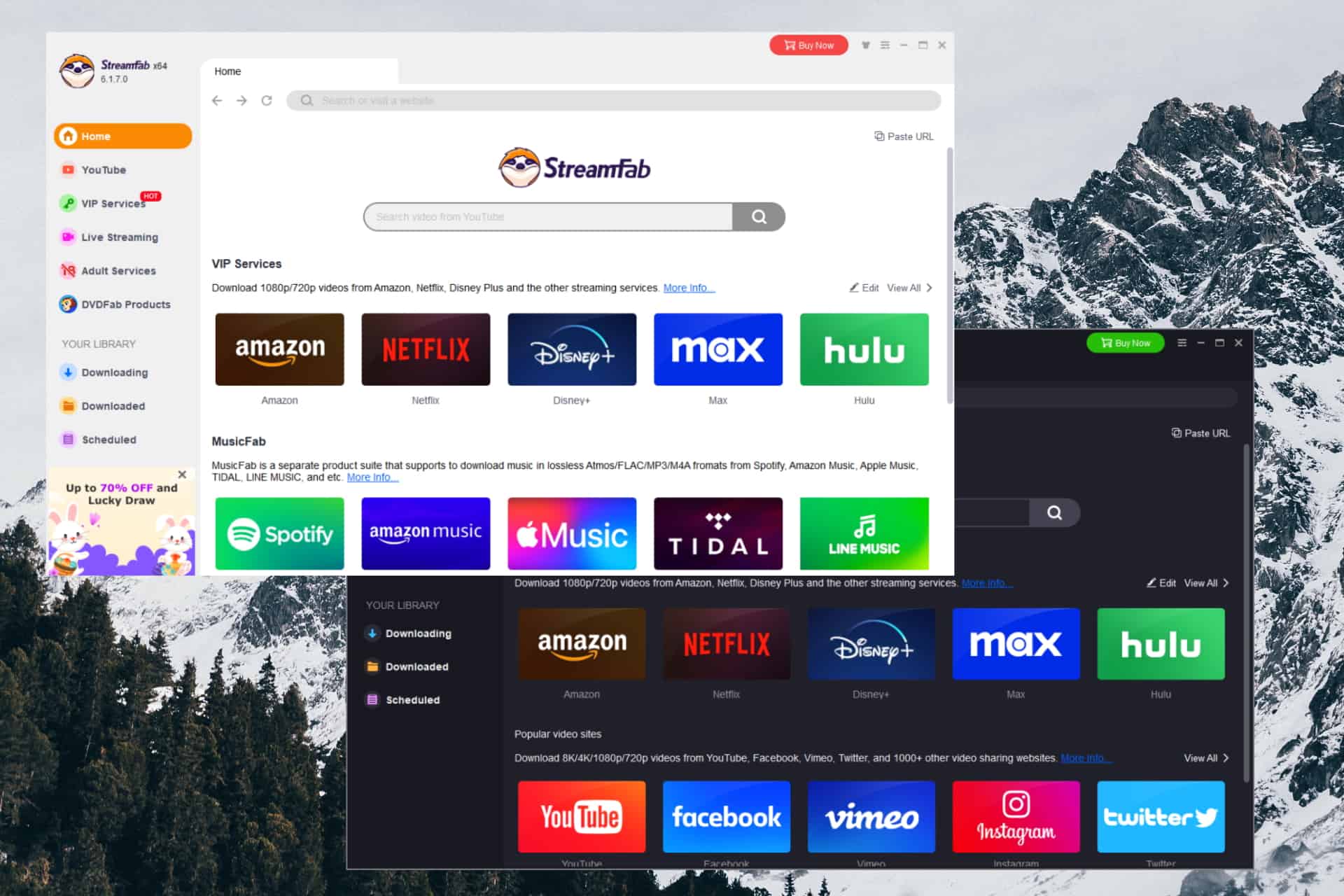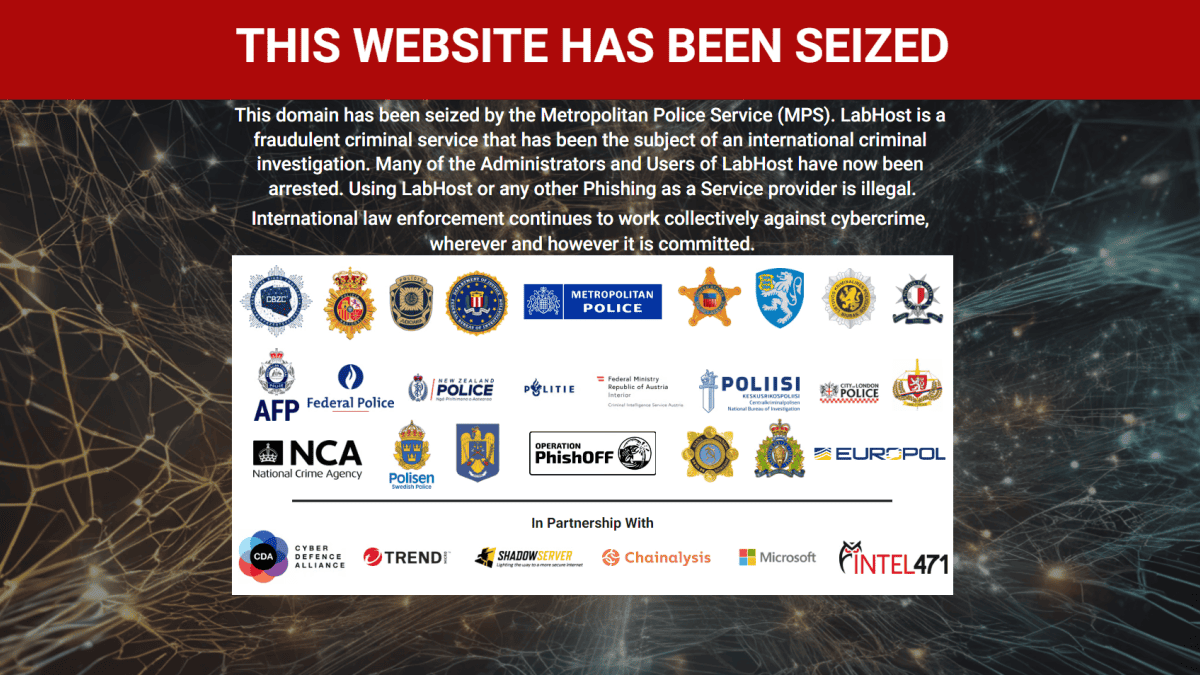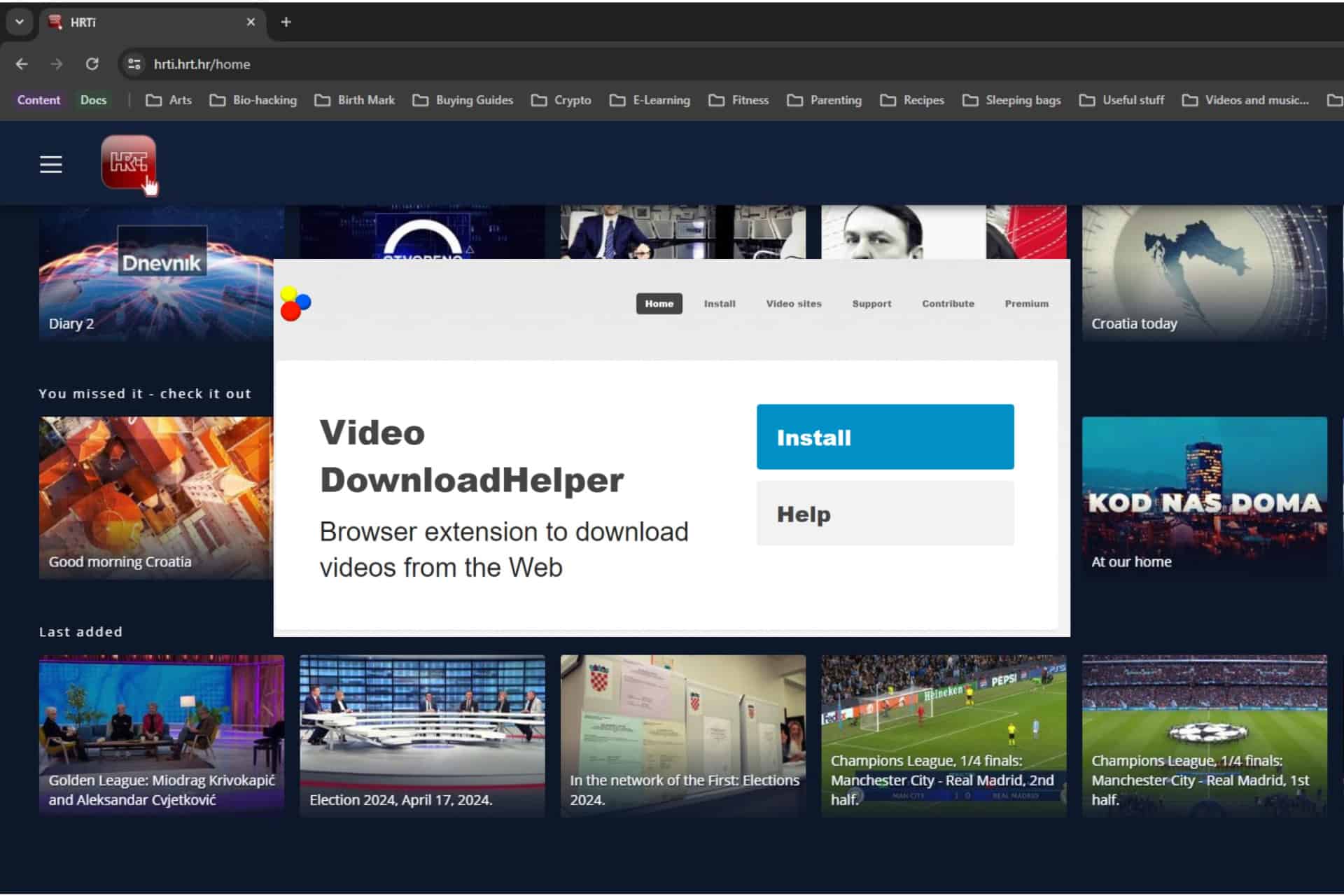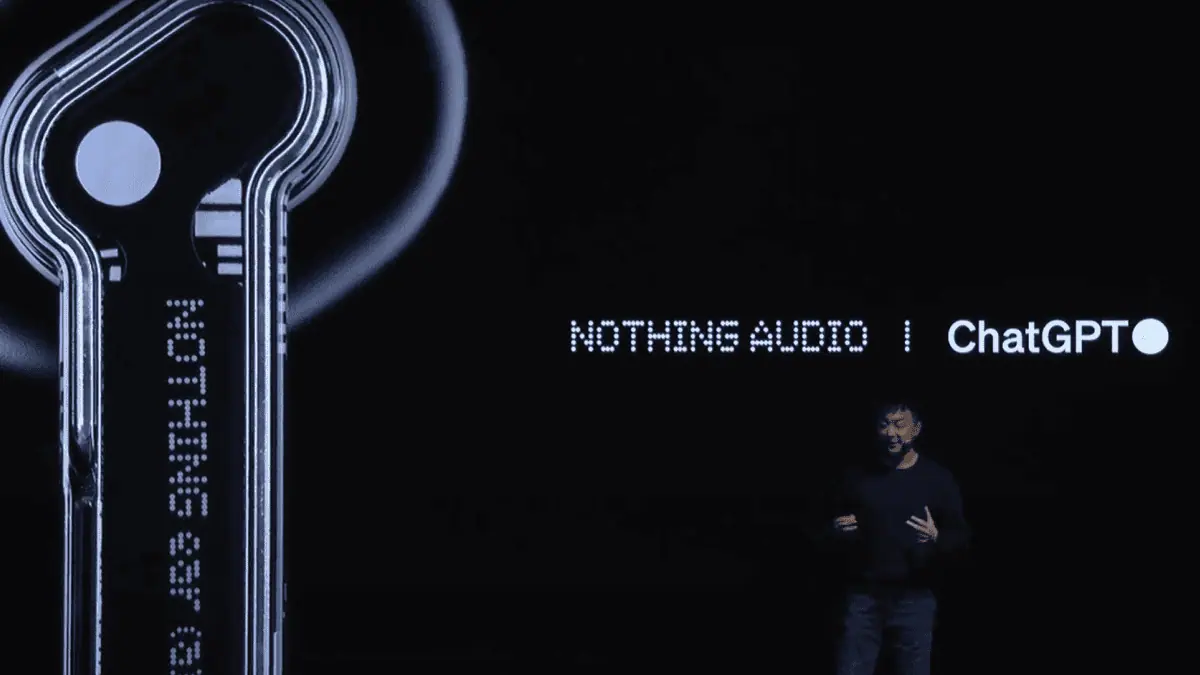Game Bar in Windows 10 getting Spotify integration and much more
3 min. read
Published on
Read our disclosure page to find out how can you help MSPoweruser sustain the editorial team Read more

Today, Microsoft has started testing several new features in beta for Game bar on Windows 10 which the company says was inspired by the feedback from gamers.
The features include controlling your music through Spotify, creating memes, chatting with friends to share in-game moments, and customizing the UI to your preferred layout and can be tested by Xbox Insiders right now.
Spotify
Music is a very important part of our gaming experience and now you can easily control music and podcasts on Spotify from the Spotify widget in the Game bar, including play/pause/skip, changing current playback device, and selecting playlists recommended for you by Spotify. You’ll need the Spotify app for Windows installed to take advantage of this new feature, so be sure to get it from the Microsoft Store or Spotify.com.
You can get started in three simple steps:
- Press Win+G to bring up Game bar
- Click on Spotify in the widgets menu
- Sign-in with your Spotify credentials
Want to tweak the volume of that song you just started rockin’ out to? Pull up the audio widget in Game bar to change volume settings across apps quickly and easily without having to alt-tab out of your game.
Gallery and Memes
Currently, you can easily capture and view your gameplay screenshots, then share directly to Twitter without leaving your game.
With today’s update, you can take this a step further by turning your captured screenshots into memes. During your game, hit Win+G to call up Game bar, open the Capture widget in the Game bar menu, and take a screenshot or video. Once captured you can edit your video and add overlay text to your screenshot in the Game bar gallery. When you have your meme ready, share it with the world right away via Twitter.
Friends, Chat, and Mixer
In the new Xbox Social widget, you can now see what your friends are playing, and you can quickly text them, voice chat them, or watch their Mixer stream all from within the Game bar. The same friends list and communication features work on Xbox One as well as within the Xbox App on iOS, Android and of course Windows 10.
Press Win+G at any time to bring up Game bar, send a quick message, and get back into the action without taking your eyes off the game.
Customizable UI
You can now customize Game bar to make the overlay your own. Choose which widgets to show/hide, where you want them located, and even pin specific widgets. Find your own favorite Game bar layout to enhance your gaming experience.
Insiders in the Windows Gaming flight ring can access these new features this week by pressing “Win+G” to bring up the Game bar when playing any PC game.
How to get access to the Game bar beta:
- Launch the Xbox Insider Hub on your Windows 10 PC – if you don’t have it, get it from the Windows 10 store.
- Select?Insider Content?in the upper left
- Select Windows Gaming. If you are on Window 10 build# 17763 or higher, you will be automatically enrolled into the Game bar flight
- Press Win+G in any game to bring up Game bar and have fun!
Via news.xbox.com