Found an iPhone, How To Return It: 4 Best Methods
4 min. read
Published on
Read our disclosure page to find out how can you help MSPoweruser sustain the editorial team Read more
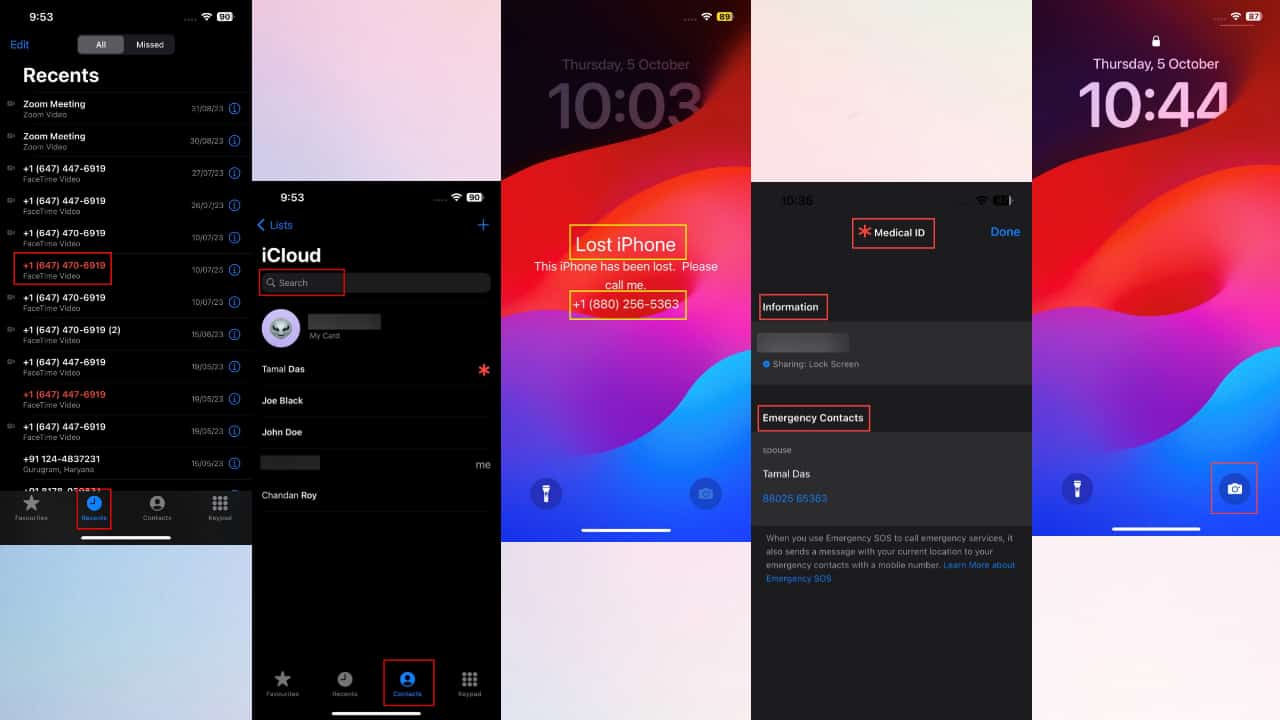
If you’ve found an iPhone you’re wondering how to return, you’ve come to the right place. I’ll show you the best ways to locate the owner of the lost device and give it back, from my experience as an iPhone troubleshooter.
There are no exceptions when it comes to respecting others’ property, so retaining something that doesn’t belong to you may constitute theft. Furthermore, Apple’s Activation Lock feature renders all the latest iPhone models essentially useless to anyone other than the rightful owner. So, let’s get down to business!
How To Return an iPhone You’ve Found?
Firstly, if the device you found doesn’t have a screen lock and you can access the Home Screen icons, then it’s quite easy to return it to its owner.
If that’s the case, open the Phone app and call one of the recently dialed numbers. You can also check the Contacts section for contact information like Spouse, Partner, Mom, Dad, etc. If you find any, call those numbers to arrange a return of the lost iPhone.
However, in most cases, you won’t be that lucky and the phone will be locked. In those scenarios, follow these methods:
Solution 1: See If the iPhone Is in Lost Mode
If the owner activated Lost Mode for the iPhone you found, it becomes much easier to contact them. Lost Mode often contains a message and a phone number that you can call to reach them. Here’s what to do:
- Press the Side or Home button of the iPhone.
- You should see the lock screen.
- There, you should also see the Lost iPhone pop-up with a note and phone number.
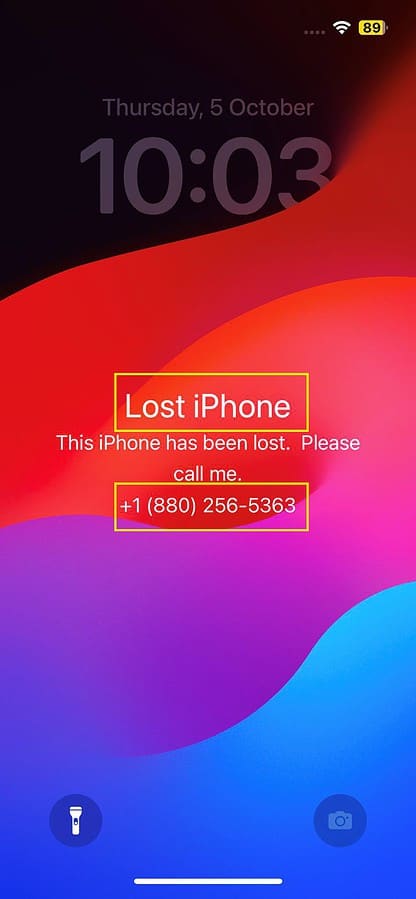
- Call the number to contact the owner.
Solution 2: Use Siri Commands
If the iPhone owner activated the Allow Siri When Locked feature, you can use various Siri commands to get an idea about who owns the iPhone or even call their next of kin. Here’s how you can do it:
- Press the Side button or Home button once to show the lock screen.
- Now, long press the Side or Home button to activate Siri.
- Ask Siri about the owner of the iPhone.
- It’ll fetch the name of the owner from the Apple ID settings.
- You can also speak any of the following commands to Siri to call their next of kin:
- Call my partner
- Call my dad
- Call my wife
- Call my mother
- Call my mom.
Solution 3: Check Emergency Contacts
Another important section to find details on the owner is the Emergency Contacts. Here’s how you can access that:
- Tap the Side or Home button to access the Lock Screen.
- Scroll up from the bottom to get the Enter Passcode screen.
- Tap Emergency at the bottom left corner.
- On the Emergency call screen, tap Medical ID.
- You should now see the following on the Medical ID screen:
- Information: iPhone owner’s name
- Emergency Contacts: Spouse (or anything else), their name, and mobile number.
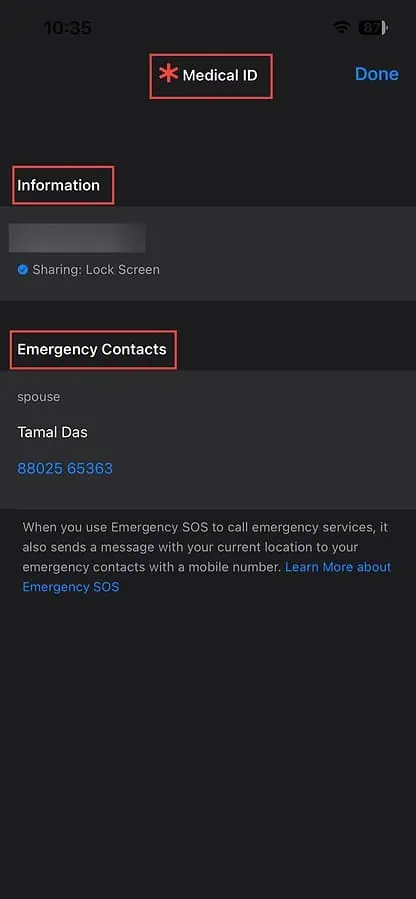
- Call the Emergency Contact number to arrange the return of the iPhone.
Solution 4: Snap a Photo
- On a piece of paper, write the following with your mobile number:
- I found your iPhone, please call my number to get it back (your number).
- Now, go to the iPhone Lock Screen.
- Long tap the Camera icon at the bottom right corner to activate the camera app.
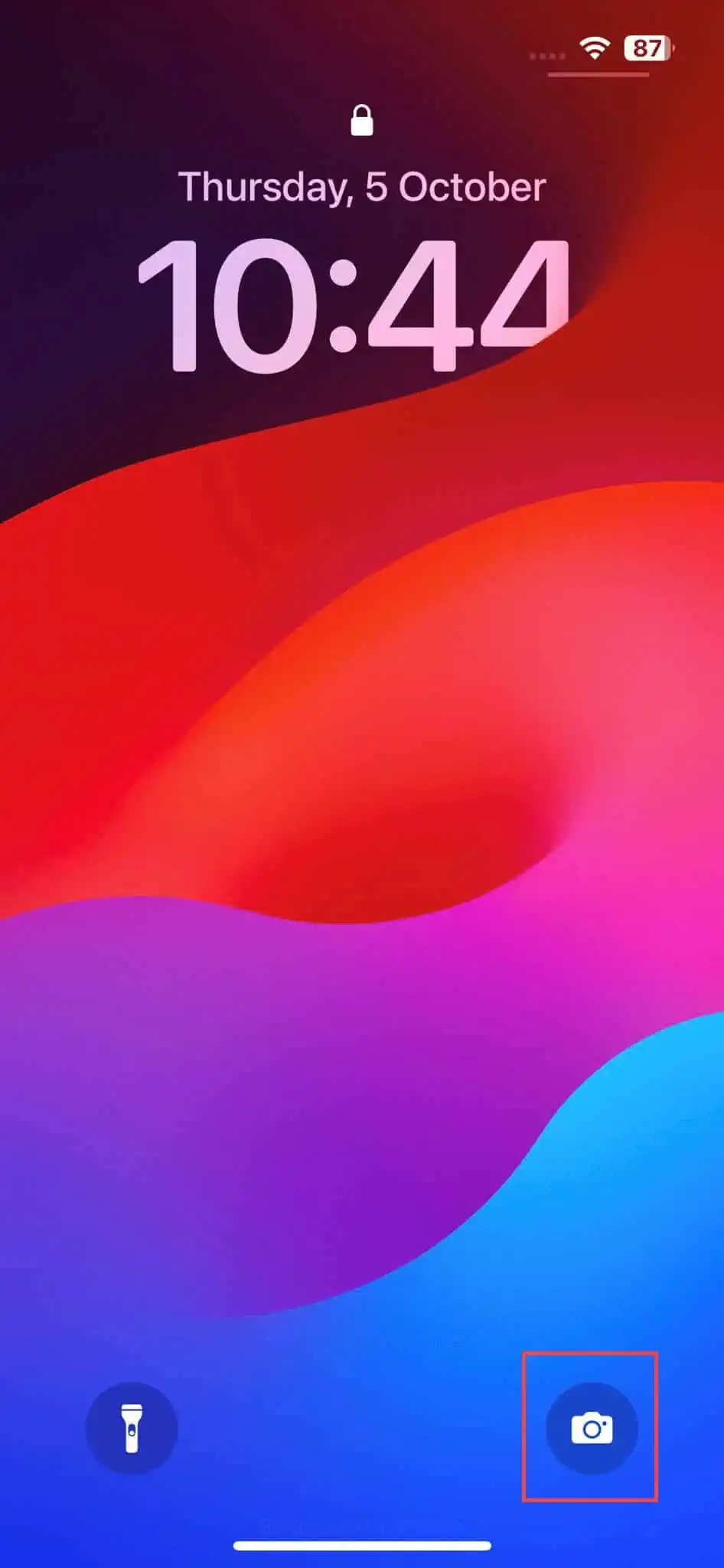
- Take a photo of the note that you just wrote.
The image will get uploaded into the iCloud account of the owner if syncing for Photos is enabled. Eventually, the owner will see the image and call you.
Also read: I Found an iPhone, How Do I Unlock It? [Solved]
Conclusion
So, if you found an iPhone, you know how to return it now. I’ve included all the effortless ways to contact the owner of a lost device. Follow any of the above-mentioned methods, return the phone, and make someone’s day great again!
If you have any additional tips, feel free to share them in the comments below.

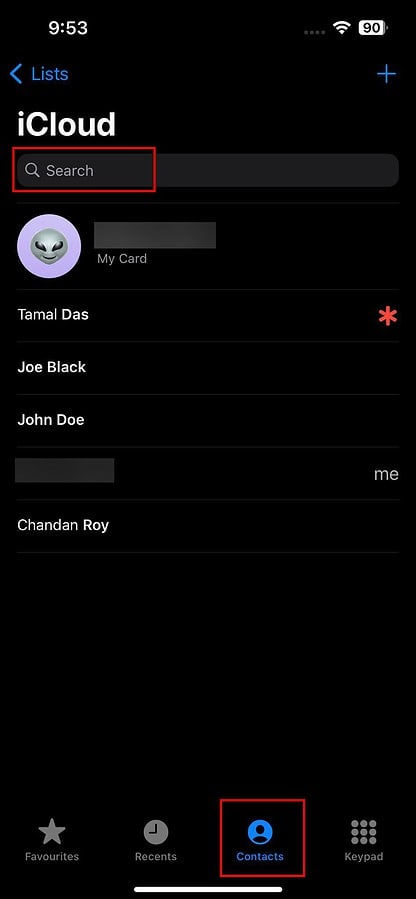
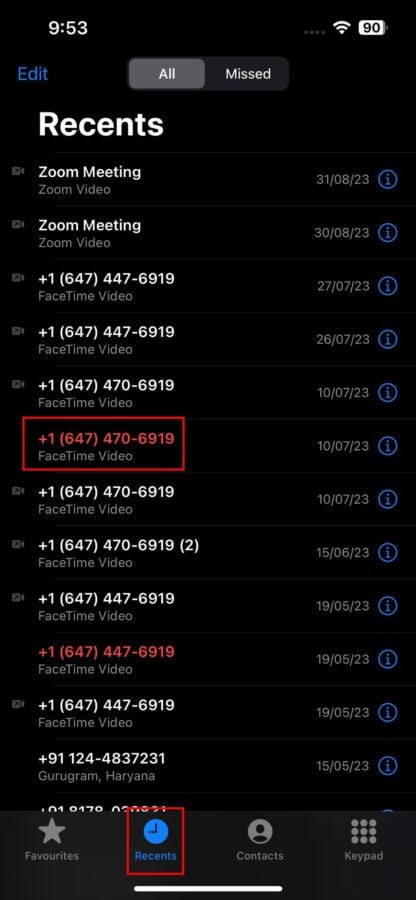








User forum
0 messages