Fliki AI Review: How Good Is It?
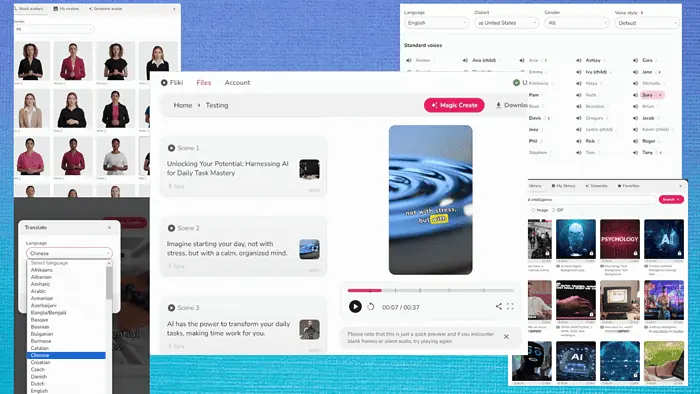
Looking for a hands-on Fliki AI review? You just found it!
I tested the tool for a week and I’ll cover everything you need to know about it – core features, use cases, pricing, and more. I’ll also give you a step-by-step guide on how to use it.
Deal? Let’s get into it!
What Is Fliki AI?
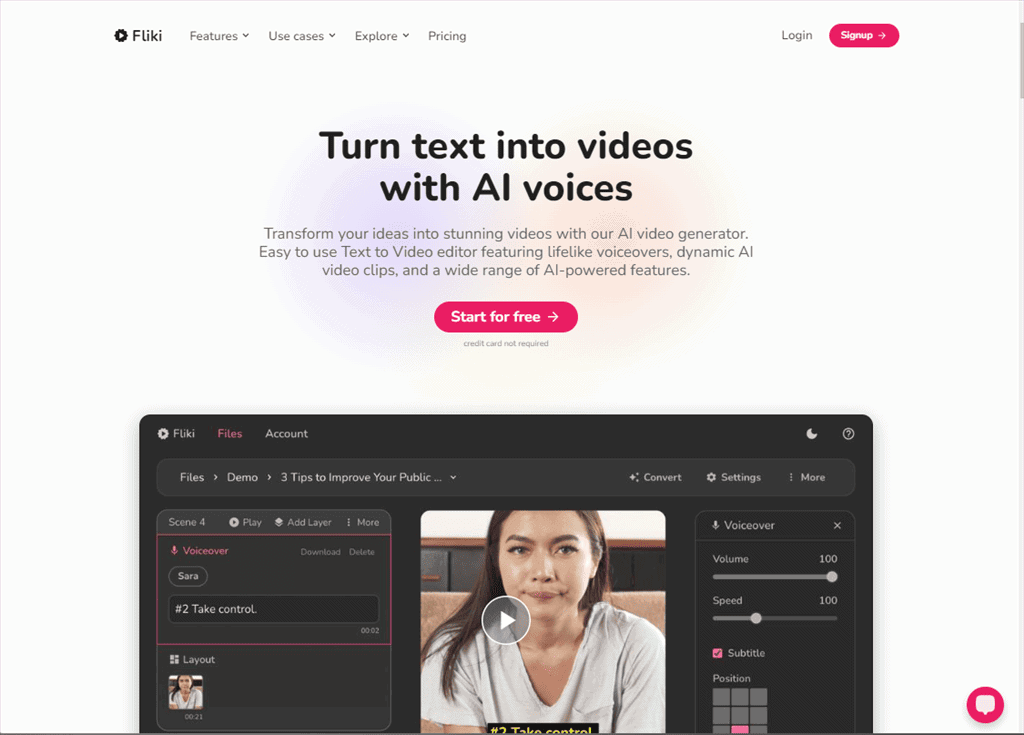
Fliki is a text-to-speech and text-to-video AI tool that assists you in creating high-quality, professional audio and video content within minutes.
It’s designed to be accessible and user-friendly and doesn’t require technical know-how.
So whether you’re a content creator looking for a tool to create videos or a business owner who wants to generate captivating content for social media channels, Fliki has you covered.
It’s trusted by over 4 million marketers, content creators, and educators, and holds a 4.8 out of 5 rating across user review sites.
Before heading towards the features, here’s a quick overview of Fliki’s strengths and weaknesses:
| Pros | Cons |
| Limited credits available in the free trial | Limited credits available in free trial |
| User-friendly interface | The credit system may seem confusing or expensive to some users |
| Free trial available | Some voiceovers sound unnatural and pretty robotic and might need adjustments |
| Offers an auto-pick media feature to add videos, images, and music assets | Video exported from free trial contains Fliki watermark |
| Easily converts ideas, tweets, blogs, PPTs, and product descriptions into videos | |
| Provides customization options to add voices, subtitles, animations, and modify other settings scene by scene of the content | |
| Saves costs and time compared to traditional video production | |
| Supports both male and female voiceovers in 75+ languages which is beneficial for targeting the global audience |
Now, let’s review its functionalities one by one.
Features
To write an authentic Fliki AI review, I tested it for a few days to check how well it works.
Let me show you its most important features and my experience with them.
1. Text to Video
Above all, Fliki is an AI text-to-video generator. Using this feature, you can convert your text into videos with ease. Its user-friendly interface allows you to effortlessly create engaging videos even if you don’t have any technical expertise.
Unlike other similar apps, such as Invideo AI, Fliki provides high-quality, natural-sounding narration. Moreover, the intuitive script-based editing and diverse collection of media assets let you personalize the created videos and enhance their visual appeal.
To create videos from a text prompt in Fliki:
- Input your idea, text, blog, or another script.
- Personalize your AI voice from a wide range of 2000+ human-sounding voices, which are available in over 75 languages.
- Either consider using an AI image generator or use images from the Fliki Stock library.
- After creating a video, use the Preview feature to take a final look and then export the video.
For instance, to test out the Text to Video feature, I navigated to the main dashboard and clicked on the New file option.
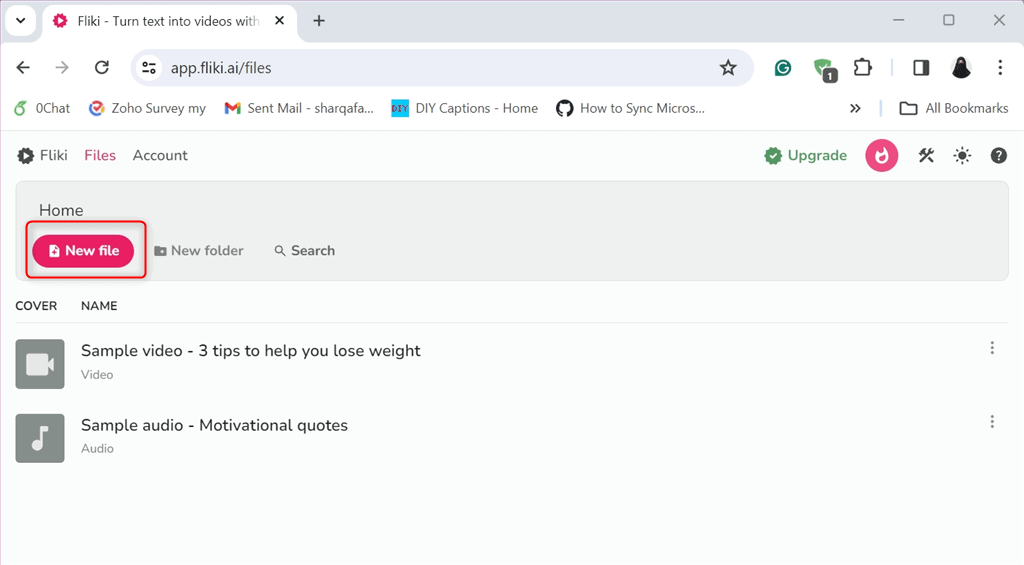
Then, I selected Video as the file type, entered the File name, selected Video Language, Dialect, Aspect ratio, and other settings, and clicked Submit.
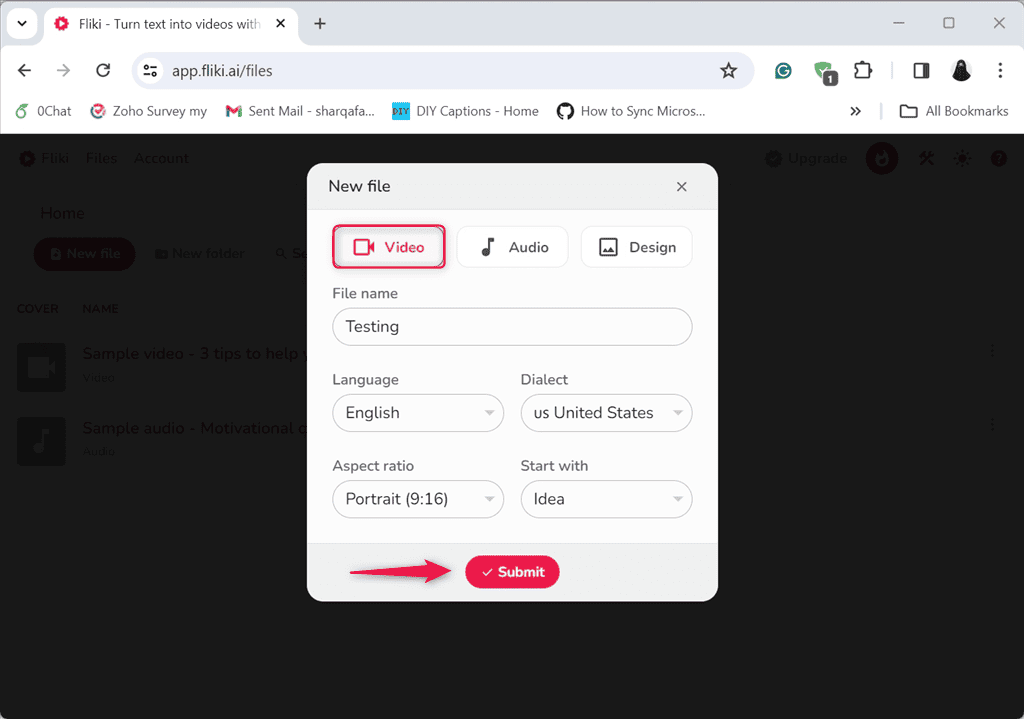
Next, I clicked the Idea option, typed the idea prompt, and set 30 seconds as the maximum video duration. From the same dialog box, I selected Stock Media to auto-pick videos from the stock library of Fliki.
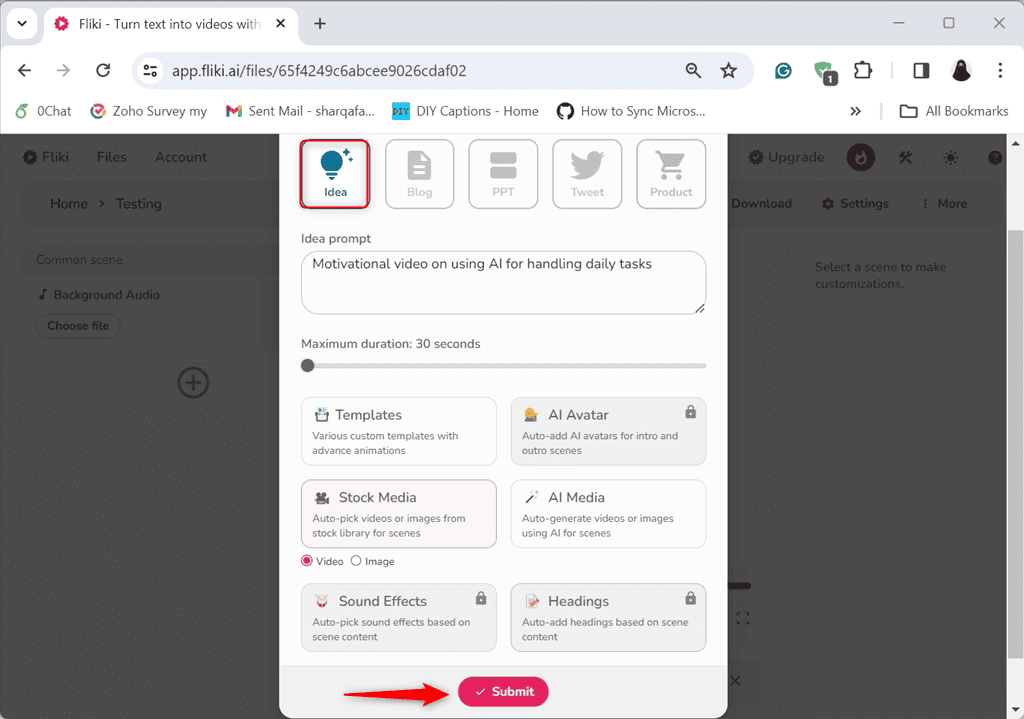
Within a few seconds, Fliki generated a great video according to the given text prompt and configured options.
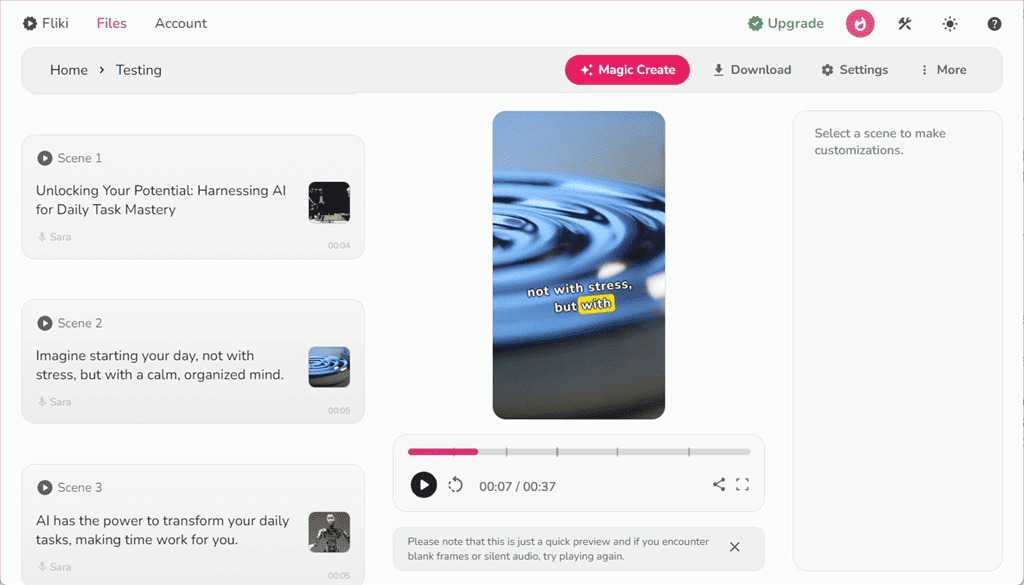
In addition, after viewing the generated video, you can customize the individual scenes by adding videos, images, changing voiceover, language, and dialect, etc.
So, that’s how you can convert text to video with Fliki AI and create videos for your Instagram, YouTube, or TikTok, only by giving a single text prompt and tweaking a few settings.
However, Fliki offers limited editing capabilities compared to professional video editing software like Filmora. For instance, you can’t add complex transitions, overlays, and trim videos.
2. Text to Speech
This feature lets you transform text into natural-sounding and high-quality AI voices. It enables you to customize the style and voice tone to match your personality or brand.
With just a few clicks, you can convert your text scripts to audiobooks, podcasts, e-learning modules, and demonstrations. Therefore, this feature eliminates the need to hire expensive voice talent or spend countless hours recording voiceovers by yourself.
To use this feature, you only have to type or paste your text script, select your preferred voice, and let Fliki do the rest of the Magic.
For example, I’ve created a new “Audio” file and specified its Language and Dialect.
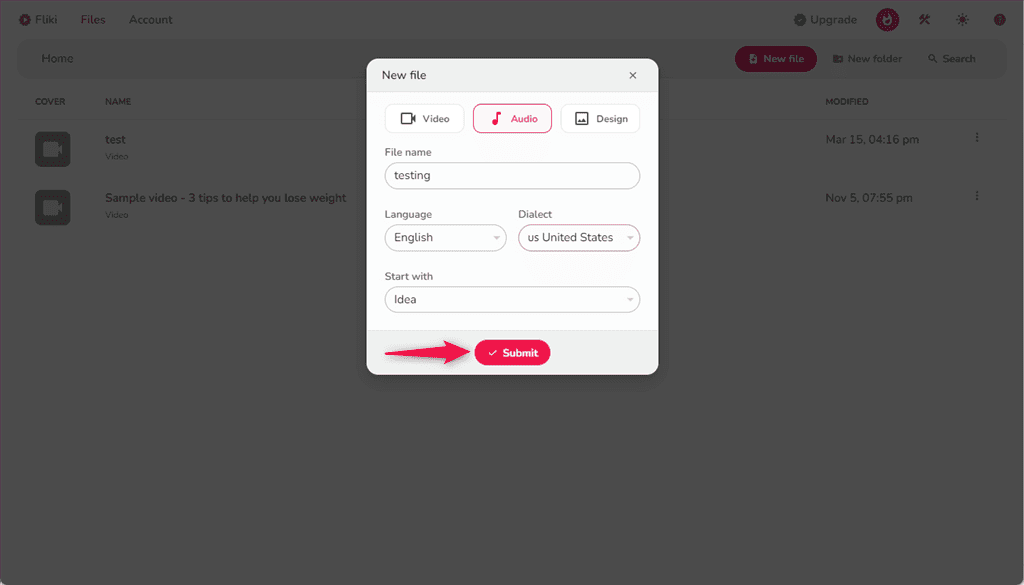
Then, I selected the “Blog” option, pasted the Blog URL for summarization, set the Maximum duration, and clicked “Submit“.
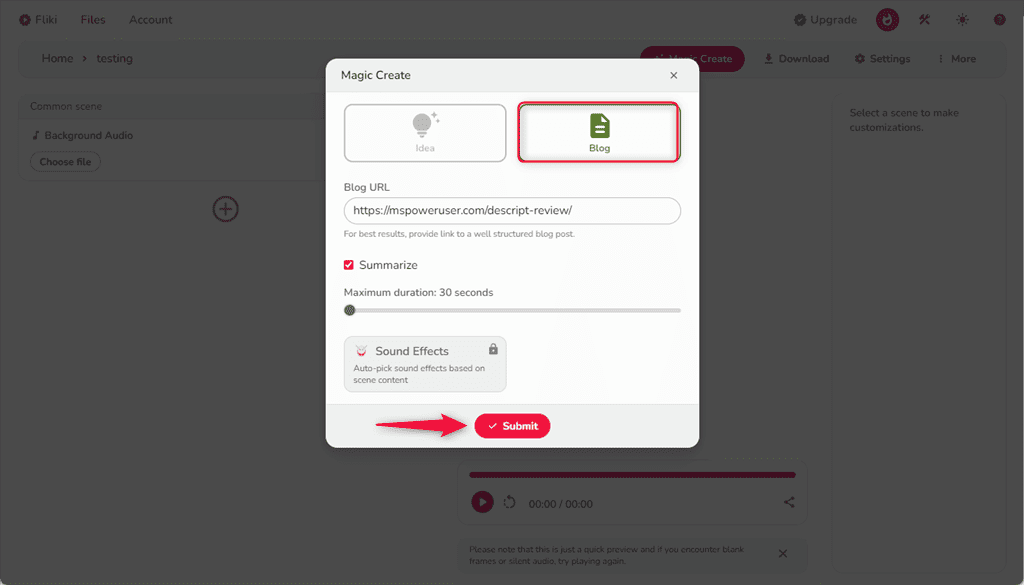
As a result, Fliki generated an audio summarizing the given blog in English.
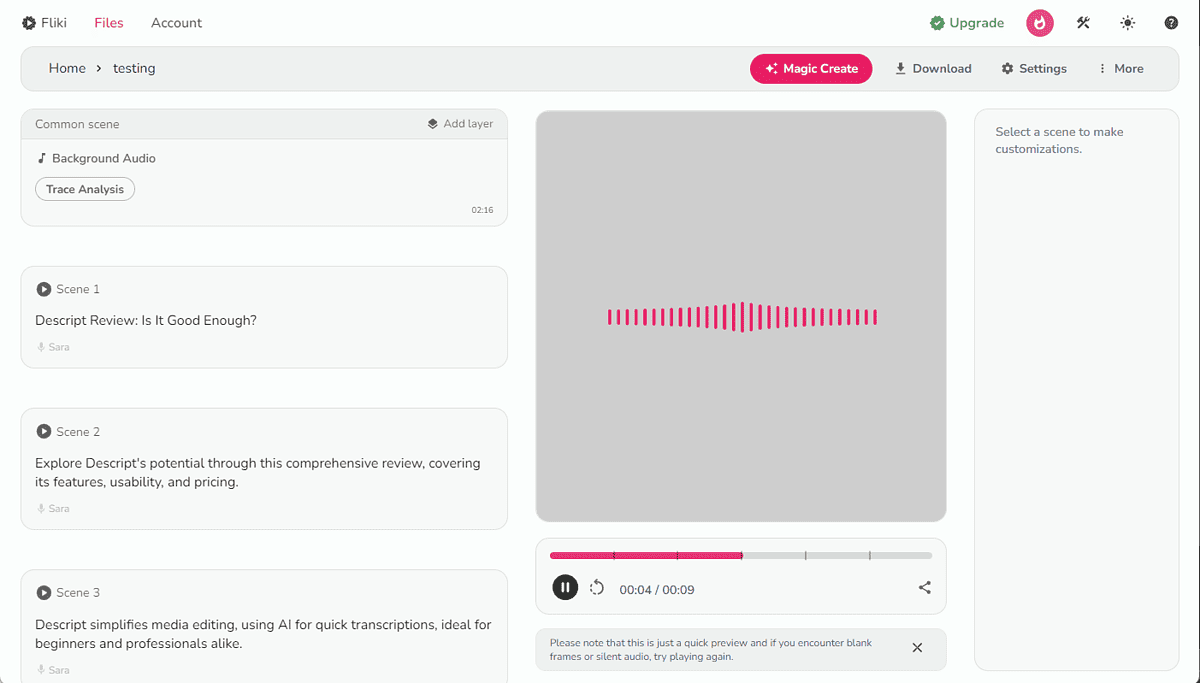
Additionally, you can change the Language, Dialect, Gender, and Voice style, after generating the audio.
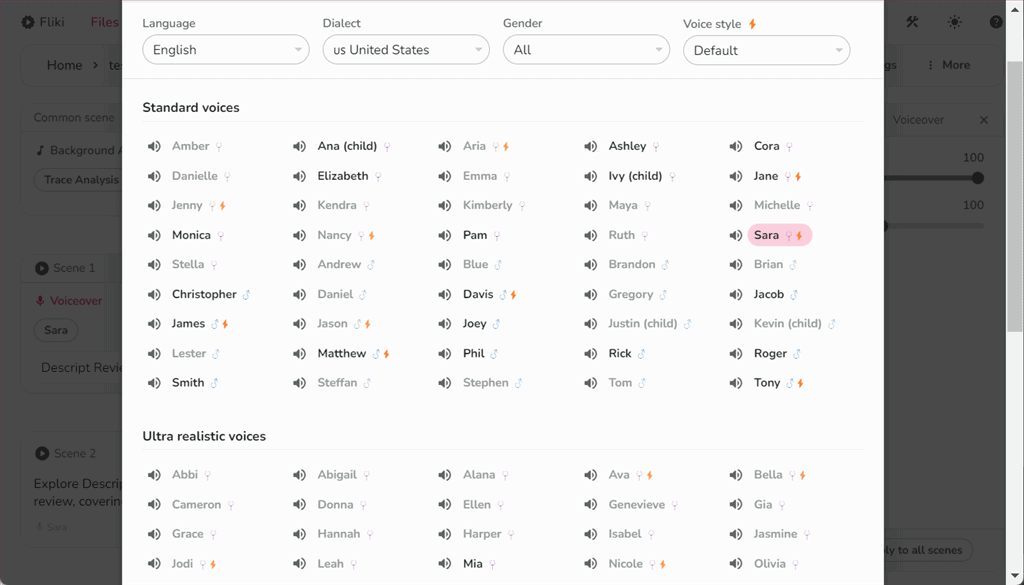
To modify an individual scene, move to the left side panel, click on the “More” option of the selected scene, and perform the required changes.
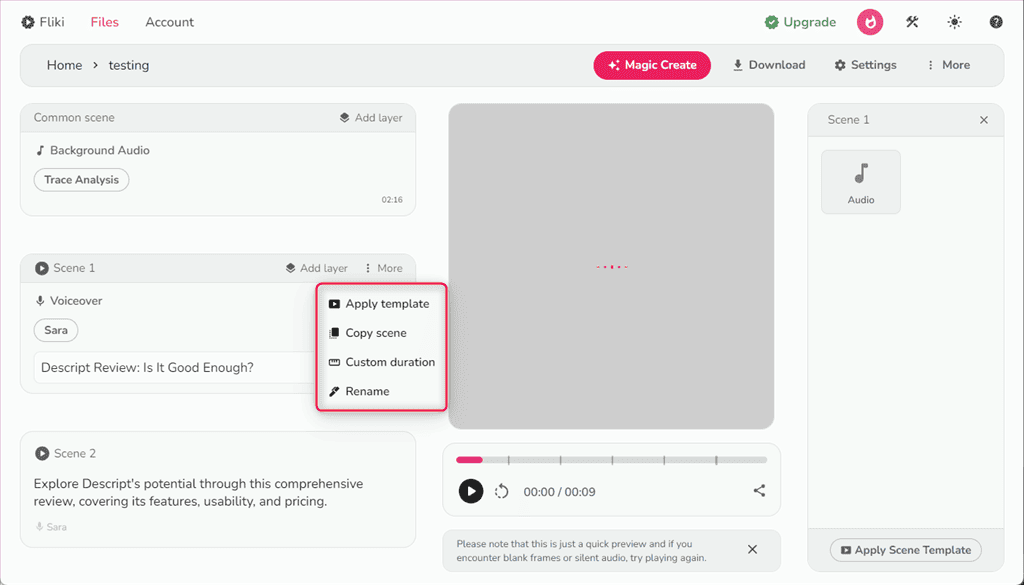
While Fliki offers a wide range of AI voices, some of them sound unnatural or robotic, especially in the free tier plan. So, you have to explore a bit to find the right voice.
3. AI Voiceover
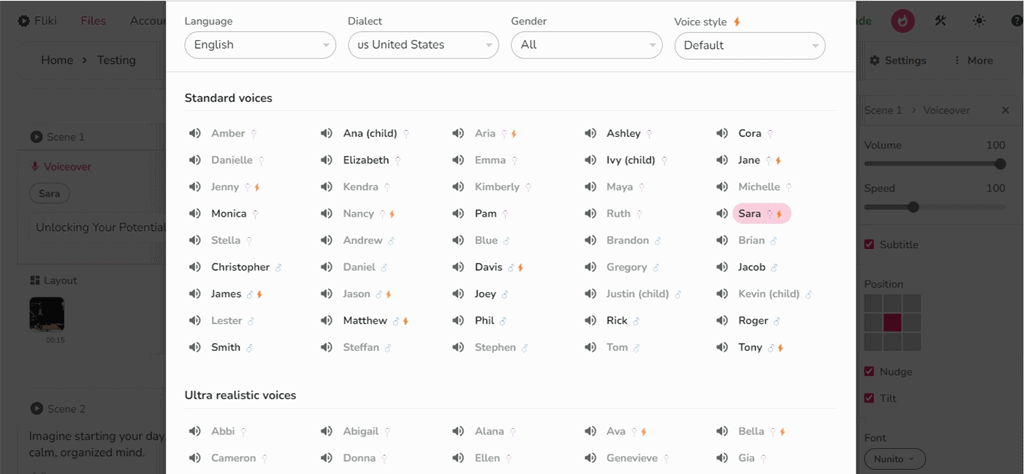
The AI voiceover feature of Fliki provides over 2000 AI voices to create narrations. As mentioned earlier, it gives you 75+ language options to choose from. This means you can scale and share your content globally to attract the biggest possible audience.
However, my previous critique applies here too – some voices don’t sound very natural, so you’ll have to dig a bit for the right one. Additionally, having so many voiceover options might become overwhelming when you’re in a hurry and want to create content quickly.
4. Voice Cloning
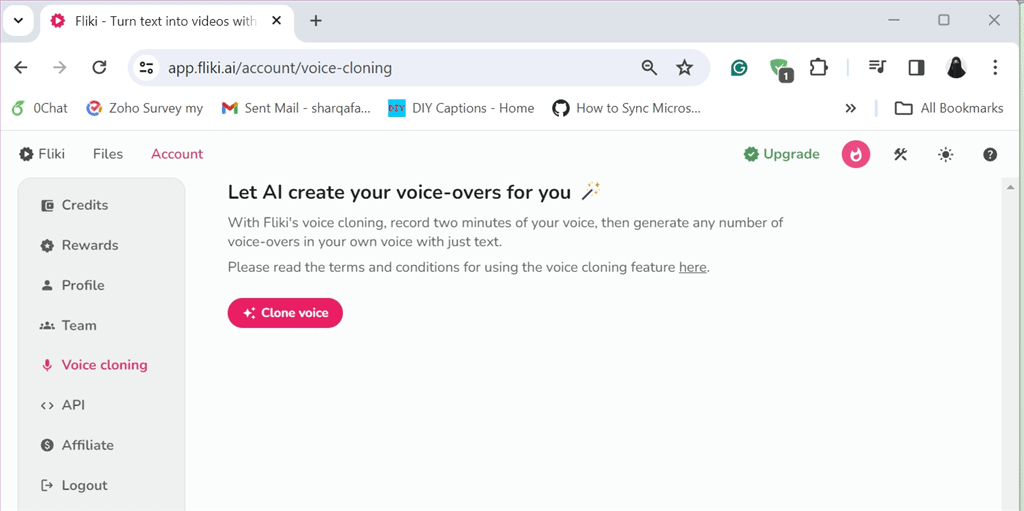
This feature lets you clone your voice with AI. It ensures that you add authentic and realistic audio voiceovers to your content which ultimately accelerates your video production process.
Furthermore, the Voice cloning feature supports advanced voice and text-to-video AI tech to create custom voices for commercial projects, as long as you have the appropriate permissions.
It also makes communication effective and easier for those with speech impairments.
To clone your voice and create an audio in Fliki:
- Record two minutes of your voice in Fliki.
- Type or paste in your text script and select your voice from the list of available AI voices.
- Wait for the tool to process it, then preview and export your audio.
Note that the Voice Cloning feature is only available in the premium plans. Also, the cloned voice quality might not be perfect in the case of complex recordings.
5. AI Avatar
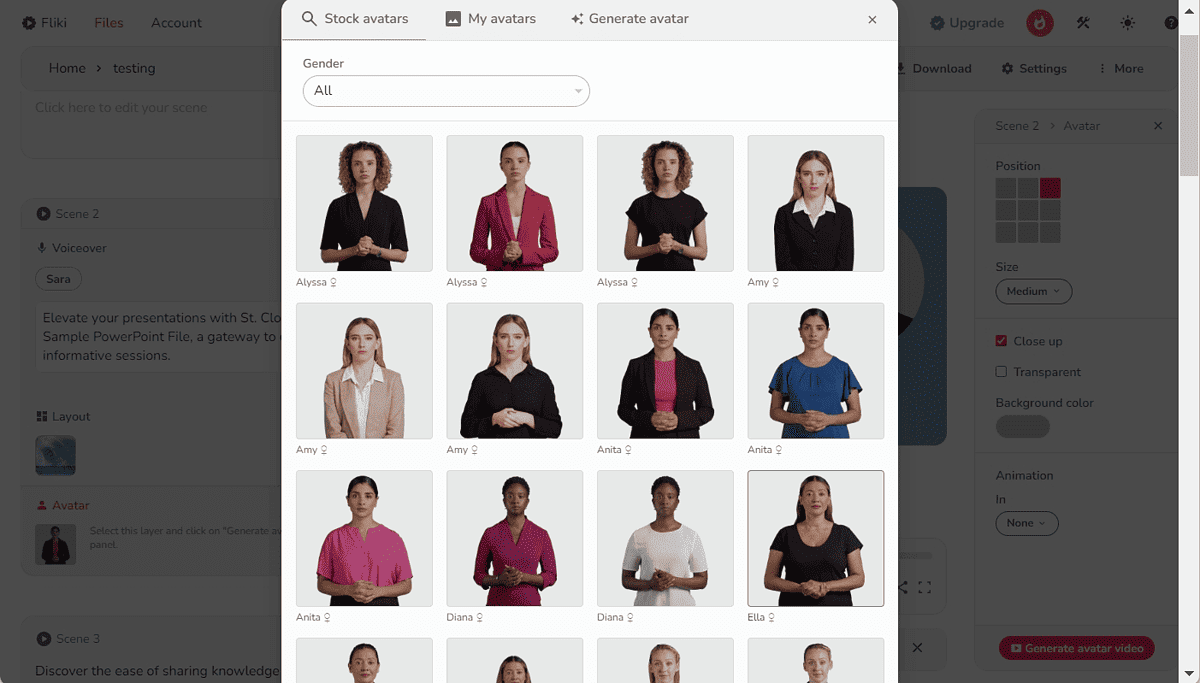
Sometimes, viewers may lose interest when all you give them is audio. So, Fliki lets you use AI avatars to tell your story for you and get better engagement.
This feature is a part of Fliki’s premium plans and it costs one credit for every 4 seconds of a video.
To test it, I typed the text prompt, selected the right voiceover, and then browsed and picked an avatar I liked
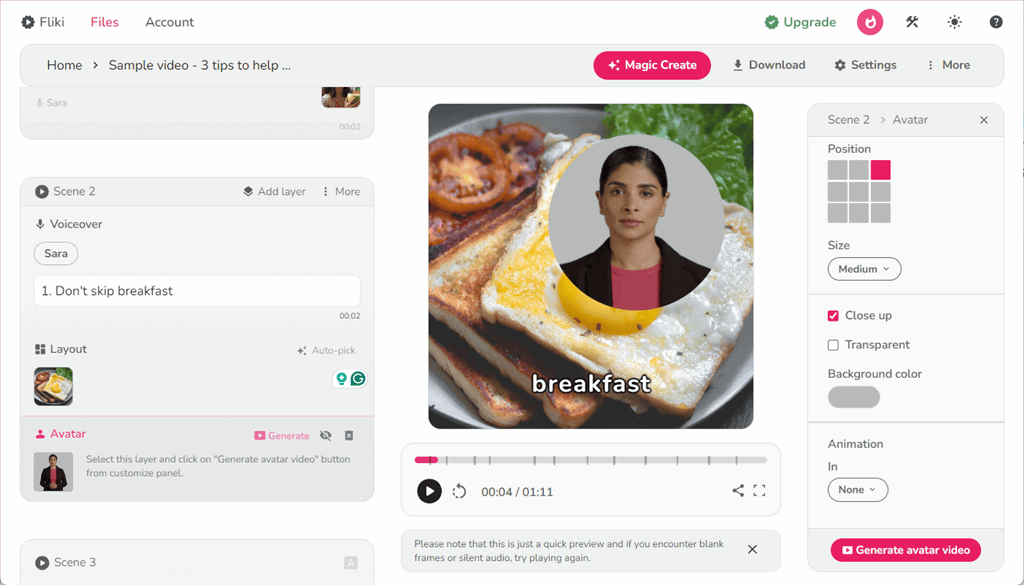
The result was good, although the avatar’s facial expressions were a bit jittery.
However, if you’re camera shy or need to produce content en masse, Fliki will get the job done.
Just keep in mind that its avatars might not be suitable for all video styles and offer limited customization options.
6. Translator
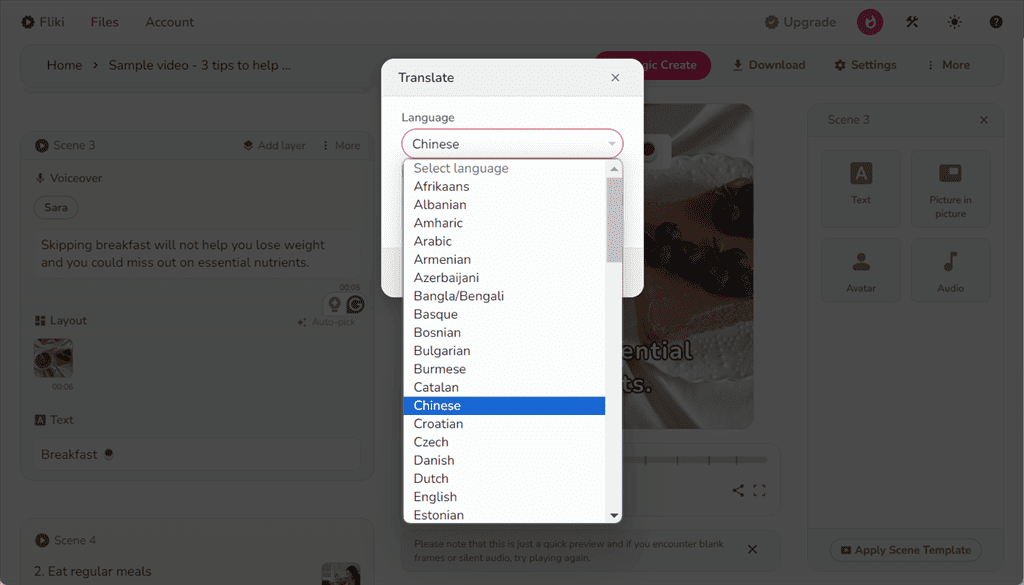
Unlike Murf AI which only supports 20 languages, Fliki’s text-to-voice translator lets you generate audio content in 75+ languages.
The feature is quite simple to use. You only have to enter your text, choose a language, and then select a voice that fits the best. In addition, Fliki’s premium plans let you add content in various languages within a single video.
Keep in mind that the accuracy of the translation might vary depending on the text’s complexity. Therefore, I recommend proofreading the translated content before sharing it.
7. Idea to Video
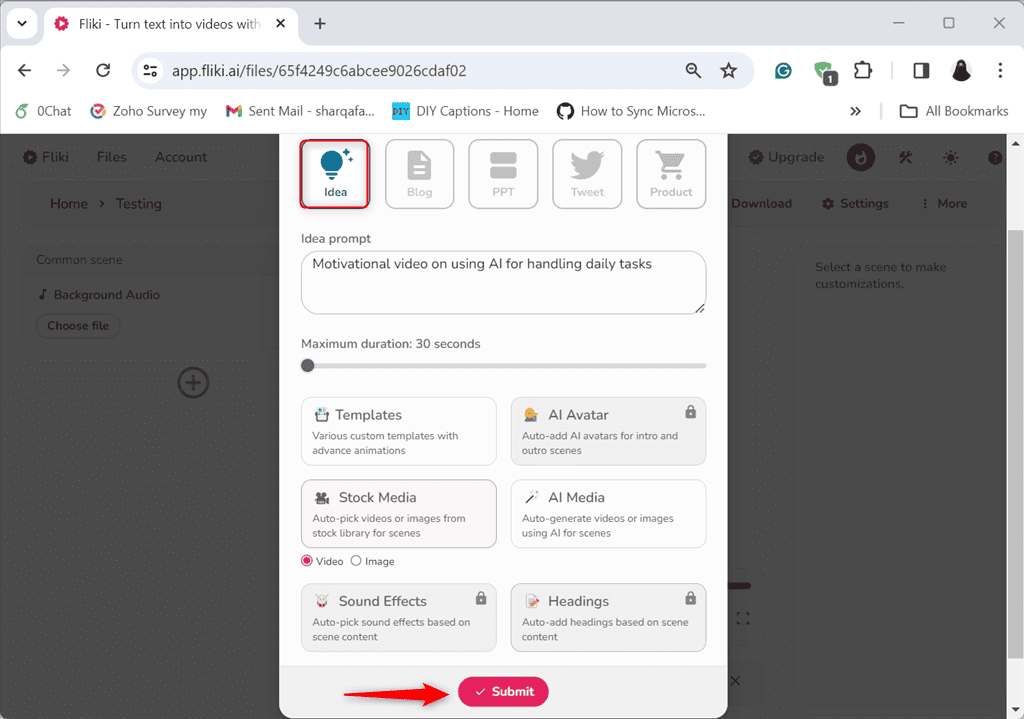
With Fliki’s Idea to Video feature, you can convert your ideas into visual narratives.
I used it to generate a motivational video on using AI for handling daily tasks and got pretty good results.
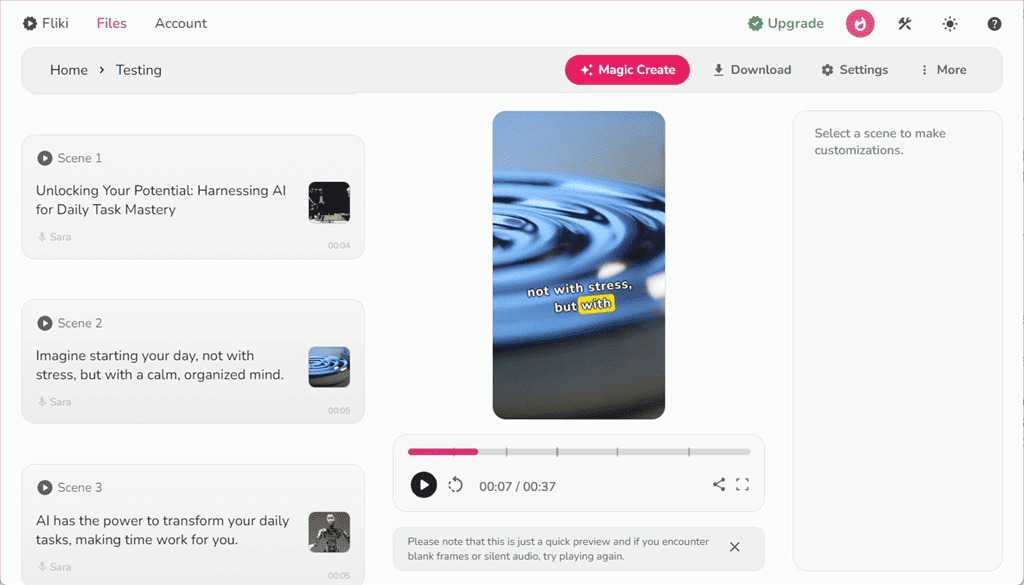
In my video, Fliki used AI voices and stock library images to narrate the given idea to make it more understandable and engaging.
However, the outcome heavily depends on the quality of the given prompt. So, you might need to experiment with different prompts to achieve the desired results.
8. Blog to Video
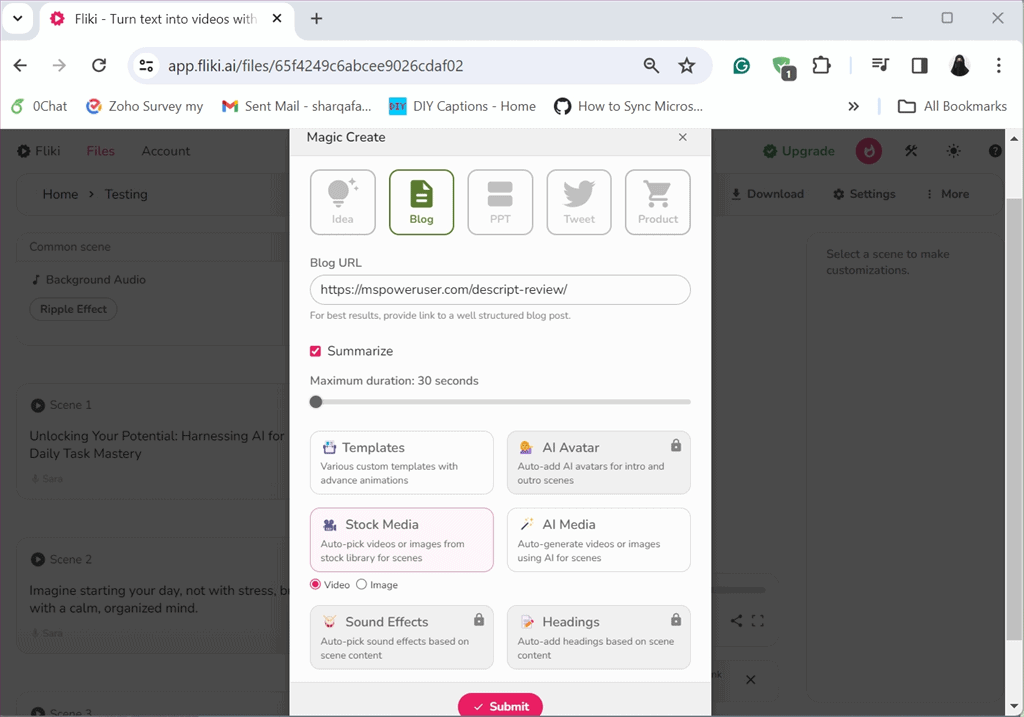
This tool is useful when you want to generate video content from your published blogs. You can then publish these videos on other platforms, such as YouTube.
I tested it by creating a video for our Descript AI review.
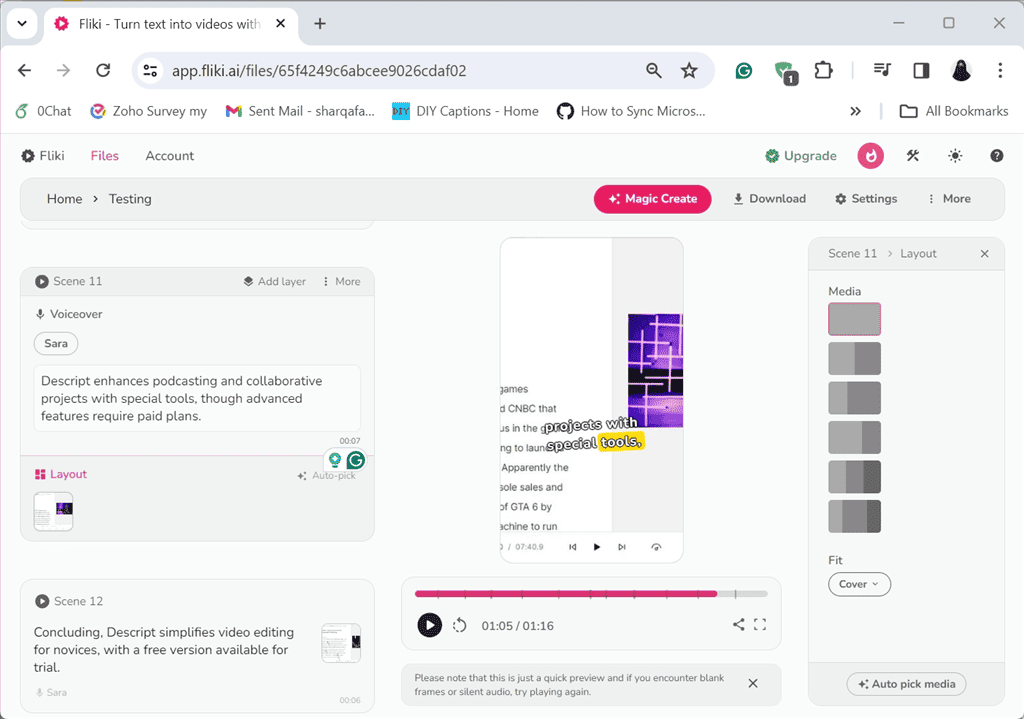
Fliki generated a video summarizing the content of the provided blog. Additionally, I was able to further customize it scene by scene by adding images from the stock library or using Fliki’s AI photo generator.
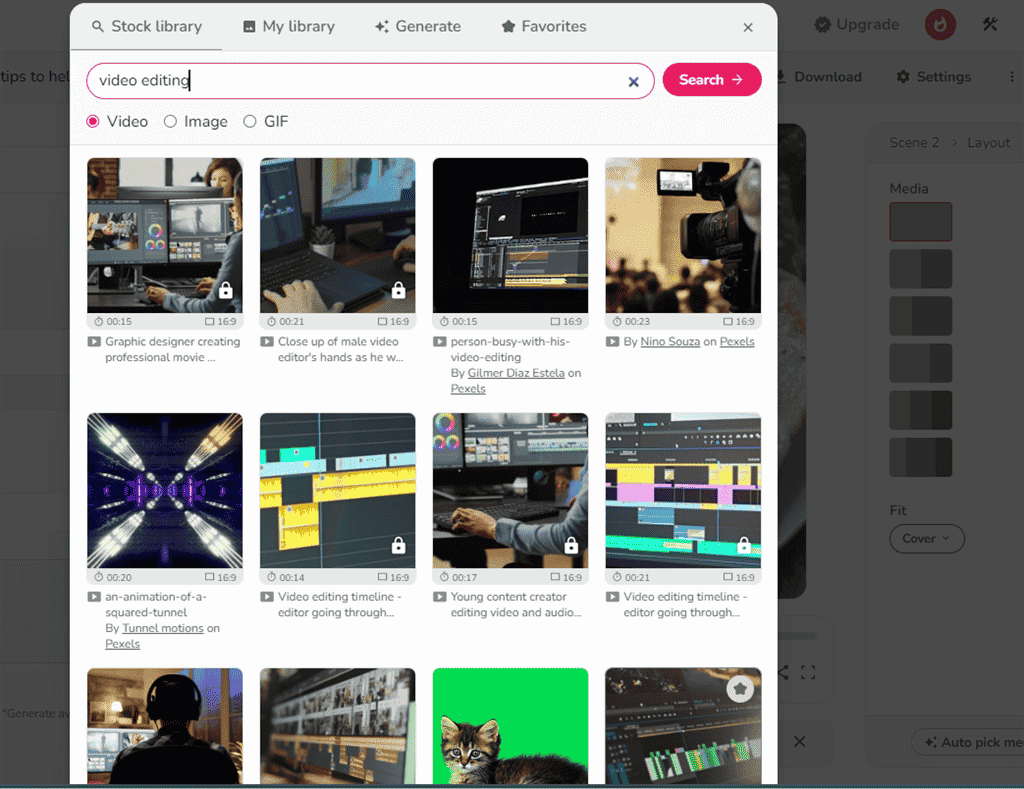
9. PPT to Video
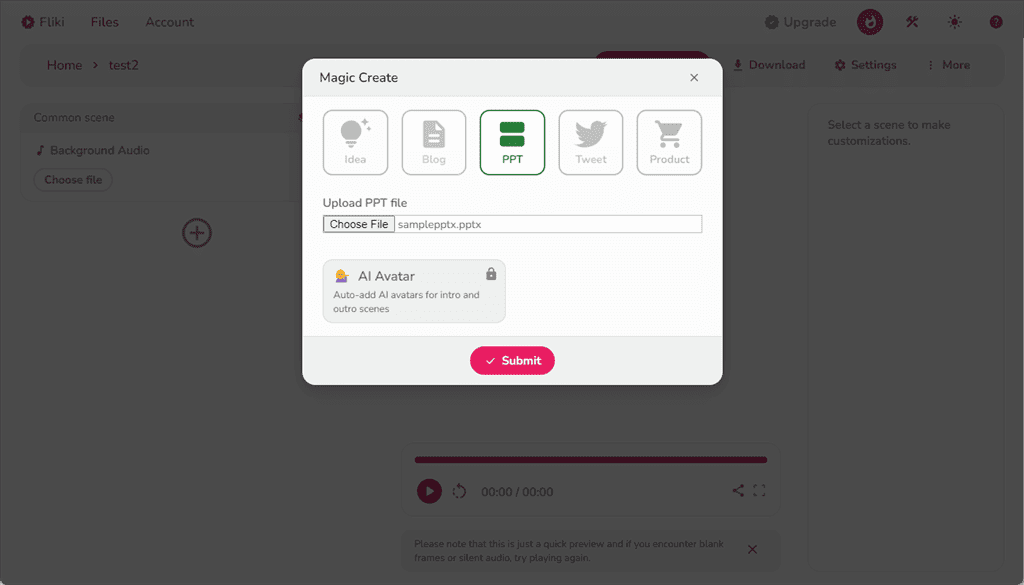
The PPT to Video feature makes sure that your PowerPoint presentations aren’t just static slides. This tool can help you transform your PPTs into videos to make them more interactive and dynamic.
I uploaded a sample PPT and Fliki turned it into a simple video with voice narration. I was also able to tweak some details like size, position, background color, etc.
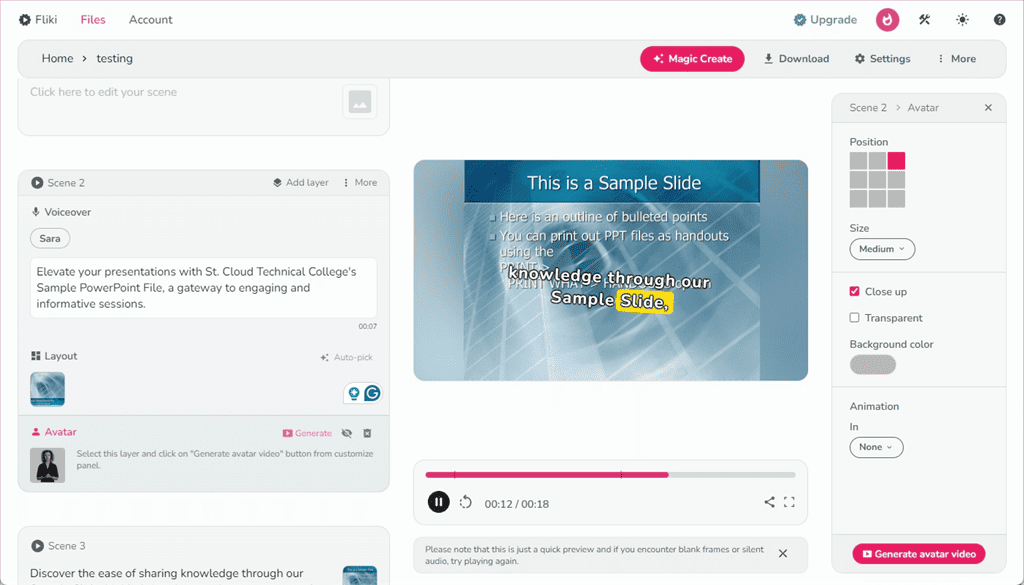
10. Tweet to Video
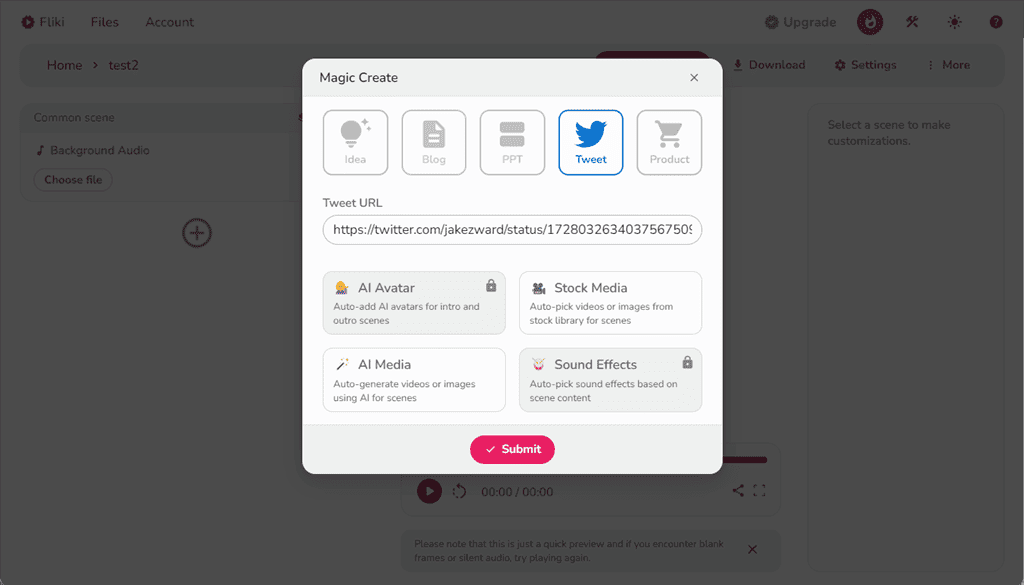
With Fliki’s Tweet to Video feature, you can convert any tweet into video to deliver your message more effectively.
Furthermore, you can customize each scene of the generated video with text, picture-in-picture, avatar, and audio options.
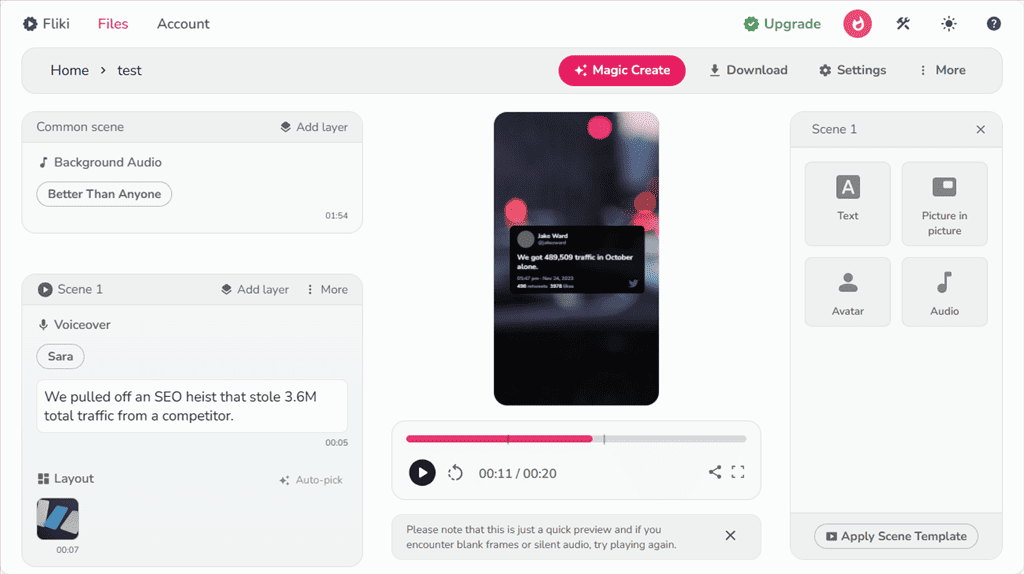
11. Product to Video
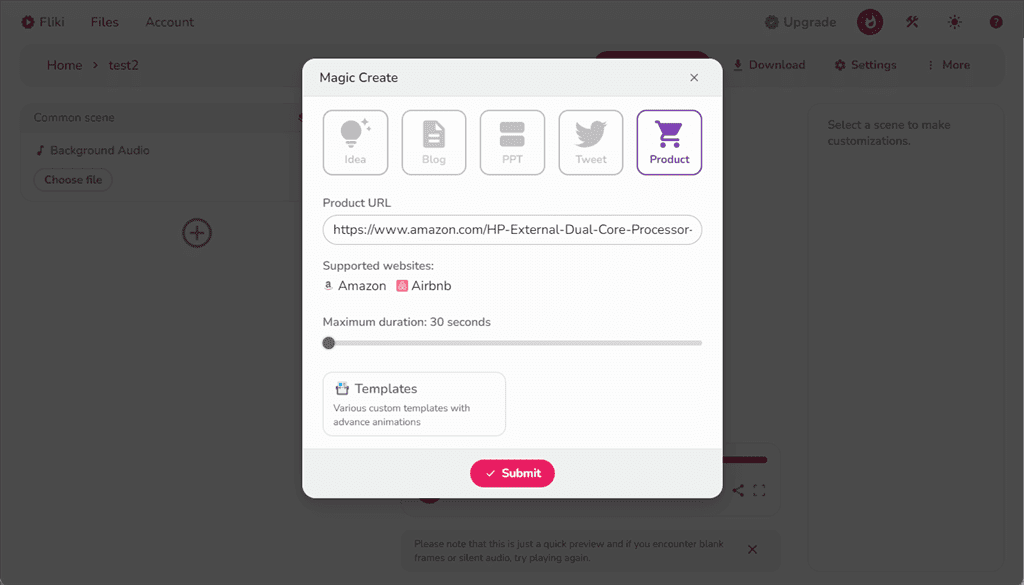
Fliki’s Product to Video feature helps you draw attention to your products in a more dynamic way.
It instantly converts product listings from platforms like Airbnb and Amazon into visual content. To get the best results, you can pick from Fliki’s templates and pick the desired duration.
Note that the videos generated from blogs, tweets, PPTs, and product descriptions might need further customizations to match your project goal.
How To Use Fliki AI
To get started with Fliki, follow the steps below:
1. Go to Fliki’s official website and click on the Start for free button.
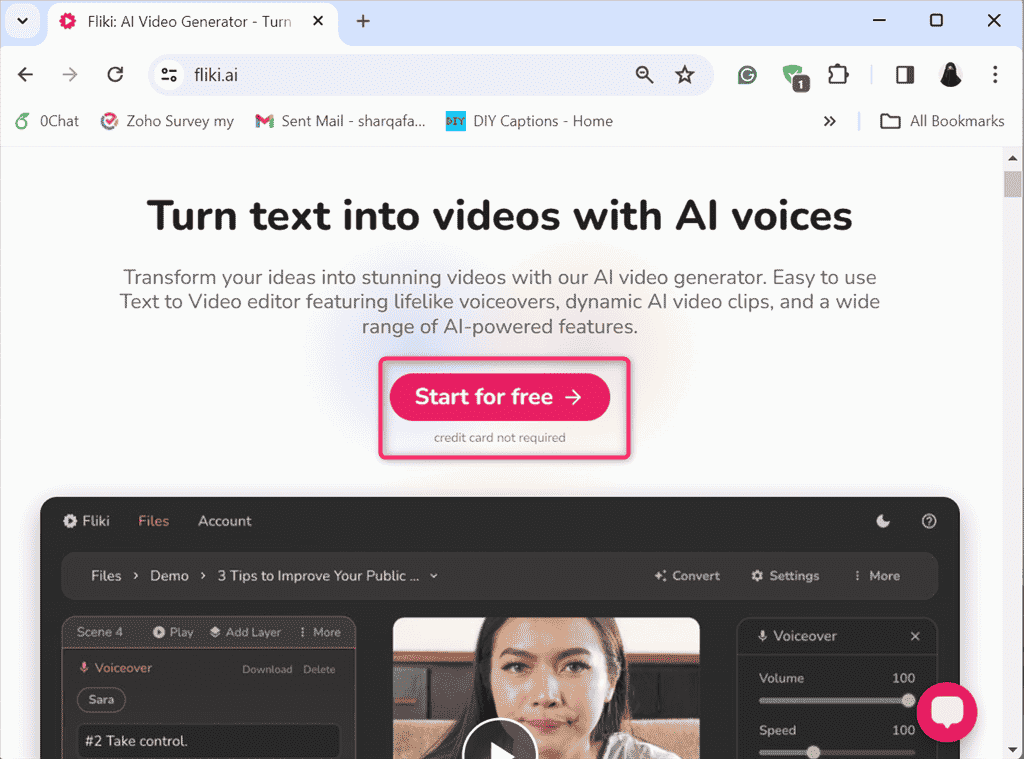
2. Login or create a new Fliki account. Here, I’m continuing the login process with my Google account.
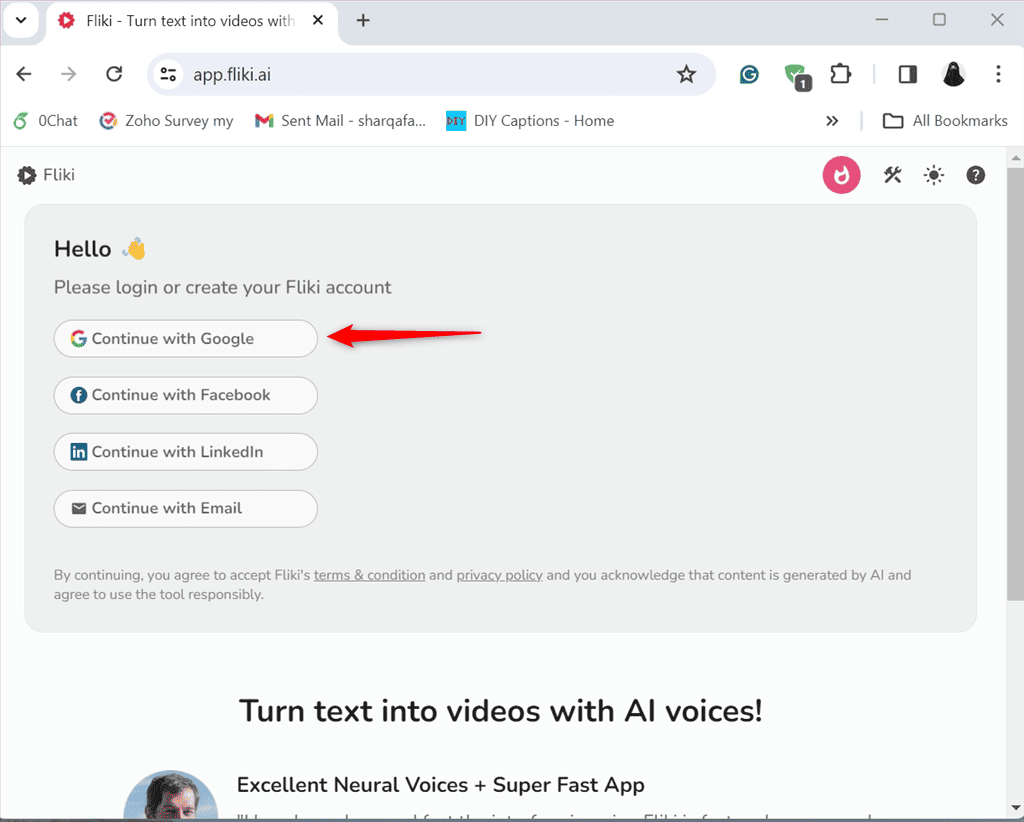
3. Click Continue.
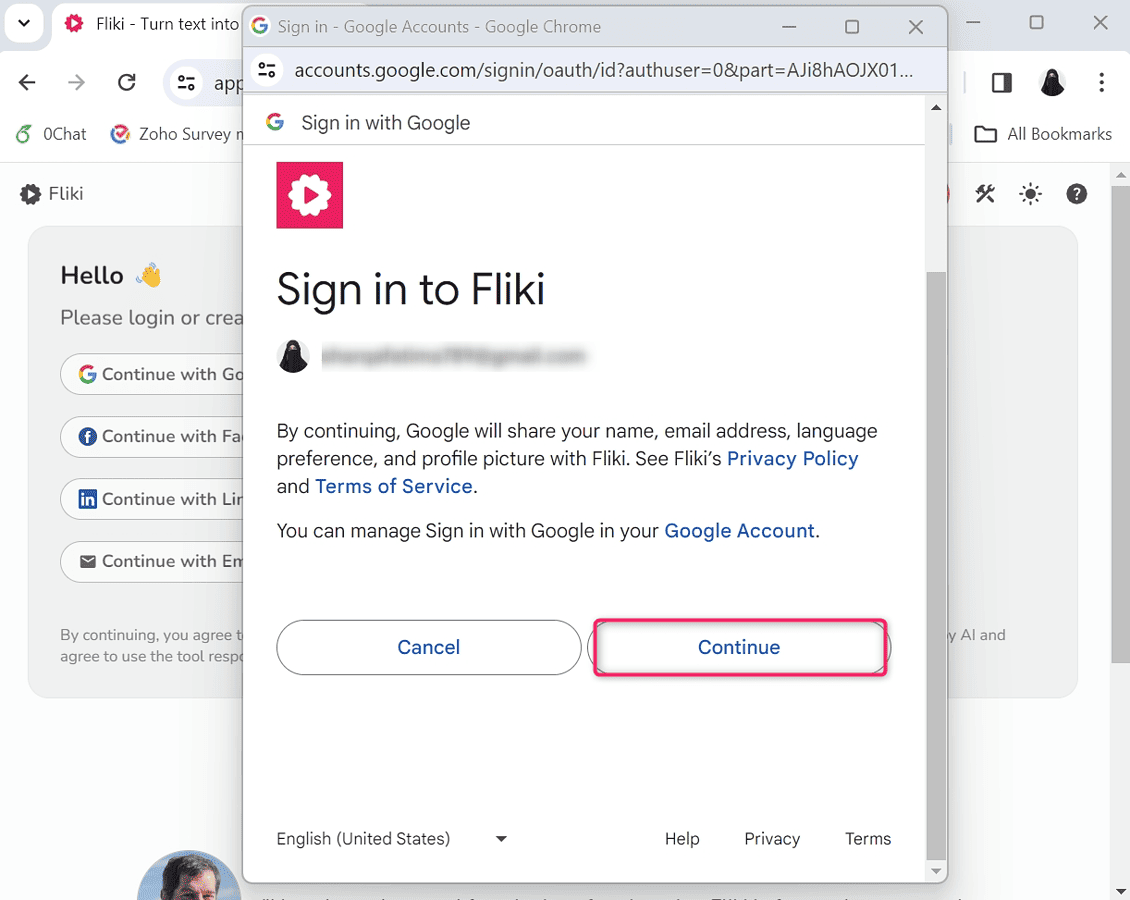
4. From the main dashboard, click on the New file option under the Home category.
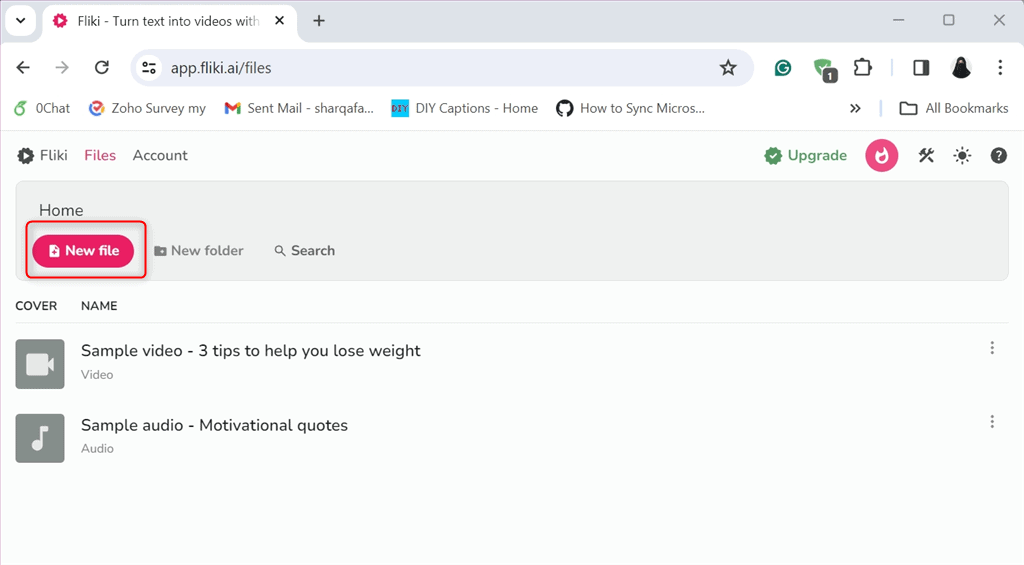
5. Select the type of file you want to create. You can choose between Video, Audi, and Design. I’ll select Video. Then, specify the File name, set its Language, Dialect, and Aspect ratio, and click Submit.
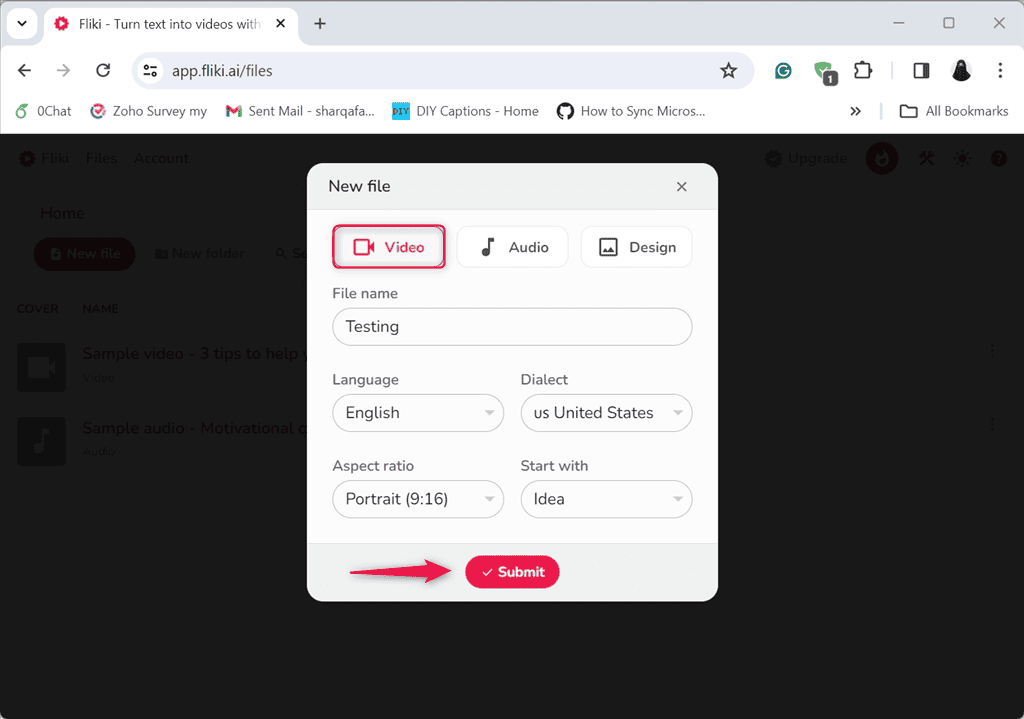
6. Then, pick the Idea option to start from scratch, enter your prompt, set the duration, and select Stock Media to pick media from the stock library for video scenes.
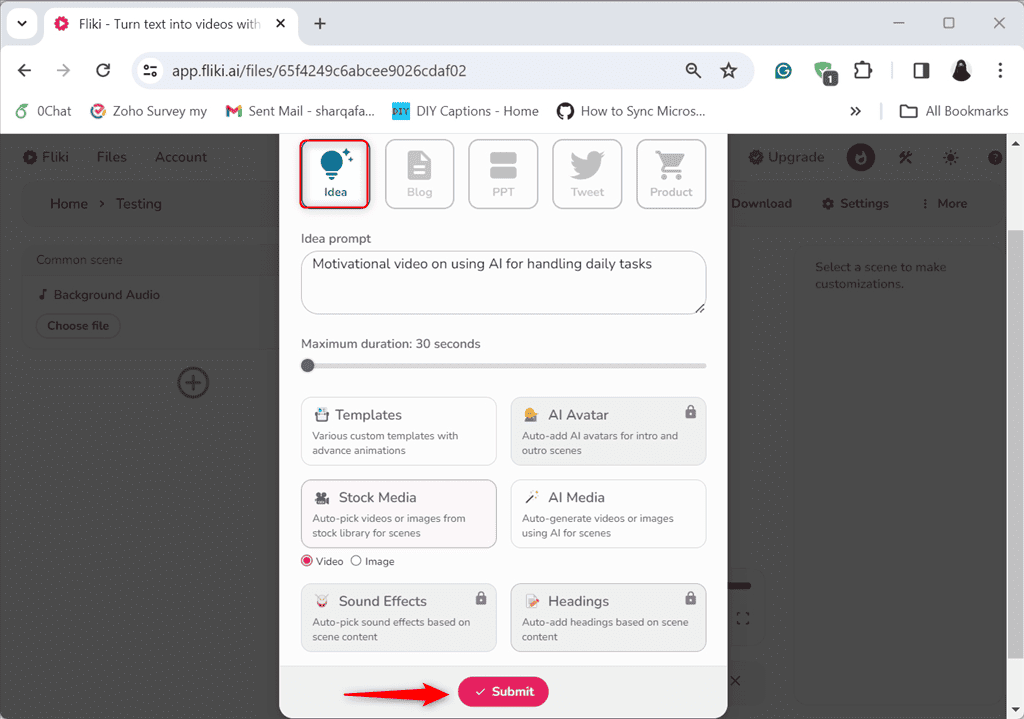
7. Wait for the process to finish and review your video.
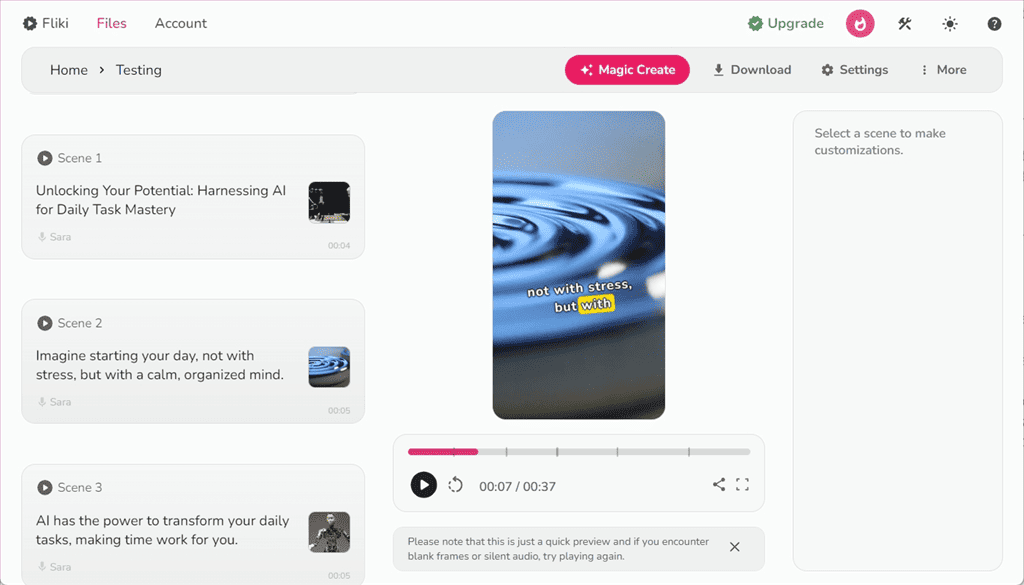
8. To customize it further, click on the Layout option from the left side panel.
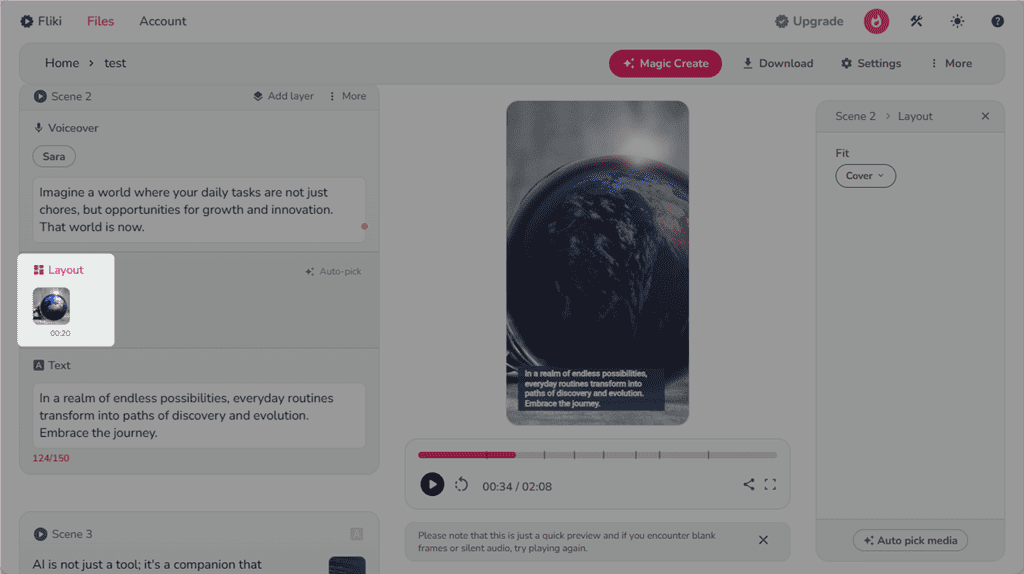
9. From the new window, you can add new videos, GIFs, or images from the Stock library or your system. Alternatively, you can generate new images and videos using AI.
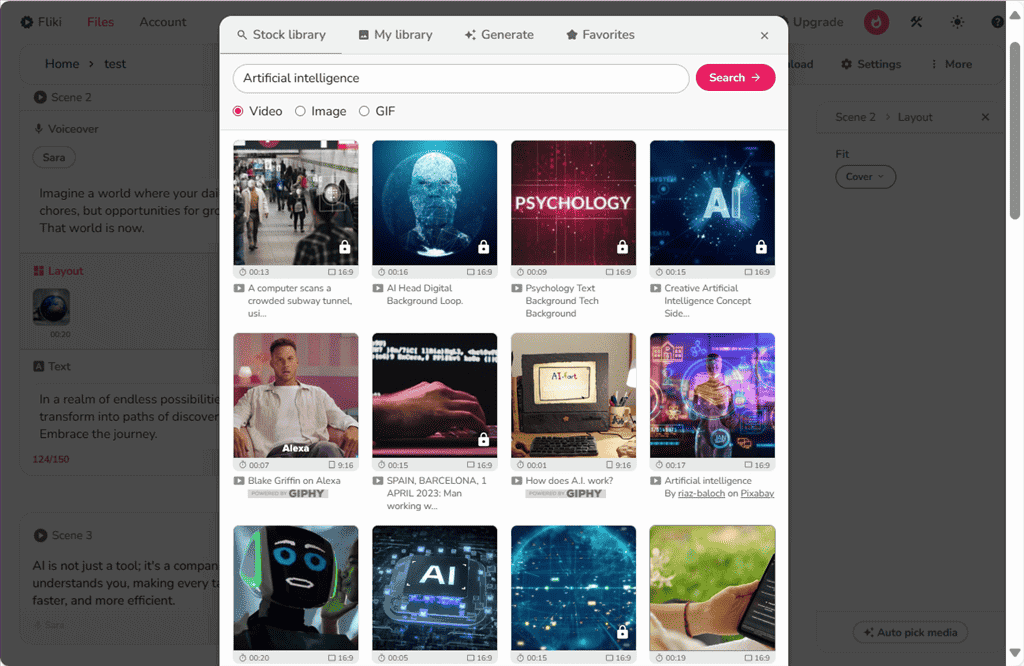
10. Similarly, to change the audio-related settings, click on the Voiceover option.
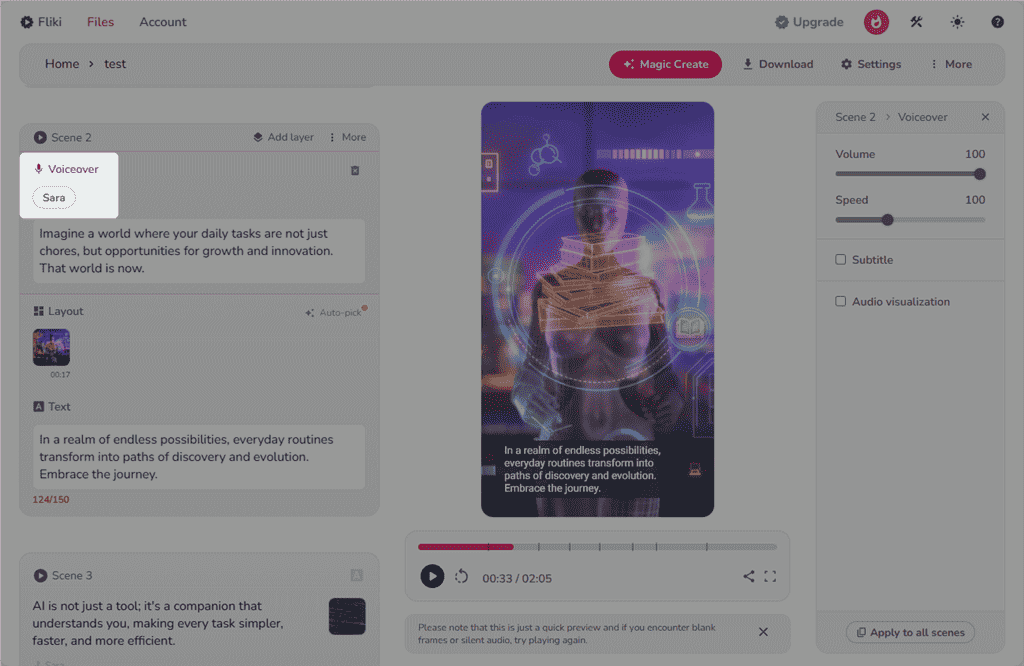
11. Select the Language, Dialect, Voiceover Gender, and Voice style. Then, mark the Apply to all scenes box and click Select.
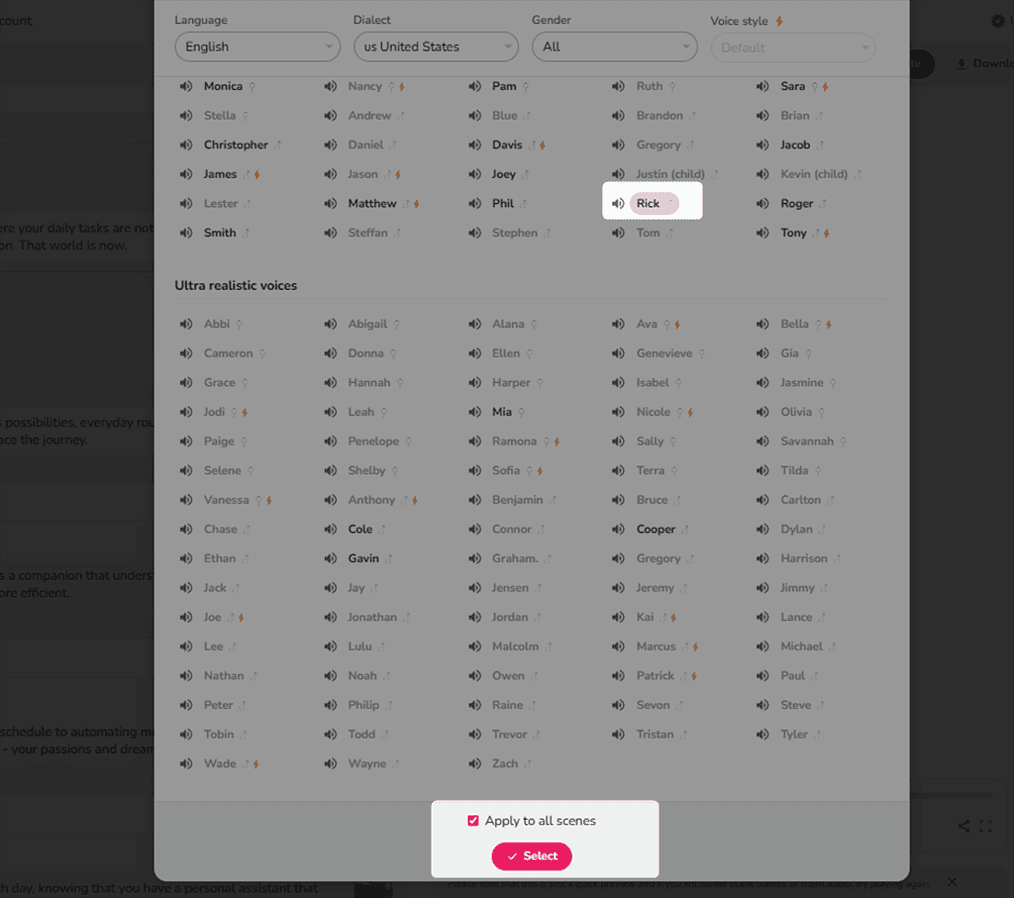
12. From the menu bar, click on the More option to view and use other options, such as Pronunciation Map, Translate, and Editor Layout to customize the video even more.
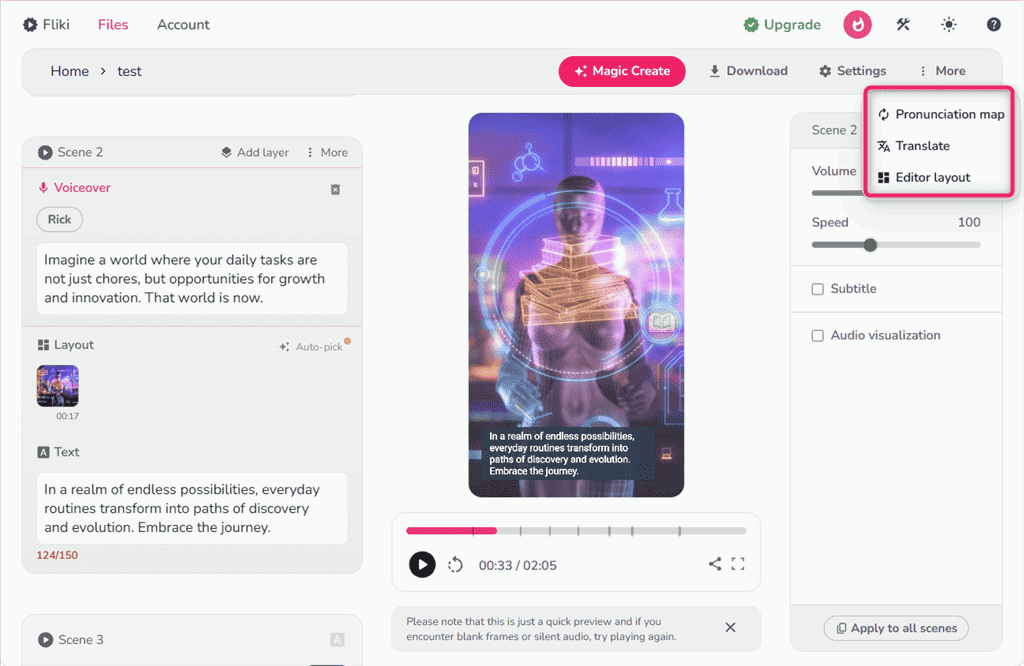
13. If you’re happy with the result, click on the Download button.
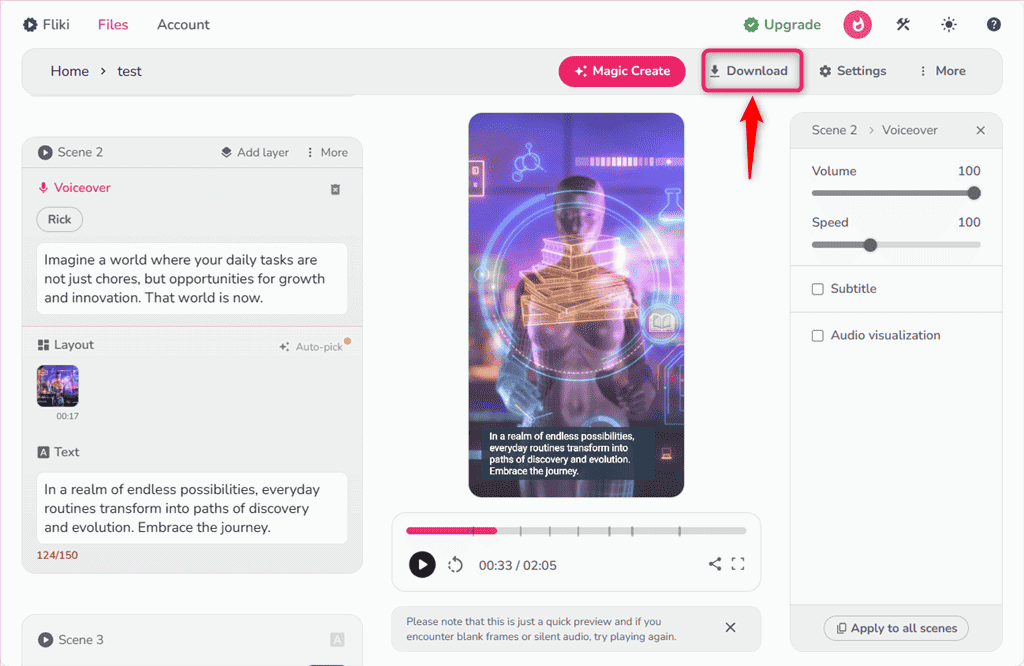
14. Choose a suitable Resolution and Format and click the Start export option.
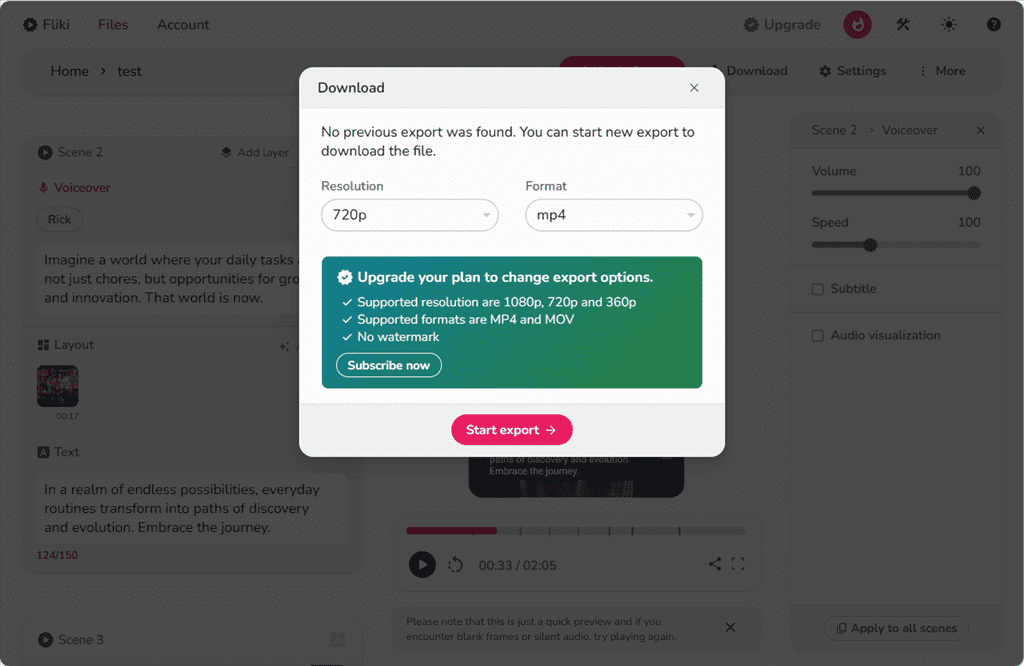
15. Click Start to begin exporting your video.
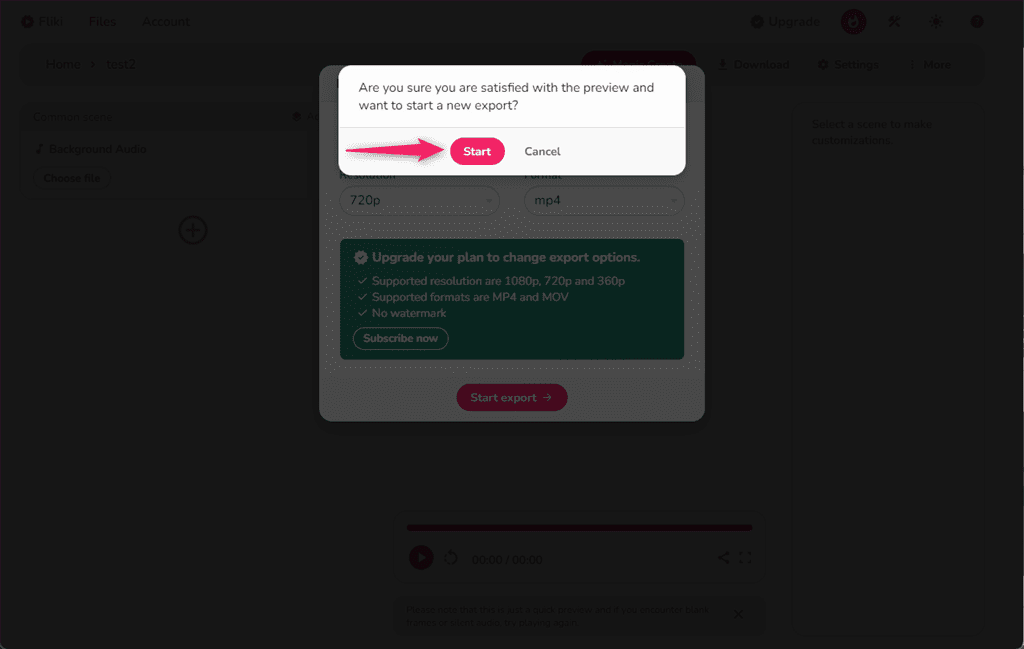
16. Open the email associated with your Fliki account. There, you’ll be notified about the download. Click the Download video file button.
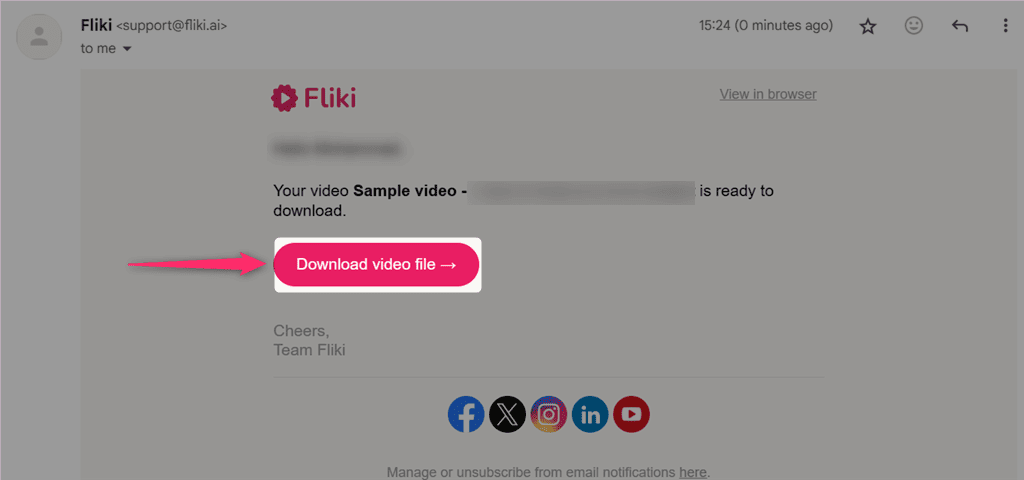
17. Click Download file to download the selected video file from your Fliki account.
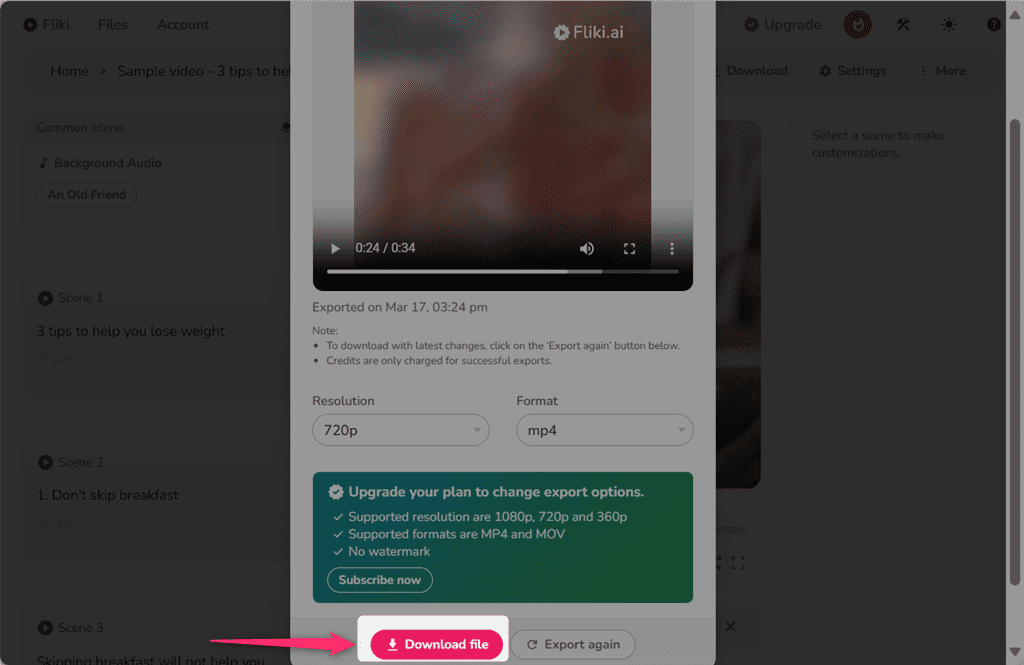
18. Within a few seconds, your video will be downloaded to the desired system directory.
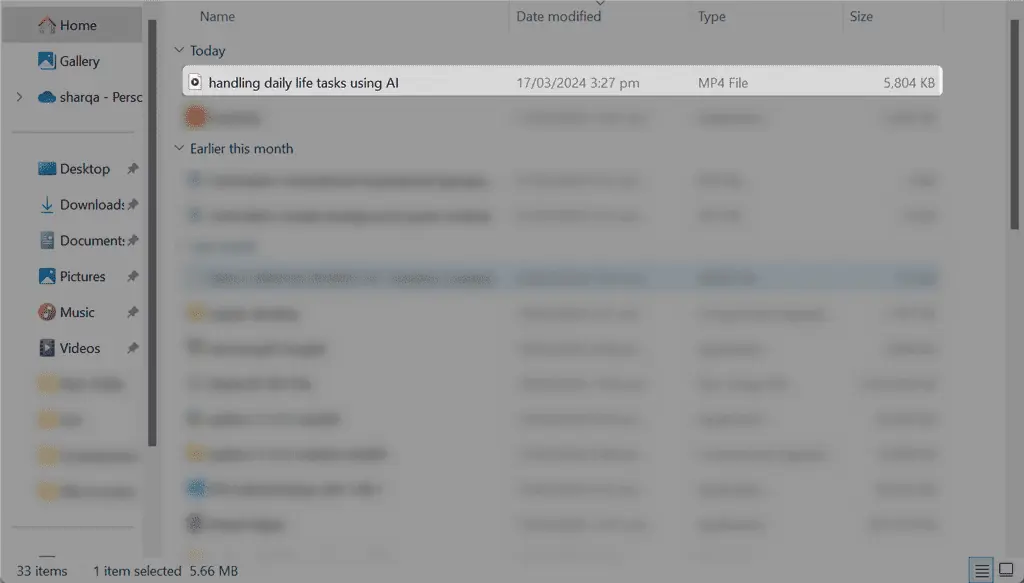
Pricing
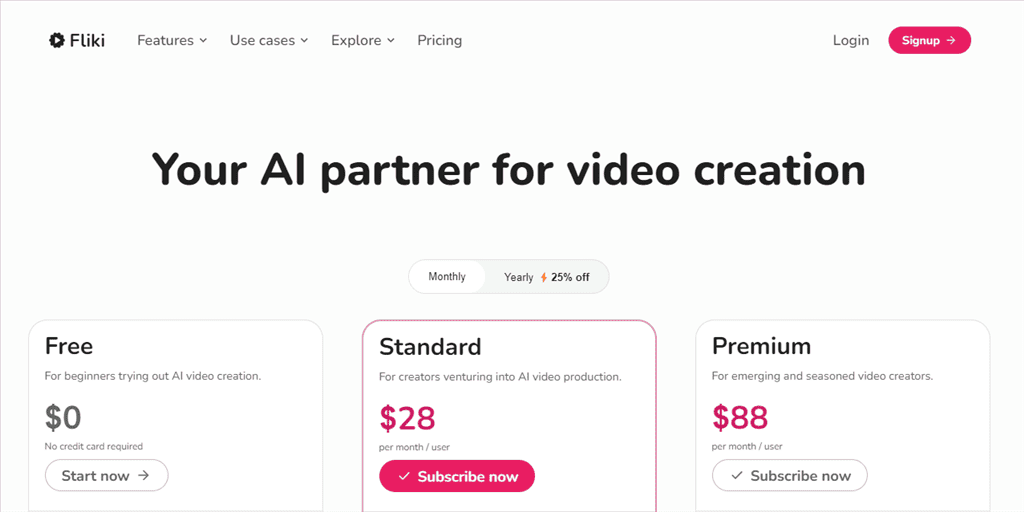
Fliki offers four pricing models with different features. Here’s an overview:
| Package | Price | Features |
| Free | $0 | – 5 minutes of credits per month – Create videos with blog articles, ideas, PPTs, and tweets – Generate AI images – 300 voices, 75+ languages with 100+ dialects – Thousands of video clips, images, music assets, and stickers – HD – 720p low-resolution videos – Contains the watermark of Fliki |
| Standard | $28/Mo | – 180 minutes of credits per month – Videos of length up to 15 minutes – Generate AI video clips – 1000+ voices including 150 ultra-realistic (5 in each supported language) – Millions of premium video clips, images, music assets, and stickers – Translate content to 75+ languages – Incorporate subtitles – Public Podcast Page – Flexible aspect ratios – Full HD – 1080p videos – No watermark – Share previews – Commercial rights for the generated content |
| Premium | $88/Mo | – 600 minutes of credits per month – Videos of length up to 25 minutes – Voice cloning – AI Avatar – Custom video templates – 2000+ voice including 1000+ ultra-realistic – Priority support – Faster video and audio exports |
| Enterprise | Custom pricing plan | – Voice cloning – Video API – AI Avatars – Custom video template – Ultra-realistic voices – Higher usage limits |
Fliki’s free trial offers 5 credits per month to generate 5 minutes of free video and audio content. These credits automatically get renewed next month on the same date, but, you can upgrade your plan to enjoy more credits and advanced features.
If you choose to pay for a full year upfront, you’ll get 25% off on the Standard and Premium plans, where the Standard plan offers 2160 minutes of credits per year, and the Premium one gives you 7200 minutes/year.
Fliki also allows you to change your plan at any time. Keep in mind, however, that there’s no refund policy. So, make sure to test the free version properly before committing.
Fliki supports payment through Card, Cash App Pay, and Bank transfers with 5% off. It also offers a 15% special discount for educational and nonprofit institutes.
Fliki AI Review – Verdict
Fliki achieves what it aims to do, offers reasonable pricing, and provides great additional features like AI avatars, voice cloning, and content translation in 75+ languages.
On the other side, its free version is quite limited and only outputs watermarked videos in 720p resolution. In addition, Fliki doesn’t support advanced video editing, and some of its voices and avatars look and sound a bit robotic.
Overall, I’m giving it an 8/10.
Did you try the tool out for yourself? Let me know in the comments!
Read our disclosure page to find out how can you help MSPoweruser sustain the editorial team Read more




User forum
0 messages