Space Marine 2 Not Launching? Here are the Fixes
5 min. read
Updated on
Read our disclosure page to find out how can you help MSPoweruser sustain the editorial team Read more
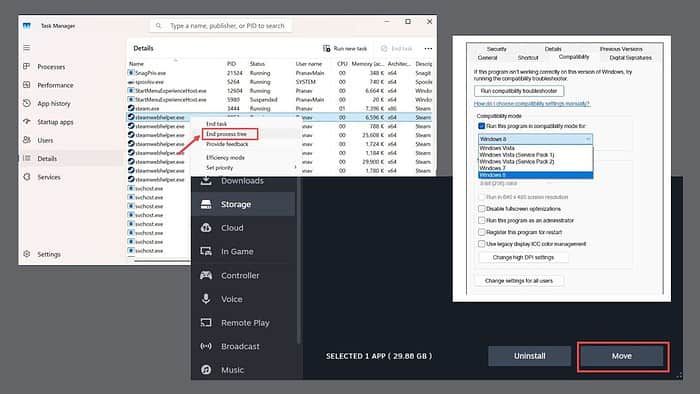
If Space Marine 2 is not launching on your PC, I’ll help you fix the issue.
I recently installed Warhammer 40K Space Marine 2 on my PC through Steam and was excited to dive into it over the weekend. However, my excitement turned into frustration when the game refused to launch, even after trying multiple times.
After searching the internet and conducting various experiments, I successfully fixed the issue and started this Steam game. If you’re struggling with the same problem, here are all the methods you can try to fix it.
1. Preliminary Checks to Fix Space Marine 2 Not Launching
Before trying the advanced solutions, it’s best to perform some preliminary checks to fix any temporary glitches that might be preventing Space Marine 2 from running.
- Run the game with administrative rights
- Run the game in compatibility mode. Here’s how to do it:
- Right-click on the executable file of the game and select Properties.
- Switch to the Compatibility mode.
- Check the “Run this program in compatibility mode for:” option and select an older version of Windows from the menu.
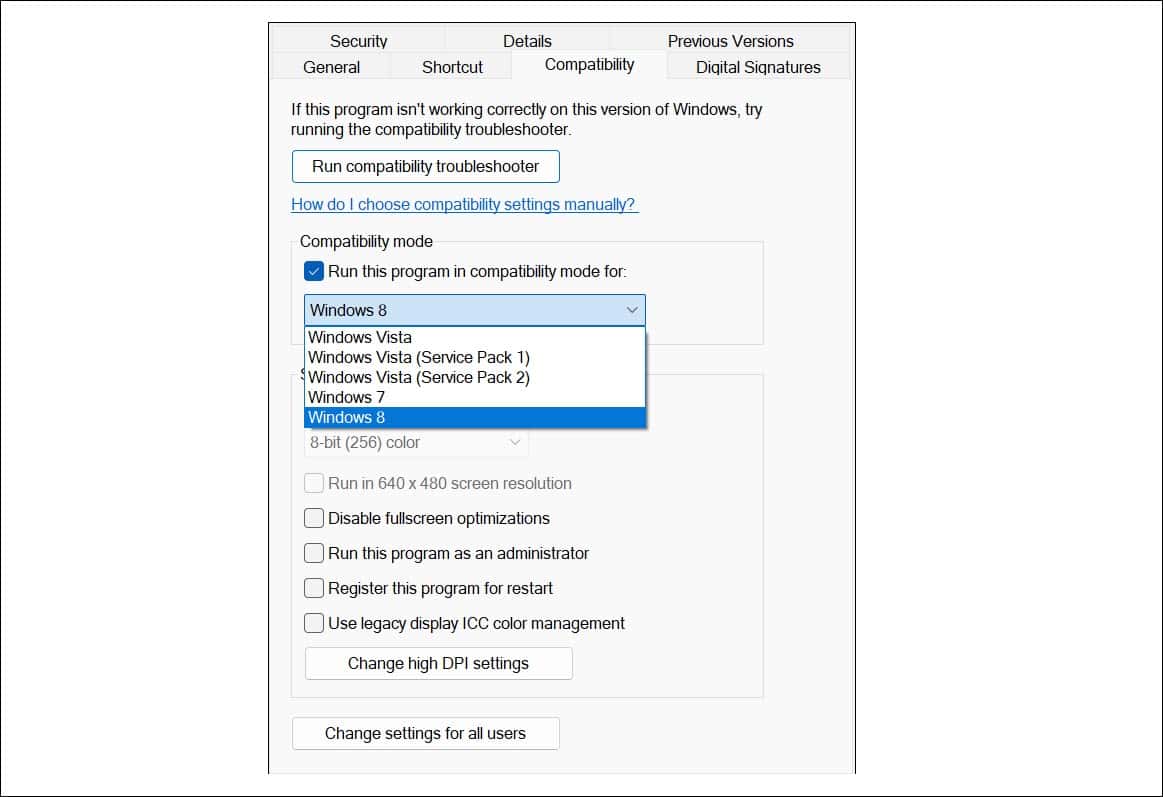
- Restart Steam or Epic Games: Problems with the Steam or Epic Games programs may be preventing Space Marine 2 from functioning normally. It’s best to restart the game client you’re using. To do that, launch the Task Manager, look for all the running processes for Steam or Epic Games, and end them.
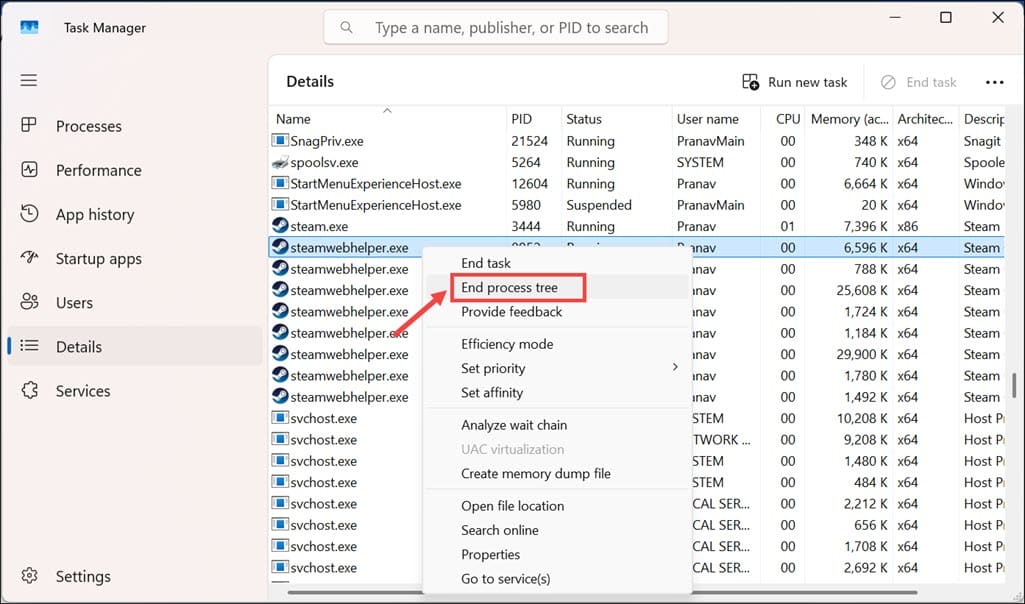
- Close background apps: If you have any resource-hungry applications running on your device, please close them before launching Space Marine 2.
- Restart your PC: Restarting the PC refreshes the system memory and fixes any temporary glitches.
- Check for Windows updates: An outdated Windows can have compatibility issues with gaming clients or the game itself. Go to Settings > Windows Update > Check for updates.
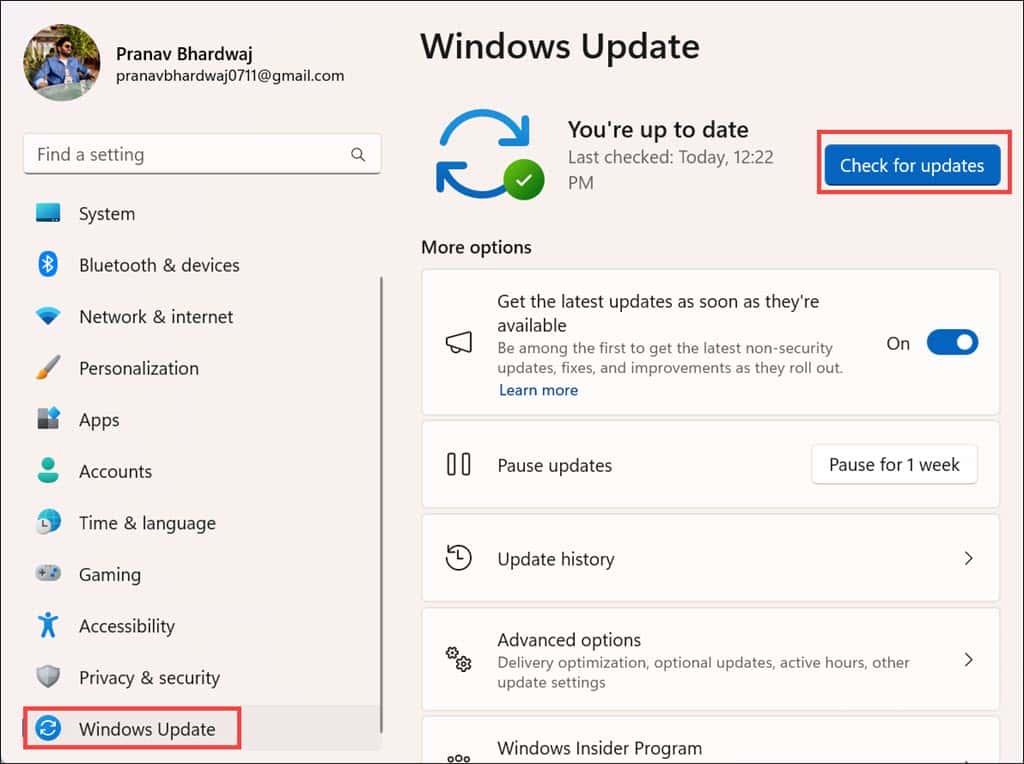
- Disable your antivirus: Some antivirus programs can block the processes or files needed to run Space Marine 2. Try temporarily disabling the antivirus program on your PC and see if the game works fine. If it does, add Space Marine 2 to the exceptions list in your antivirus settings.
- Lower the frame rate: If your PC cannot handle the higher frame rate, Space Marine 2 may crash. It’s best to set the frame rate to the optimal level of 60 FPS. You can find the setting to lower the FPS in the game menu.
2. Check for Game Updates
An outdated game can malfunction and refuse to run. If the Space Marine 2 is still not launching, check for its updates on Steam.
- Launch the game client you’re using on your PC for running Space Marine 2 (Steam or Epic Games).
- Switch to the game library section and look for Warhammer 40K Space Marine 2.
- Right-click and select the “Check for Updates” or “Update” option.
- If there are any updates available, let the client complete them fully.
After the updates, restart your PC and check if the problem is fixed.
3. Disable Steam Overlay and Any Other Software Overlay
Overlaying programs like Steam or Discord can interfere with games and prevent them from starting.
To check that, you can disable the Steam Overlay by following these steps:
- Launch Steam.
- On the top-left corner, click Steam and select Settings.
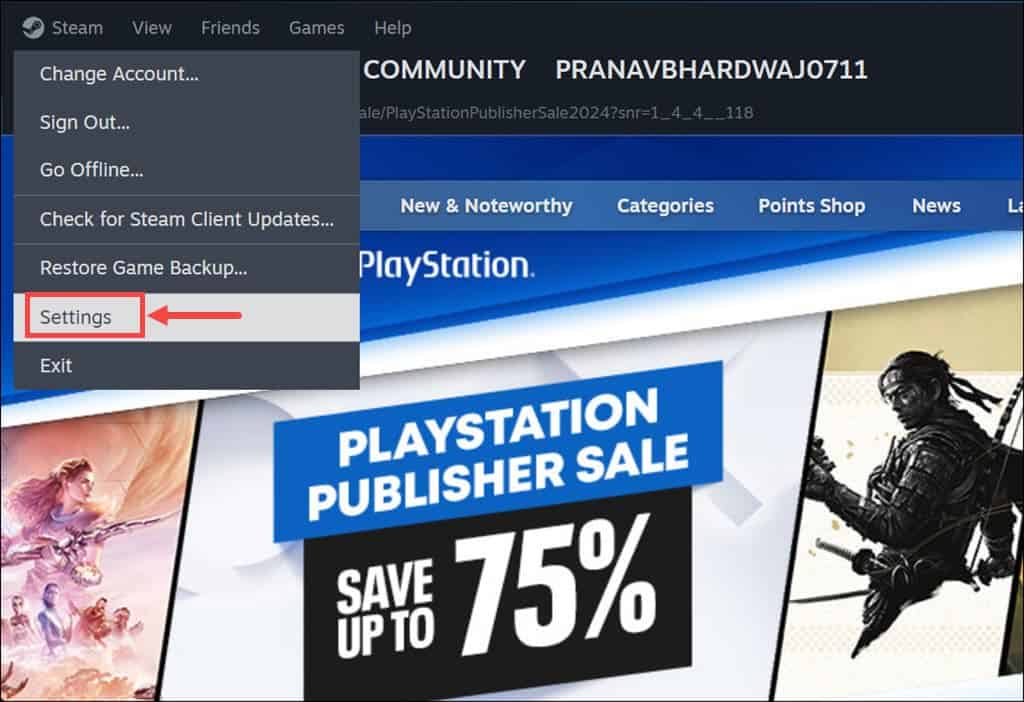
- Under the Steam settings, switch to the In Game section, and on the right, turn off “Enable the Steam Overlay while in-game.“
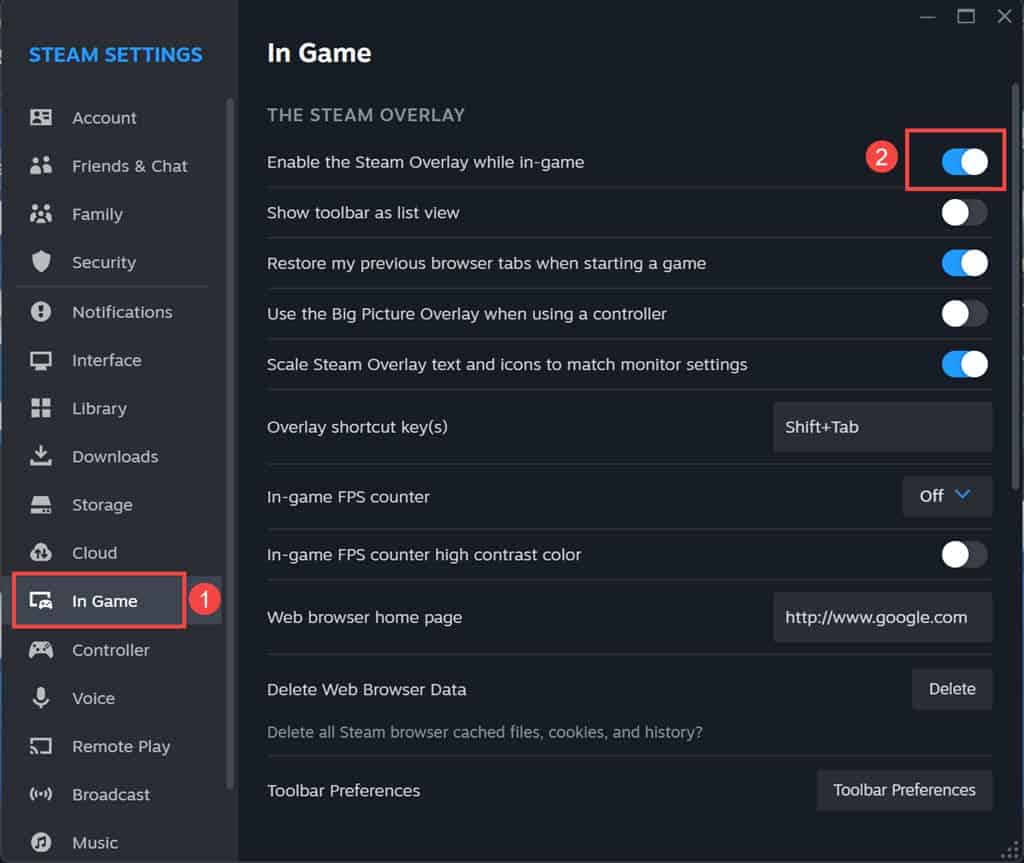
- Exit the settings and launch the game.
Similarly, you can disable Discord, Nvidia, or any other overlays to avoid any interference.
4. Update Graphics Driver
An outdated video card driver can prevent games from working properly. Drivers are usually updated through Windows Update, but you can also check for them manually.
Here’s how:
- Right-click the Start button and select Device Manager from the list.
- Under the Device Manager window, expand the Display Adapters section.
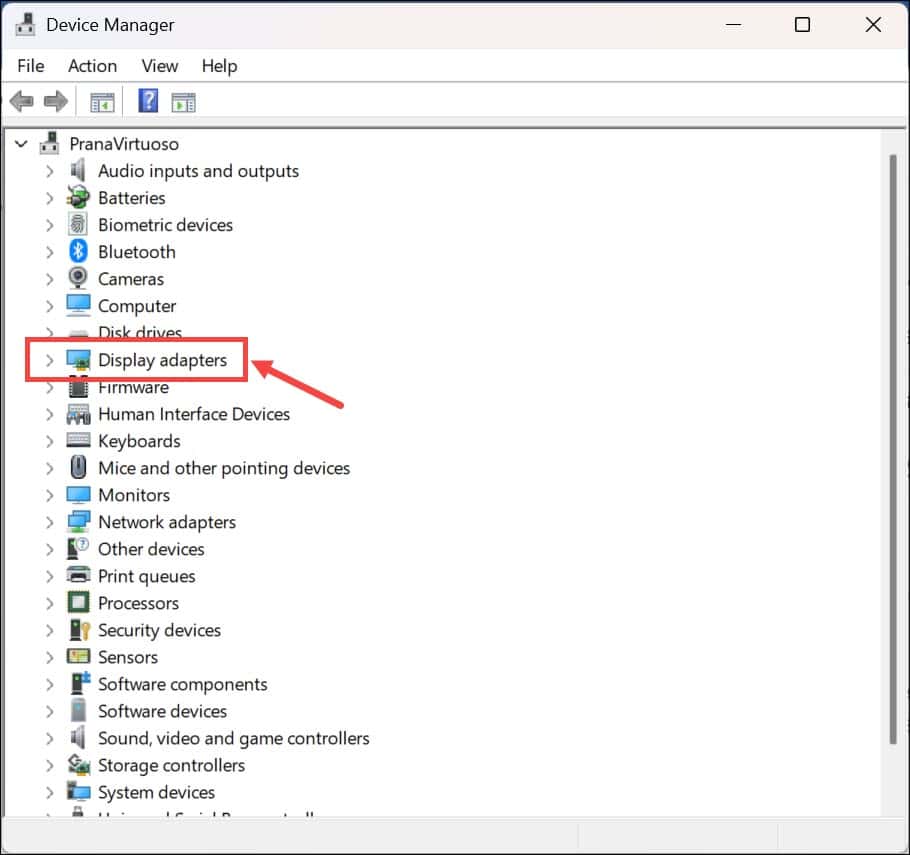
- Then right-click on your graphic card device and select Update Driver.
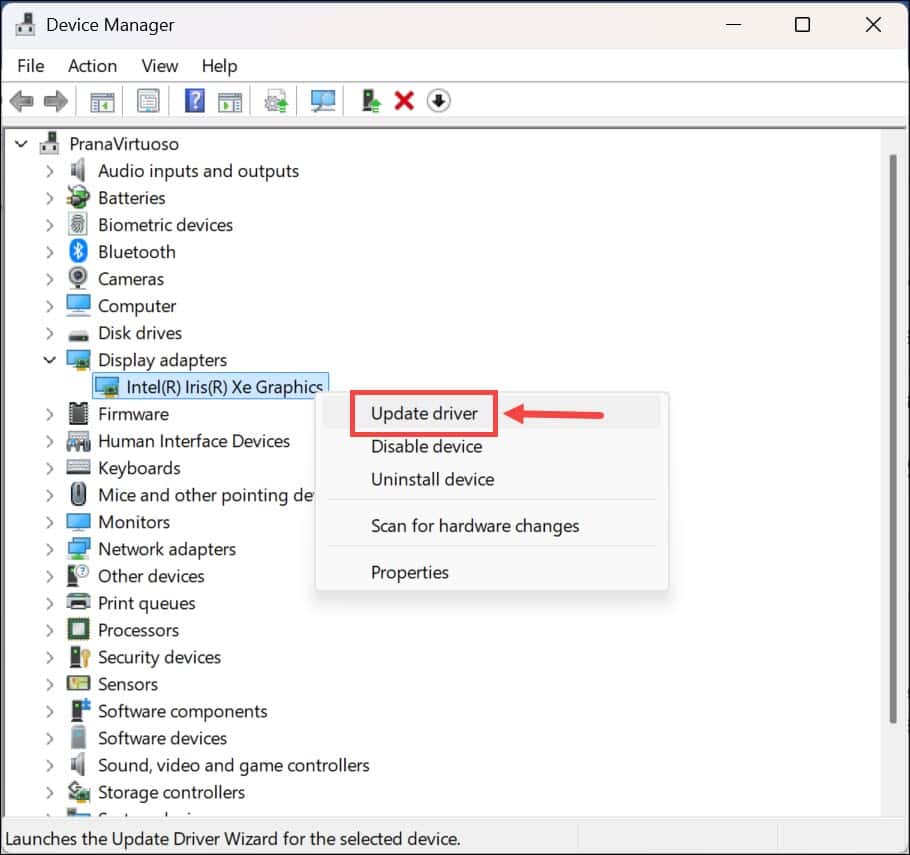
- Select “Search automatically for drivers” and follow the on-screen instructions to update the graphics driver successfully.
You can also manually download the latest graphic drivers from Nvidia or AMD’s website and install them.
Alternatively, with the help of professional software, such as PC HelpSoft Driver Updater you can easily scan for and update all your drivers in just a few minutes.
5. Move the Game to SSD
If you have Space Marine 2 installed on a hard drive, this may be the reason for unresponsiveness or slow performance. Moving the game to an SSD can make a big difference and improve loading speed.
Fortunately, if you installed Space Marine through Steam and you have an SSD, you can easily transfer it from HD to SSD. Steam comes with the ability to move games from one partition to another.
Follow these steps:
- Launch Steam.
- Click Steam at the top-left corner and select Settings from the menu.
- Switch to the Storage section on the left.
- Under Storage, expand the dropdown menu and click Add Drive.

- Now, again, expand the drown-down menu and select your SSD disk.
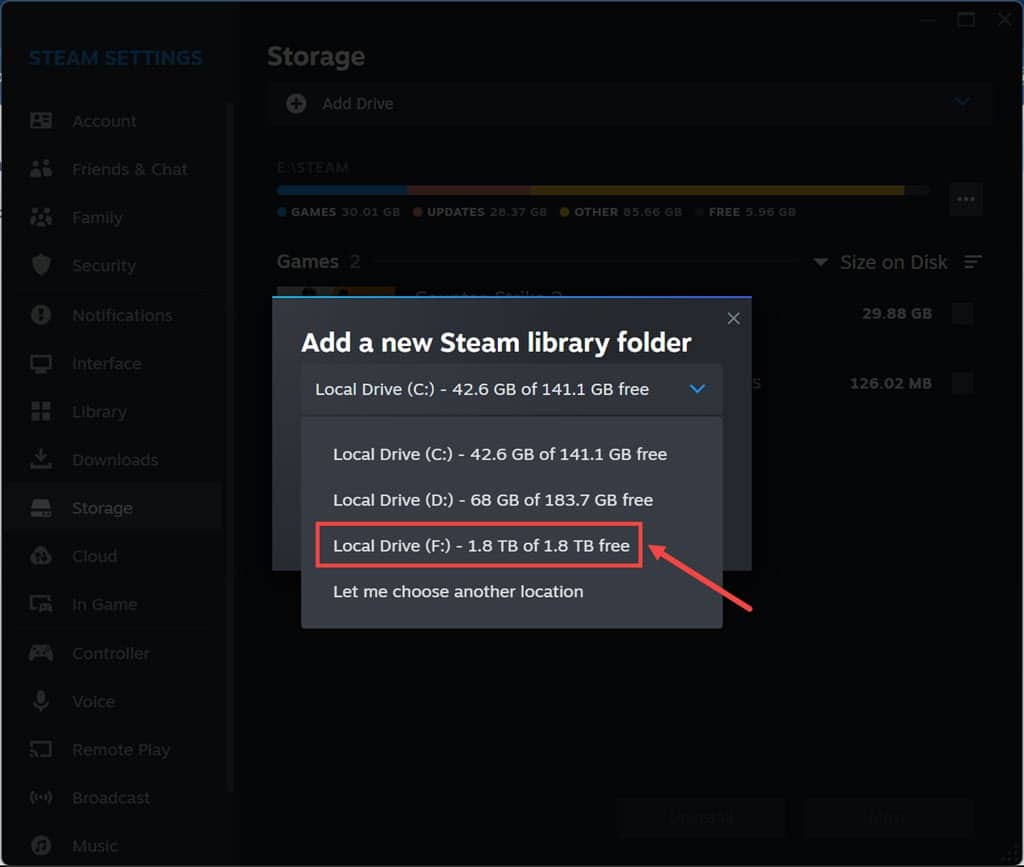
- Finally, select the Space Marine 2 game and click the Move button to move the game to SSD.
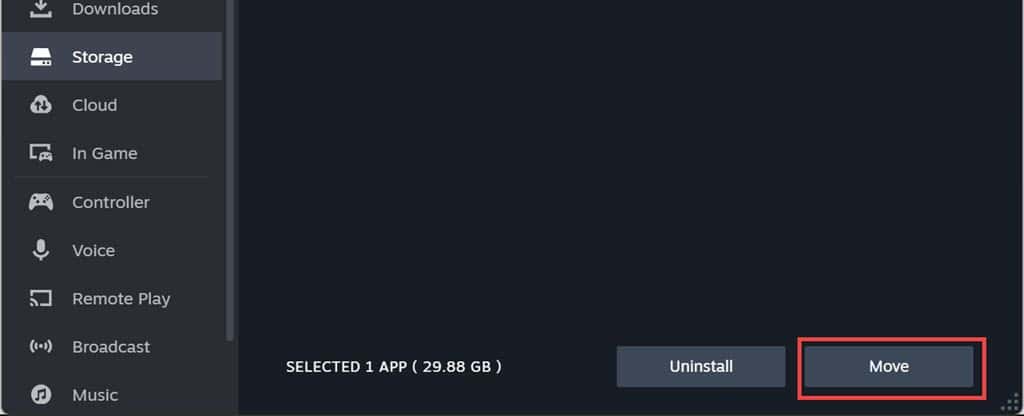
6. Re-install the Game
If you have tried everything and Space Marine 2 is still not launching, the final resort is to uninstall it and freshly re-install it.
Of course, downloading will be time-consuming as the game is more than 70 GB in size.
So, these were the best possible ways to fix Space Marine 2 not launching issue on your PC. From running the game with administrative rights to updating drivers and moving the game to an SSD, these fixes cover most of the common issues that prevent the game from starting. If you’ve tried these steps and are still facing problems, it might be worth checking out game-specific forums for more niche solutions.









User forum
0 messages