FB Introduces New Tools To Help Admins Manage and Expand Groups Easier
3 min. read
Published on
Read our disclosure page to find out how can you help MSPoweruser sustain the editorial team Read more

Facebook has rolled a new set of tools designed to help admins have better control over their groups. According to the platform, these new features focus on three key areas: reducing misinformation, managing community, and growing groups with relevant audiences.
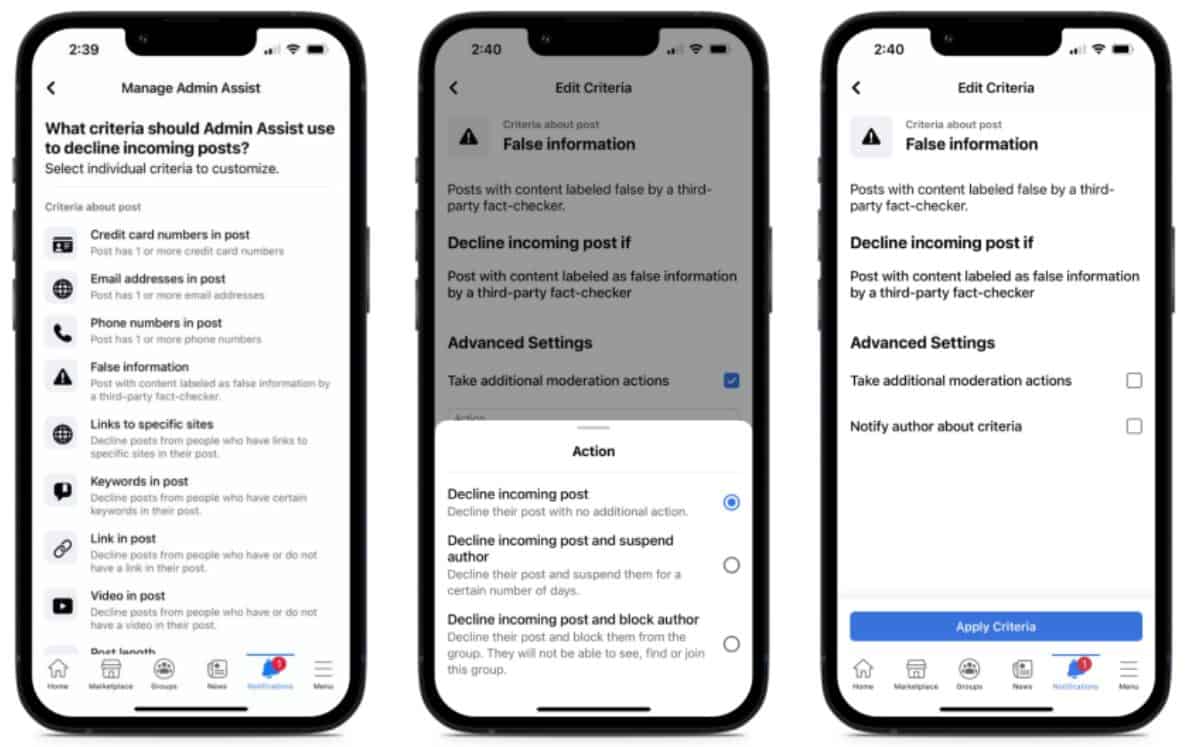
Keeping a group a safe community for everyone can be a big challenge for administrators, especially now that lots of fabricated information are sprouting across the web. With this, Facebook strengthened its Admin Assist feature to automatically decline incoming posts, which have been identified as a form of misinformation by third-party fact-checkers. Using this function, the said posts will be rejected before they are seen in the group. Also, Facebook says that you can now use Admi Assist to automatically approve or decline member requests. Just set up a specific set of criteria (including whether the prospective member has completed all member questions), and it will do the work for you.
In relation to this, Facebook expanded “Mute” functionality and updated it to “Suspend.” This will give admins the power to control the activities happening in the group by temporarily suspending members and participants from posting, commenting, reacting, and participating in a group chat. Likewise, the action will also briefly halts members to create or even enter a Room in that specific group.
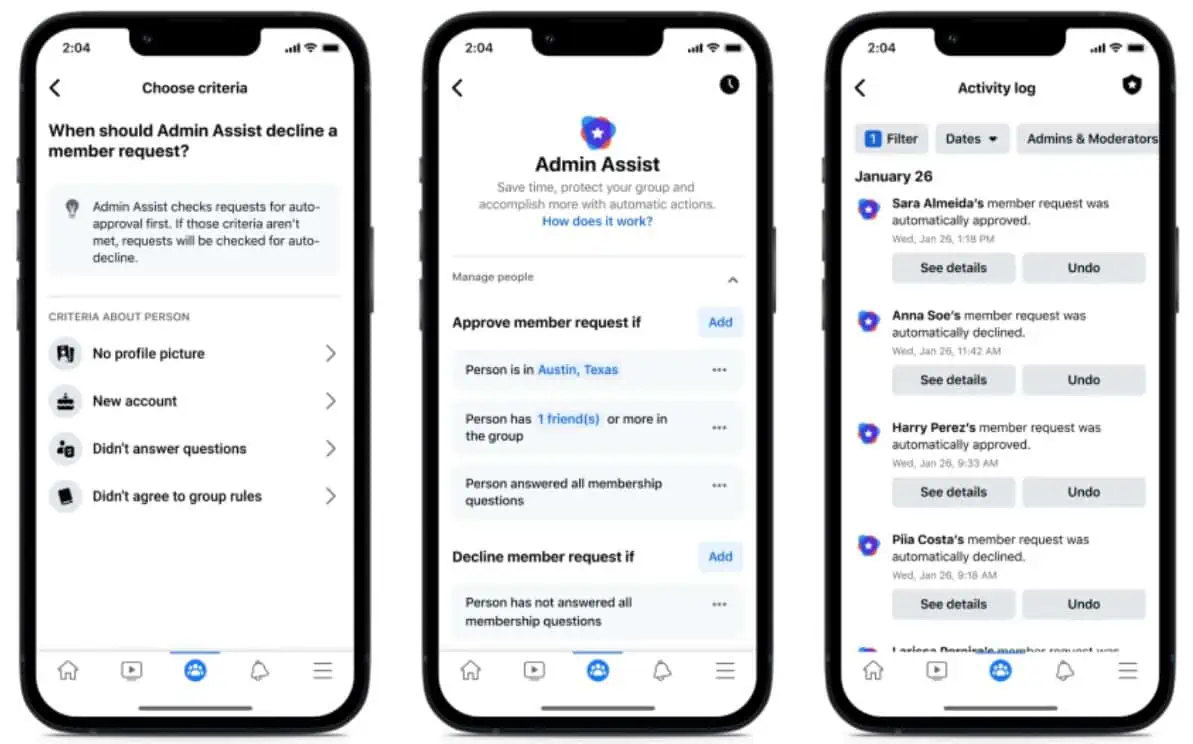
Adding to the features that will let admins manage their group better are the updates to Admin Home. In this update rolled out now, there is a new overview page on the desktop for straightforward review of some issues in the group, layout update for easier sorting and searching of tasks, and a mobile insights summary that gives info about the group’s growth and engagement.
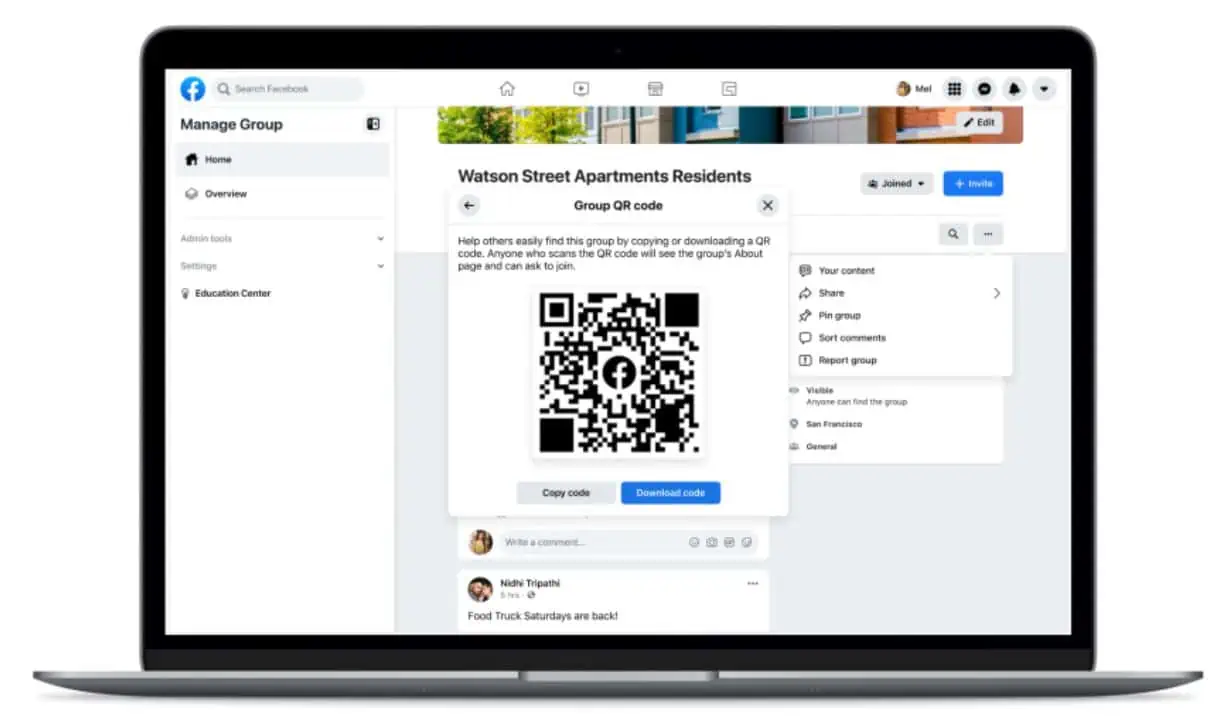
Finally, the new updates will let admins reach more people around the globe. That is through the option for admins to send invites via email to different users or through the QR codes they can download or copy and paste from the Share menu and share. By utilizing the latter tool, users will be directed to the group’s About page, where they can join or request to join.








User forum
0 messages