False alarm: Internet Explorer Mode is here to stay
2 min. read
Updated on
Read our disclosure page to find out how can you help MSPoweruser sustain the editorial team Read more
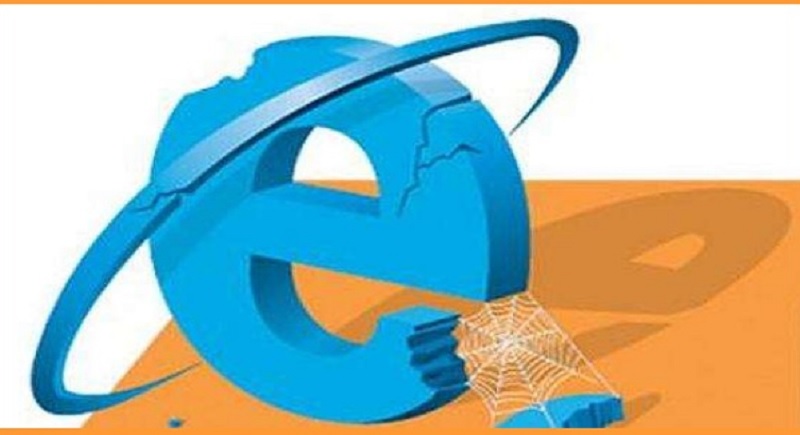
Shortly after announcing IE mode at the Build 2019 developer conference, Microsoft decided to reconsider their decision to make Internet Explorer mode available to all users of their Chromium-based Edge browser. Only IT admins could use the feature thereafter.
No more sleepless nights for IE fans- the feature is now back, but a bit more inconspicuous.
Update: the team checked in a cmdline flag that should unblock your scenario. Just add the flag "–ie-mode-test" to the launch parameters and the "Open in IE mode" menu will reappear.
Note: in Canary (and next week in Dev) you'll get an reminder infobar on startup.
hth. pic.twitter.com/YPvQ7uczav
— Sean Lyndersay (@SeanOnTwt) July 29, 2019
In next week’s Edge Developer’s update; users, upon startup, can expect a warning that using an unsupported command-line flag “poses stability and security risks”.
When you run Edge from the command line, you now have to select “Open Sites in Internet Explorer mode”. It’s no longer in the menu directly.
Here’s what you have to do to get Microsoft Edge’s IE mode back:
Re-enable “Open sites in Internet Explorer mode option” in Chromium Edge
1. Ensure you’re using latest Dev version, which you can download and install it fromhere, visit edge://flags page
2. Search for “integration”, in the highlighted results, choose” IE mode for “Enable IE Integration” flag and restart the browser.
3. Exit Edge, right-click on its icon on the desktop and in the Target field after “C:\Program Files (x86)\Microsoft\Edge Dev\Application\msedge.exe” add the below the flag and click OK to apply the changes.
--ie-mode-test
The total string in the Target field should be like this for Dev Edge:
"C:\Program Files (x86)\Microsoft\Edge Dev\Application\msedge.exe" --ie-mode-test

4. Launch Edge browser by clicking on the shortcut to which we’ve added new command line flag, visit a website,
5. Click on Ellipsis menu, hover over “More Tools” to notice new “Open sites in Internet Explorer mode” option (formerly “show this page using Internet Explorer)

6. Select it, the page will open in IE mode and shows this message in info bar “All sites in this tab will be opened in Internet Explorer mode”, to test another site, just replace the current page web address or select option available in more Tools menu.
Note: The command line flag is working for dev build only, seems that’s intentional.
Source: techdows









User forum
0 messages