Edge Dev and Canary for Windows now allow uploading files directy from your phone
2 min. read
Published on
Read our disclosure page to find out how can you help MSPoweruser sustain the editorial team Read more
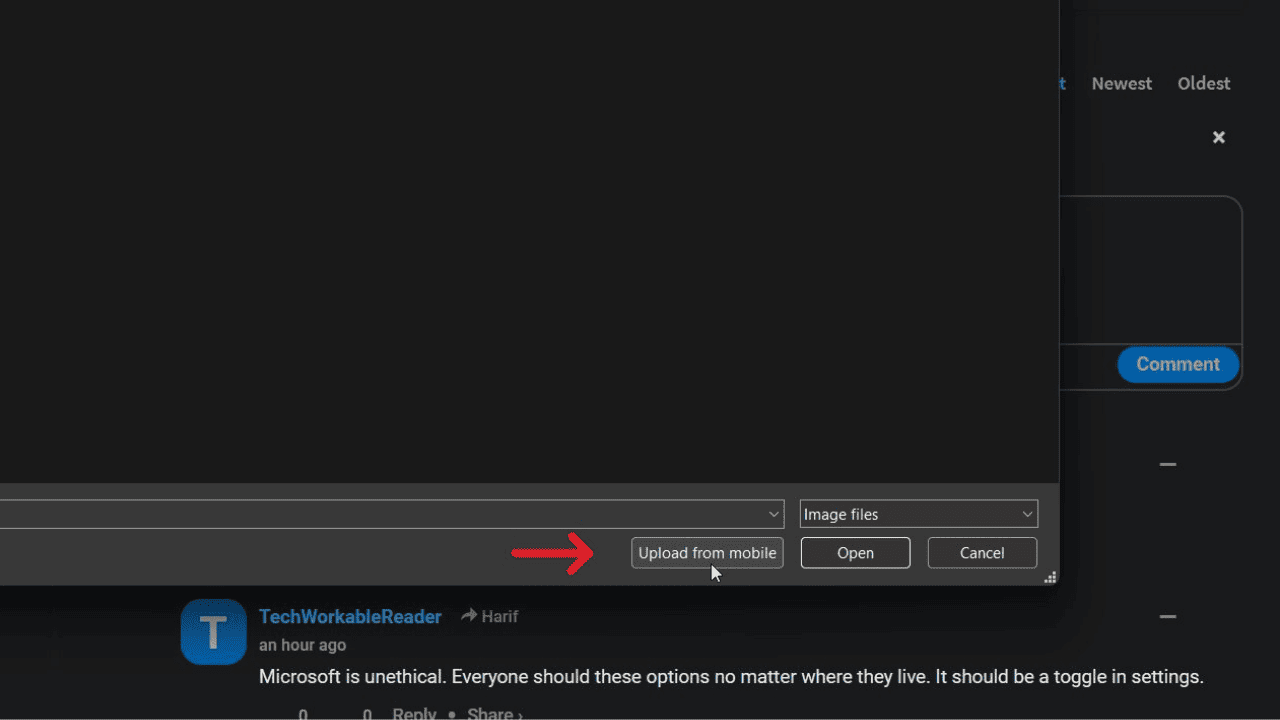
Edge Dev and Canary users can now upload photos directly from their phones. The new feature is available in the latest versions of the Edge browser, making it easy to upload photos to sites like Facebook and LinkedIn.
You must pair your phone with your computer using a QR code to use the new feature. Once paired, you can select photos from your phone and upload them directly to the website you are visiting.
This option to "upload from mobile" SEEMS to be new ?, it is available in Edge Dev and Canary: pic.twitter.com/e5y7FG123R
— Leopeva64 (@Leopeva64) November 19, 2023
If you want to upload a photo from your phone to a website, you can follow these easy steps: Firstly, open Edge Dev or Canary on your computer and go to the website where you want to upload the photo. Secondly, click on the “Upload from mobile” button present on the website to proceed.
From the list of options that appear, select your device. This will prompt a QR code to appear on your computer screen. Scan the QR code with your phone’s camera, and select the photo you want to upload from your phone. Once you’ve chosen the photo, tap “Upload files.”
Your computer will display a message asking you to approve the file transfer. Click “Confirm” to start the file transfer. Once the file transfer is complete, your computer will confirm that the photo has been uploaded successfully.
More screenshots of this option: pic.twitter.com/Cfobw32GNp
— Leopeva64 (@Leopeva64) November 19, 2023
I hope this feature comes out for the general public as it saves a lot of hassle of moving files from phone to PC just to upload them.









User forum
1 messages