DreamPlan Review: Is It a Good Home Design App?
8 min. read
Updated on
Read our disclosure page to find out how can you help MSPoweruser sustain the editorial team Read more
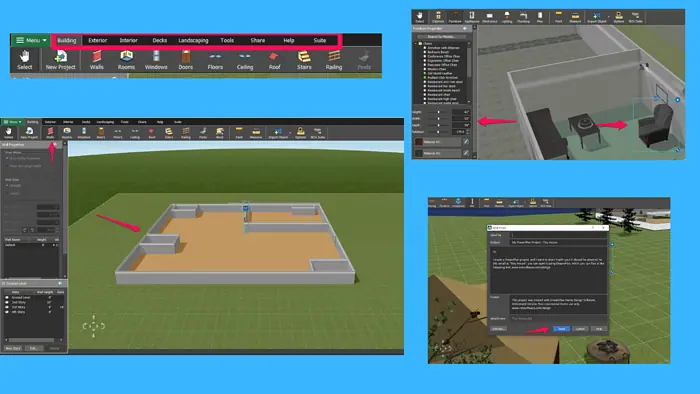
Looking for an unbiased DreamPlan review? You’ve found it!
To evaluate the software, I installed it on my PC and ran a series of tests to gather insights into its core functionalities.
Before we get into the nitty-gritty details, here’s what you should know about DreamPlan. It’s a home design software from the NHC family of products. With this free tool, you can design a house or a backyard without any technical know-how.
Meanwhile, you won’t often find DreamPlan among the top choices for home design software. As users point out, it doesn’t have advanced features such as technical drawing and collaboration features. It all depends on your requirements, though.
So, let’s see if DreamPlan can help you plan and design your dream home.
Features
In the following sections, we’ll dive into the software’s essential features and examine how well they work.
Home Design
In DreamPlan, you can learn the ropes by creating your dream home from the ground up.
For that, you don’t need experience with CAD tools, which are often part of home design solutions.
You can easily add a basement, foundation, ground level, and additional stories.
Meanwhile, I’d advise you to select a bank template if you’ve already used similar tools. Otherwise, the whole process might easily become overwhelming.
DreamPlan gives you all the tools you need to create a house, including walls, windows, doors, ceilings, and roofs.
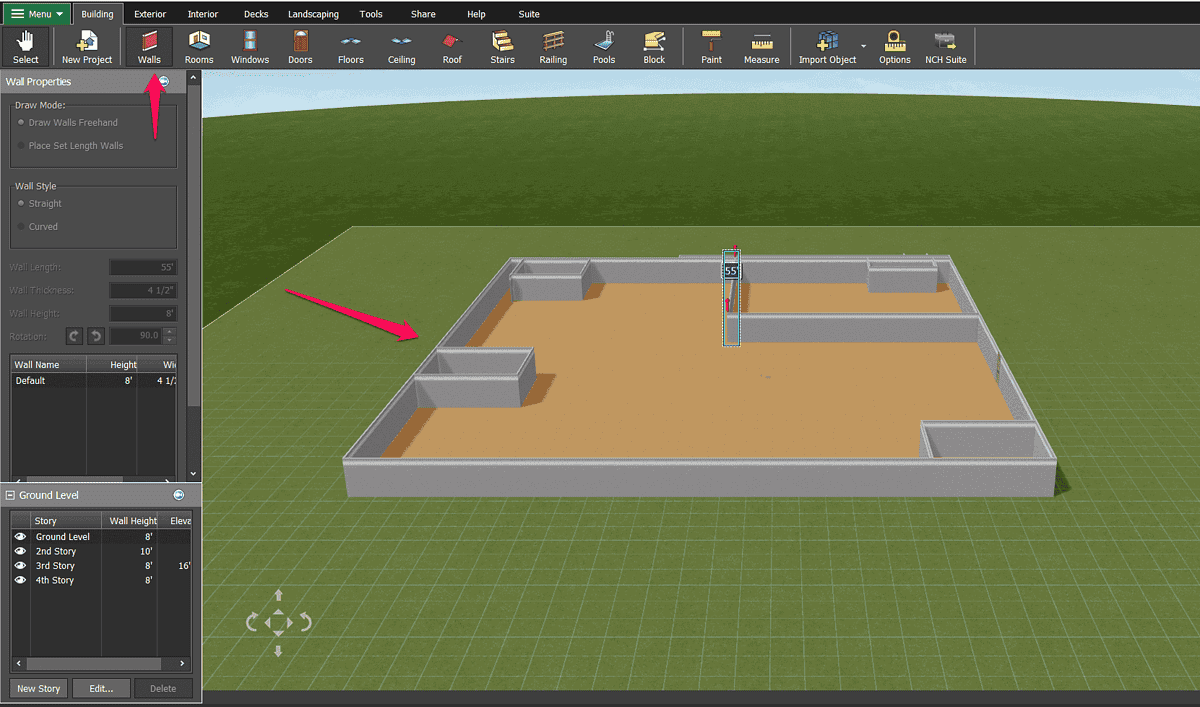
Furthermore, you can easily add rooms to your house. The Rooms menu has empty rooms with pre-built dimensions. The difference between a bathroom and a living room is only in the width and height, which you can change.
That means you’ll be mostly working with squares and rectangles.
Another way to design a perfect house in DreamPlan is to start with a sample project instead of creating everything from scratch.
The home design software lets you choose one of the seven prebuilt houses. It also offers several presets for rooms and landscape designs.
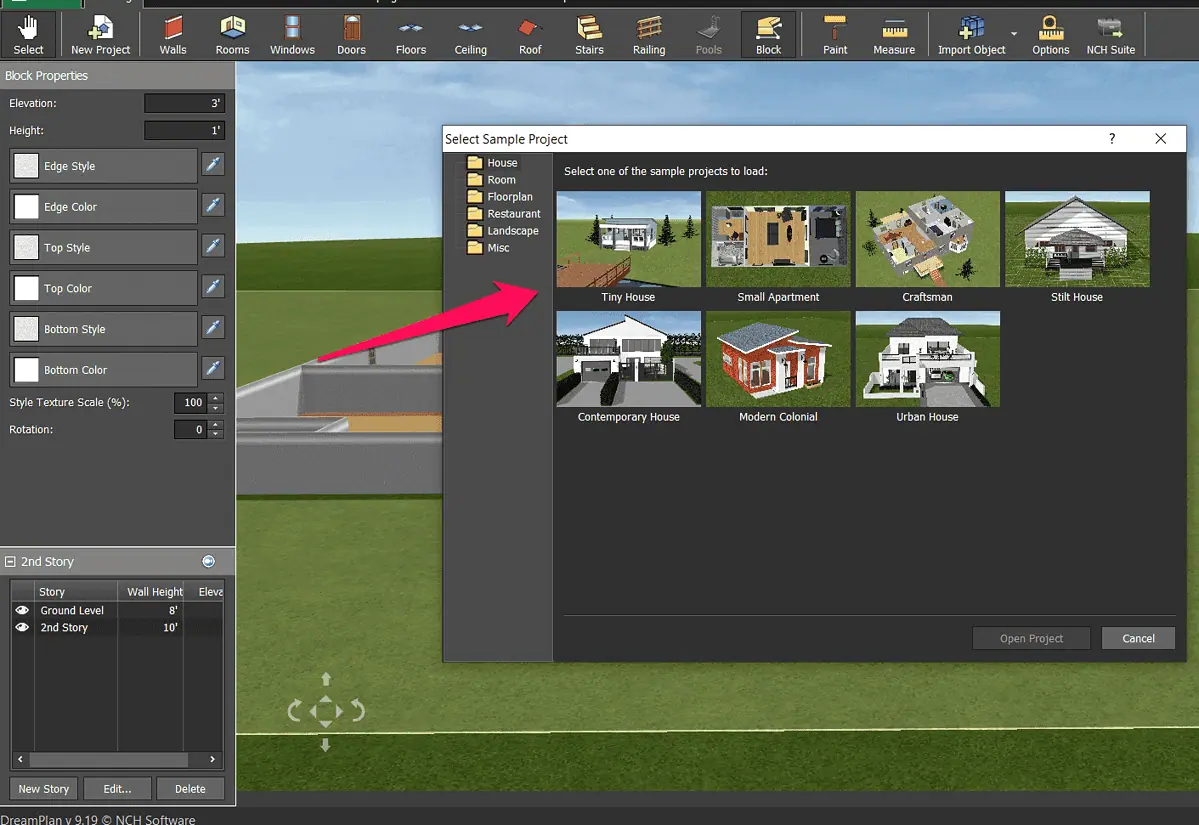
For this DreamPlan review, I selected a tiny house. It had a foundation, ground level, and another four stories.
What I like about this preset project is that I could easily expand the house by moving the walls around.
The downside is that you can’t simply enter wall height and elevation by editing a story if there are objects in it. In that case, you have to remove the existing walls and objects and enter the desired values after that.
Once you add stories to your house, you can edit each story separately by hiding all existing layers except the one you want to edit.
Another noteworthy feature DreamPlan offers is the tracing mode. It allows you to add an existing floor plan by importing it into your project.
As you can see, DreamPlan provides various options for designing a house, which makes it suitable for home design beginners and experienced users alike.
Interior Design
When it comes to interior design, DreamPlan offers plenty of choices with its furnishings library.
The desktop app has a tab called Interior where you’ll find all the items and accessories for your house designs.
All these items are grouped into the following categories:
- Cabinets
- Appliances
- Plumbing
- Furniture
- Lighting
- Electronics
The software lets you go into the smallest details with its miscellaneous category. Here, you’ll find anything from cakes and children’s toys to soap dispensers and pepper shakers.
Next, you can adjust each item’s width, height, and depth. You can also rotate it and change its color to fit any setting.
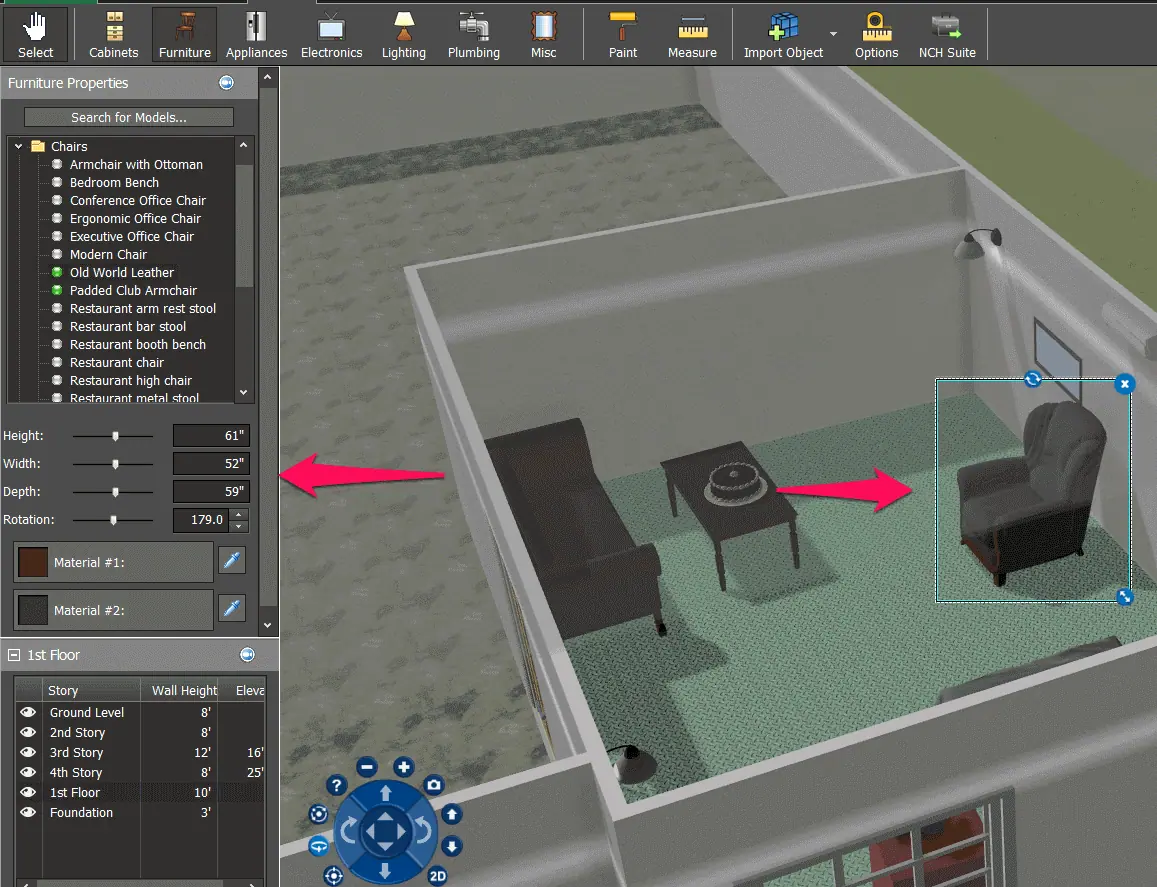
If you don’t find the item you want to include, DreamPlan lets you use its search functionality to check if it is available in its library.
If not, you can look up items online. By clicking the Search Online button, you’ll be taken to the Free 3D Models and Object Archive website where you’ll find nearly anything you can think of.
If you create a project with DreamPlan’s prebuilt houses, your interior design task will be much easier. The app’s templates come equipped with furniture. This option will save you a lot of time as you’ll customize existing designs. In that scenario, you can keep the items you like, edit them to your liking, and add new ones.
Exterior Design
DreamPlan can also be used for exterior design. The home design software offers the tools to help you visualize the areas surrounding your home.
The main menu is where you’ll find the Exterior tab and all the objects you can use to design your patio or deck.
The Exterior menu has several categories, including lighting, plants, fencing, paths, furniture, and miscellaneous objects.
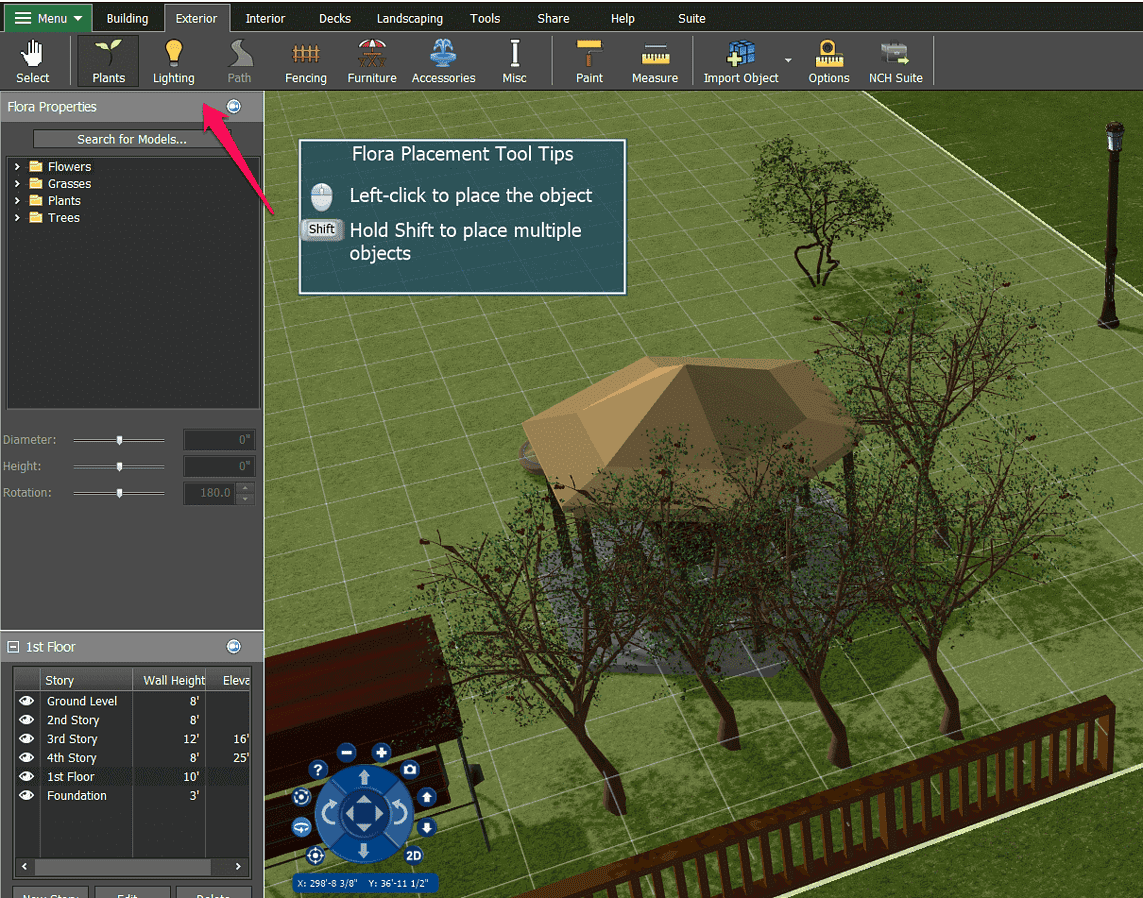
The object editing options are the same as the ones you have for interior design. So, you can add a fountain, for instance. Then, you can resize it by adjusting its length, width, and depth. Changing the object color is also an option.
Sharing Options
Once you’re happy with your design, you can export your project.
The software allows you to export it as an STL or OBJ file. You can also share it with others via email or as an HTML file.
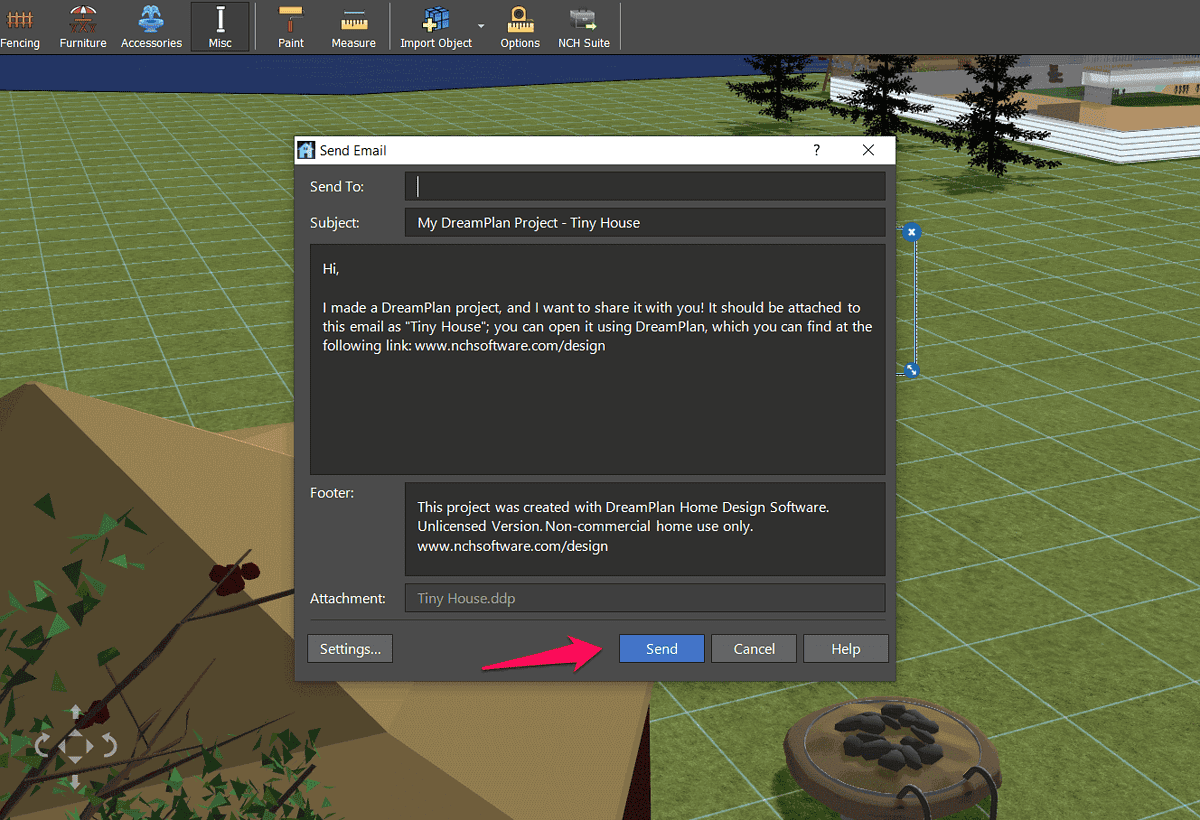
Additionally, you can take a screenshot of your project and save it as a JPEG or PNG file.
Other options include sharing the screenshot directly to Flickr and Twitter and saving it to cloud drives.
Interface
One of the main benefits of DreamPlan is that it’s an easy-to-use tool.
The menu at the top of the page is where you’ll find your design tools. The Building tab opens a submenu where you’ll find the tools to add walls, windows, floors, and everything else you need to create a house from scratch.
Following the same approach, the Interior and Exterior tabs include object categories you need for decorating the indoor and outdoor spaces.
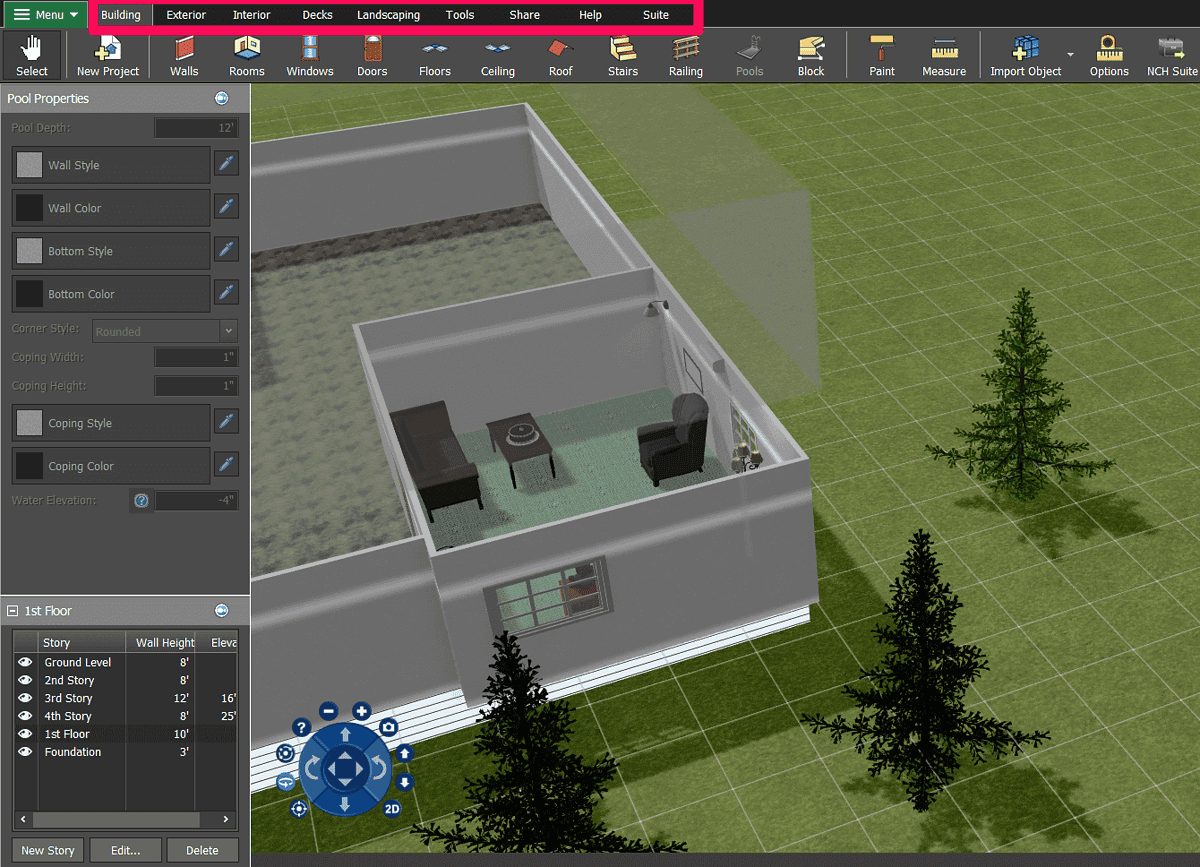
Every object you select shows the available options for adjusting its properties.
On the right side of the screen, you have the commonly used actions such as selecting or duplicating an object or changing the view mode.
The software’s video tutorial page is also worth mentioning. You can learn about its core functionalities just by watching a few videos.
The software isn’t without its quirks. For example, you can move the area you’re working on by dragging it around with your mouse. However, sometimes you’ll unintentionally move the house or a piece of lawn by performing the same action.
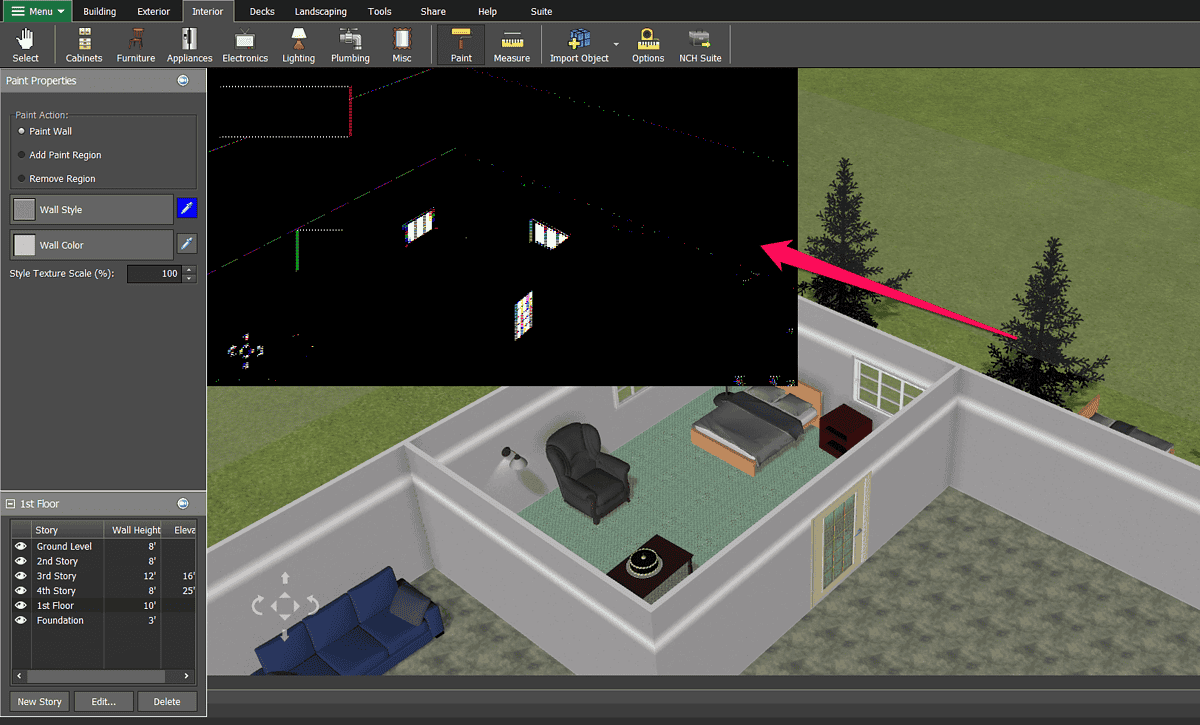
The product’s free version also has a few bugs.
For instance, if you leave the program open for too long or you using the color picker, you might see a black preview window. While you’ll be able to continue working on your project, you won’t be able to see the changes you made. Additionally, the changes you make might not all be saved.
On the whole, however, DreamPlan has a beginner-friendly interface.
Now, let’s look at the customer support options.
Customer Support
If you get stuck at any point and want to contact DreamPlan’s customer support, you can do that by submitting a web form.
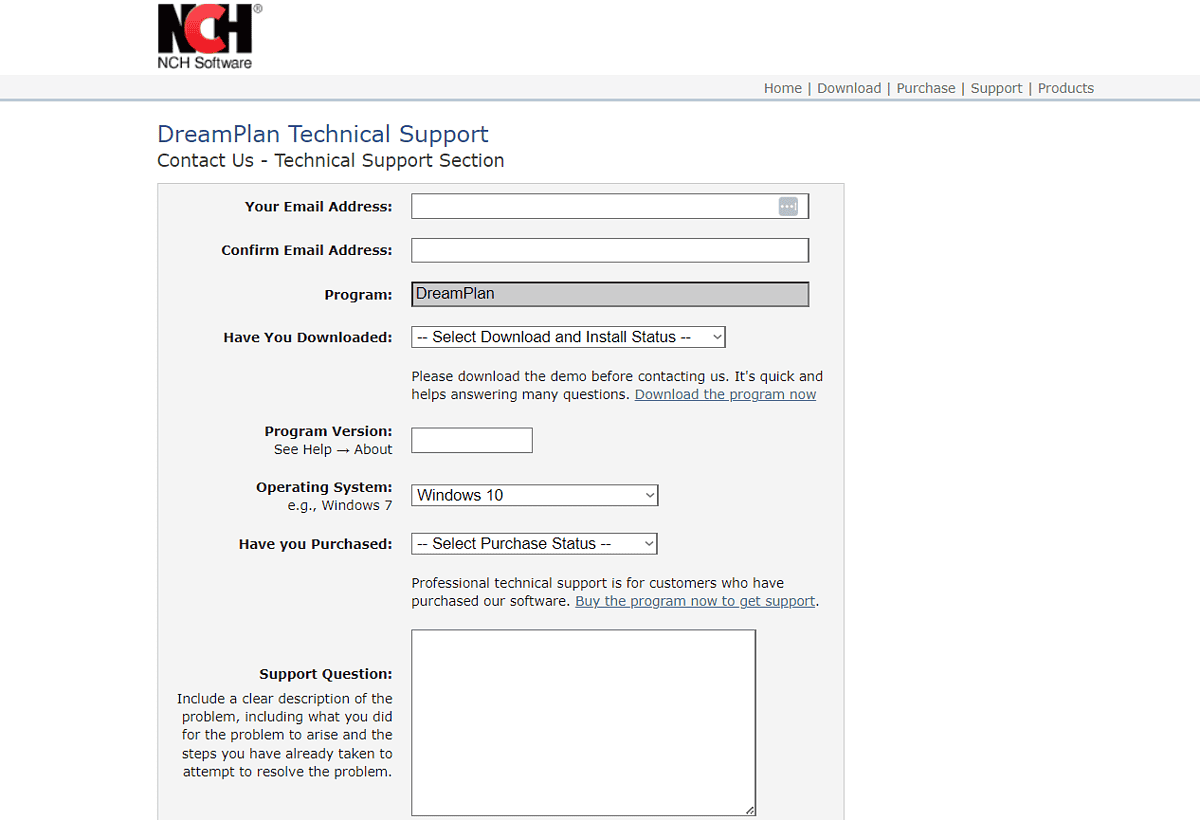
Here, you can add the details about the problem you encountered and leave your email address so that the support team can get in touch with you.
I tested their response times and the results were solid. Their technical support agents replied to my tickets in 20 to 30 minutes.
However, adding live chat or phone support would undoubtedly make for a better user experience.
Pricing
One of the advantages DreamPlan has over its competitors is reasonable pricing.
First, it has a free version. There are some limitations in terms of available features, but it’s still a free home design tool.
Second, the software has two editions – Plus and Home, priced at $40 and $35, respectively. These prices are one-time investments, meaning that your licenses won’t ever expire.
Besides that, you can purchase a quarterly subscription for the DreamPlan Plus software at $2.21/month.
Compared to SketchUp, which costs $119/year, DreamPlan is an affordable home design solution, albeit a bit more limited.
Finally, if you don’t like the software, the company offers a 30-day money-back guarantee.
DreamPlan Review – Verdict
I had fun testing DreamPlan for this review mainly because the software is straightforward. Besides that, it has all the essential tools you need to design a house and its surroundings.
DreamPlan’s downsides include occasional bugs and a somewhat limited free version.
I would recommend it to anyone who’s just entered home design. If you want more modern software, you can also check out two AI apps we’ve reviewed – AI Home Design and Remodel AI.
So, would you try DreamPlan after reading this review? Let me know in the comments!



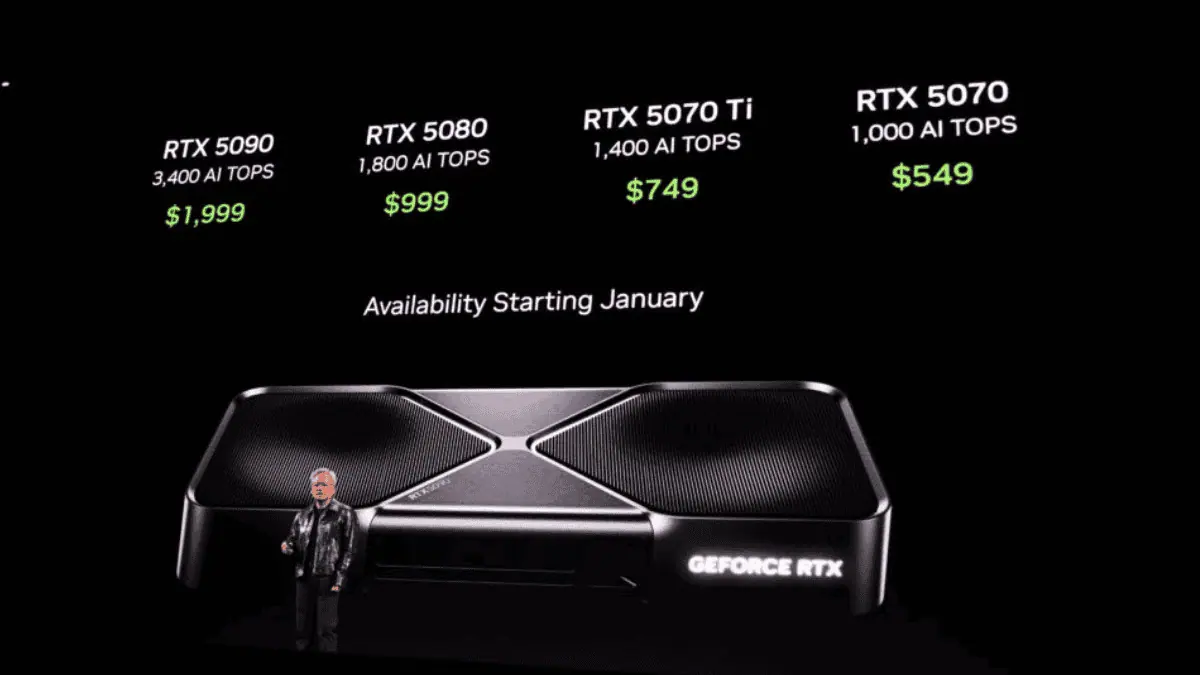


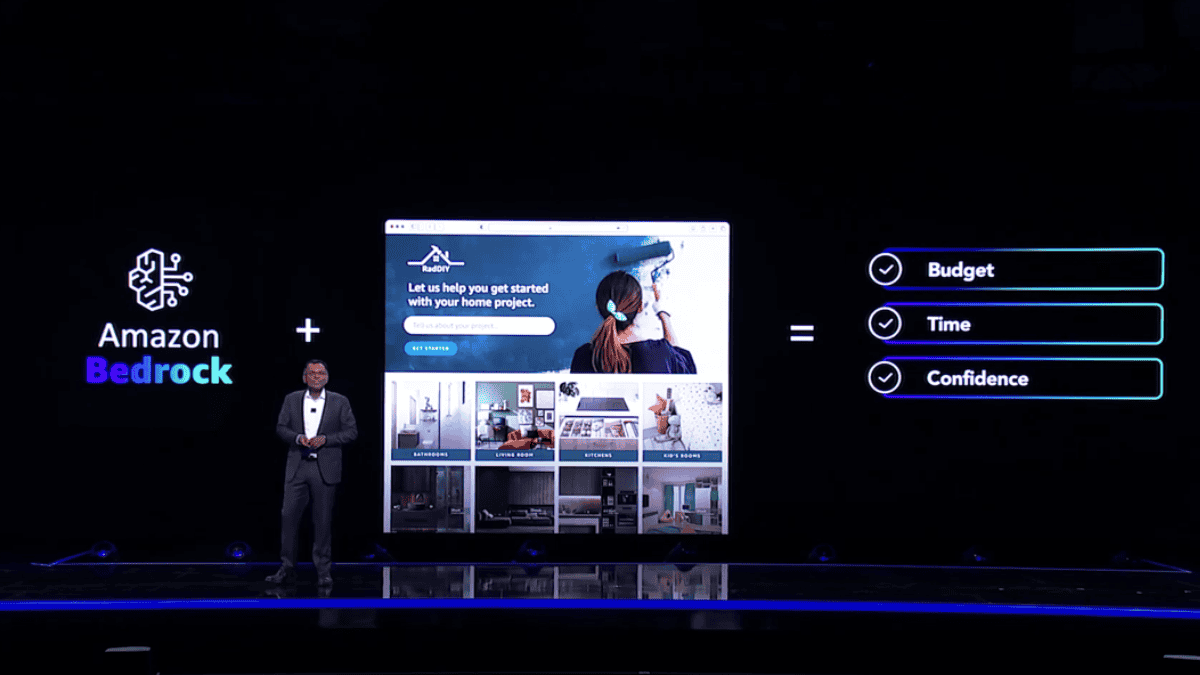


User forum
0 messages