Descript Review: Is It Good Enough?
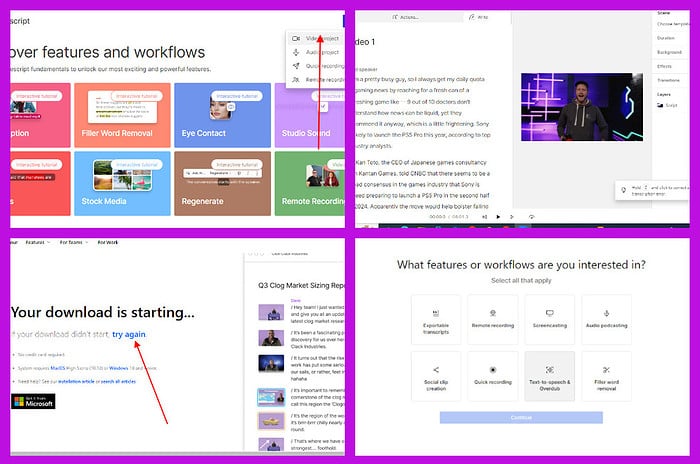
In this Descript review, I’ll show you what the platform does, how to use it, and who it’s for.
Can it help you transcribe and edit media quickly and accurately even if you’re a newbie? Keep reading to find out!
What is Descript?
Descript is an online video and audio editor that lets you edit media through text.
It uses AI to transcribe the video or audio you upload. You can then edit the transcribed text, and the changes will take effect in the media.
Descript is ideal for people who don’t have a lot of technical experience. However, it also aims to impress professionals like marketers, educators, and content creators.
Does it deliver? Let’s see what’s under the hood!
Features
I tested Descript’s main features for over a week to see how well they work. Here’s what I found:
AI-Powered Transcription
Descript’s defining feature is its powerful transcription engine. The software automatically converts audio and video files into text with high accuracy.
This text-based approach offers several benefits:
You can search through your media content like a traditional text document, pinpoint specific moments in the script, and jump directly to those points in the video.
To test it out, I uploaded a short Neil De Grasse Tyson video, and it only took a few seconds for the platform to transcribe it and create a text document based on it.
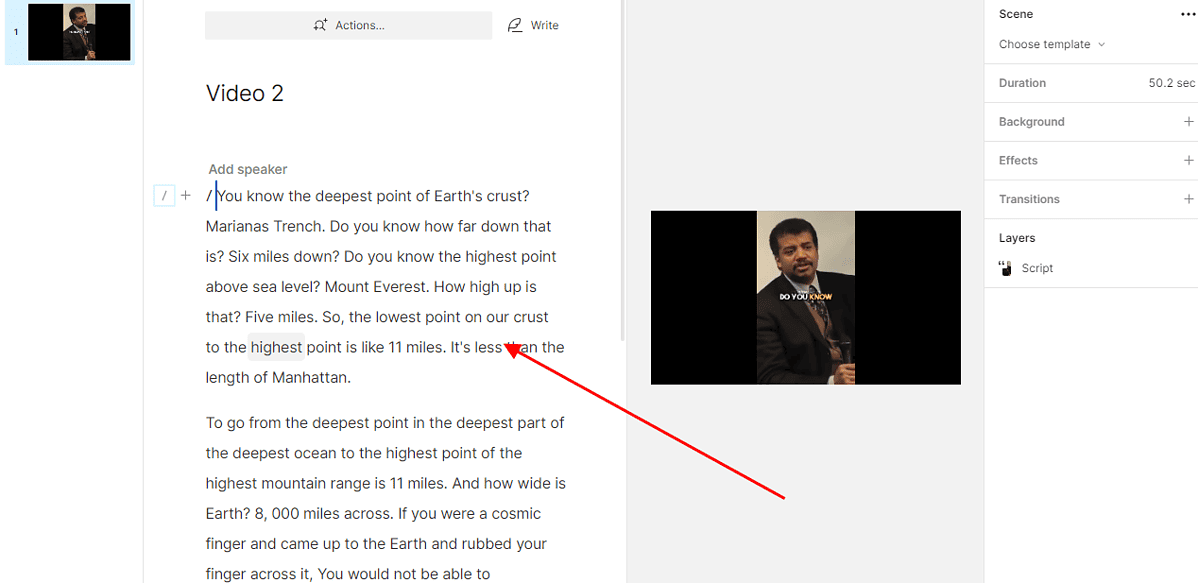
This made creating closed captions and finding specific words or topics in the video easy.
However, while the transcription engine is impressive, it’s not 100% accurate. Therefore, going through the transcribed text and editing where necessary is important.
For instance, Descript couldn’t transcribe another video I uploaded correctly due to the heavy accents of some speakers:
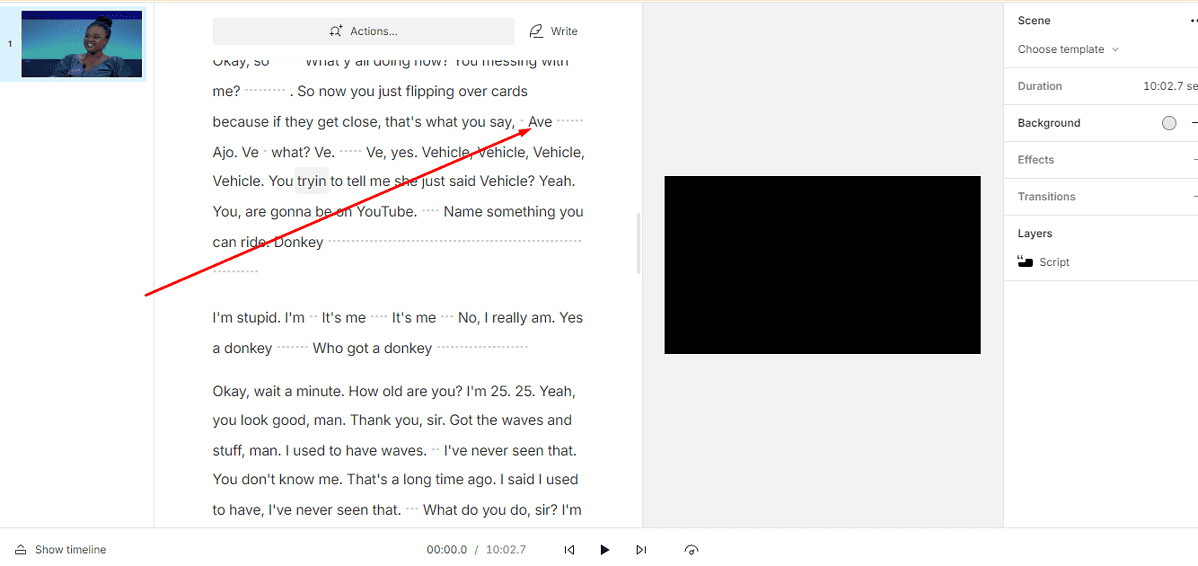
All-in-One Podcasting Workflow
For podcasters, Descript is a comprehensive solution. Aside from the editing and transcription tools, it allows you to record audio and video directly within the software.
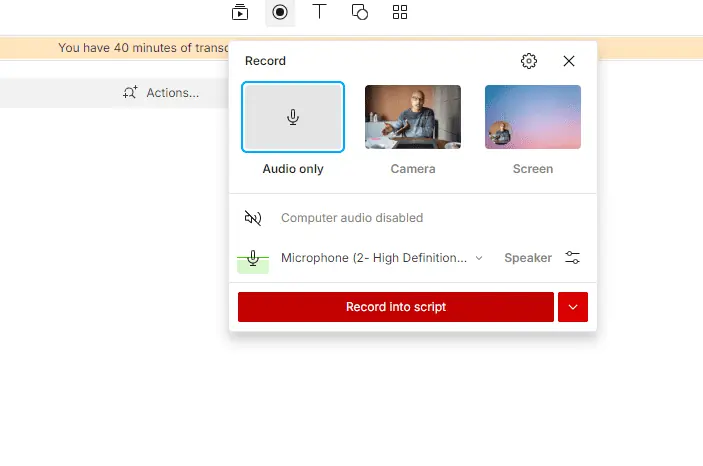
It also offers features specifically designed for podcasters, such as generating show notes with automatic timestamps. This gives your audience a convenient way to skip to specific sections.
However, just like the transcription feature, podcasting is not always smooth on Descript. The transcription engine takes some time to generate captions and show notes, especially if the podcast is live.
Editing Media Like a Text Document
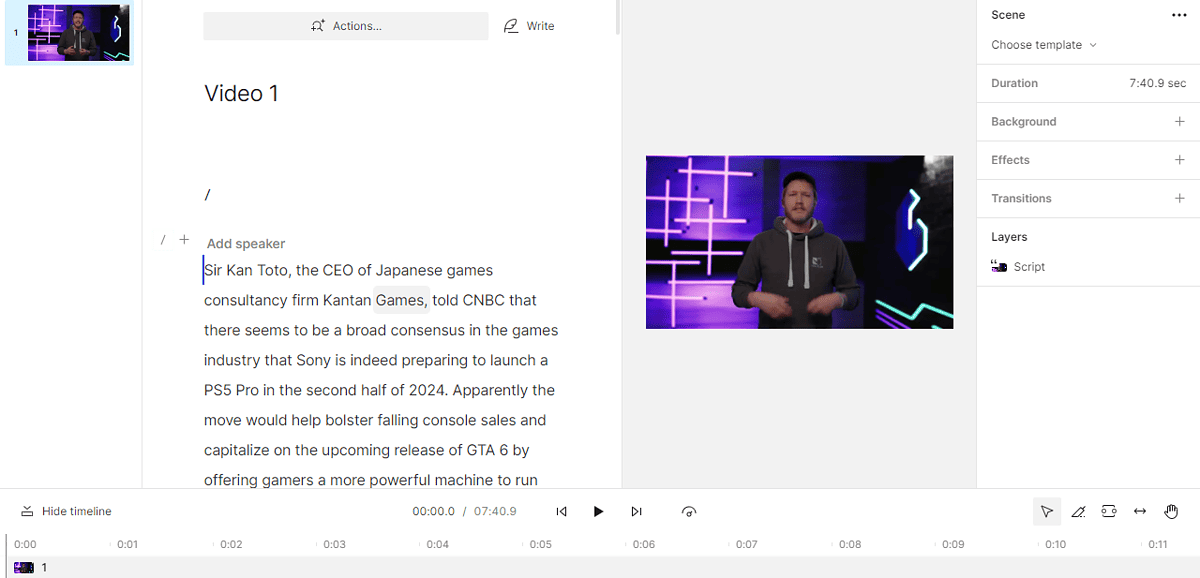
With Descript, video editing becomes as intuitive as editing a text file. To remove unwanted sections, simply delete the corresponding words in the transcript.
Need to replace a word in your audio? Type in the replacement, and Descript will revise the speech.
Sometimes, I stutter when explaining something in a video or use filler words like “uhm”. This can make videos annoying or hard to follow.
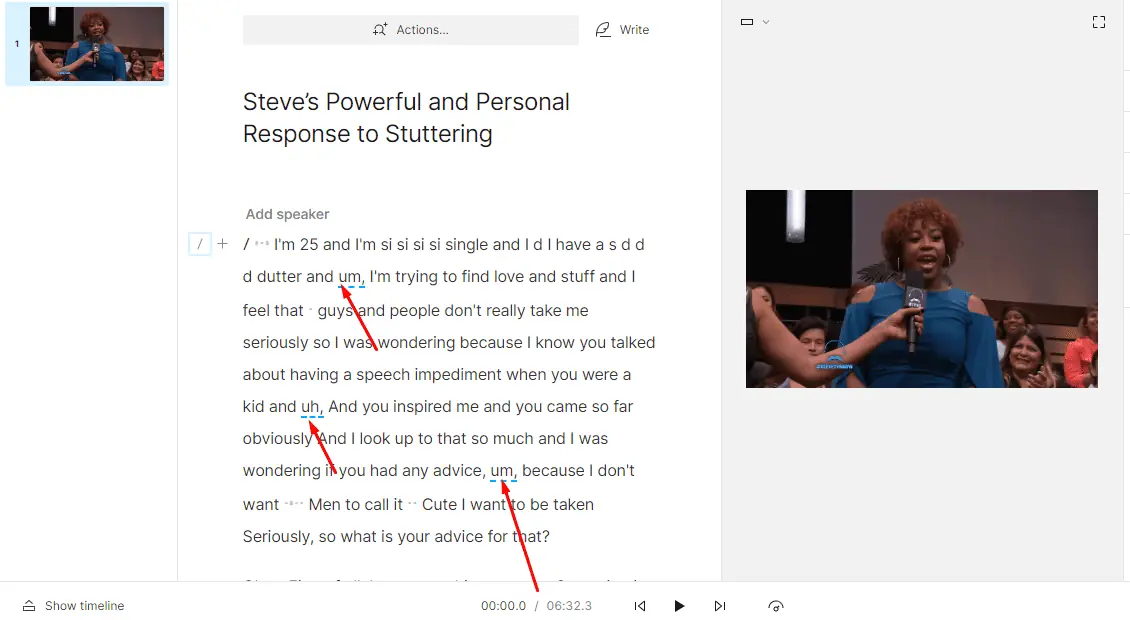
Descript identifies these moments and allows you to remove them in one click.
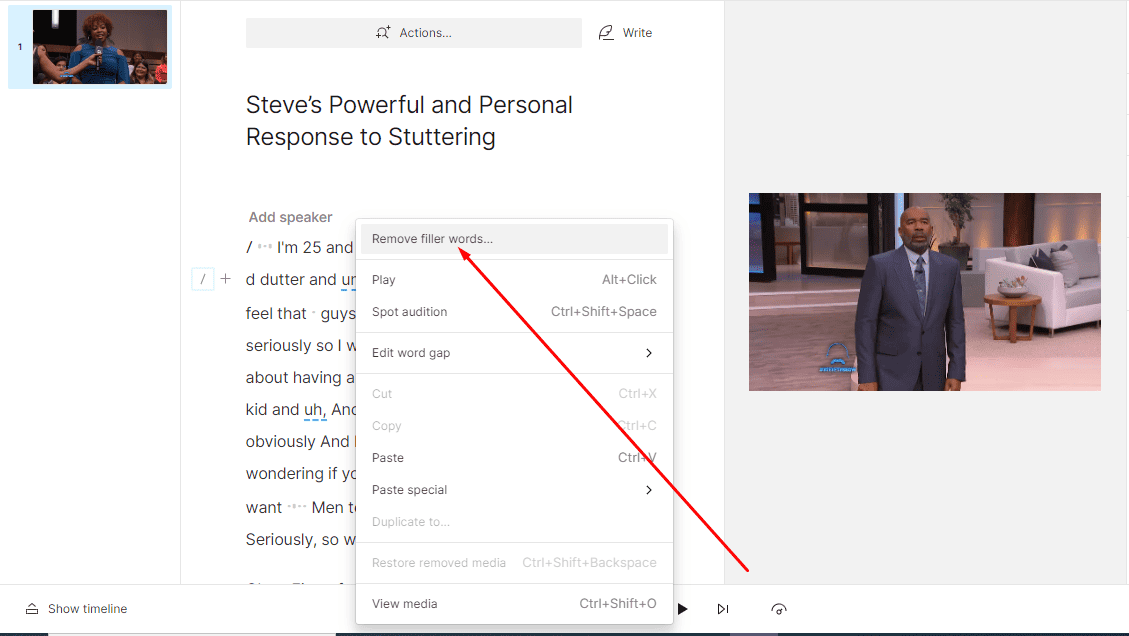
While it doesn’t always pick up on all the “uhm” s and “ah” s, I found it accurate enough.
The platform also identifies and eliminates stutters or slurred words. For example, I used it to transcribe this video, and it automatically fixed all the stuttered words.
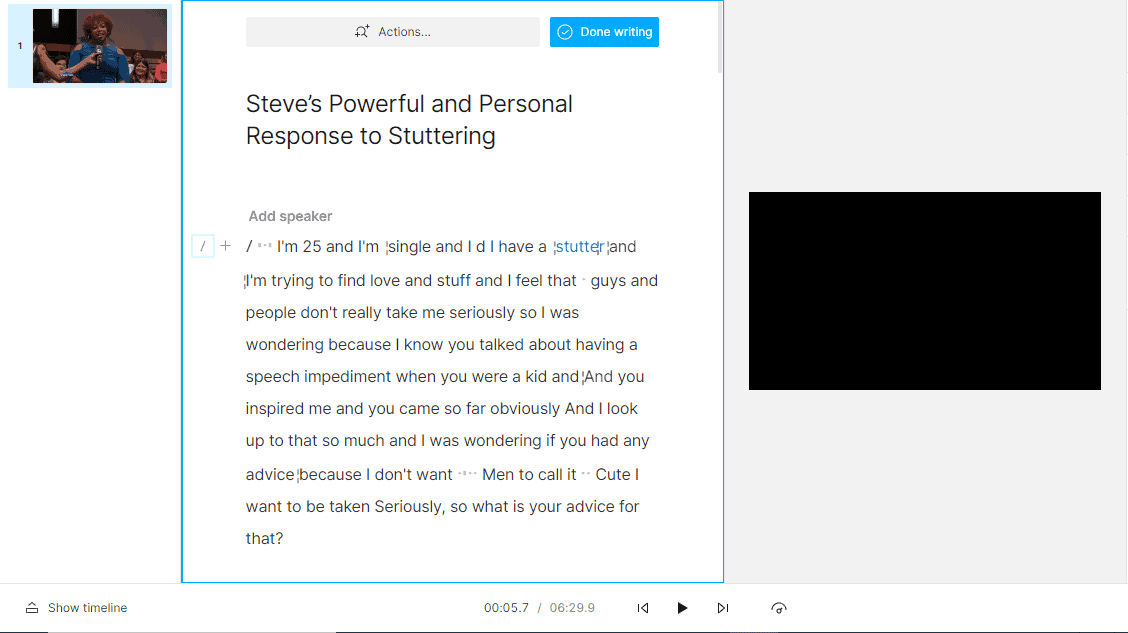
However, while Descript excels in audio editing, it lacks the advanced video editing features found in competitors like Final Cut Pro. So, if you require extensive video manipulation, it probably won’t be a good fit.
Collaboration Tools and Multitrack Editing
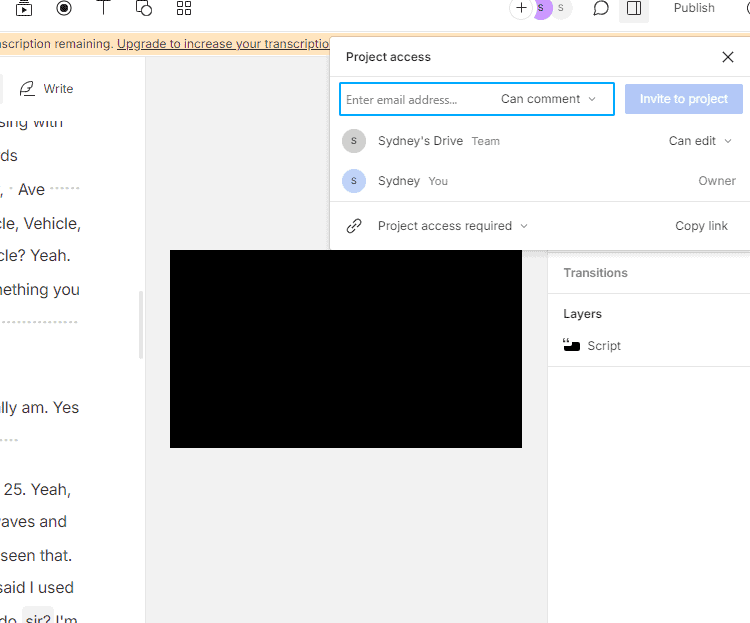
Descript provides a multitrack editor to layer and manipulate multiple audio and video tracks like a traditional video editing program. This is excellent for incorporating elements like background music and sound effects.
Furthermore, Descript promotes real-time collaboration. Team members can work simultaneously on the same project, comment, and resolve edits, making the workflow smoother.
However, it’s important to note that most collaboration features are only available on paid plans. You can invite team members on the free plan, but they’ll only view the project.
Additionally, the free version gives you 1 hour of shared videos, which will run out quickly if you’re working on a big project.
Overall, Descript has acceptable collaboration features, but only if you pay for the Creator or Pro subscriptions.
Screen and Webcam Recording

Descript simplifies the process of recording tutorials, demos, or presentations directly within the software.
You can simultaneously capture your screen, webcam, or both with separate audio tracks for maximum flexibility in the editing stage.
Descript offers several options when capturing your screen: record the entire screen or use a custom selection tool to define a specific area. You can even include system audio alongside the screen recording.
I found this helpful for presentation videos where I must show something on my computer while recording on the webcam and explaining what’s on the screen. It eliminates the time I’d have to edit and merge the two videos.
Text-to-Speech Voice Cloning
Descript’s Overdub feature lets you make corrections and additions to existing recordings.
Through its text-to-speech technology, you can type new words, and Descript generates them in your or someone else’s voice.
For example, in the Steve Harvey video above, Descript mastered the lady’s voice and used it to fix the stutters (well, most of them).
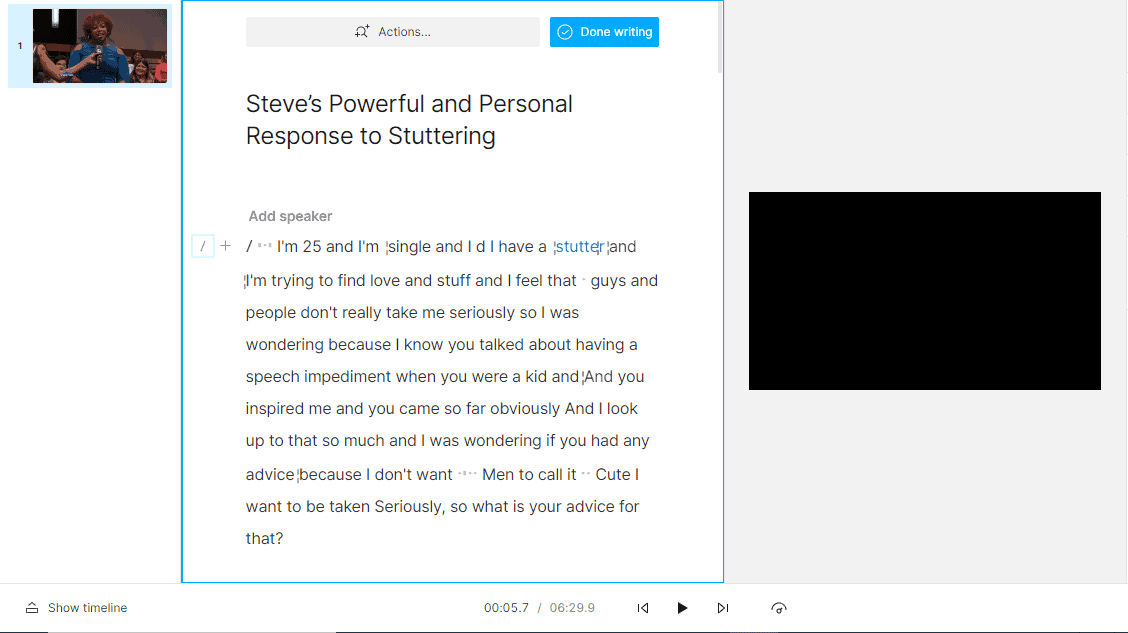
Additionally, if you need to replace long audio segments in a video, you can use one of Descript’s AI voices.
However, while Descript offers essential audio editing tools, it lacks the extensive audio effect libraries and granular control found in professional audio editing software.
How to Use Descript
Now, let me give you a quick step-by-step guide on how to edit a short video with Descript:
- Go to Descript’s website and click on Sign up.
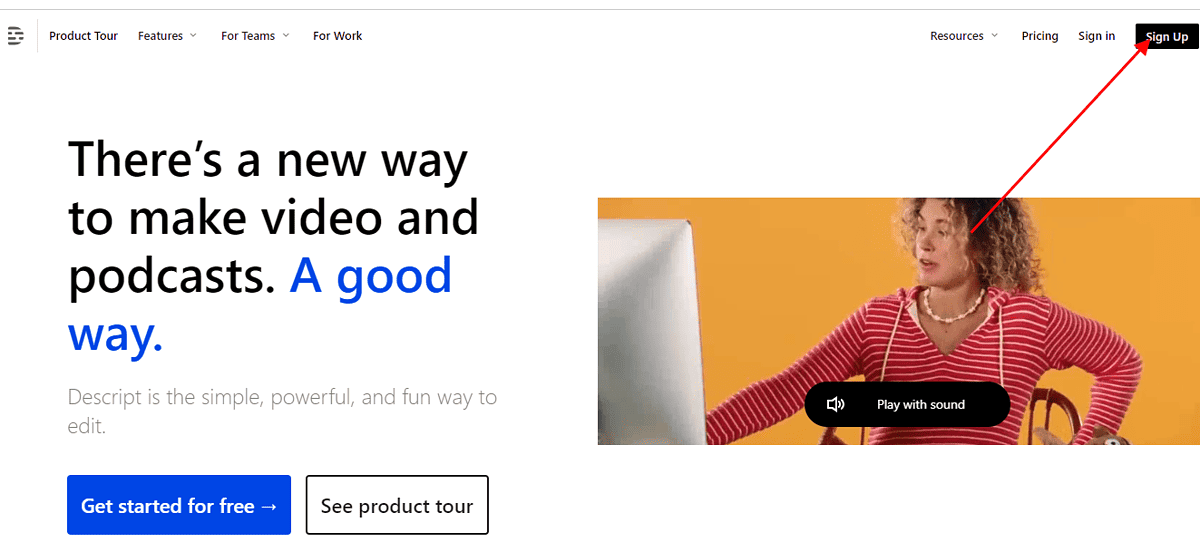
- Enter your email and password, or sign up with Google.
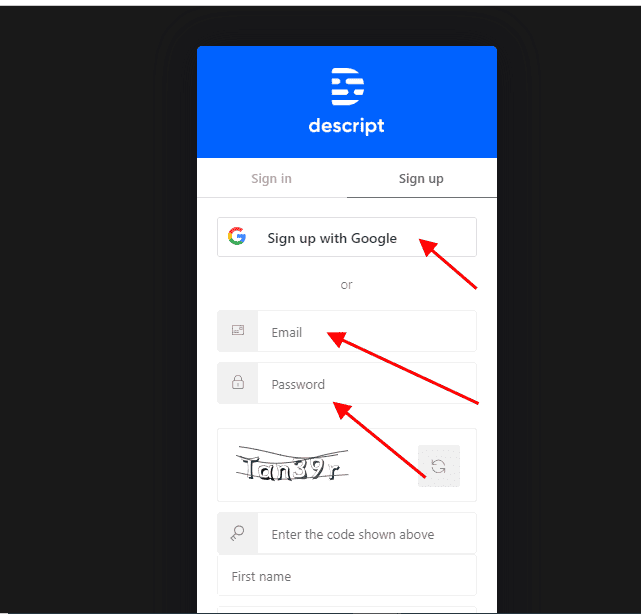
- The site will automatically start downloading Descript. If the download doesn’t start, click try again to reinitiate it.
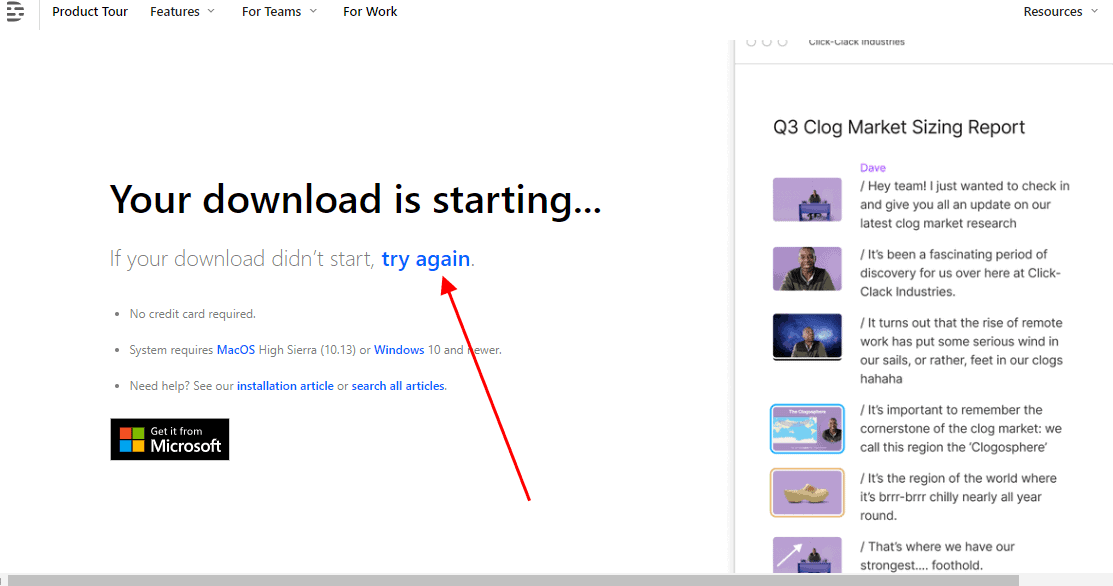
- Install the app on your computer.
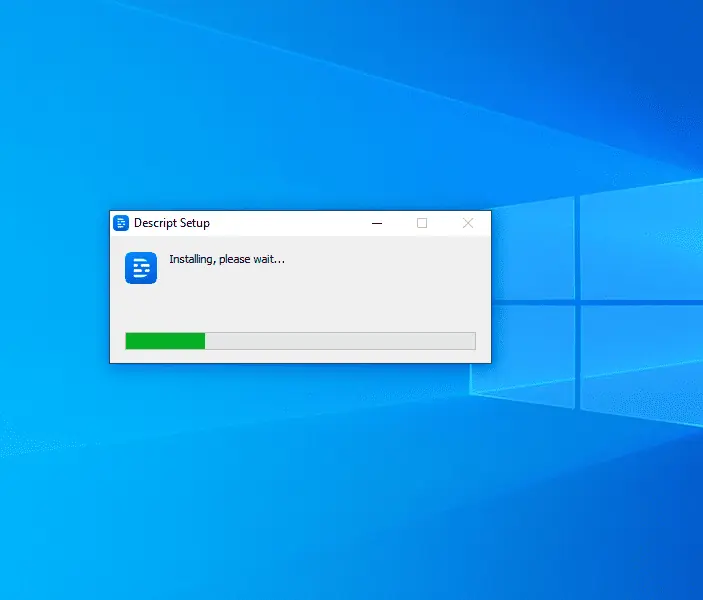
- Once the app has finished installing, sign in with your account. Select if you want to use Descript for Personal media, Education, or Work.
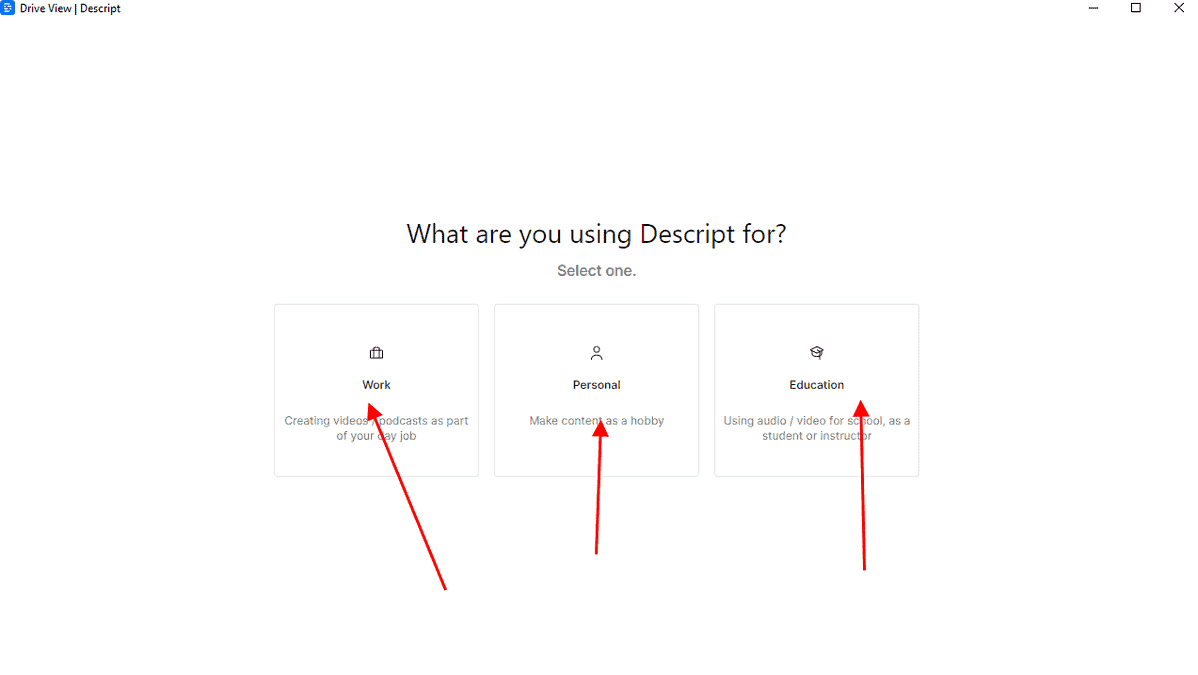
- Select the features you’re most interested in. You can pick a few or all of them.
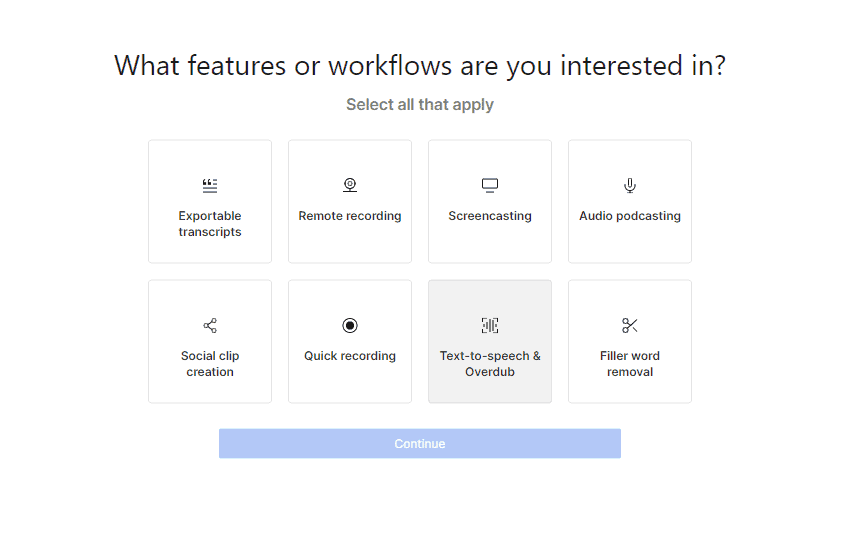
- Choose your desired plan. I recommend starting with the free package to test how Descript works.
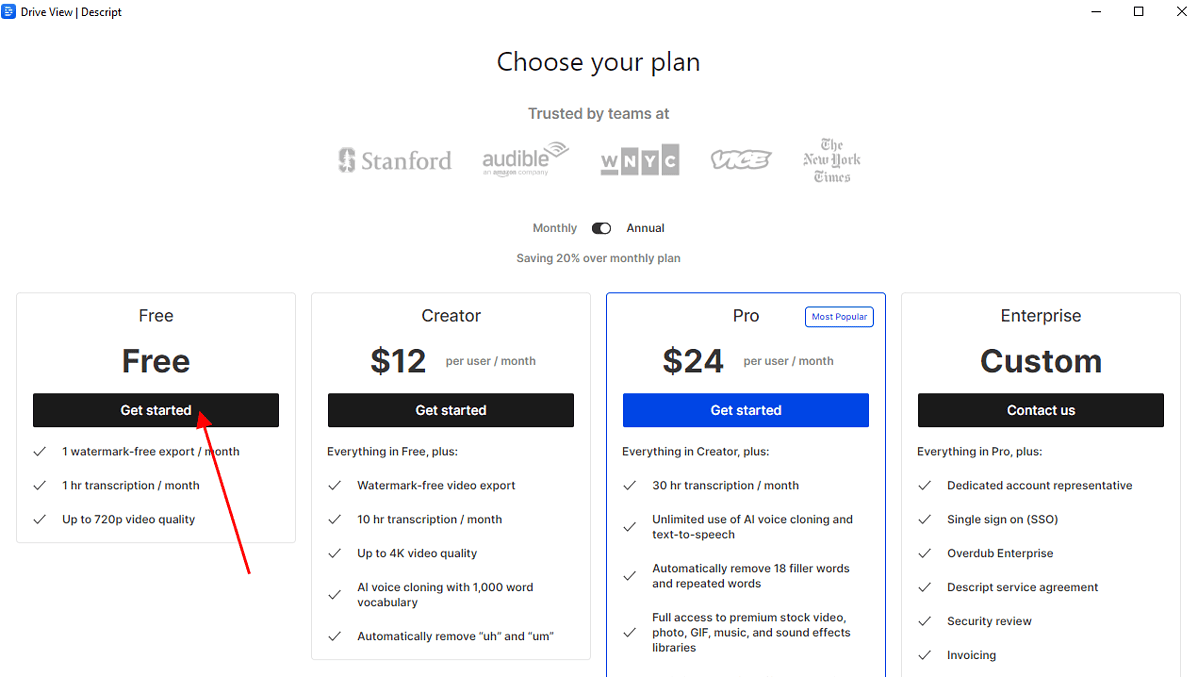
- Now, return to the Descript app, and click on New to start a new project.
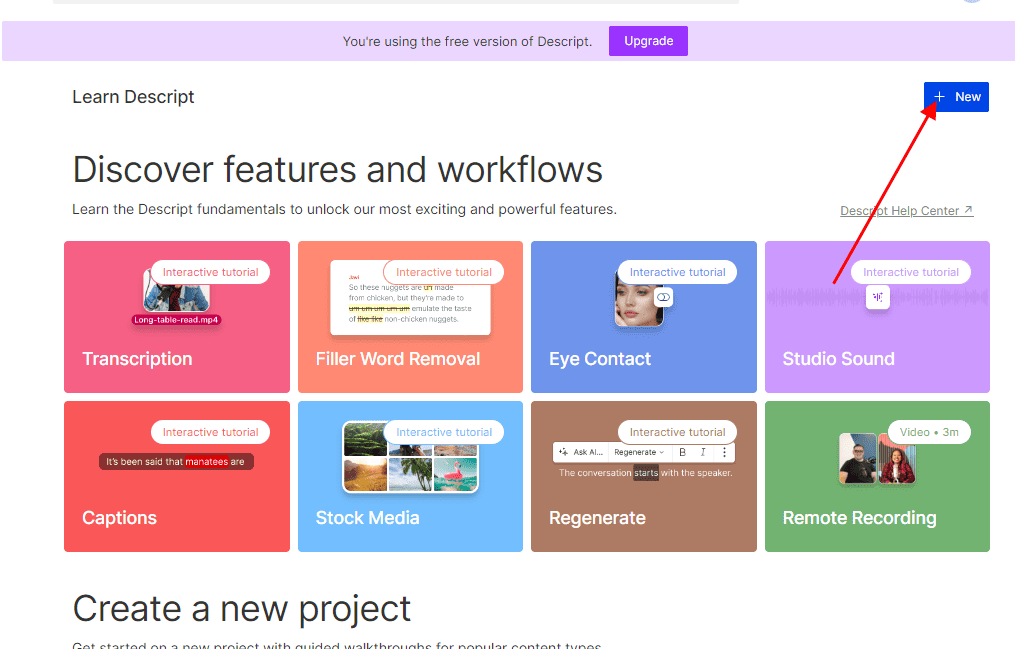
- Click on Video project to upload a video.
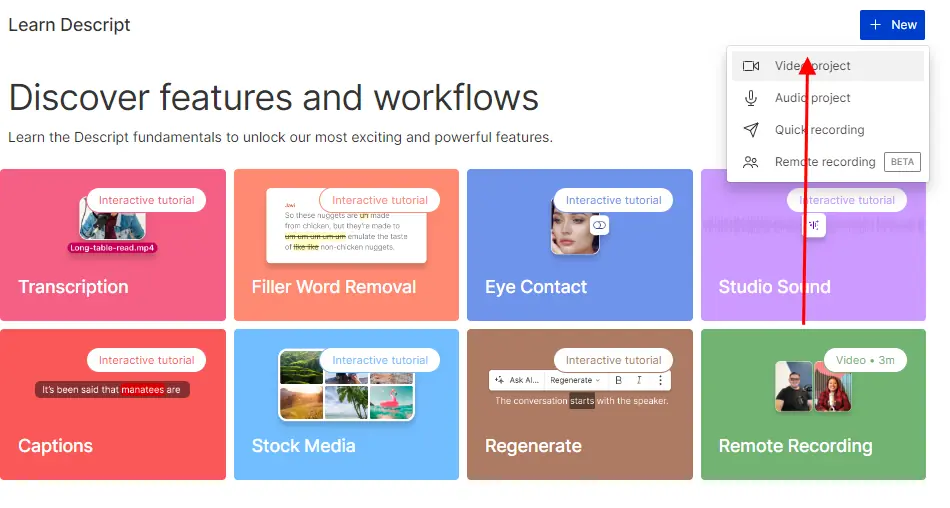
- Upload your video and wait for Descript to transcribe it.
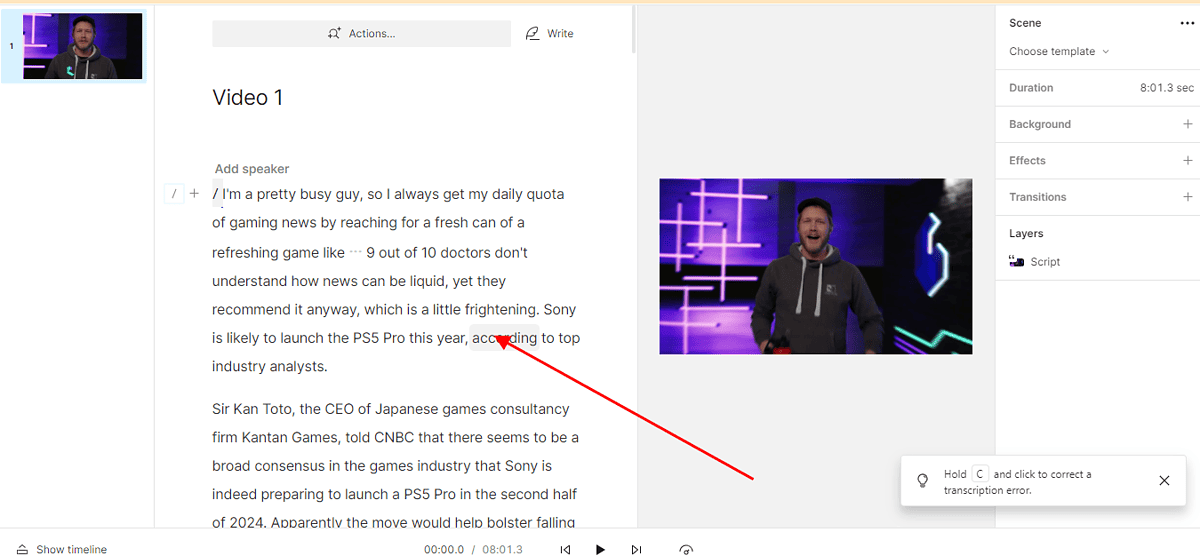
- You can edit the video by manipulating the transcribed text or using the shortcuts on the right of your screen.
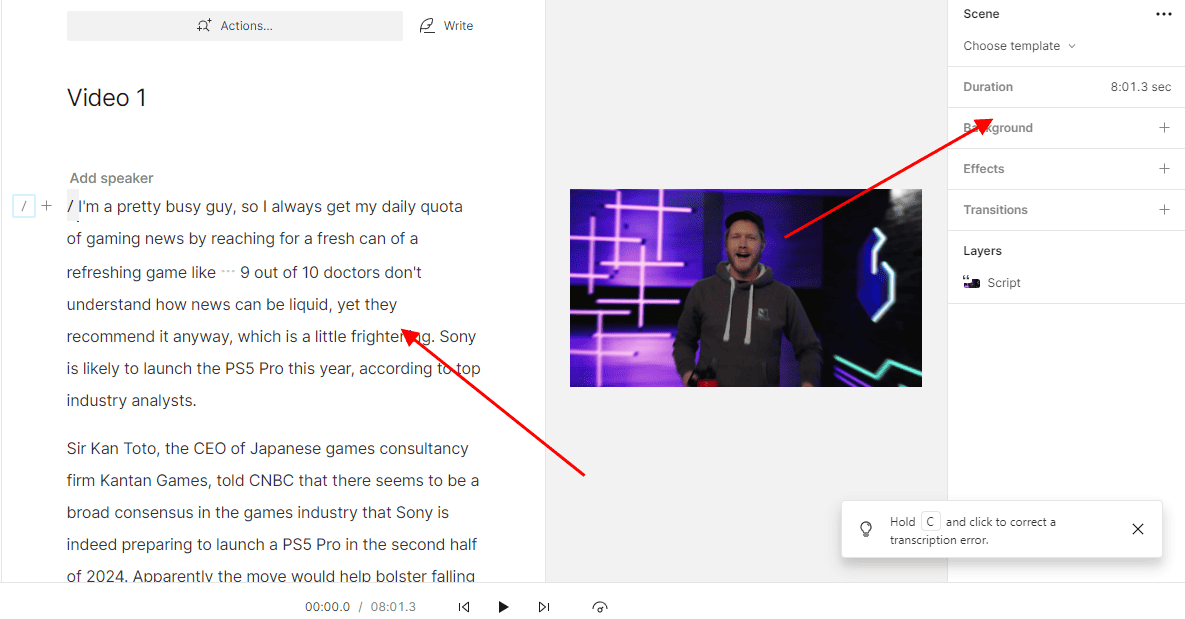
- For instance, I deleted this video’s introduction by editing out the text. This made it shorter.
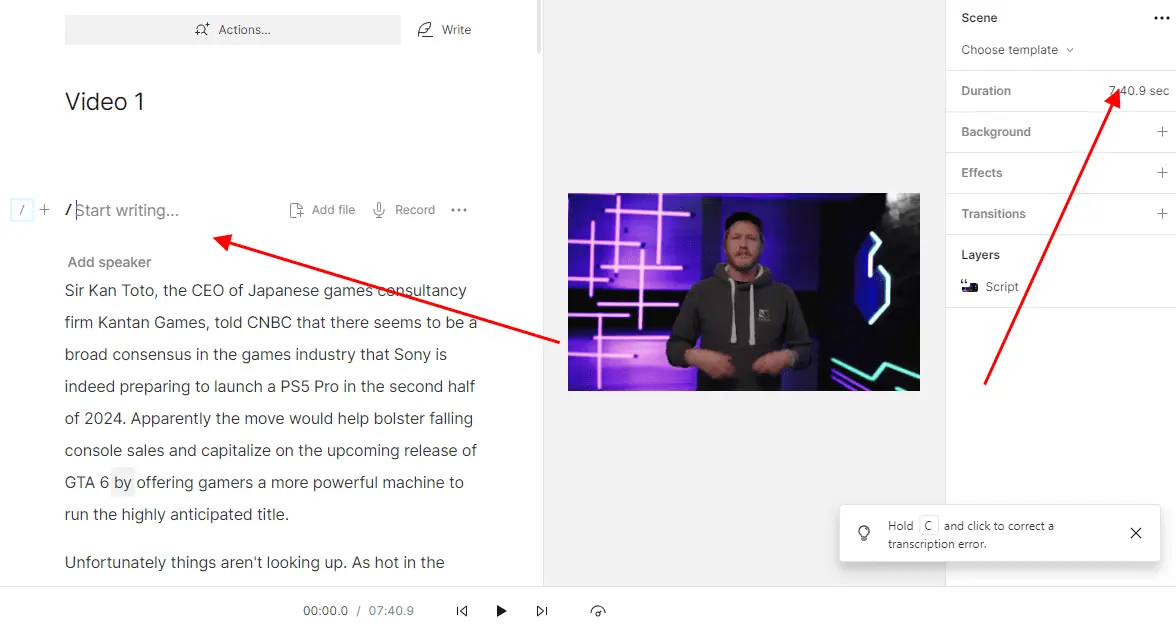
- Once you’re done editing the video, click on Publish to share it to your preferred platform.
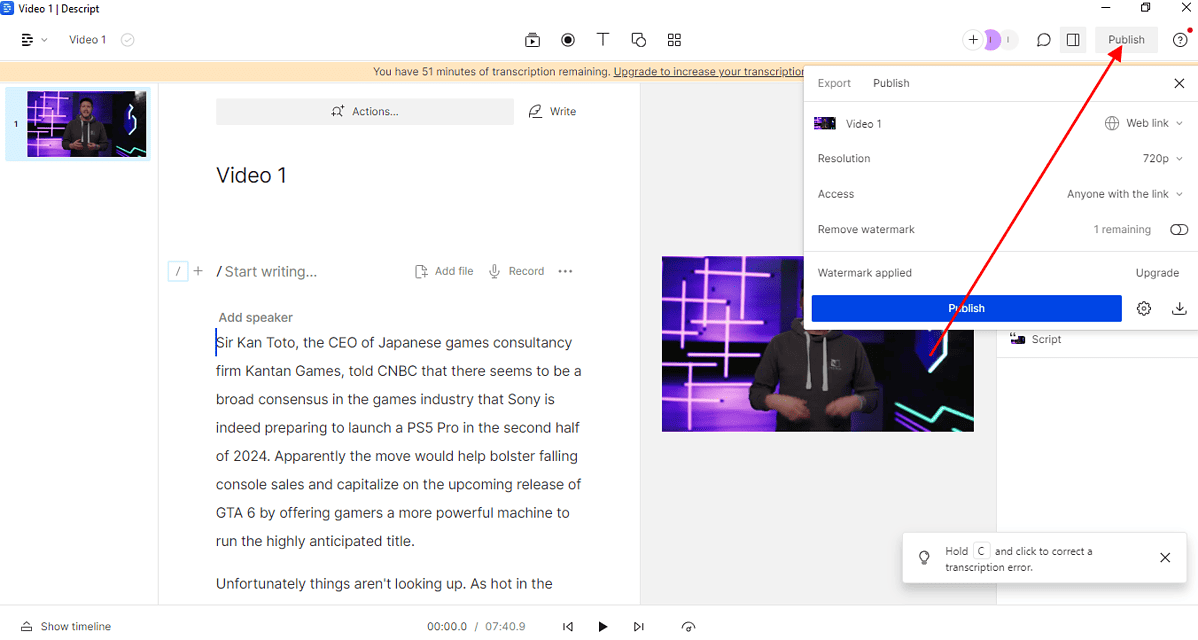
Descript Pricing
To get you started, Descript has a free plan with 1 hour of video transcription per month and one watermark-free video.
Beyond that, you get the following paid subscriptions:
- The Creator plan for $12 a month: Gives you up to 10 hours of video transcription per month and unlimited watermark-free videos.
- The Pro plan for $24 a month: Up to 30 hours of video transcription and unlimited text-to-voice AI features.
- The Custom plan for enterprise users: Gives your organization custom features aimed at collaboration at a custom price.
Descript Review – Verdict
Descript is ideal for novices and people who don’t have time to edit videos manually. However, its lack of control might be limiting to professional editors.
Its collaboration features are not as impressive as in dedicated video and audio editors like Final Cut. Therefore, if you work with a team, consider a different app.
On the bright side, its transcription and filler word removal features, plus the option to edit videos via text, make it appealing. And you get a free version to test the tool before committing.
Read our disclosure page to find out how can you help MSPoweruser sustain the editorial team Read more




User forum
0 messages