Cortana now allows you to edit its permissions in Windows 10 Anniversary Update
3 min. read
Published on
Read our disclosure page to find out how can you help MSPoweruser sustain the editorial team Read more
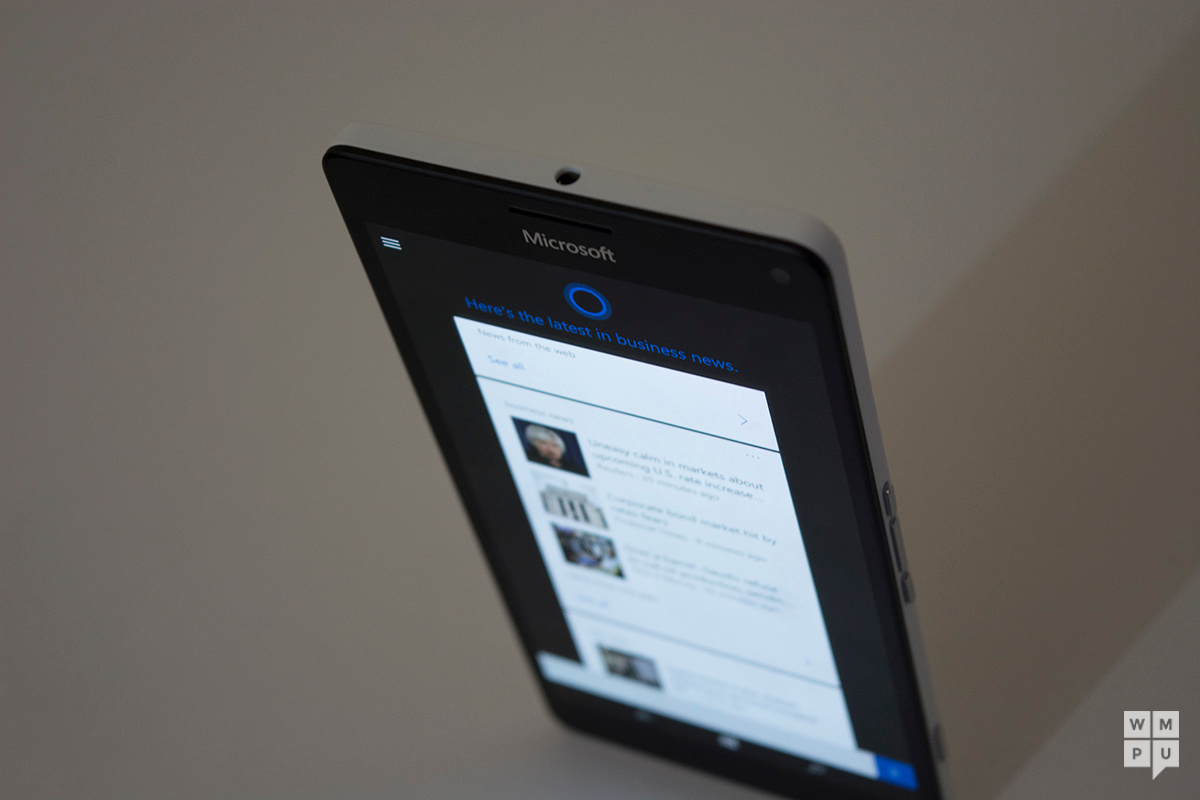

While Cortana is one of Windows 10’s headlining features, it can’t be denied that the it is subject to some severe privacy concerns.
Previously, to use Cortana, the firm required users to login with your Microsoft account, turn on location and then hand over permission to contacts, email and location services.
You could disable these permissions in Windows 10 November update, but it was often a tedious effort as demonstrated in the Microsoft FAQ pasted below. You would have to hop from section to section, and not all permissions could be edited.
For each device, you can turn off some of Cortana’s data collection from your messages, such as the extraction of flight numbers and other information, in Cortana settings. You can also turn off Cortana’s collection of browsing history in Microsoft Edge in Microsoft Edge settings.
Turning off tracking for a particular event will stop Cortana from notifying you proactively, but Cortana will keep access to info from your communications. To completely turn off Cortana’s capability to track flights, packages, and other information from your messages, go to Cortana > Notebook > Settings, and then, under Find flights and more, turn the Detect tracking info, such as flights, in messages on my device setting Off.
To turn off Cortana’s collection of browsing history in Microsoft Edge, while you’re in Microsoft Edge, go to More actions> Settings, and under Advanced settings, select View advanced Settings, and then, under Privacy and services, turn the Have Cortana assist me in Microsoft Edge setting Off
As shown in the screenshots above, Microsoft has implemented a new permissions screen that allows the user to take control of what data Cortana collects from a centralized location.
You can now turn off location and use Cortana without location services engaged, and prevent the service from making use of your internet history to suggest things to you in the dashboard, and you can stop it from looking at your contacts and messaging. It is worth noting that while Cortana shows up in the built-in permissions screen in the settings pane, most of the options are greyed out. With this small change, controlling Cortana is now intuitive and much easier to do for the average user.
Microsoft is making other changes in Cortana to improve the experience overall, but this one might just be the most uncontroversial.

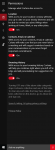
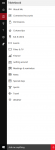








User forum
0 messages