How to connect to VPN with one click in Windows 10
2 min. read
Published on
Read our disclosure page to find out how can you help MSPoweruser sustain the editorial team Read more
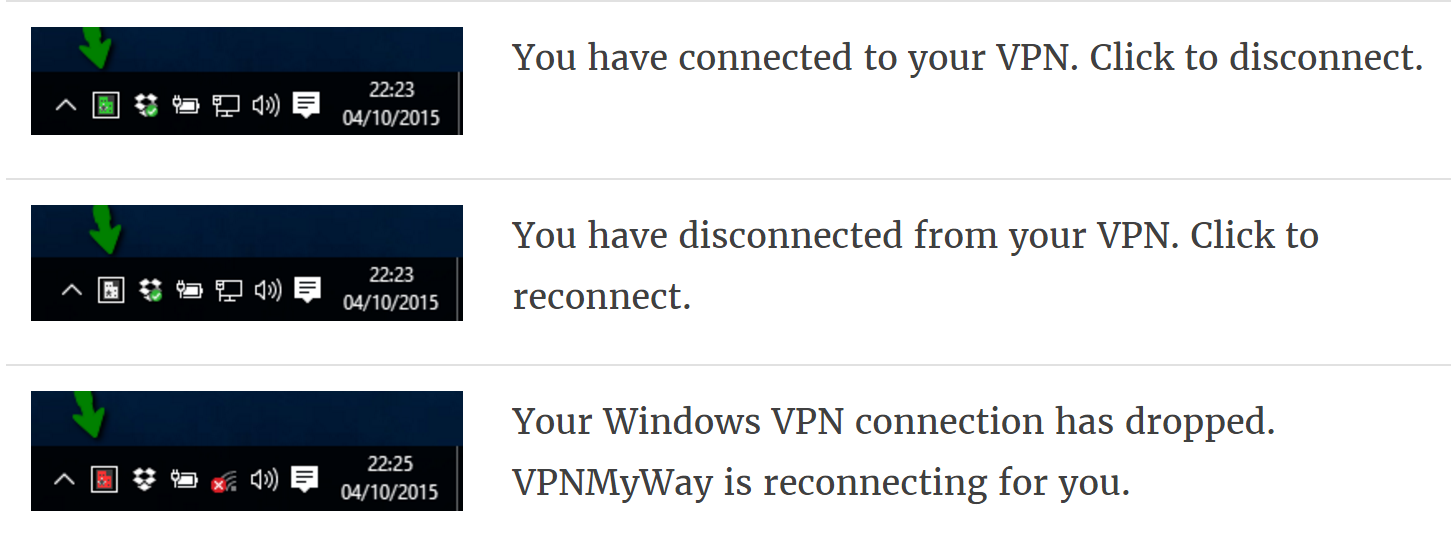
In our increasing surveillance society having a good VPN provider is becoming essential, but Windows 10 does not unfortunately make it very quick and easy to launch a VPN connection on your PC.
Currently the process requires you to click on the WIFI icon, select your connection which opens VPN settings, select your connection again and then click on connect, for a total of 4 clicks and about 20 seconds of hassle.
Fortunately an intrepid developer has decided to make all that work as easy as one click in the taskbar.
Peter at Windows My Way has created an app called VPNMyWay which resides in your task bar and which lets you connect and disconnect with one click.
Simply download the app from here, run Setup, specify the name of your VPN connection (e.g ExpressVPN), and that’s all.
To make it truly one click go into Taskbar Settings (right click on an empty space in the task bar and choose settings), scroll to the notification area section, click on Select which icons appear on the taskbar and toggle VPNMyWay on.
The app supports automatic reconnection if your connection is lost, and also command line switches which lets you create short cuts which will automatically connect to multiple different VPN connections.
Note that the app does not create or supply a VPN service – this still needs too be purchased and set up separately, but it does take some of the pain out of using one.
If you enjoy the app make sure, like I did, to send Peter a beer as a token of your gratitude.

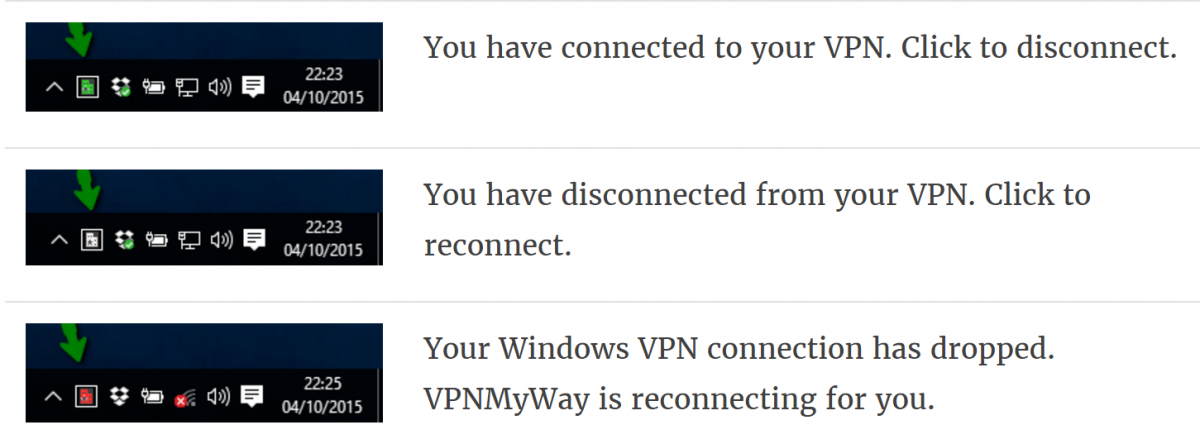
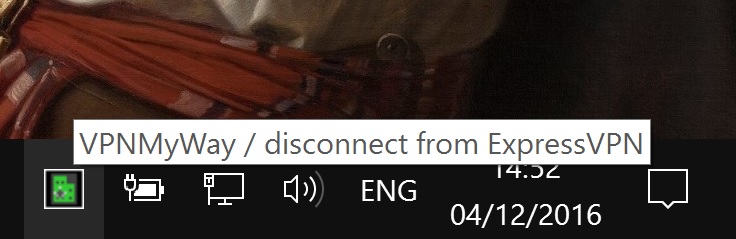
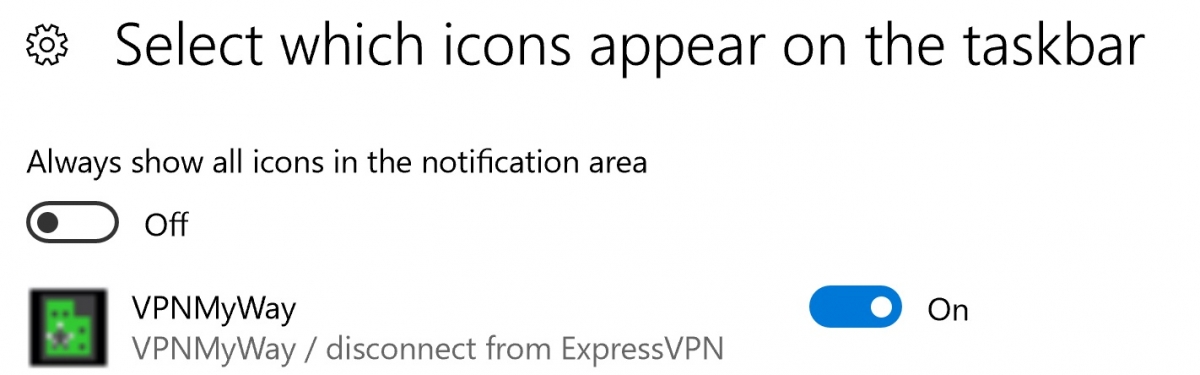








User forum
0 messages