Clock Widget Windows - 10 Best Free & Paid Options
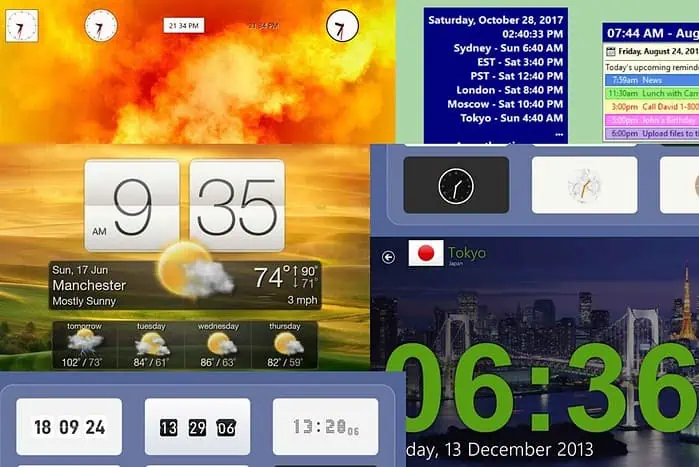
Looking for a clock widget for Windows? Although Windows 10/11 shows the time on the taskbar, you might want a specific clock section on your screen.
Clock widgets make it more convenient to track your schedule and improve the overall look of your home screen. I’ve tested several tools and listed the 10 best ones for Windows 10 and 11. The list contains both paid and free tools separately.
Best Free Clock Widgets for Windows
1. Sense Clock
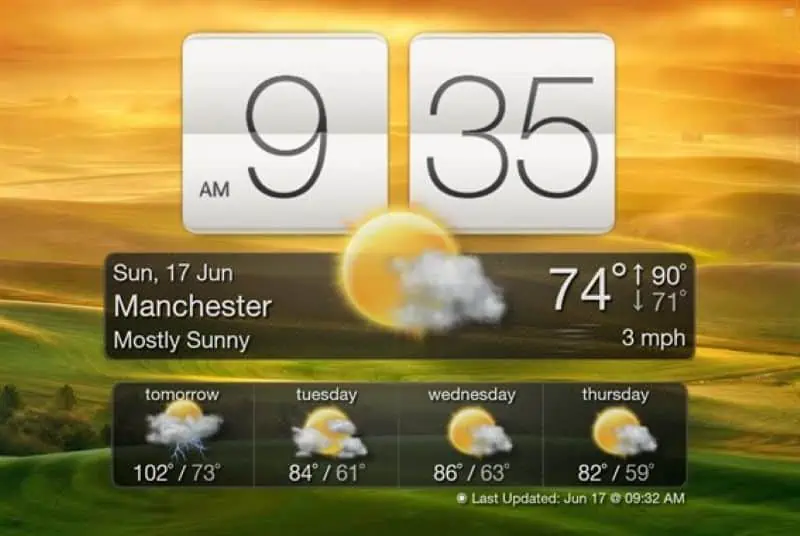
If you’re on the hunt for a super customizable clock widget, Sense Desktop is a good choice. When you install it on your Windows, you can drag it anywhere on the screen.
Moreover, you can choose from 20 different clock themes. You can either set the location manually or the tool picks it automatically through the Wi-Fi or GPS.
It also has a weather forecast feature. Its comprehensive weather report includes wind conditions, temperature, local weather, and much more.
Finally, the tool includes all the functionality you would expect in a clock widget.
2. ClocX
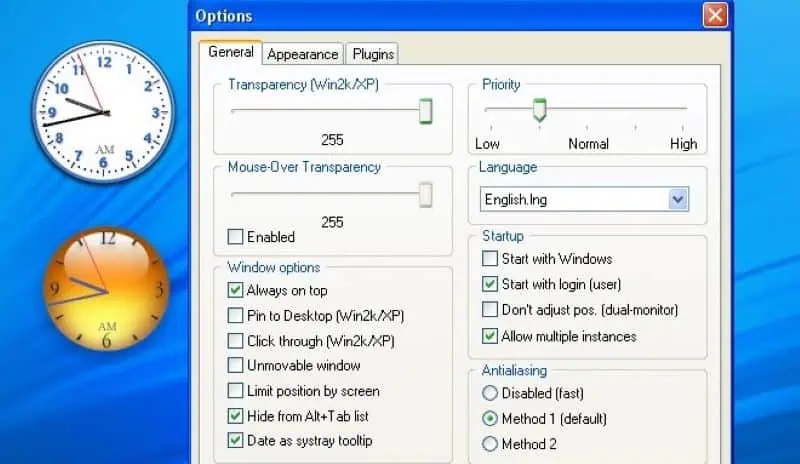
The tool’s website might look a little old but the themes it provides are limitless. You can choose the clock design from hundreds of variety themes. You can preview the clock style on your screen before making a choice.
Moreover, it allows multiple clock widgets on a single screen.
ClocX widgets are also draggable. However, if you prefer a fixed spot, you can make them stick to the screen using the ‘Unmovable’ option.
It has various other options like Always on top, Pin to Desktop, Click through, Unmovable window, Limit position by screen, etc.
3. DS Clock
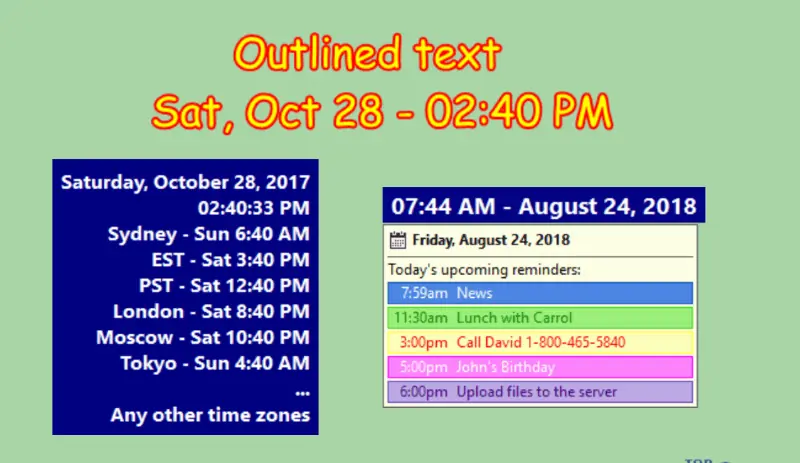
DS clock is another good choice for a free clock widget for Windows. It automatically fetches the date and time from your system and shows it in the widget.
From milliseconds to hours, you can choose the time intervals. Also, the DS clock can display the date and time of your preferred zones.
You can choose multiple notification sounds for when the clock turns an hour, half an hour, or a quarter.
DS clock is available for the standard Windows versions of 7, 8, 10, and 11.
4. .Clocks
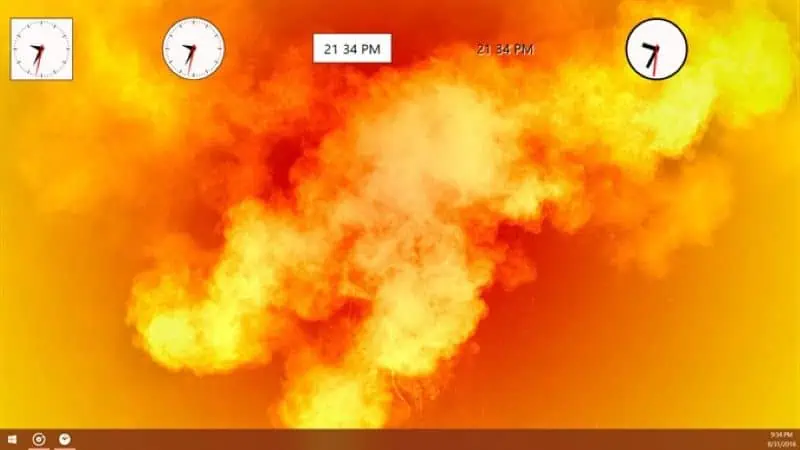
.Clocks is a beautiful Windows clock widget that stays on top of all the applications.
With 8 unique themes, this clock caters to users with diverse tastes. I personally loved its black-colored theme. It looks modern and stylish.
You can run multiple instances of this tool and have several clock widgets on the same screen. You can customize each with different themes and settings.
Moreover, clock sizes are adjustable to small, medium, large, and extra-large.
5. Elegant Clock
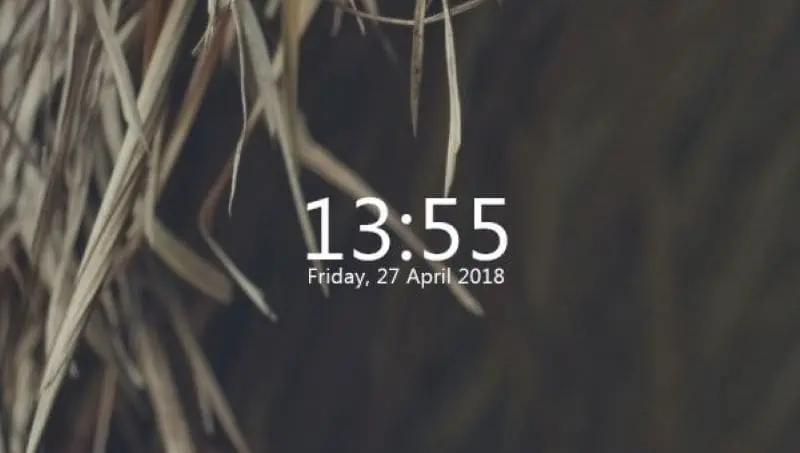
Elegant Clock is a free Windows clock widget that displays the current date and time on its clean UI. This is very lightweight software. Its file size is just 41.9 KB.
Just right-click on the clock widget and you’ll find multiple settings.
However, the installation process isn’t straightforward. You’ll first need to install the Rainmeter tool on your desktop. After that, you can install Elegant Clock from its website.
It also comes bundled with CPU and disk usage widgets. You may right-click on them and select ‘unload skin’ to remove them from your home screen.
6. World Clock

World clock is great for displaying the date and time of multiple zones. You can put multiple time zones in the widget and get the most relevant time info. You can also view the sunrise and sunset times of your favorite cities.
It has versions both for desktops and tablets. This clock widget fetches the data from timeanddate.com.
In addition to displaying time, it has meeting planner features to assist you in event planning.
Best Premium Clock Widgets for Windows
7. Desktop Digital Clock
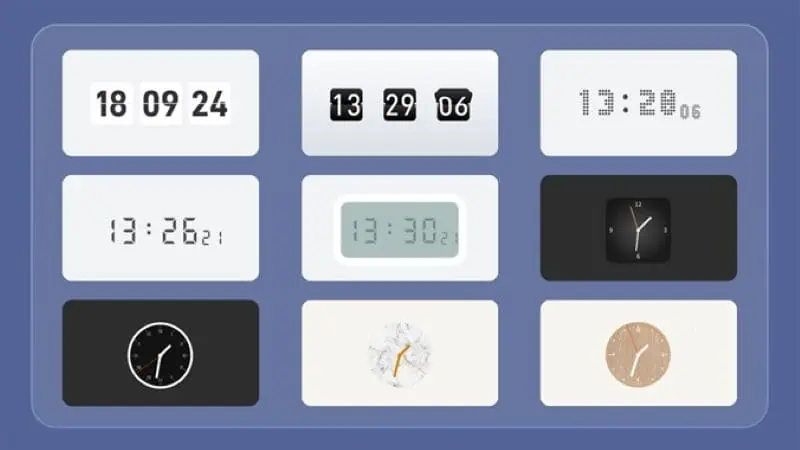
Desktop Digital Clock is a Windows clock widget with a beautiful interface. It offers customizable themes and alarms. You can either choose to keep the second hand in the clock for accuracy or remove it for a simpler look.
You can directly email them suggestions or any addons you believe the tool needs.
The latest version of the widget is only available for Windows 10 and higher.
Its free version comes with some functional limitations. You can take its monthly or yearly subscription plans to leverage all the features. One-time payment plans are also available for lifetime purchases.
8. Desktop Clock Widget
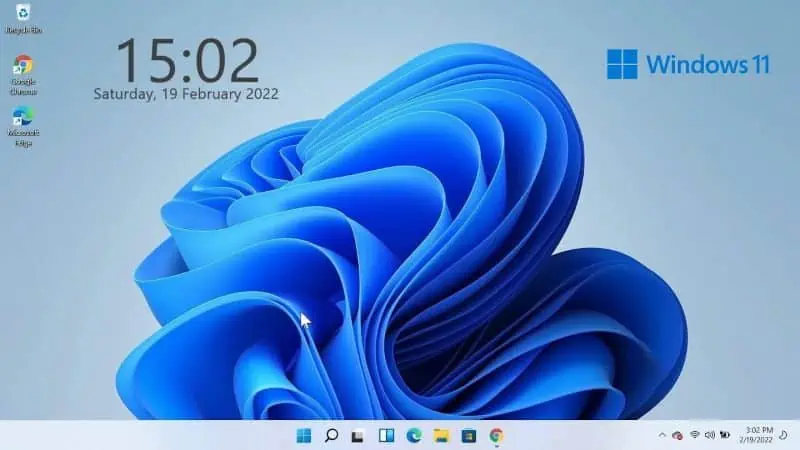
Desktop Clock Widget is a tool that displays digital time on your Windows screen exactly the way you want. Released in 2023, this latest software is very lightweight with a size of just 1.6MB.
Though the app is pretty new, the user satisfaction rate is quite high. It blends very well with Windows wallpapers.
Buy the app with your Microsoft account and use it on up to 10 different devices. You can also install it on various devices such as mobile phones, Microsoft HoloLens, Surface Hub, etc.
9. FlipClock
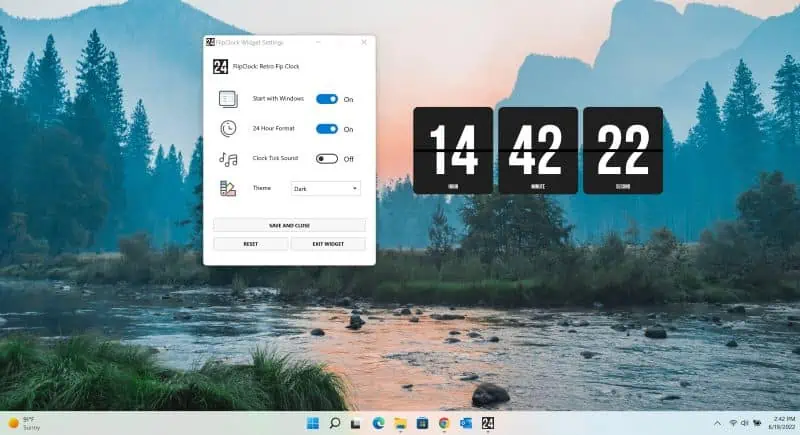
FlipClock is another digital clock that you can consider adding to your Windows screen. With minimalist design and clean UI, this tool helps you monitor the exact time.
FlipClock offers multiple themes and colors to choose from. Moreover, you can switch between light and dark themes.
You don’t need to start the tool manually; it automatically launches with Windows. You can also enable clock-ticking sound effects and customize the time format.
10. MetroClock
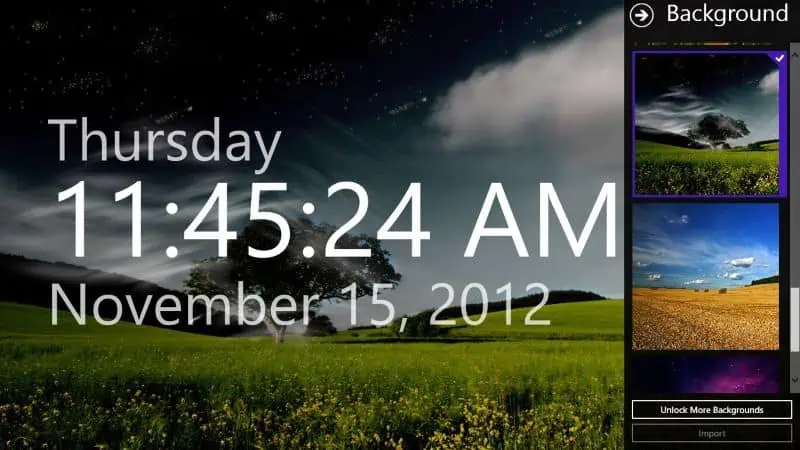
Metroclock beautifully displays the exact time and date on your Windows home screen.
You can choose to set any background from 10 distinct options. Plus, it supports importing your own background too.
You can also set alarms for reminders. This widget supports Windows 8 and higher versions.
Metroclock works for free but to unlock some personalized features and extra upgrades, you’ll need to get the premium version.
You may also be interested in:
Overall, these standalone apps make it easy for you to check the time, and your screen looks more beautiful. So, pick a clock widget for Windows from this list and tell me what you think in the comments below!
Read our disclosure page to find out how can you help MSPoweruser sustain the editorial team Read more




User forum
0 messages