Chrome on Android soon lets you ask Gemini AI & simplify pages from toolbar
Gemini Live is finally coming to Chrome for Android
Key notes
- Chrome Canary on Android adds Gemini AI for page interaction and queries.
- A toolbar button enables “Ask Gemini” and “Simplify Page” for cleaner browsing.
- You can enable these features via Chrome flags and settings.

Google Chrome on Android is adding Gemini AI, Google’s advanced AI assistant, directly into the browser. This new feature, available in Chrome Canary, can be accessed through an adaptive toolbar button.
So now, when you tap the toolbar button on a page, you’ll see the option to Ask Gemini AI. This helps you understand and interact with the content on your screen using the “Ask about your screen” option. Gemini takes a screenshot of the current page and lets you ask questions about it.
For example, if you’re reading a complex article, you can ask, “What is this page about?” Gemini will look at the content and give you a quick answer.
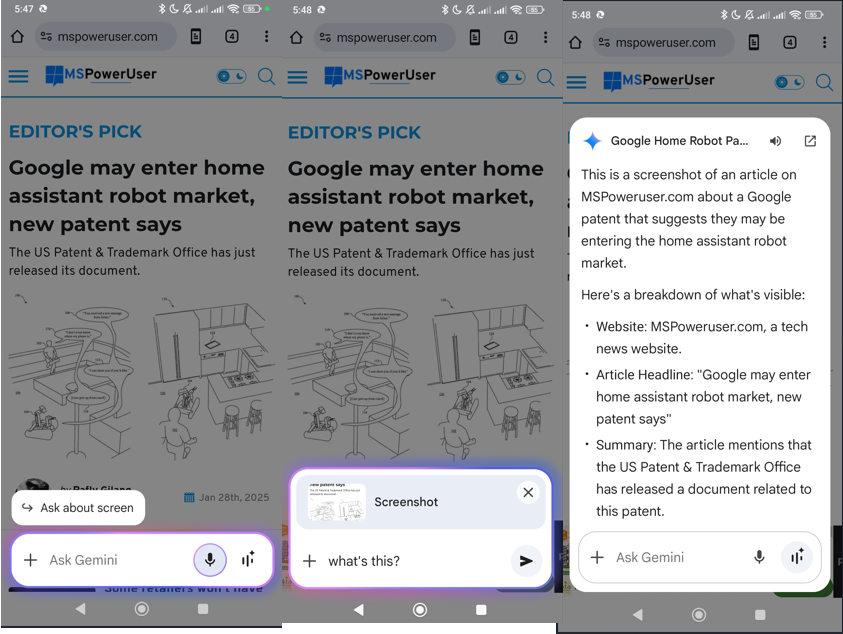
Ask Gemini: This lets you ask any question, even if it’s not related to the page. You can tap the “+” button to add an image from your camera or gallery and ask questions about the image, like “What is this object?” or “Can you explain this diagram?” Gemini will look at the image and give you a detailed answer.
This is especially useful for identifying objects, landmarks, or plants. Gemini can also handle random questions.
Next to the microphone in the Ask Gemini field, you’ll see a Gemini Live icon. This lets you use voice input or live interaction with Gemini. Instead of typing, you can just speak your questions or commands, making it faster and easier.
We’re also getting a toolbar button for “Page Summary” that shows up on certain pages, which gives quick access to “Simplify Page” and “Ask Gemini” AI. There is also an option to “Simplify Page”, which cleans up the page by removing ads and clutter.
How to Enable Simplify Page and Ask Gemini Integration in Chrome on Android
- Launch Chrome Canary
- Visit chrome://flags.
- Find and enable “Adaptive button in top toolbar – Page Summary.”
- Restart Chrome.
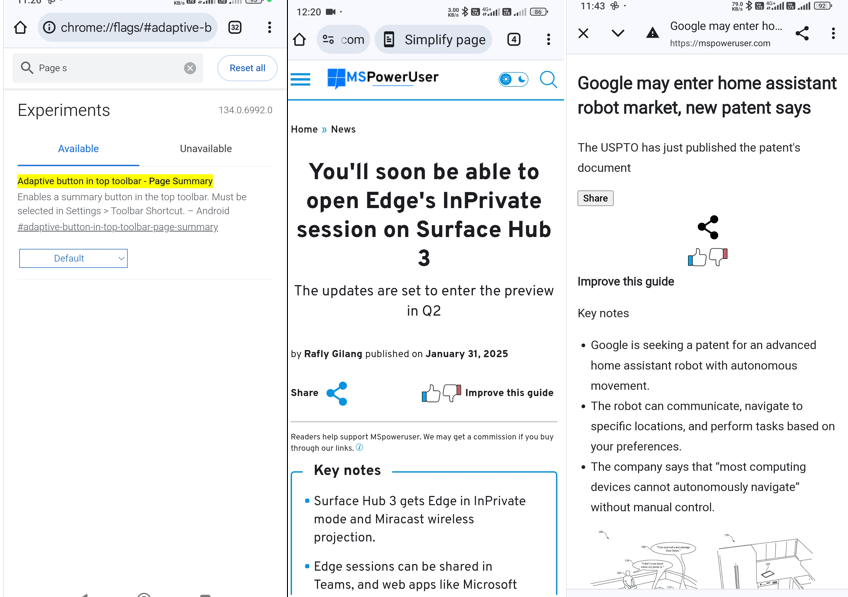
Tap on the menu, select Settings > Toolbar shortcut, and choose Page Summary.
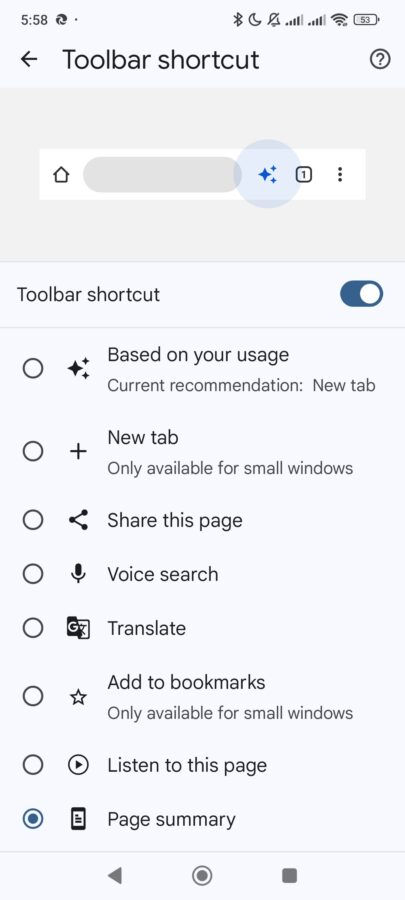
Try visiting any supported webpage in Chrome, and tap the button to use Gemini AI options, including Ask About Screen, Ask Gemini, and Gemini Live.
Apart from this, Chrome on Android lets you drag and drop whole tab groups, customize the new tab page, and more easily access bookmarks and history.
Read our disclosure page to find out how can you help MSPoweruser sustain the editorial team Read more




User forum
0 messages