Choppity AI Review - Is It a Must-Have Tool for Short Clips?
Key notes
- Choppity AI converts long-form videos into short clips for YouTube, Instagram, and TikTok using generative AI technology.
- It includes features, like ClipAnything, Animated Captions, Profanity Censor, AI Screen and Webcam Recorder, etc.
- It also has a free trial limited to 30 minutes of video processing.
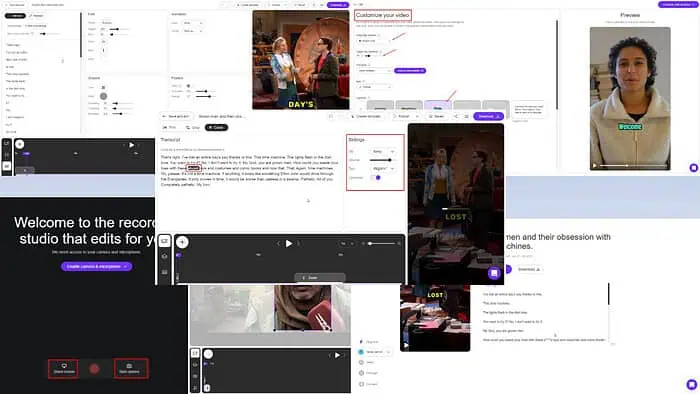
Read this detailed Choppity AI review and find out if it has the features to boost your social media reel production game.
If you wish to focus on short clips and create them from existing long-form videos, AI-powered video repurposing apps greatly help. One such is Choppity AI.
Is it worth the subscription cost, though? Let’s find out!
What Is Choppity AI?
Choppity AI is an AI-powered video editor that converts long-form YouTube and other videos into short reels of 45 seconds. It’s an affordable alternative to professional editors, like Adobe Premiere Pro, Shotcut, PowerDirector, etc.
While they require moderate expertise to produce reels, Choppity AI is more novice-friendly. You don’t need to install and configure any application.
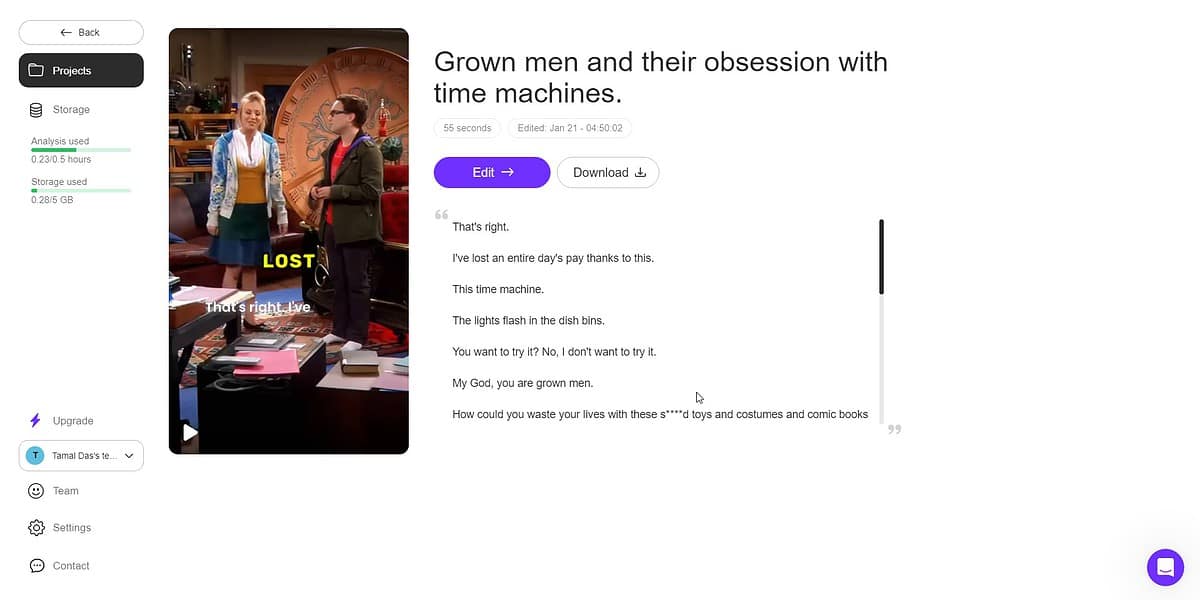
You can access it online using a web browser, upload videos or YouTube links to cloud storage, and upload outputs directly from the web app. Additionally, you can record the device screen, create captions, restrict profanities on clips, and manage SEO keywords.
The video editor AI works just like ChatGPT, meaning you need to provide and edit prompts.
Overall, Choppity AI is designed for:
- YouTube and TikTok video creators
- Podcasters
- Online advertisers
- Product or services marketers
- Online sales agencies
- Employee or user training agencies
- Customer support agencies.
| Pros | Cons |
| Offers a limited free trial. | Limited video editing tools. |
| No credit card is needed to sign up for the free plan. | The user interface and experience could be better. |
| Doesn’t require a high-performance PC. | Video processing is slower than its competitors. |
| No need to download, install, or configure any apps. | The free plan only offers 30 minutes of video processing. |
| You can edit the AI prompts. |
Features
Now, let’s have a look at its main functionalities:
ClipAnything
Choppity AI uses a proprietary multimodal AI video clipping model. It allows you to search for interesting moments from long-form videos and convert those parts into YouTube Shorts or TikTok videos. Searches can be for highlight scenes, such as when someone is laughing, a soccer player scores a goal, a tiger is roaring, and so on.
Munch AI, a similar video editor, also allows you to convert large videos into multiple short-form clips. However, Choppity is more accurate when capturing highlights and requires less manual editing.
Animated Captions
Closed captioning is mandatory for shorts on YouTube, TikTok, Instagram, and so on. Going through the script and manually typing everything can be bothersome, though.
With Choppity AI, as soon as you upload the target video, the AI engine scans through it and creates a script in the background. It adds the caption automatically. All you need to do is choose the caption design, fonts, color, animations, transitions, and so on.
When compared with Munch AI, Choppity AI creates better captions with accurate spelling and context. Also, there are more caption stylizing options.
Censor Profanity
You can get rid of profanity from your YouTube Shorts or Instagram Reels using the built-in curse word removal tool. It’s powered by a generative AI engine that automatically detects all profane words from the video script. You can customize how you wish to remove them, like sounding a beep or simply silencing them.
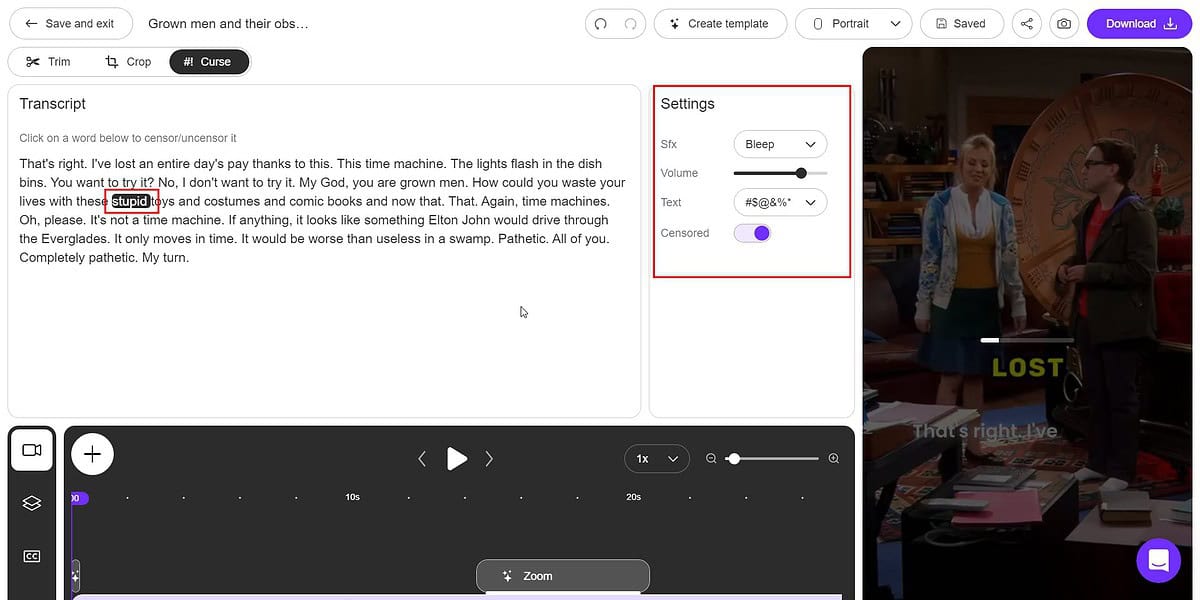
You can also censor it in the caption using multiple garbled text options.
Overall, the removal process is quite simple. The AI highlights the possible curse words in the script. You can click on the ones you wish to hide, choose an audio SFX, select the representative text for the caption, and you’re done.
Short Video
If you already have ready-made short clips, you can stylize them with audio and visual effects using the Short Video tool. You can add SFX and VFX organized in the following types:
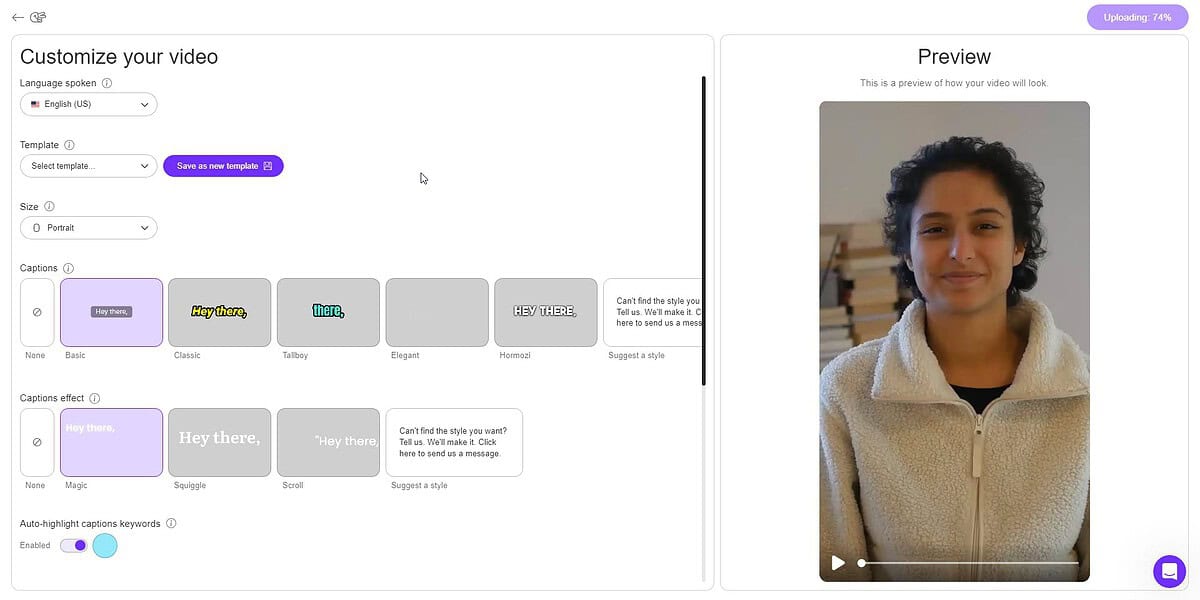
- Video Size: Portrait, Square, and Landscape
- Captions: Classic, Tallboy, Elegant, Hormozi, etc.
- Captions Effect: Magic, Squiggle, Scroll, etc.
- Brand logo
- Brand music
- Zoom settings on captions.
Choppity AI simplifies the editing process by offering visual buttons and previews. The features work exactly as claimed by the developer.
You can also use the Suggest a style button on each module to request any designs you have been looking for in your project.
AI Screen and Webcam Recorder
The Recording module allows you to capture what’s happening on your PC screen or your webcam. You can manage all of your screen recording projects in Choppity AI.
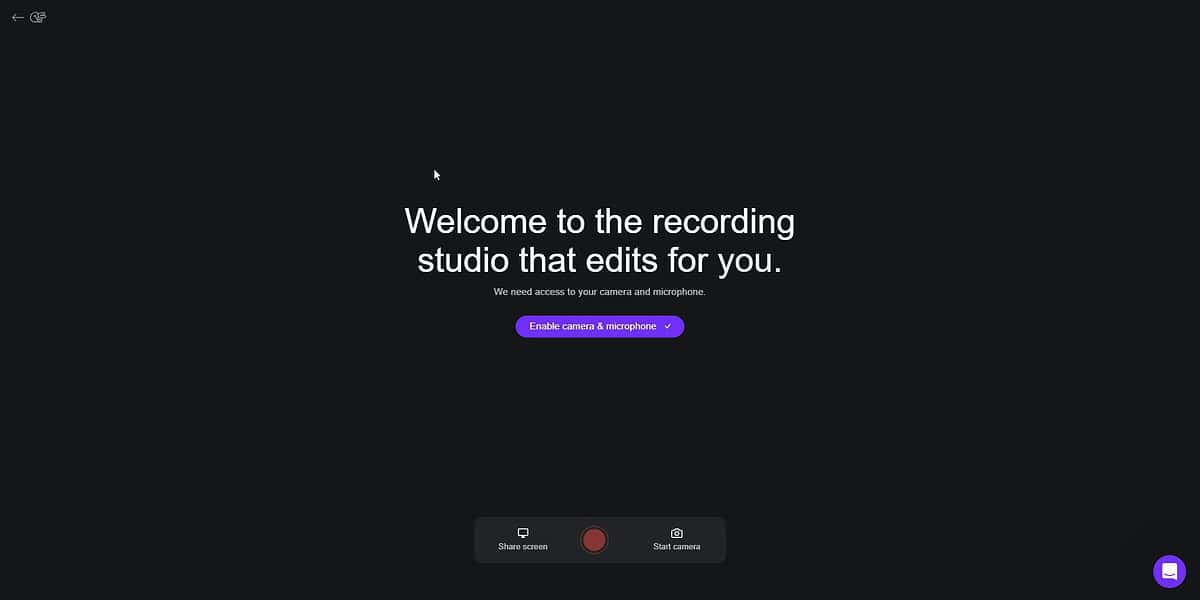
Most of its competitors lack this thoughtful feature. For example, you won’t find a built-in screen recording tool in Munch AI.
AI Subtitles and Keyword Highlighting
Choppity’s editor automatically extracts the audio script from the uploaded video. Then it repurposes the script into a subtitle for the reel. There’s a dedicated caption editing and customizing tool within the CC layer of the editing timeline.
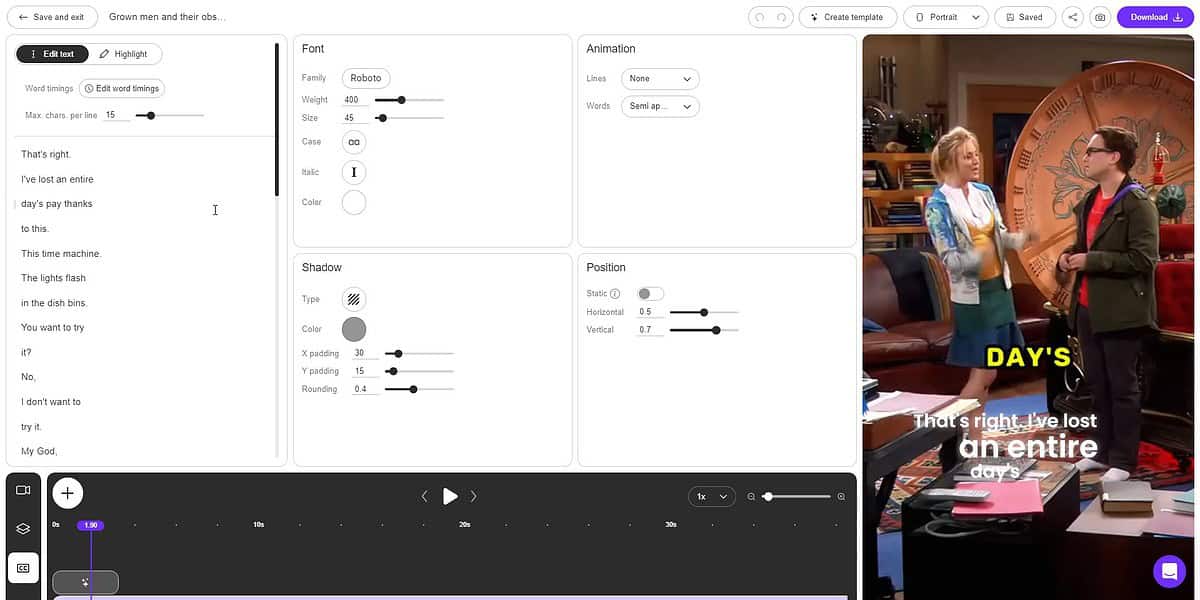
Here, you can change the subtitle if you like, frame by frame. Also, you can modify the fonts, animation, shadow, and position of the text.
Team Management
If you’re using Choppity AI for a social media marketing or YouTube channel management agency, you’ll have to collaborate on projects with multiple team members. Luckily, you can simply invite everyone into your Choppity AI account.
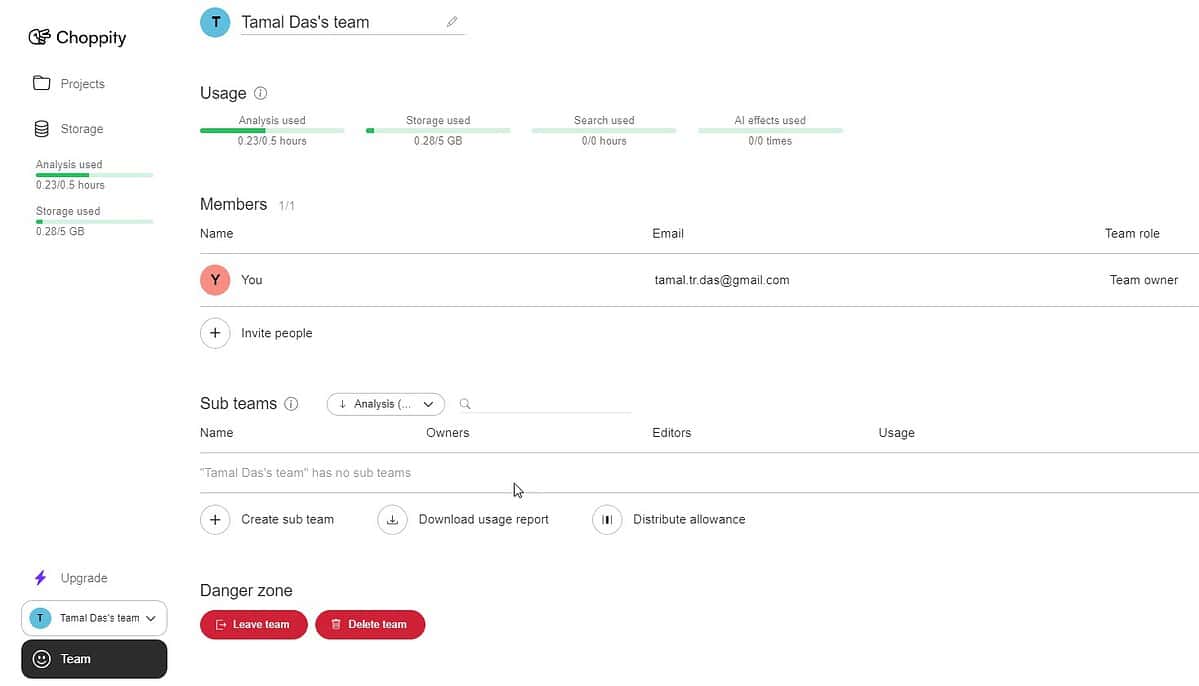
When inviting a remote collaborator, you can assign role-based access as well. While I was writing this Choppity AI review, it allowed setting the access either as an Owner or Editor. If your team is really big and handling many projects, you can create sub-teams and assign editors to each for granular management.
You can also download usage reports for each member.
Pricing
Choppity AI offers multiple subscription options:
| Creator | Team | Enterprise |
| $16/month for 4 packs | $108/month for 3 people | Custom pricing |
| Add up to 2 collaborators | Add up to 3 collaborators | Unlimited team members and sub teams |
| 2 hours of video upload allowed per month | 9 hours of video upload per billing cycle | Unlimited video uploads |
| 40GB free cloud storage | 180GB free cloud storage | Unlimited cloud storage |
| 2 free custom templates | 9 free custom templates | Unlimited custom templates |
| AI social media clips, animated captions, smooth tracking, and profanity censoring | Everything in the Creator plan | Unlimited team members and sub-teams |
| ClipAnything and transcript-based editing | Priority support | |
| Custom b-roll, images, SFX, music, etc. | White-labeling of services for resale | |
| Transcript download | Custom SaaS solutions |
Choppity AI doesn’t have a refund policy as of yet. However, you can write to its support desk.
How To Use Choppity AI
Let me show you how to get started and create a publish-ready YouTube Short using the Choppity AI below:
Creating a YouTube Short From a Long Video
- Sign up for Choppity AI for free using any email or a Google Account.
- You’ll see the Choppity AI Project dashboard.
- Click on the Create new project button.
- You’ll find the video editing menu.
- Select Clips.
- You’ll now see the Upload your long video dialog box.
- Use this to upload a file from the local storage or enter a YouTube link.
- Ensure that the input video has conversations.
- You’ll now see the Customize your video screen. Use this to set up the following visual elements that will show up on the final YouTube Short:
- Language spoken: English or anything else that suits your project.
- Target clip duration: 45 seconds.
- Size: Portrait
- Captions: Tallboy
- Captions effect: Magic
- Use the Customize your video dialog box for these personalizations:
- Auto-highlight captions keywords: Enabled
- Logo: Brand logo
- Music: Brand music
- Zoom: At start and At key phrases
- Once done, hit the Continue, edit my video button.
- Wait while Choppity AI processes it.
- The edited short clip will show up on the Choppity AI Dashboard.
- Click on that to open the Edit screen. Click Edit.
- To remove profanity, click on the Curse tab.
- Click on the profane words you wish to silence.
- If you need to fine-tune the focus of the frame on the character, click on the Crop tab.
- Adjust the crop and click on the Save and exit button.
- Click on the Download button to save it to your PC.
Recording Your PC Screen Using Choppity AI
- Click on the Create new project card and choose Recording from the next screen.
- The Choppity AI Screen Recording window will open in your web browser.
- Click on the Enable camera & microphone button to set up the necessary device access to the app.
- If you wish to capture your screen, click on the Share screen button in the bottom left corner of the Recording window.
- Alternatively, if you wish to record video clips from your webcam, click on the Start camera button.
Choppity AI Review – Verdict
Choppity AI gets the job done, though there could be more features, like those cool ones available in the Munch AI or Opus Clip apps. All in all, it’s an affordable AI video editor that creates short clips within a budget. You can easily customize your subscription plan from one pack to multiple if your requirement increases.
If you get one pack, the subscription cost will be dramatically reduced to only $4/ month. You can go up to 64 packs per month if you need to upload more. So, this service is a great option for budding digital agencies.
Did you try it out after reading this in-depth Choppity AI review? Share your feedback in the comment box. Moreover, if you’re looking for the best AI video generator, we can help out!
Read our disclosure page to find out how can you help MSPoweruser sustain the editorial team Read more
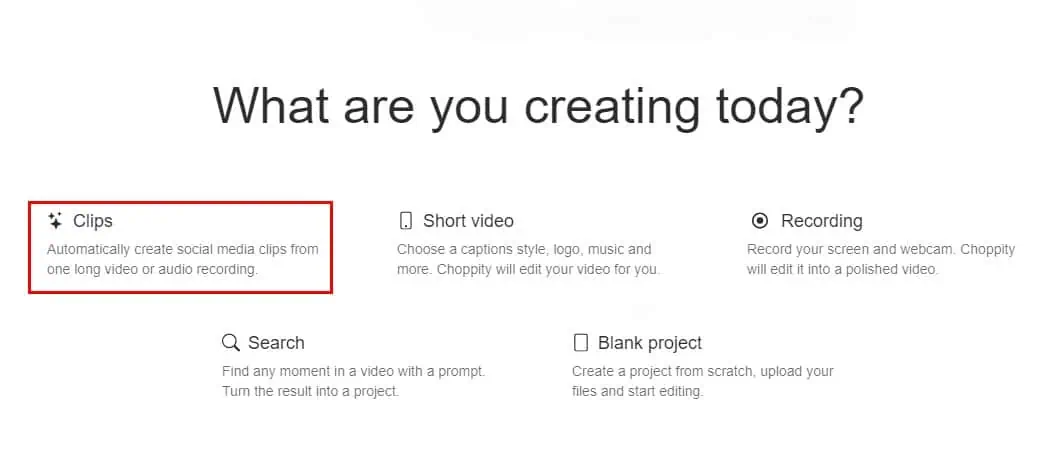
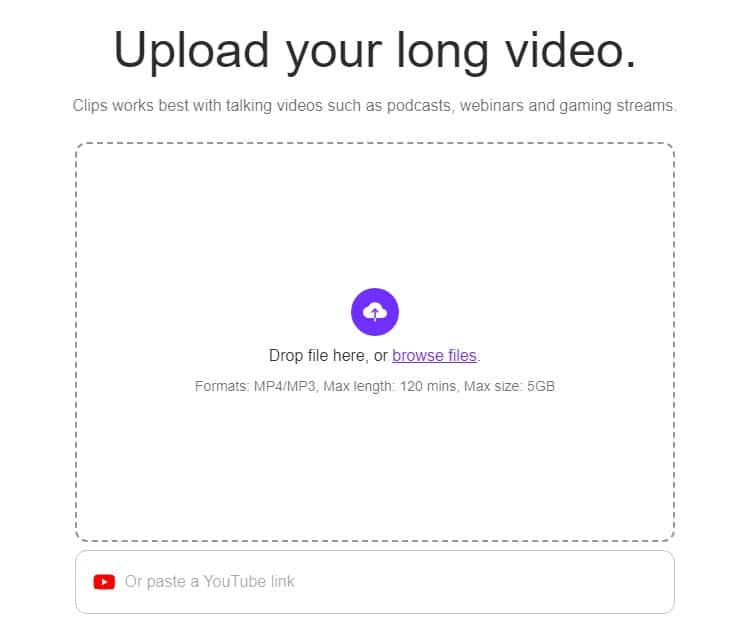
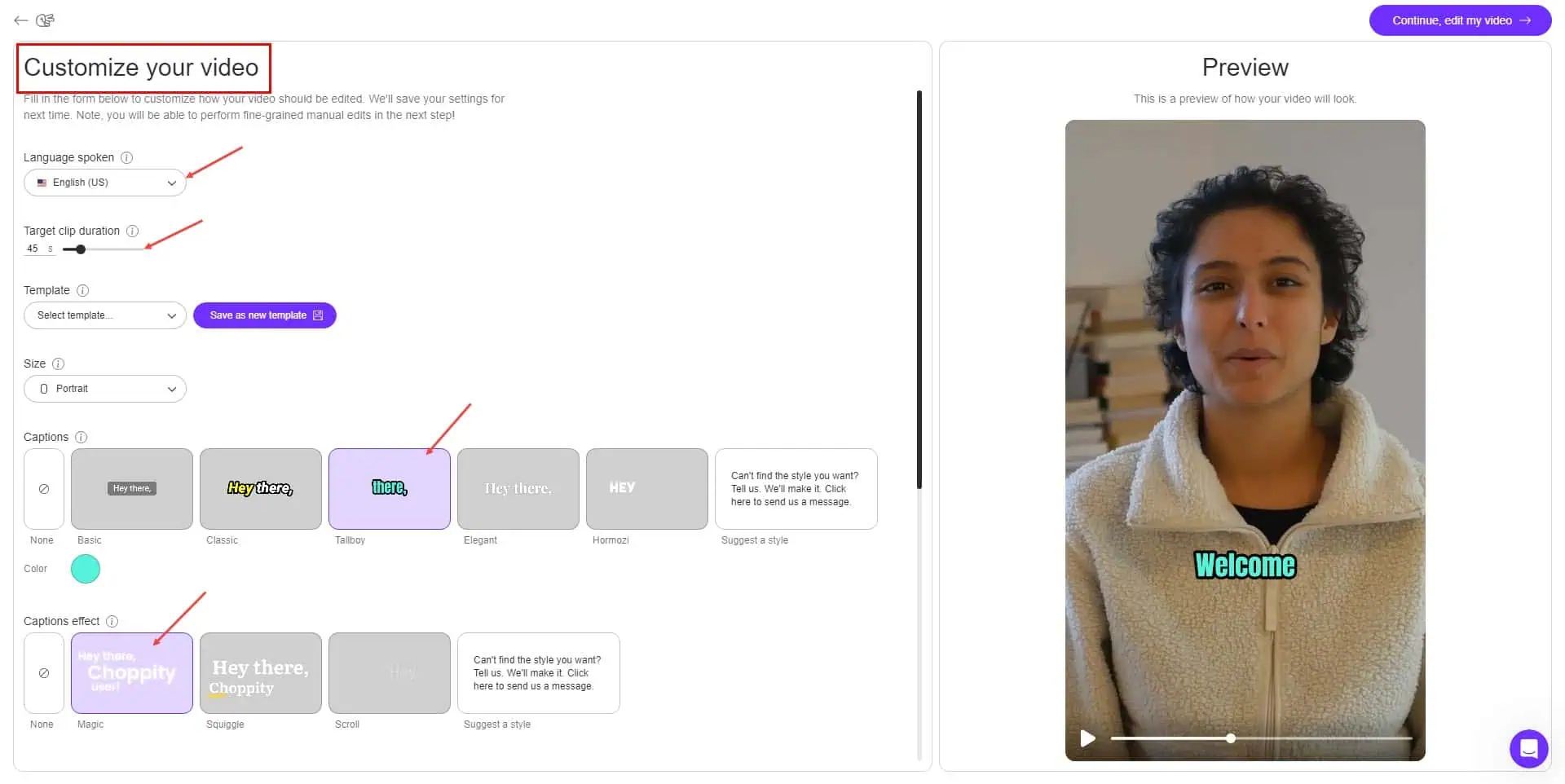
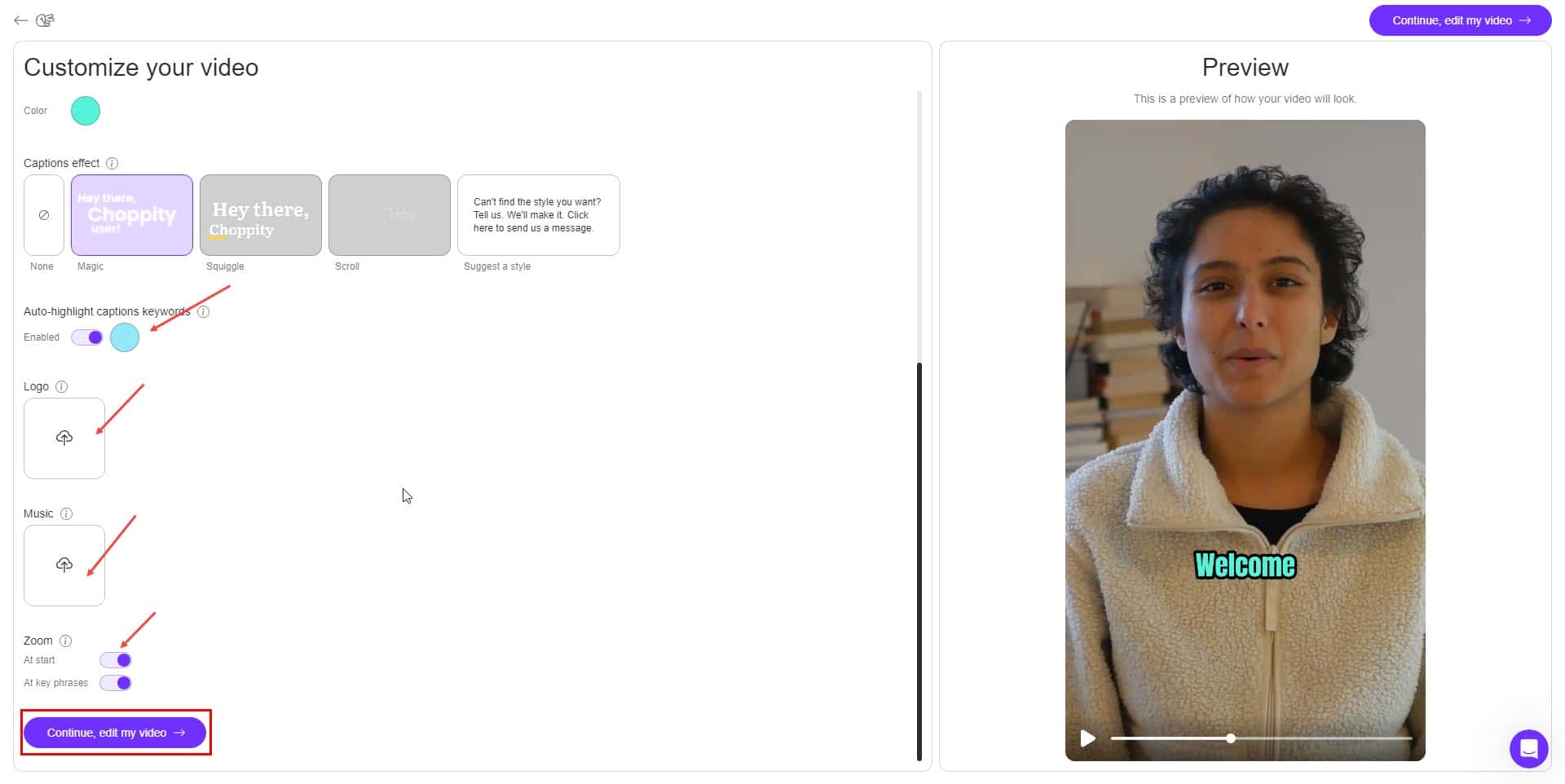
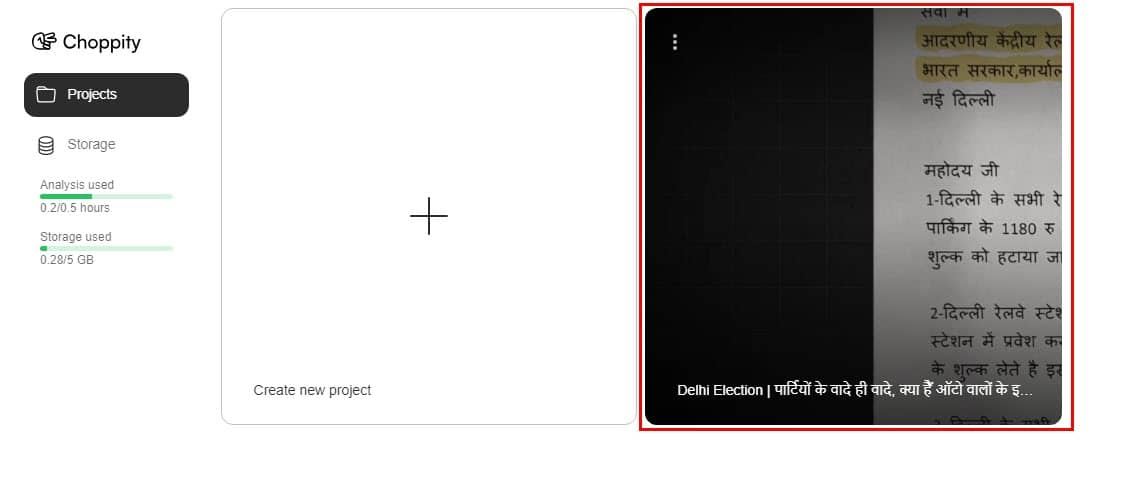
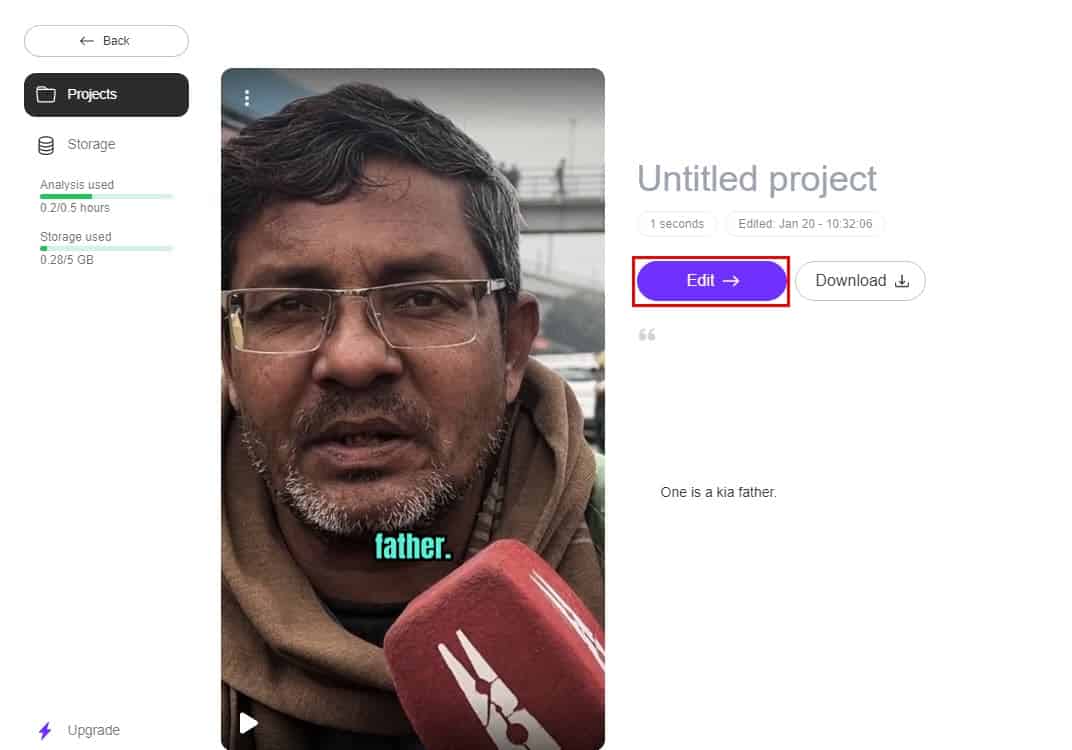
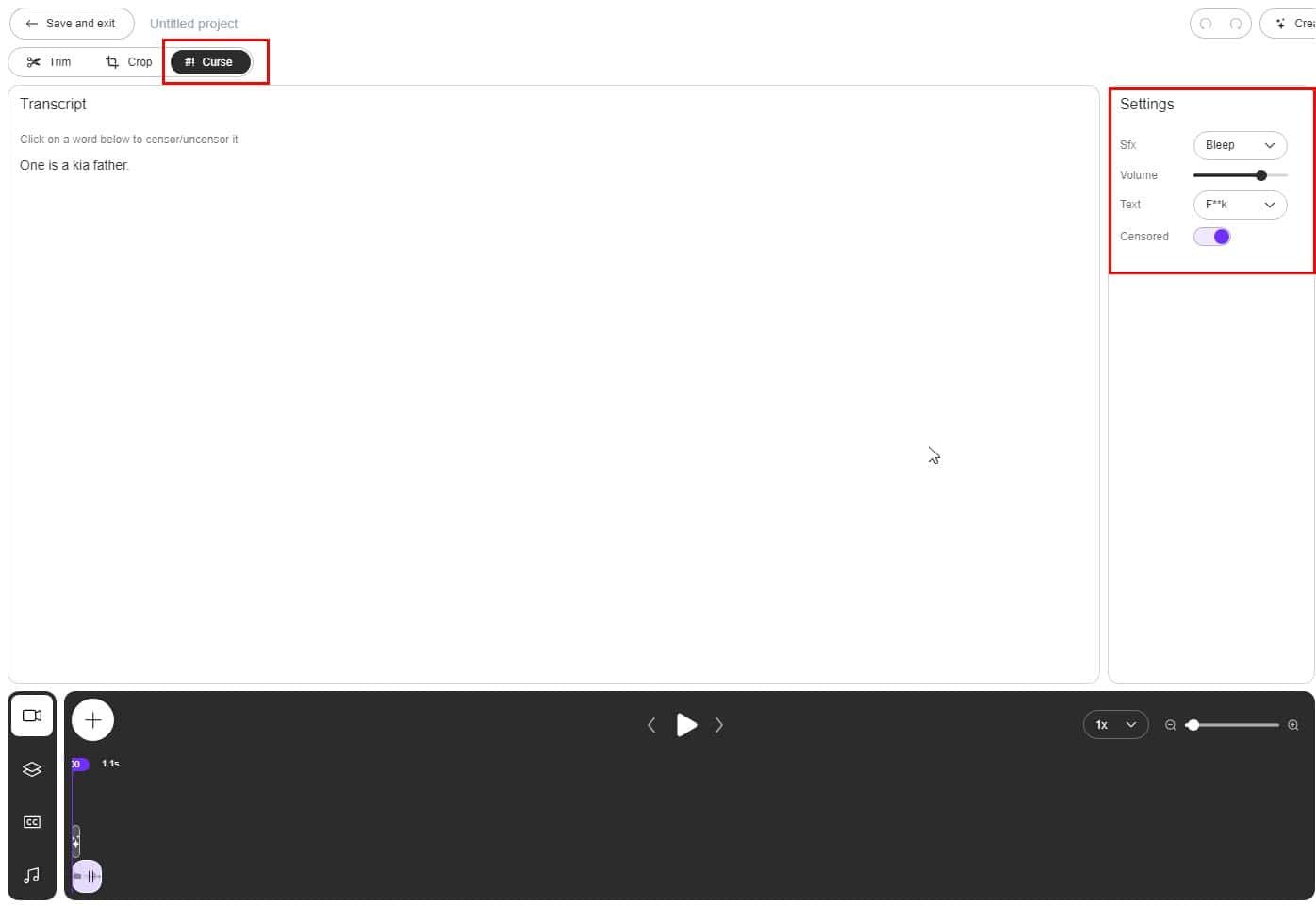
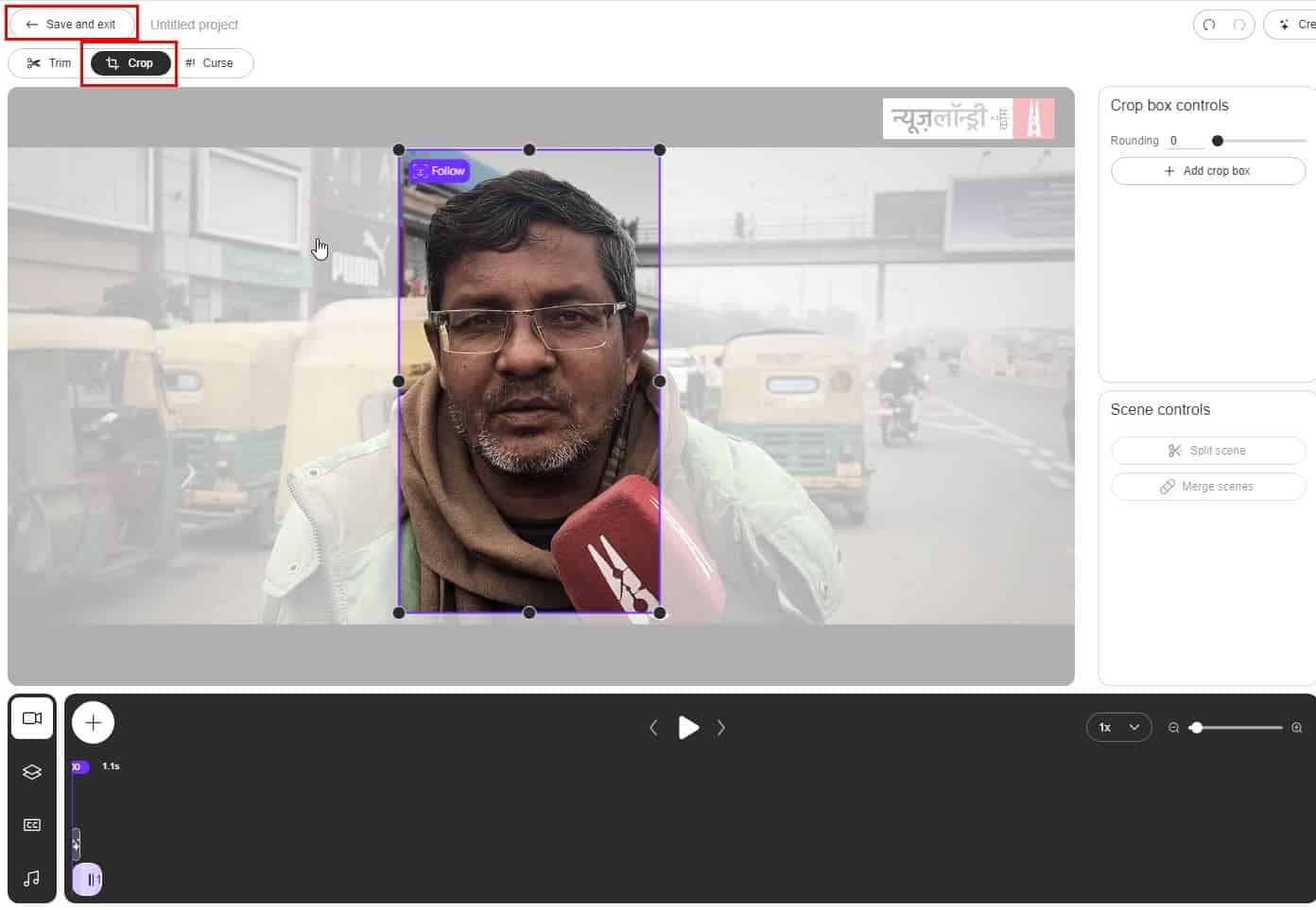
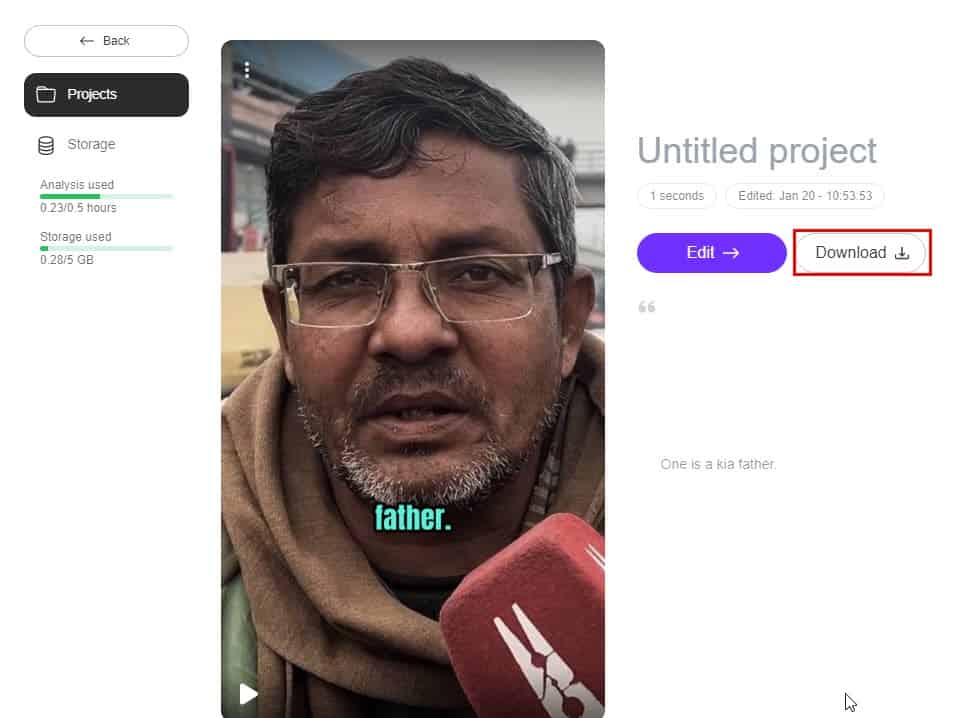
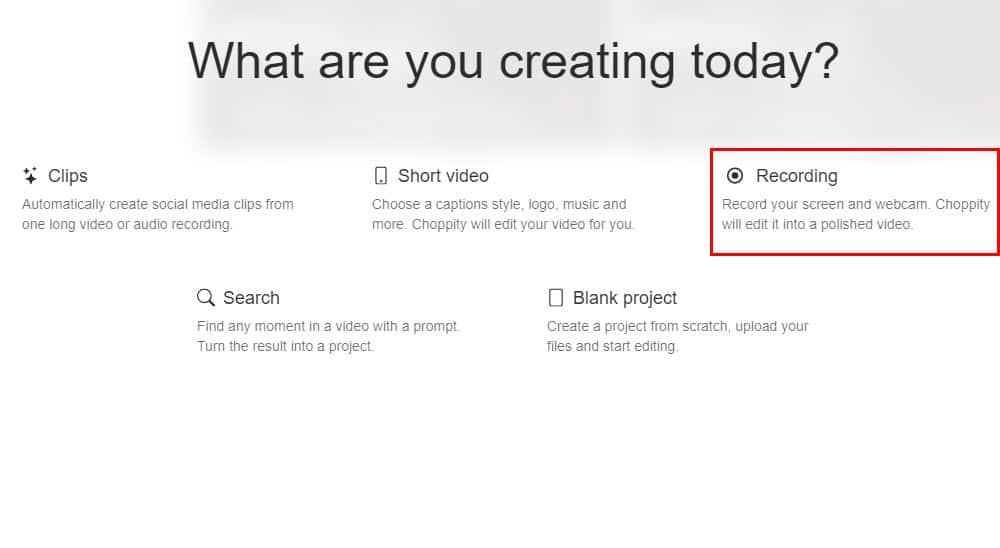
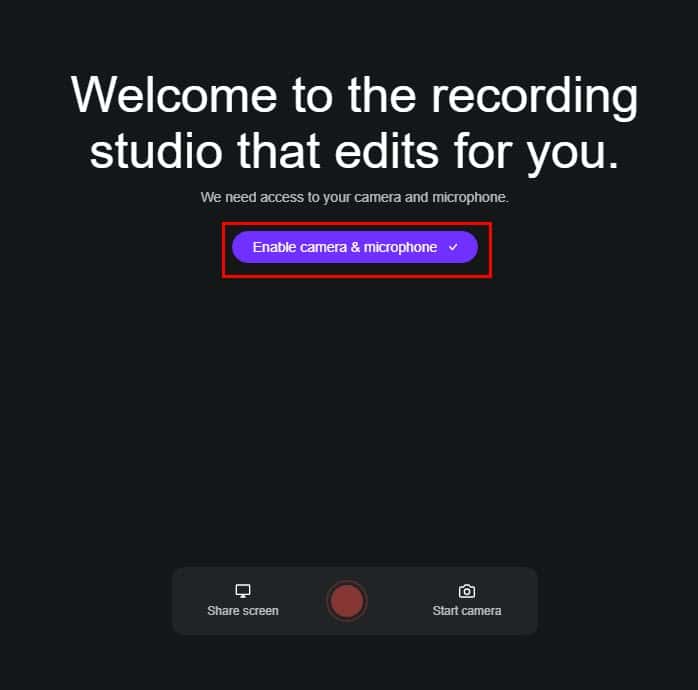
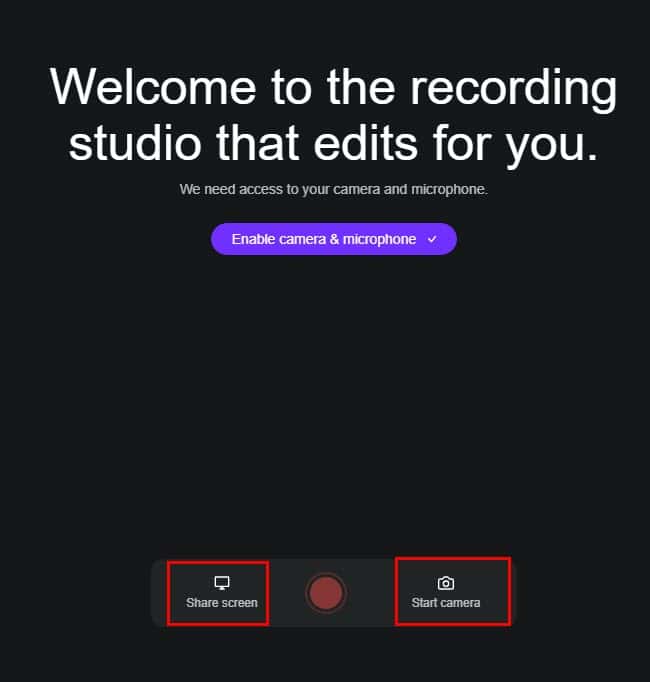




User forum
0 messages