Check out these free high-quality Microsoft Teams backgrounds
1 min. read
Updated on
Read our disclosure page to find out how can you help MSPoweruser sustain the editorial team Read more

If you are tired of the built-in collection of Microsoft Teams backgrounds, you can browse Microsoft’s own massive collection of both official and third-party backgrounds, which can all be downloaded for free.
The backgrounds are all in HD resolution and can be filtered by seasonal, official and user-submitted.
After downloading the background, to change your Microsoft Teams Background before a meeting:
-
While you’re setting up your video and audio before joining a meeting, select Background filters
 . It’s just below the video image.
. It’s just below the video image.Your background options will display on the right.
- Select Blur to blur your background. You’ll appear nice and clear while everything behind you is subtly concealed.You can also replace your background with one of the images provided, or with one of your own choosing. To use an image of your own, select Add new and then select one to upload from your computer. Make sure it’s a .JPG, .PNG, or .BMP file.
Your new background will persist in all your meetings and calls until you change it again.
To turn off background effects, select  .
.
See the collection at Microsoft here.

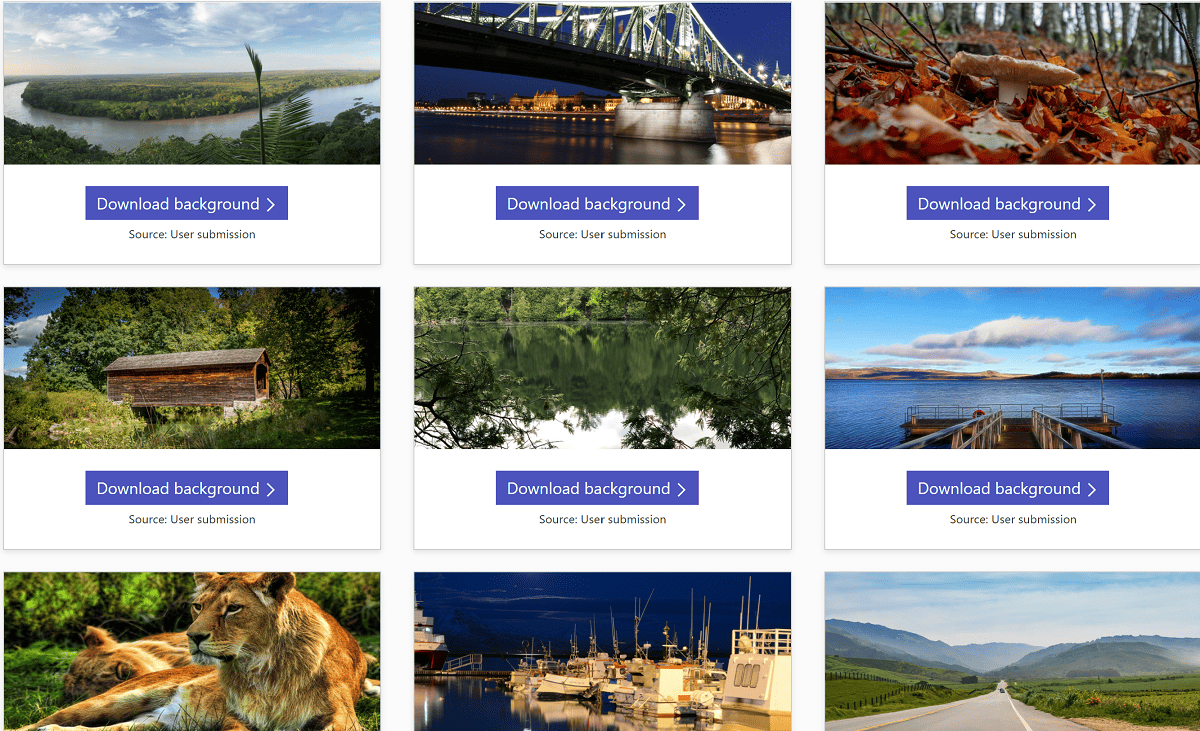








User forum
0 messages