Boom 3D Review - Is It the Best Audio Enhancement App?
8 min. read
Updated on
Read our disclosure page to find out how can you help MSPoweruser sustain the editorial team Read more
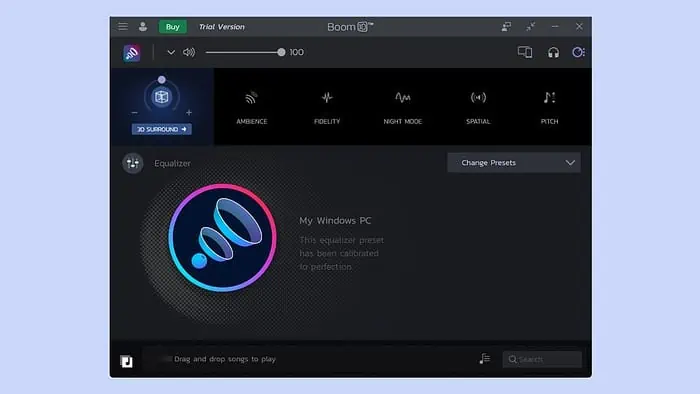
If you’re looking for a detailed Boom 3D review, my extensive experience with the app might help you.
I’ve always been on the lookout for ways to make my music and movies sound better. So, when I heard about Boom 3D, I was curious but a bit skeptical. I’ve tried a bunch of audio apps before; some were okay, and others, not so much. But I decided to give this one a shot.
After spending a good amount of time playing around with its features and comparing it to what I’ve experienced with other apps, here are my thoughts. Whether you’re an audio geek like me or just particular about good sound, I hope this review helps you figure out if Boom 3D is the right choice for you.
|
Boom 3D Review Summary
|
|||||||||||
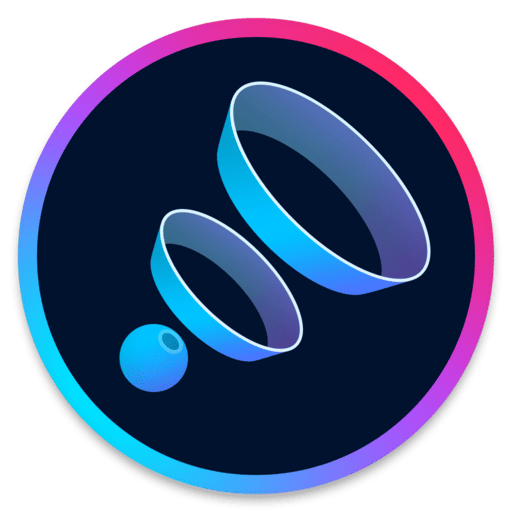 |
Overall Rating: 4.2/5
|
||||||||||
| Pros | Cons | ||||||||||
|
|
||||||||||
|
Verdict:
Boom 3D can give your audio a big upgrade without needing fancy equipment. I really enjoyed how it makes music, movies, and games feel more immersive, as if the sound is coming from all around me. However, there are moments when it can seem a bit too much, making things sound unnatural. Whether Boom 3D is the right choice for you will depend on your specific needs and how much value you place on high-quality sound. |
|||||||||||
What Is Boom 3D?
Boom 3D is an audio enhancement software designed to break the boundaries of conventional sound playback. Unlike traditional stereo audio, Boom 3D promises an immersive 3D sound experience, utilizing advanced technology to simulate a surround sound environment.
This ambitious goal caught my interest, as it challenges the notion that you need expensive setups to achieve a rich audio landscape.
Features
Let’s look into Boom 3D features and see how they stack up against the competition.
1. 3D Surround
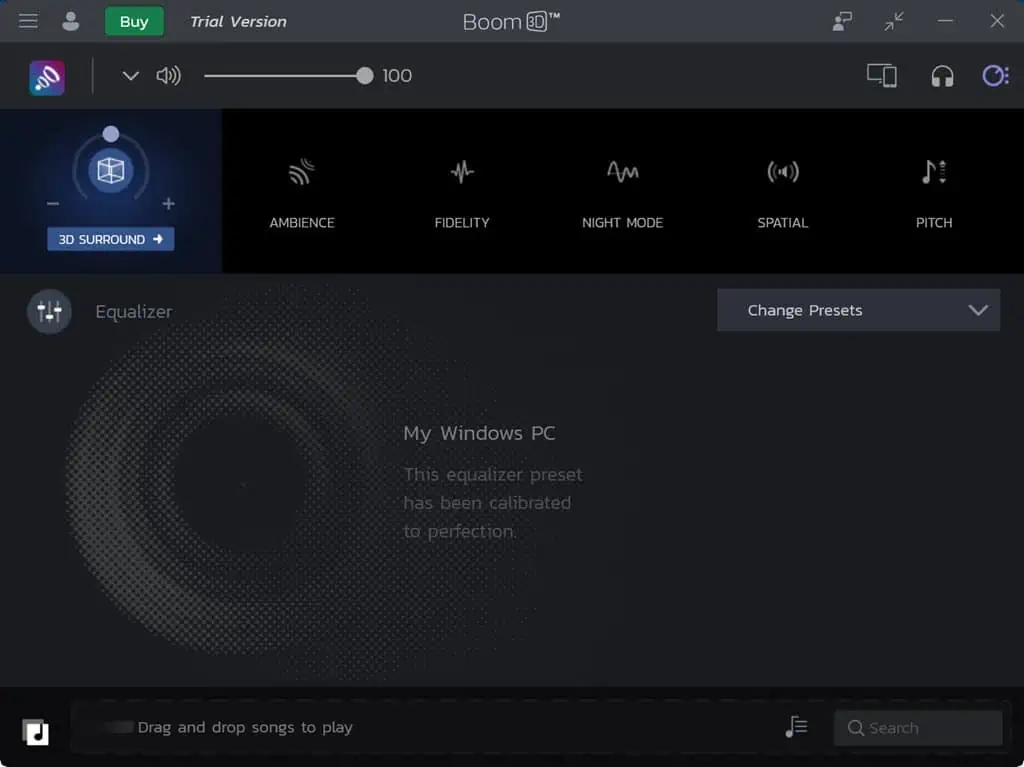
3D Surround attempts to create a virtual surround sound experience using any headphones or speakers. The technology behind this feature is impressive. It generates a sense of spatial audio that significantly enhances the depth and immersion of any content.
The effect is surprisingly good, offering a depth and immersion I hadn’t expected from the software alone.
I’ve used the Dolby Atmos for headphones, which promises the same thing, but Boom 3D holds its own. It provides a comparable spatial audio experience that enhances movies, games, and music alike.
While 3D surround often succeeds in creating a convincing surround effect, it can sometimes feel overstated, especially with content not originally mixed for it. This can lead to a slightly artificial or exaggerated soundstage in certain scenarios.
2. Audio Effects (Ambience, Night Mode, Fidelity, Spatial, Pitch)

Boom 3D comes with various audio effects that allow for a personalized listening experience according to your mood or conditions. The Ambience effect adds a new dimension to music, making it feel more like a live performance.
Night Mode is perfect for watching movies late at night, as it balances the sound to prevent sudden loud noises. Fidelity, Spatial, and Pitch effects further customize the audio to your liking.
While other apps offer similar features, Boom 3D’s implementation is intuitive and effective, making these enhancements more accessible to the average user. However, it isn’t entirely perfect.
For instance, the Ambience effect can occasionally introduce a reverb that feels out of place with studio recordings. Similarly, Night Mode is great for reducing dynamic range, but sometimes, I feel it muffles dialogues in movies.
3. Equalizer Presets
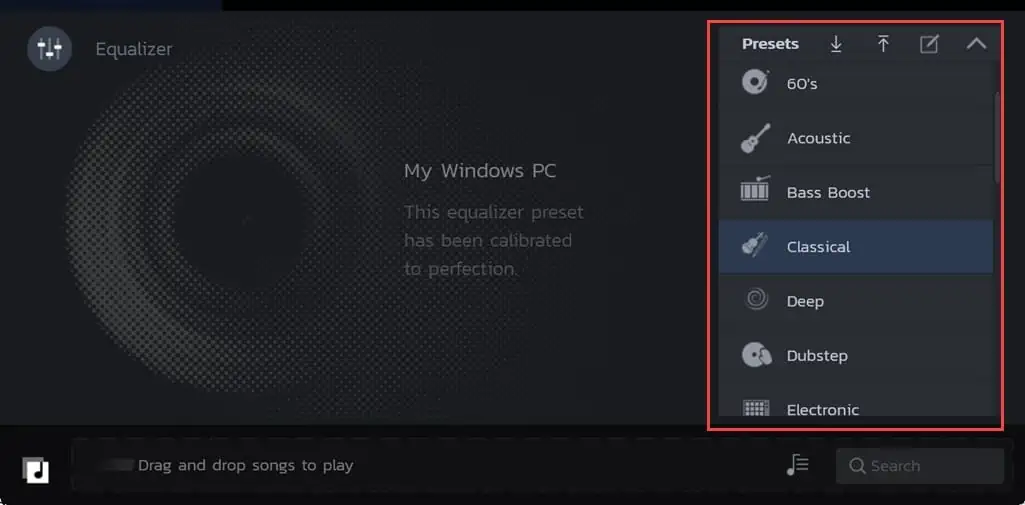
The Equalizer Presets in Boom 3D are extensive and well-crafted, covering a wide range of genres and listening scenarios. Whether you prefer jazz, pop, or electronic, there’s an equalizer preset for almost every taste.
While the range is impressive, finding the perfect balance can be daunting for beginners. Additionally, I felt that the differences between some presets are subtle. This might lead users to stick with a ‘one size fits all’ setting, underutilizing this feature’s potential.
4. Boom Volume Booster (Only for Mac)
Available exclusively for Mac users, the Boom Volume Booster is a notable feature that amplifies the sound beyond the default maximum without distorting the quality. It’s especially useful for older MacBooks with quieter speakers.
Compared to similar volume boosters, Boom 3D maintains a cleaner sound at higher volumes. However, this boost can sometimes lead to distortion at maximum levels, especially with low-quality audio files or speakers. Users should be cautious to avoid damaging their speakers or hearing.
5. Apps Volume Controller
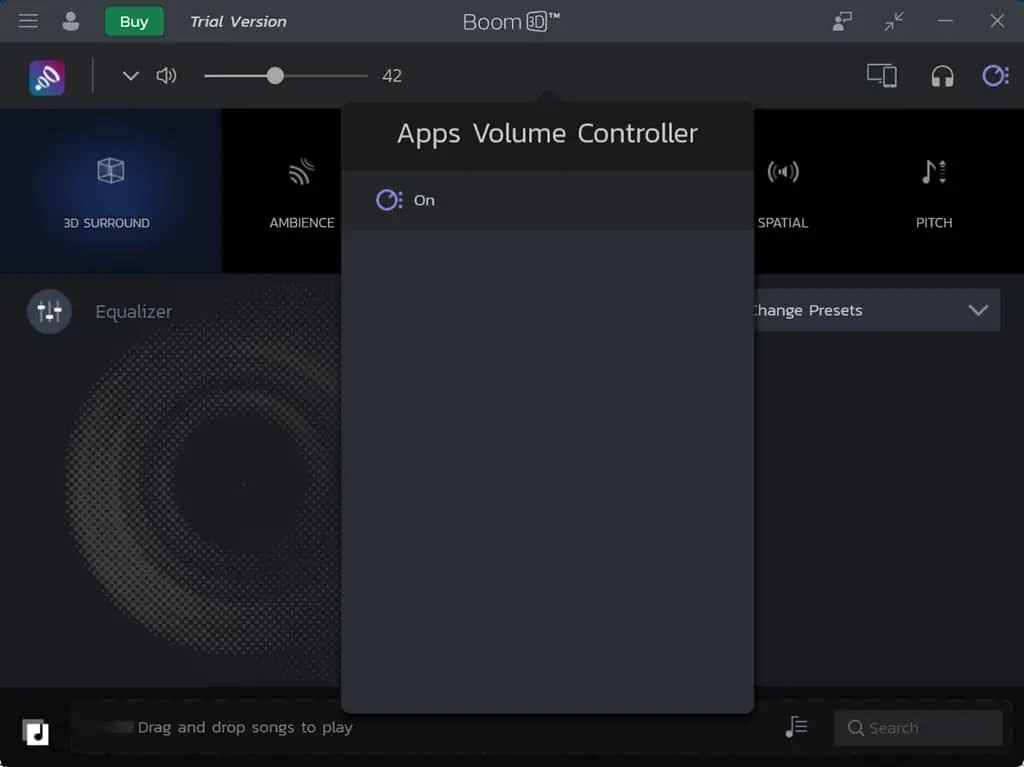
The Apps Volume Controller is a game-changer for managing audio levels across different applications. It allows for individual volume settings for each app, providing a level of customization that’s hard to find elsewhere.
This feature is particularly handy for balancing the sound between a music player, such as Spotify, and a game or a video call.
6. Audio Player
Boom 3D includes a built-in audio player that supports various formats. While not as feature-rich as dedicated music players, it integrates seamlessly with the app’s sound enhancement features.
7. Radio Station
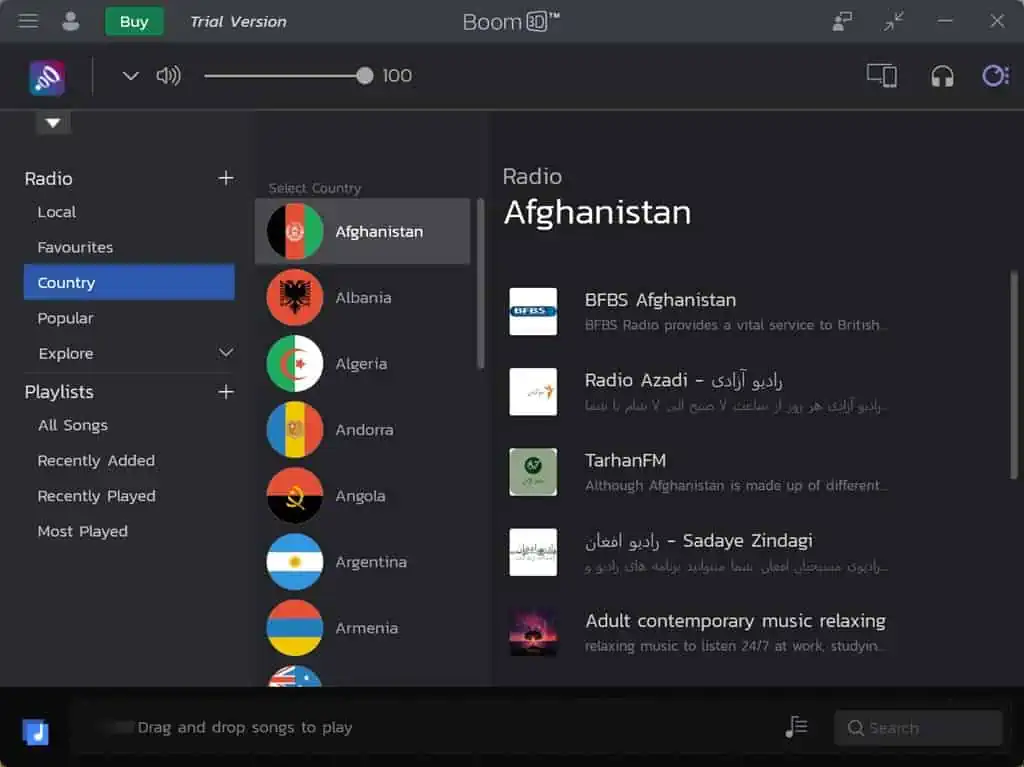
The Radio Station feature offers access to numerous online radio channels across various genres. It’s a nice addition for those who enjoy discovering new music or listening to radio shows, though it doesn’t particularly stand out from other internet services.
You can access 20,000+ radio channels across 120 countries. The app also lets you set a sleep timer when playing radio.
How To Use Boom 3D?
Getting started with Boom 3D is as simple as it gets. Here are the steps to download, install, and use it:
- Download and install the application from the official website or Microsoft Store.
- When launching the installer, some users might get an error and ask to install the .NET Desktop Runtime. Click the Yes option to proceed.
- After installing the .NET Desktop Runtime, run the wizard again.
- Click Next to begin.
- Follow the on-screen steps to complete the installation and then launch the app.
- Upon launching Boom 3D, you’ll be greeted by an intuitive interface that guides you through setting up your audio preferences. Plug your earphones/speakers and click Continue to start the app.
- The app will give a short introduction to voice enhancement. You can skip this introduction.
- Next, click the Start Boomin’ button.
- Choose your desired effects, equalizer settings, and volume adjustments to customize the sound to your liking.
- Play any audio on your device, and Boom 3D will enhance it in real-time.
Pricing
Boom 3D offers both a free version with basic features and a premium version that unlocks the full spectrum of capabilities. The premium plan, available through a one-time purchase, is currently priced at $16.99 for two devices/account.
The free plan serves as a decent introduction. On the other hand, the premium upgrade is a worthwhile investment for those who find themselves relying on the app for daily audio enhancement.
Boom 3D Review – Verdict
Boom 3D can give your audio a big upgrade without needing fancy equipment. I really liked how it makes music, movies, and games feel more immersive as if the sound is coming from all around me. However, there are moments when it can seem a bit too much, making things sound unnatural.
Despite that, for the most part, it enhances your audio in a genuinely enjoyable way. It offers lots of features to tweak your sound just how you like it, from pumping up the bass to making dialogues in movies clearer. And for Mac users, it’s got a feature to boost volume without ruining the quality.
Whether Boom 3D is the right choice for you will depend on your specific needs and how much value you place on high-quality sound. While the app isn’t free for all its best features, the price you pay feels worth it for the audio improvement you get.
So, if you’re passionate about having top-notch sound for your entertainment, Boom 3D is worth considering. Just be ready to spend a little time adjusting settings to find your perfect balance. Hopefully, this Boom 3D review has covered all you wanted to know.
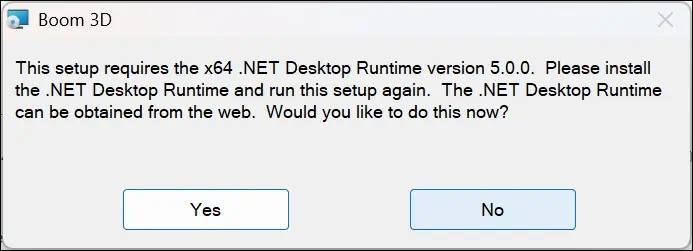
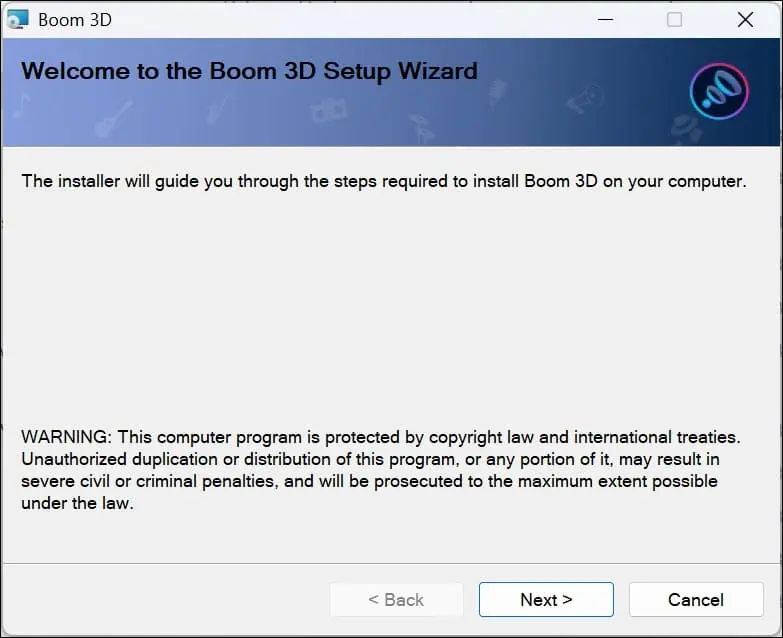
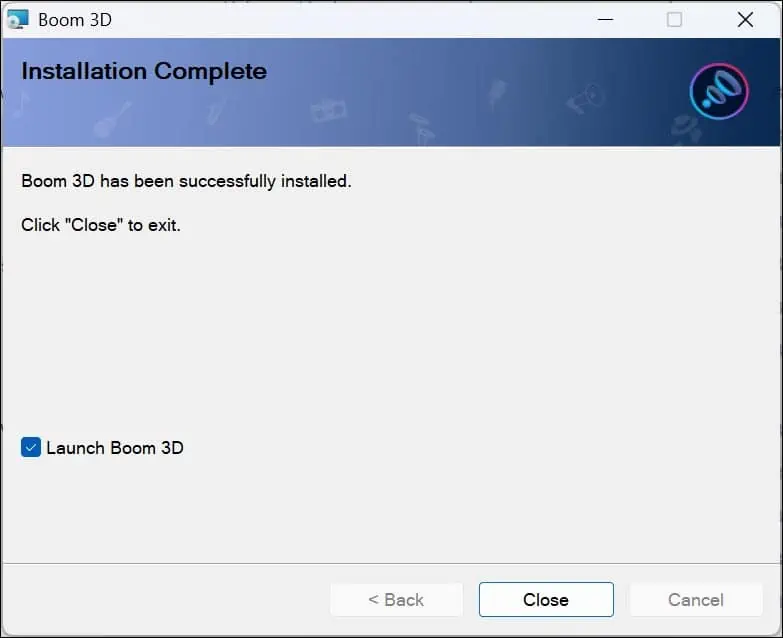
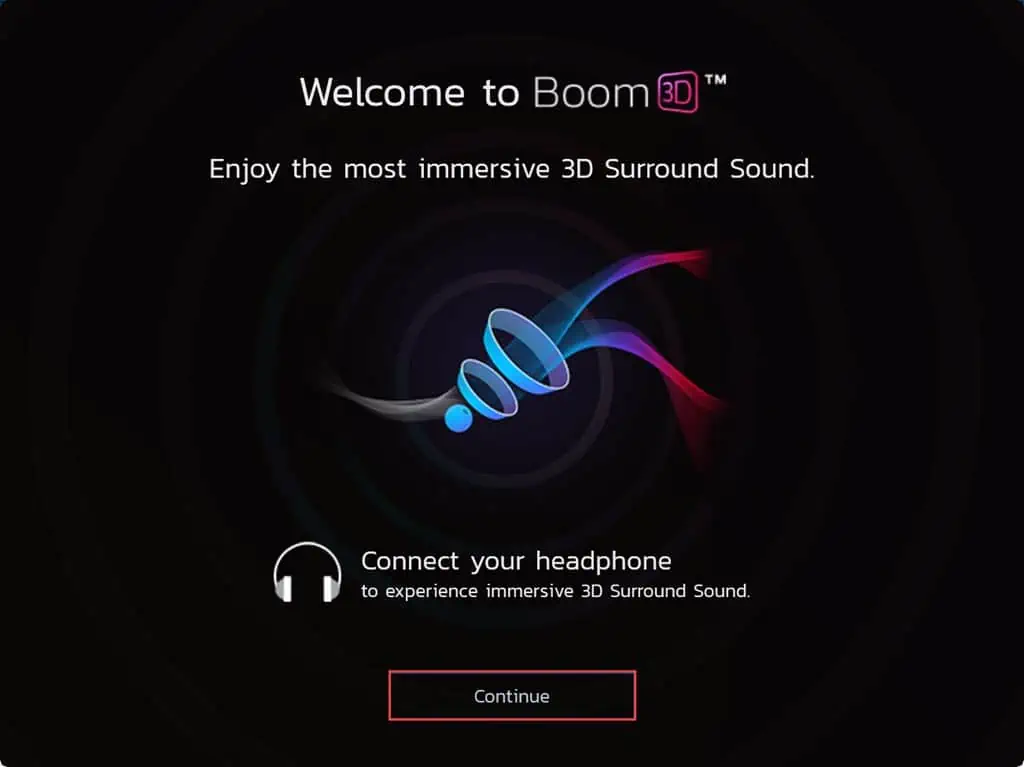
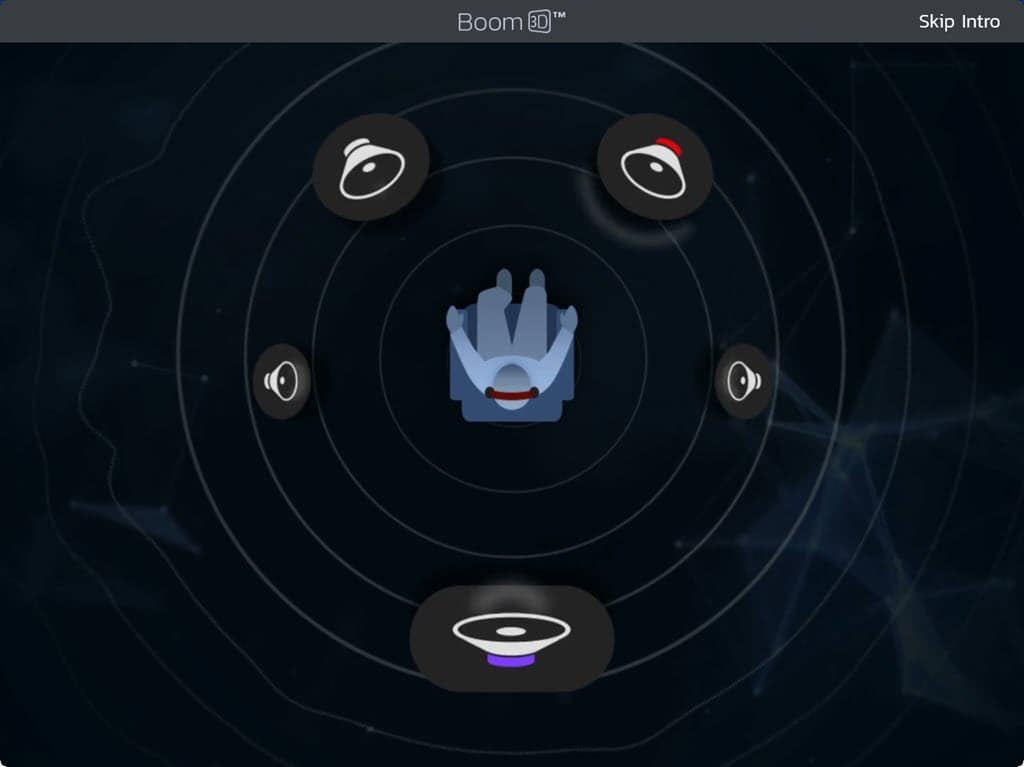
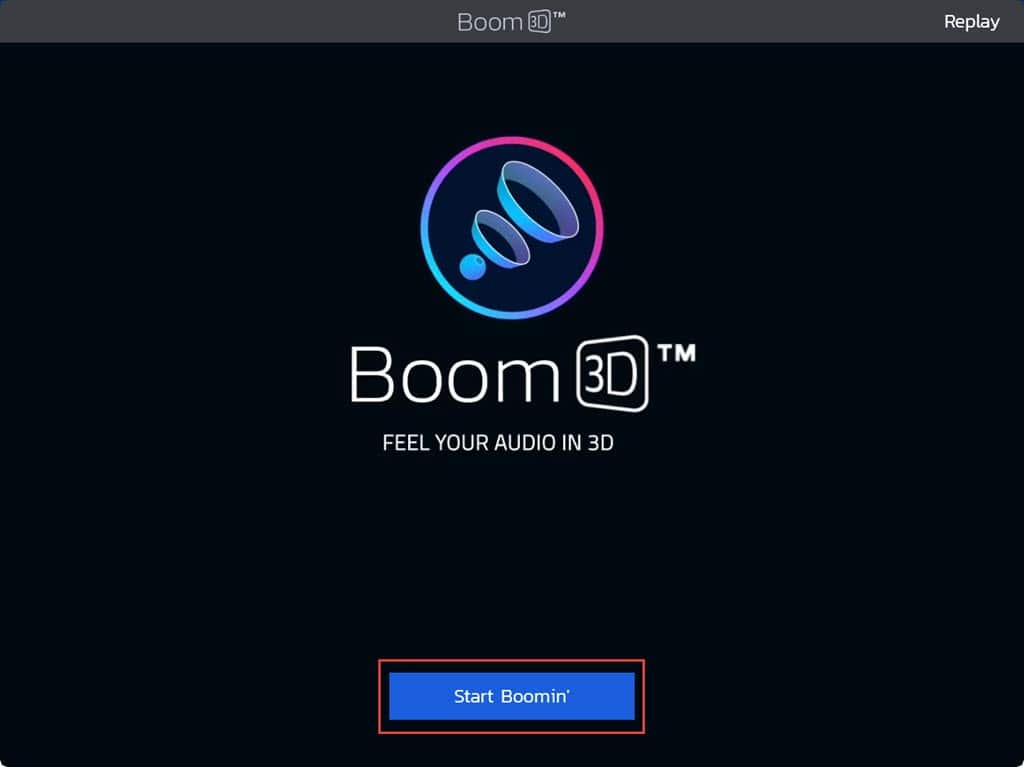








User forum
0 messages