Best Speech Recognition Software For Windows 10 & 11
9 min. read
Updated on
Read our disclosure page to find out how can you help MSPoweruser sustain the editorial team Read more
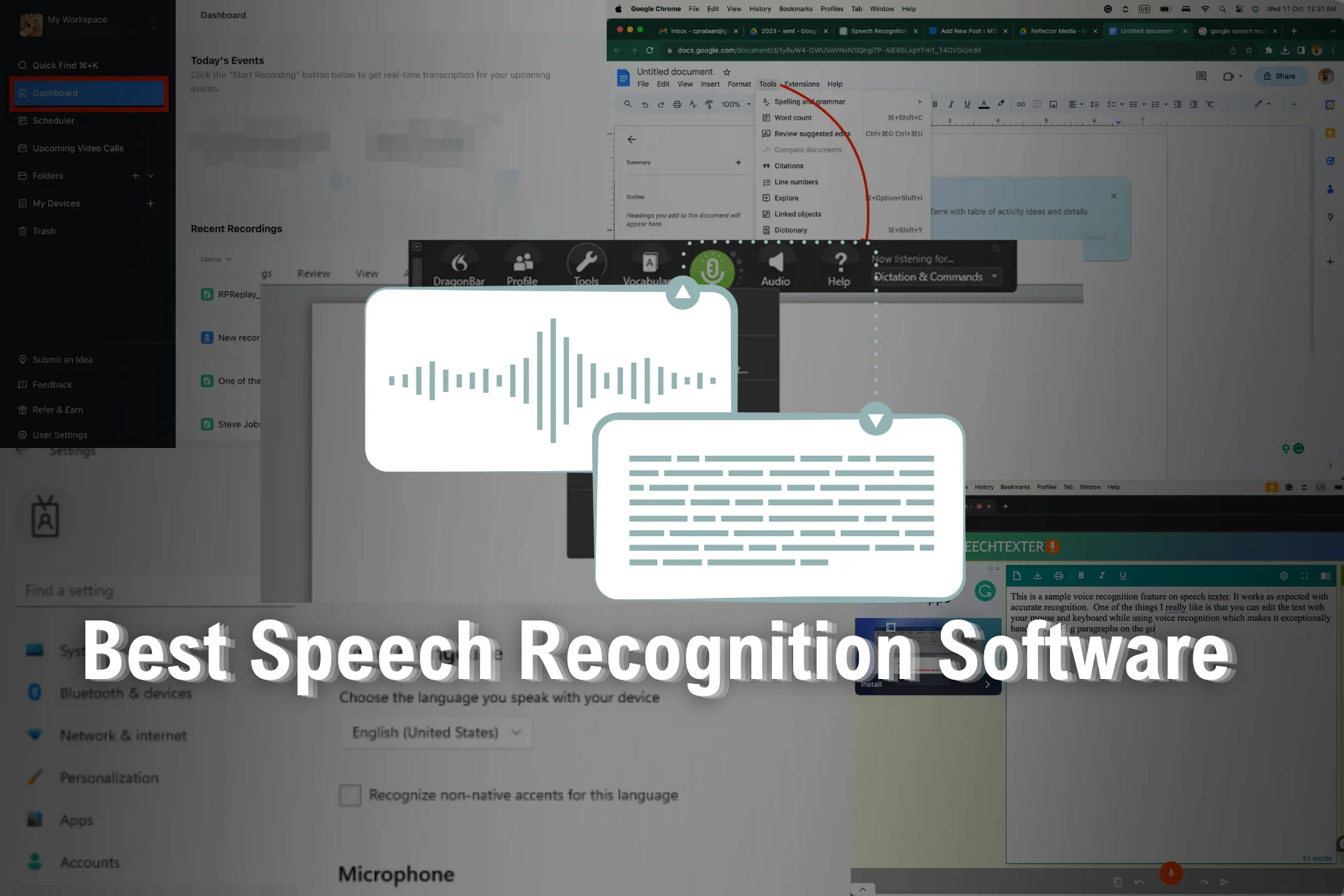
Looking for the best speech recognition software? It has certainly come a long way since its early days. I remember using the earlier versions of the Dictate feature in Microsoft Word 2007, and the experience was nothing short of tiring.
Through continuous improvement in audio-to-text technology, speech recognition has become a widely used feature today. However, identifying the best apps can be tricky as the choice depends on your use case. Luckily, I can help you out with that!
Below, you’ll find 5 speech recognition tools that performed the best during my tests. You’ll also find a breakdown of my research process, together with factors to consider when browsing for software. Ready?
What Is the Best Voice Recognition Program?
1. Dragon NaturallySpeaking
Dragon NaturallySpeaking is one of the leading speech recognition software for over three decades. Developed by Nuance Communications, it’s a sophisticated tool for dictation typing as well as controlling your computer using voice input.
Nuance is consistently refining the tool, so you can count on remarkable accuracy in voice recognition. It can adapt to your unique voice and speech patterns, resulting in highly precise transcriptions and command executions.
Dragon also provides shortcuts, which allow you to type entire sentences using a single word. For instance, if you go to Auto Text, enter your address, and give it a name, it’ll type the entire address automatically the next time you say the word.
Nuance has released industry-specific versions of the software to handle specialized industry vocabulary. Since its acquisition by Microsoft in March 2002, Dragon now seamlessly integrates with Microsoft Office Suite, web browsers, email clients, etc.
Pros:
- Excellent for professionals with diverse requirements
- Unmatched accuracy and reliability
- Extensive vocabulary with support for industry-specific jargon
Cons:
- Not budget-friendly
- Only the mobile version offers a free trial
2. Microsoft’s Built-in Speech Recognition
Windows 10 and 11 are equipped with their own voice recognition software as an accessibility feature. It’s a capable option for users who need seamless voice integration with the operating system, eliminating the need for third-party software. Windows 10 calls it “speech recognition”, while in Windows 11, it’s called “voice typing”.
The keyboard shortcut to activate it is Win + H. Whenever you use this key combination, Windows will launch an overlay with a microphone and a gray box at the top of the screen. Once you have the cursor where you want to type with your voice, it’ll say “Listening…” You’ll have about 10 seconds before it stops listening for voice commands.
Microsoft’s speech recognition has a bunch of commands for symbols and punctuations, but those are only available for US English in Windows 10. With Windows 11, Microsoft has increased the support for commands up to 84 languages.
Pros:
- Integration with Windows 10 and 11
- Works universally throughout the OS
- Voice commands for controlling the computer.
Cons:
- Lacks customization and some advanced features
- Accuracy can be hit or miss at times.
3. VoiceOverMaker
VoiceOverMaker stands out as an innovative text-to-speech platform that transforms written content into natural-sounding audio. This tool can be used by anyone who needs to create voice-overs for videos, e-learning modules, or digital content without the hassle of traditional recording setups.
This tool comes with an easy-to-navigate browser interface, allowing for quick selection and editing of videos without the need for uploads. VoiceOverMaker simplifies the creation of professional voice-overs, making it accessible even if you are not a professional.
Pros:
- Natural-Sounding Voices
- Multilingual and Diverse Voices
- No Installation Required
- Advanced Editing Features
- Versatile Export Options
Cons:
- Browser Dependent
- Learning Curve
4. Google Speech Recognition
If you need speech recognition in your browser, mainly in Google Workspace, try Google’s tool. It’s completely cloud-based and uses Google’s servers to process the voice data. As a result, it’s quick and accurate.
It supports most popular languages, and the accuracy is decent for day-to-day usage. It can also provide real-time transcription, which can be useful for tasks like live captioning meetings. Moreover, it seamlessly integrates with other Google products like Gmail and Drive.
While exceptionally useful, Google Speech Recognition depends on stable internet connectivity. Since the processing is cloud-based, offline functionality is limited. That said, if you use Drive and Docs on a daily basis, Google continually updates its speech recognition algorithms, so you can expect accuracy and functionality improvements over time.
Pros:
- Seamless integration with Google Suite
- Highly accurate voice recognition
- Cloud-based processing for faster recognition with high precision
Cons:
- Limited offline functionality
- Doesn’t offer accessibility features to control Windows
4. SpeechTexter
If you only require speech recognition software for occasional use, SpeechTexter is an excellent free dictation tool that’s browser-based. It only works in Chrome on Windows or through the Android app. It also uses Google servers for processing speech data, so keep that in mind if you’re worried about privacy.
Using the software is very simple. Simply go to the website and select your language. Then, click on the microphone button at the bottom of the screen. Chrome will ask permission to use the microphone. Once you provide the permission, the app will start listening and transcribing the text in real-time.
Furthermore, SpeechTexter works flawlessly in English, offering up to 16 different dialects in over 70 languages. You can also edit the text in real-time, which saves you time if the app gets something wrong.
Pros:
- Online speech recognition is useful for occasional use
- Practical for real-time transcription
- Precise recognition using Google’s servers
Cons:
- Not suitable for privacy-focused users
- Requires a strong internet connection
5. Notta AI
Notta AI is a cloud-based speech-to-text transcription service that employs AI for speech recognition. The core software works both as a real-time transcription software and an automatic transcription of pre-recorded audio. It’s compatible with Windows, Mac, Android, iPhone, and web browsers.
You can simply go to the website and create your account to use the tool. You can then import your audio and video files for Notta to transcribe or click on the microphone button to transcribe in real-time. Notta also allows you to edit the text as needed in real-time, even adding timestamps and auto-correcting mistakes.
Moreover, Notta provides a bunch of features for improving productivity. You can:
- Schedule and transcribe meetings from multiple platforms
- Capture the screen and webcam feed with audio
- Summarize the presentation and share the generated text with other users.
Pros:
- Advanced AI algorithms to achieve high-accuracy
- It can be integrated with other services to streamline tasks.
- Enables advanced features like voice-based data entry, automation, etc.
Cons:
- Requires stable internet connection
- A steep learning curve for new users
Testing Parameters
To create this list of the best speech recognition software, I researched and tested 10 free and paid dictation software. I’ve compared them based on accuracy, language support, ease of use, price, and other factors. Finally, I’ve singled out 5 options that were overall the best.
Here’s a brief comparison of my top 5:
| Application | Compatibility | Accuracy | Transcription Options | Language Support | Price | Support & Security |
|---|---|---|---|---|---|---|
| Dragon NaturallySpeaking | Windows | High | Yes | Multiple | Expensive | Good; Complies with HIPAA |
| Microsoft’s Built-in Speech | Windows | Moderate to High | Limited | Limited | Included with Windows | Good; Part of Microsoft 365 |
| Google Speech Recognition | Web-based | Moderate | No | Limited | Free | Average; Google Account Req. |
| SpeechTexter | Web-based | Moderate | Yes | Multiple | Free | Limited; No explicit info |
| Notta AI | Web-based | Moderate to High | No | English | Free | Limited; No explicit info |
How To Choose the Right Speech Recognition Software
Choosing the right software requires careful consideration of multiple factors, which are briefly discussed below. You need to make an informed choice because it directly affects your workflow and productivity.
1. Assessing Your Specific Needs
First, you’ll need to identify your specific requirements, as you may have unique needs compared to other professionals.
Ask yourself, what tasks do you primarily want to perform with speech recognition – is it content creation, email management, or something else? If there’s any industry-specific jargon, ensure that the software supports your industry vocabulary. Similarly, if you work in multiple languages, ensure the app includes your most-used languages.
2. Budget Considerations
Budget is a significant factor when it comes to dictation software. Some apps offer a free version; others are only available with a subscription. So, check the long-term costs of premium software. Still, paid apps often offer advanced features and better accuracy. Similarly, a higher-priced tool with better performance may provide a better ROI.
3. User Support and Updates
If you opt for paid software, check if the provider offers responsive customer support through email, chat, or phone. You can also look for online communities and user forums for troubleshooting issues and sharing tips.
Tips for Optimizing Speech Recognition on Windows
While speech recognition applications have progressed a lot since their inception, they’re still far from perfect. That said, you can optimize your setup to make the most out of it. Here are some tips for optimizing speech recognition on Windows 10 and 11.
1. Setting Up Microphone and Audio Preferences
You should invest in a good-quality microphone to capture your voice accurately. USB or Bluetooth microphones often provide better clarity than the built-in laptop or desktop ones. Next, you should set up your recording equipment in a quiet environment to minimize background noise.
Additionally, you should always position the microphone at the correct distance from your mouth (usually 6-12 inches) and at the right angle to capture your voice effectively. If your software provides a calibration feature, follow the instructions to ensure the app receives the best input.
2. Training the Software for Better Accuracy
The best speech recognition software offers training sessions where you read specific texts to help it adapt to your voice. When setting up the app, make sure that you complete these sessions to improve accuracy. Also, try to actively correct any mistakes while it’s still “learning.”
3. Quick Troubleshooting Tips
You’ll eventually run into errors with dictation software, so here are some standard troubleshooting tips you should know. First, make sure that both Windows and the speech recognition software are up-to-date. Next, ensure you have a reliable connection when using features like cloud processing.
Conclusion
So, now you know the best speech recognition software for Windows 10 and 11. In addition, you’ve learned some handy optimization tips to help you harness the full potential of these apps. Over time, you’ll be able to improve their accuracy and efficiency, making them a valuable tool in your workflow.
Feel free to share your favorite apps in the comments below!
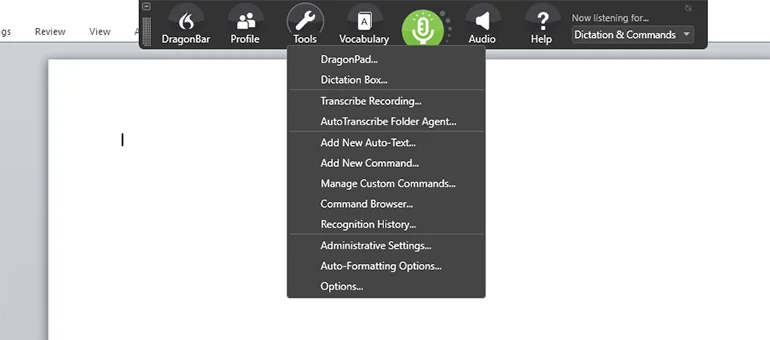
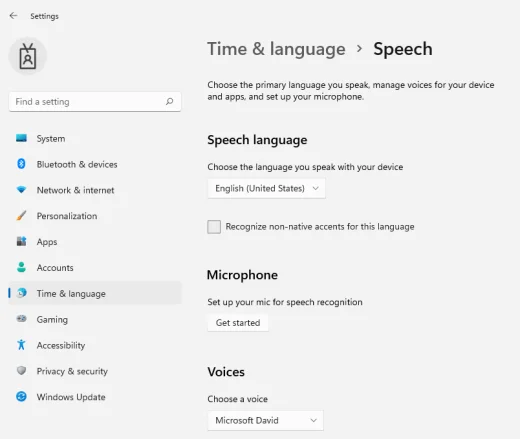
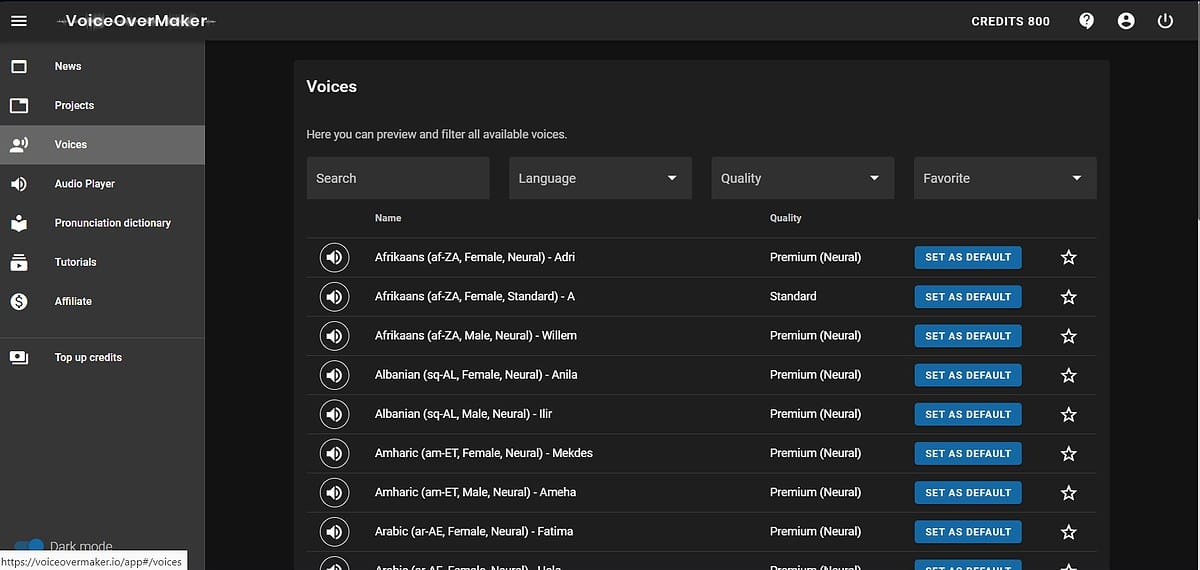
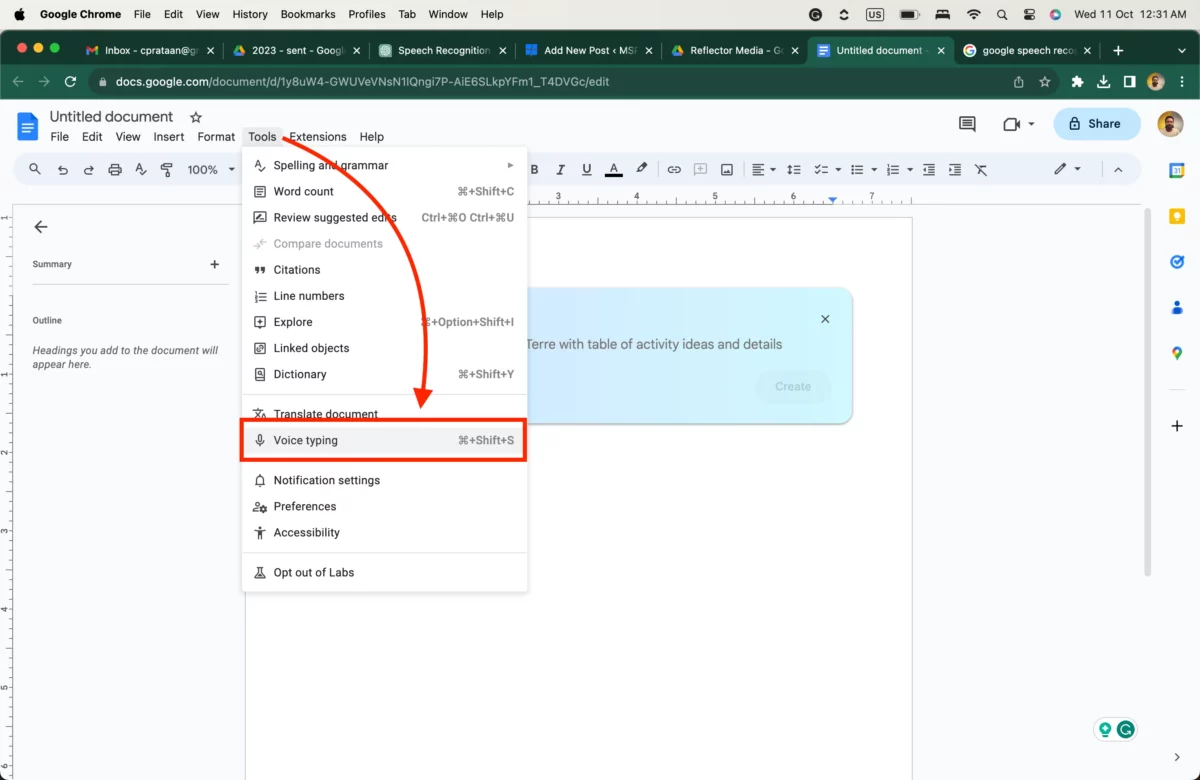
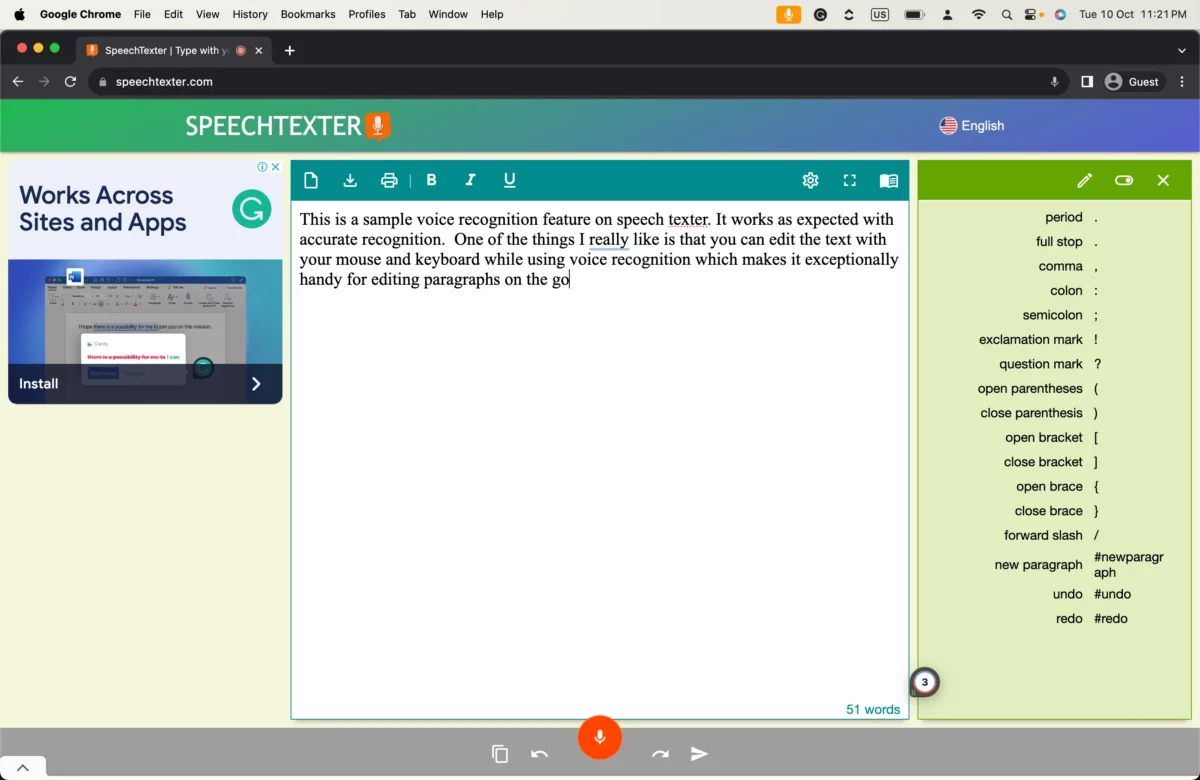
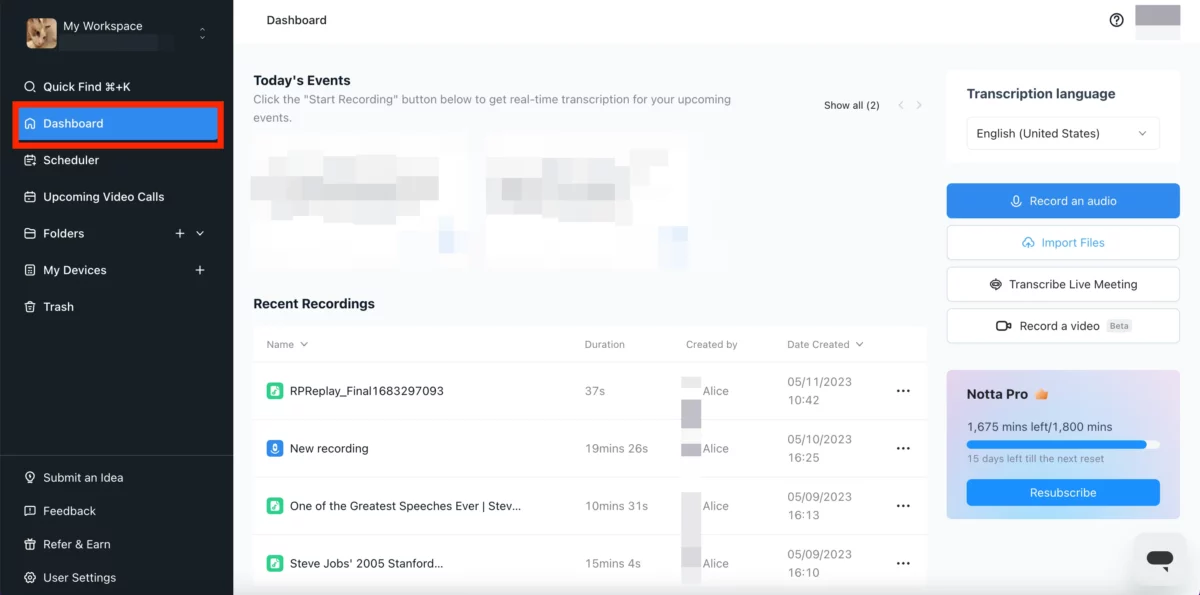








User forum
0 messages