Best Painting Software - 10 Powerful Tools
12 min. read
Updated on
Read our disclosure page to find out how can you help MSPoweruser sustain the editorial team Read more
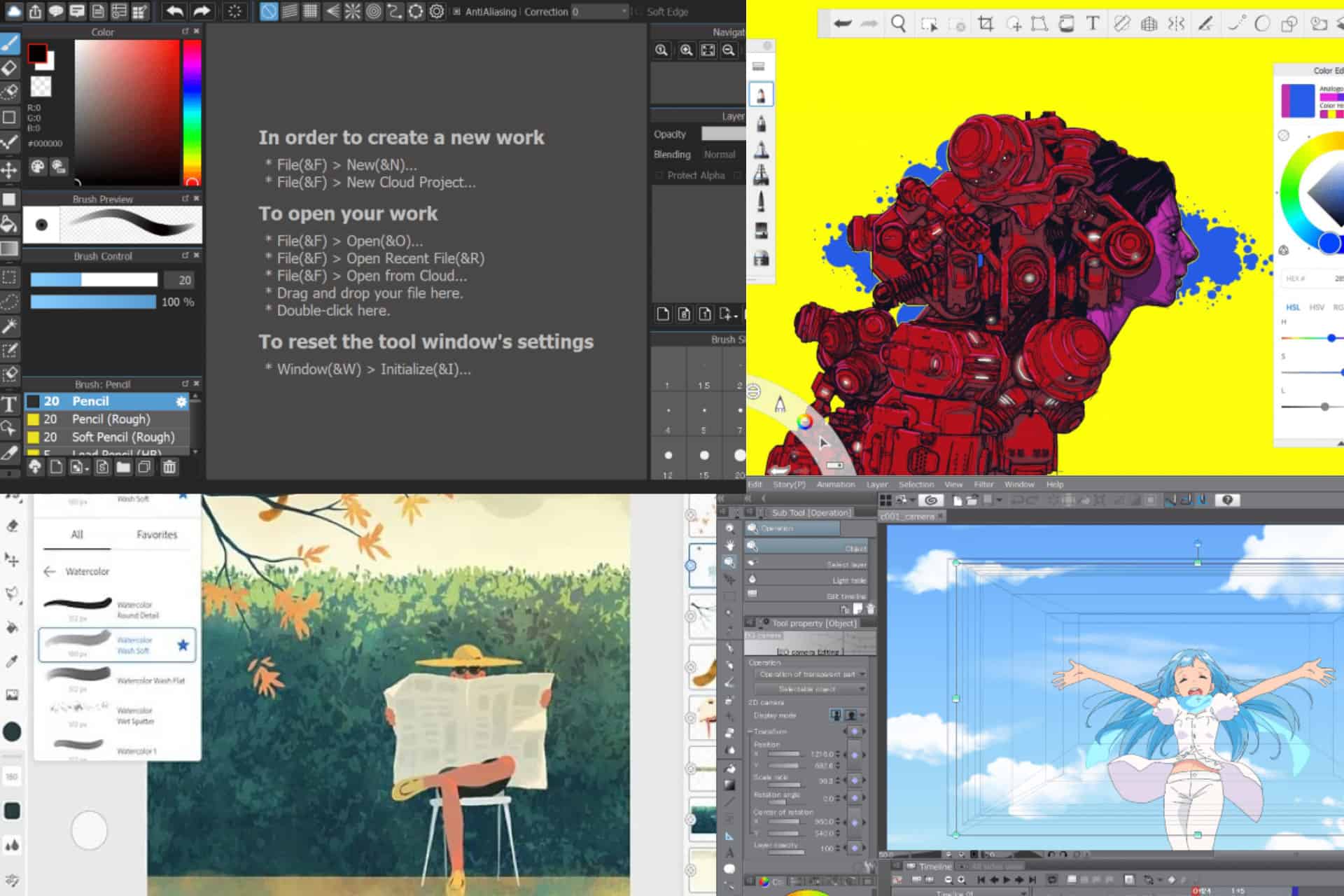
In search of the best painting software to transform your ideas into stunning visuals? Perfect painting software equips you with the right tools and features to create digital art. However, with so many available digital art software on the internet, finding the best and the right one is challenging.
That’s why, we’ve tested various painting tools and came up with the following list of the best painting software. We have also mentioned the pros and cons of each software so you can pick the right one that is specific to your needs.
Best Painting Software
| Software | Best for | Paid or Free | Available for | Image Editing Features |
| 1. Adobe Fresco | both beginners and experienced artists | Both paid and free versions are available | Windows and iOS | No |
| 2. Rebelle 6 | both beginners and complex users | Paid, 30-day free trial | Windows/ Mac | Yes |
| 3. Corel Painter | experienced digital artists | Paid, 15-day free trial | Windows/Mac | Yes |
| 4. Clip Studio Paint | serious painters | Paid, 30-day free trial | Windows, macOS, iPad, iPhone, Android, and Chromebook | Basic image editing |
| 5. Adobe Photoshop | advanced digital artists | Paid, 7-day free trial | Windows, macOS, Smart phones, and Tablets | Yes |
| 6. Krita | for basic users | Free | Mac, Windows, Linux, and Android devices | Limited |
| 7. MyPaint | for basic painting | Free | Primarily for Linux, has ports for Mac and Windows | No |
| 8. Procreate | for both beginners and experienced users | Paid | Only for iPad | Yes |
| 9. MediBang | basic to medium painting | Free | Mac, Windows, iOS, and Android | Limited |
| 10. Sketchbook | basic to medium editing | Free | Windows, macOS, iPad, iPhone, and Android | No |
1. Adobe Fresco – Primary Painting Software from Adobe
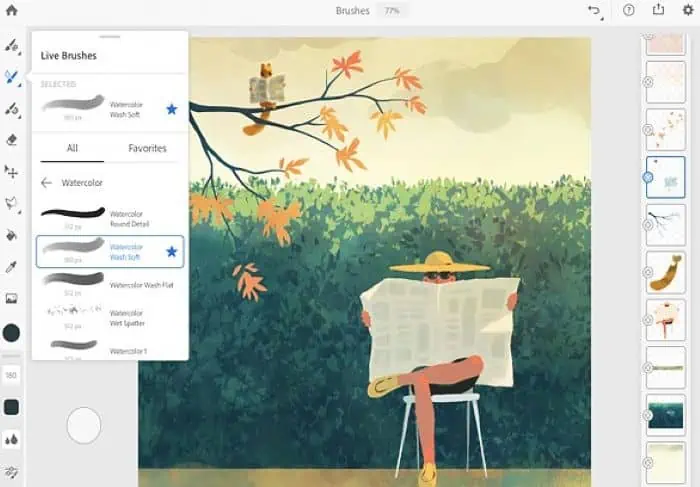
Adobe created Fresco for artists of all skill levels. The software was initially developed for iOS devices but is now available for Windows.
Its brush collection comes in three forms – raster brushes, vector brushes, and live brushes.
The software lets you transform layers into timelines and animate them frame by frame. Plus, its motion path feature makes animation easier for beginner artists.
The tool is especially easy if you have already used Adobe illustration products before.
The base version of the software is free. You can also subscribe to its premium version at $9.99 per month after the 30-day free trial ends.
Pros:
- Raster brushes, vector brushes, and live brushes.
- The tool integrates seamlessly with other Adobe products.
- Access to many of the Adobe Creative Cloud features like 1000 + brushes, adobe fonts, etc.
- Magic Wand color tool helps you easily select specific objects and edit them.
- The base version is available as a free app.
Cons:
- The premium version is only available as a part of the Adobe Creative Cloud subscription, which is expensive.
- Not available for Android devices.
2. Rebelle 6 – Best Painting Software for Realistic Arts
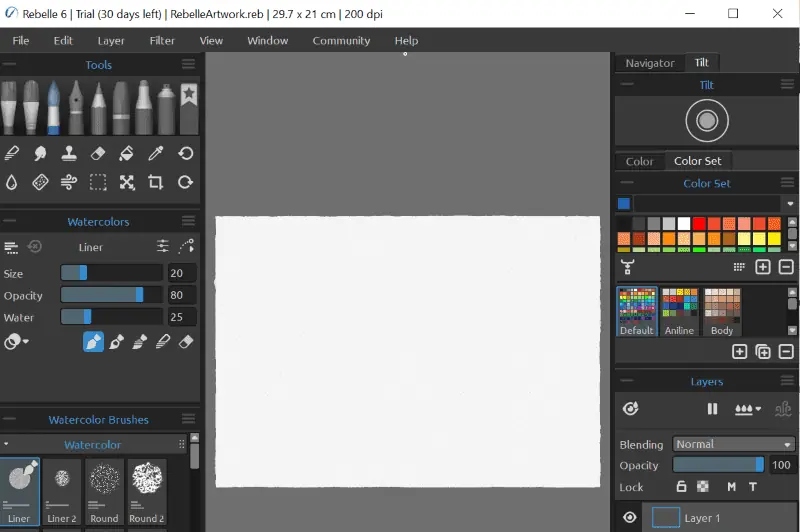
Rebelle is the best painting software for creating realistic digital art. The current Rebelle version 6 has even more unique features including liquify and wrap tools.
Its fractal image processing feature leverages machine learning algorithms to retain maximum image quality. It also includes natural painting tools like oils, watercolors, pigment color mixing, and wet and dry paints.
With its nano-pixel technology, you can export your painting by making it 16x larger.
The base version costs $89.9. Its pro version comes with more features like nanopixel, fractal image processing, photoshop plug-in, and more. It also costs $149. However, you can use it for 30 days at no cost.
Pros:
- 240 plus brush presets in its brush package.
- More than 130 textured backgrounds.
- Photoshop plugin.
- Nanopixel technology to save your scaled images without any quality loss.
- The software provides realistic papers, canvases, and other art surfaces.
- Layer masking tool to control the visibility of layers.
Cons:
- Few advanced features are resource-intensive.
- Not available for iOS, iPad, or Android devices.
3. Adobe Photoshop – Advanced Painting and Photo Editing Software
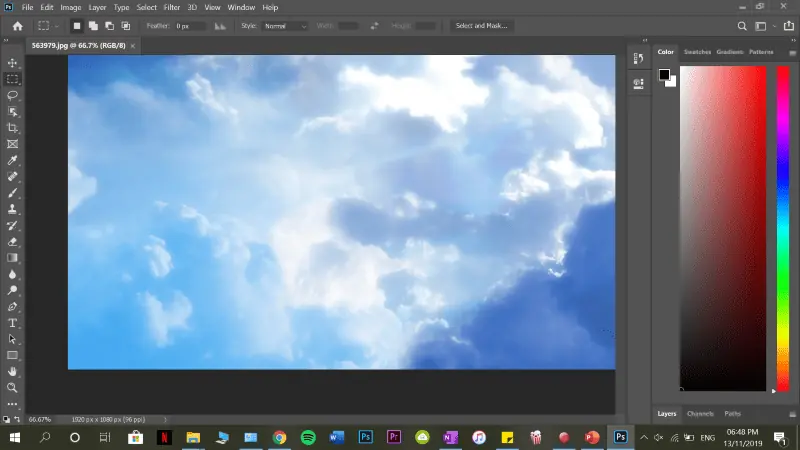
Adobe Photoshop is the industry standard digital art software that has tools for everything, from painting to photo editing.
You can customize brush options and save them as presets for quick access whenever you need them. The tool also provides numerous built-in presets. Plus, you can enhance the collection by downloading extra brush presets from the web. All these presets are customizable.
Photoshop has brush tip control options, allowing you to adjust color smoothness, brush stroke size, blending options, and various other settings.
The only drawback is that it’s costly for individuals.
Pros:
- The best tool to blend and manipulate images in painting.
- Several built-in filter effects to choose from.
- You can set the opacity, flow, and mode while applying colors.
- With its numerous plugin libraries, you can extend the software capabilities.
- Many free tutorials are available.
Cons:
- Resource-hungry, not suitable for old and low-end computers.
- It’s relatively expensive.
- No live brushes.
4. Corel Painter – Best for Serious Painters and Digital Artists
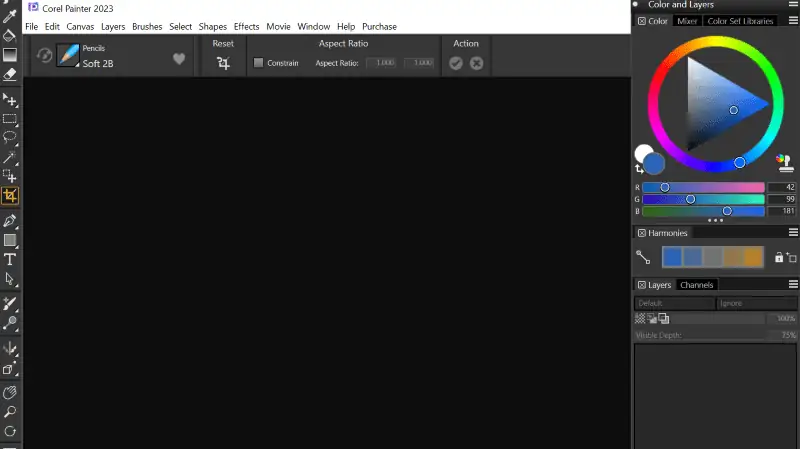
Corel Painter is equipped with advanced tools for professional painters. This digital art app offers limitless customization options for brushes, textures, filters, and more.
Compared to earlier versions, the latest releases are at peak performance with improved speed. The minimal system requirements are 8 GB RAM and Windows 10 or newer.
Moreover, you can make a custom palette with your favorite brushes, keeping your most used tools at hand to speed up your painting process. The software is known for adding a naturalistic touch to your digital art with realistic brush strokes.
Corel Painter is a paid tool – it’s a one-time purchase of $429 for a lifetime license. Yearly subscription plans are also available.
It also comes with a 15-day free trial. So, you can first try it before buying.
Pros:
- Offers a lot of features for professional painting.
- Watercolor compatible.
- You can optimize performance by adjusting settings like RAM usage, CPU preferences, and disk allocation for the software.
- Craft your perfect palette with color wheel, color sets, and mixers.
- AI-powered auto painting and cloning tools to turn pictures into paintings.
Cons:
- No live support.
- Expensive software.
5. Clip Studio Paint – Best Software to Work with Comics and Animations

Clip Studio Paint is a powerful painting software that helps you create stunning comics and digital art. You can use it on various devices like a computer, tablet, or phone to create any type of artwork.
With its excellent 3D capabilities, you can manipulate or transform 3D objects as you wish. For example, you can customize face and body models.
Its 3D book viewer feature lets you publish the content to the internet in the form of a real book. The viewers can sense the real shape of the book, with your visuals flowing across each page.
Finally, you can directly import Photoshop’s file formats and start working on them seamlessly.
Pros:
- Compatible with Photoshop file formats.
- Its teamwork feature lets you collaborate online with others in the group.
- Works well with 3D models and animations.
- Easily export into various formats.
- Anyone can upload their customized brushes, 3D models, textures, etc., to the community asset page for others to use.
- 30-day free trial.
Cons:
- The interface is overwhelming for beginners.
- No one-time purchase plan for Android/iPad versions.
6. Krita – Best Open Source Painting Software
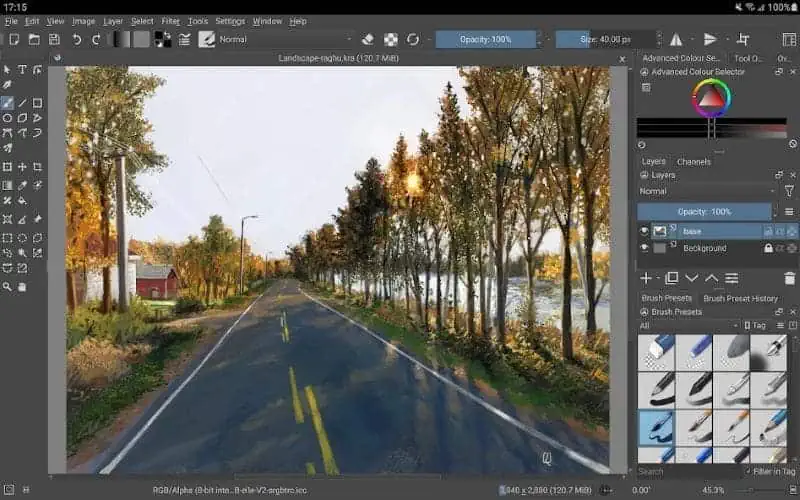
Krita offers some powerful tools for digital painting and illustration for free. The software is also known for its huge brush collection.
The tool is available for Mac, Windows, Linux, and Android devices. I tested it on my 8 GB RAM Windows PC and it went smoothly.
The symmetrical painting feature is especially cool. Once you start sketching one side, the pen strokes get mirrored on the other side, capturing your ideas more effectively.
Though you can do some basic photo editing, Krita can’t completely replace Photoshop as it lacks some image manipulation capabilities. However, for someone looking for simple software for quick painting, Krita is worth exploring.
Pros:
- Simple, light, and free software.
- Easily work with layers.
- Numerous brush options.
- Decent animation tools for free software.
- The tool can handle vector graphics.
Cons:
- The text editing tool is limited in capabilities.
- Not as feature-rich as other premium software.
7. MyPaint – Best Free Raster Graphics Editor for Linux OS
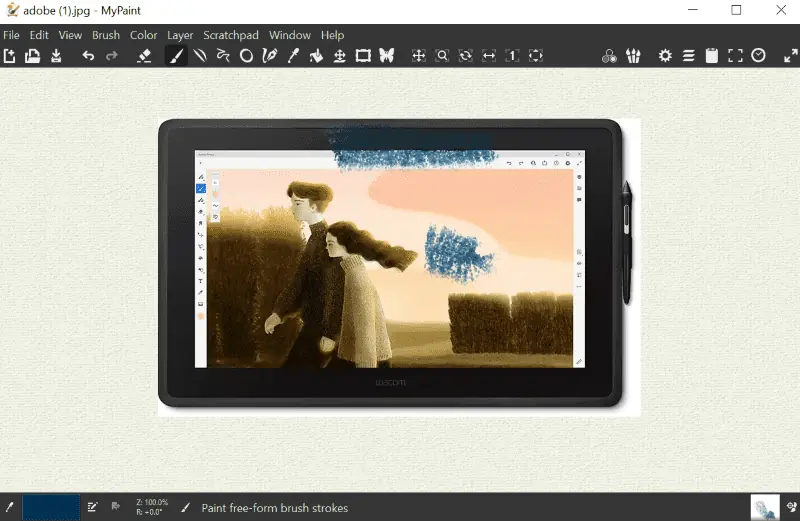
Looking for straightforward painting software that only focuses on painting and drawing rather than image manipulation or animations? Mypaint is a free and open-source tool for quick editing and drawing.
Its full-screen mode provides a clean canvas, leaving the entire screen as a drawing space with only the necessary color and brush options visible on the page.
Its highly customizable brush engine lets you experiment with various combinations and create the specific brushes you need.
Pros:
- Simple and fast software.
- Less distractive interface.
- Highly customizable layout.
- Free software.
- Works well with Wacom graphics and other similar devices.
- Available for both Windows and Linux.
Cons:
- Limited to just painting. Doesn’t have features for image processing or manipulation.
8. Procreate – Best Painting Software for iPad Users
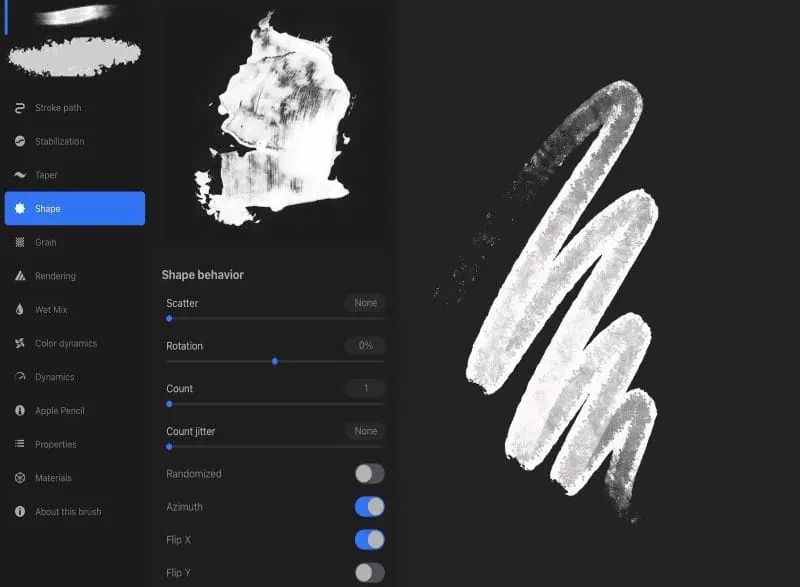
For iPad users, Procreate is no doubt the best painting software for creating colorful sketches, illustrations, and beautiful animations.
The tool provides various blend modes, masks, and 200-plus customizable brushes for effective painting.
With its color control and adjustment tools, you can easily tweak the brightness, saturation, and color shades. Moreover, you can click a picture on your iPad and turn the colors into a swatch palette that you can use in your next painting.
Procreate incorporates advanced motion filtering algorithms to remove unintentional brush shakes or movements.
You can own this software with a one-time purchase of $12.99.
Pros:
- Simple interface and the best painting software for iPad.
- One-time purchase plan and affordable.
- A lot of features like masks, layers, and numerous customizable brushes.
- Its big community of artists shares many helpful tricks about the software.
- Its time-lapse recording feature lets you record your entire workflow.
Cons:
- No cloud storage or backup in the software.
- Only for iPad, not available for Windows and Android devices.
9. MediBang – Best Painting Software for Manga Creation
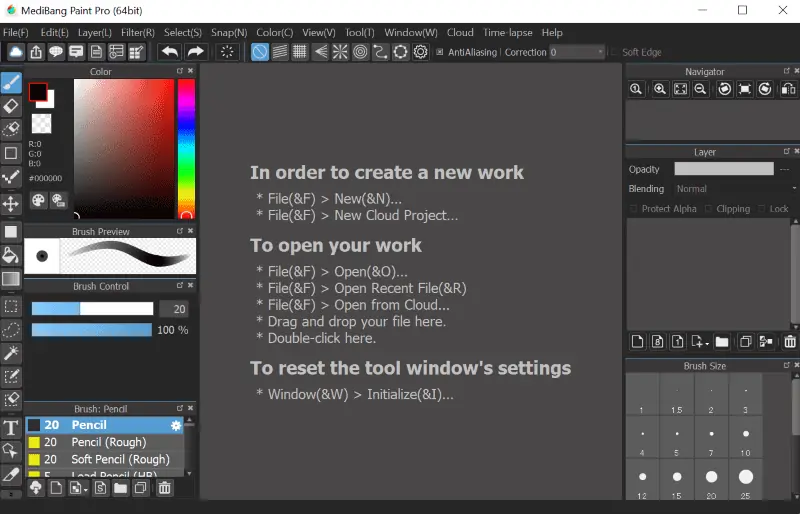
Looking for free painting software to create digital art on your smartphone or tablet? MediBang is a digital painting tool designed for all devices like tablets, smartphones, and PCs. Once you sign up for the app, a tutorial guides you to various features.
The top and bottom of the interface are occupied with tools like brush options, cut, copy, paste, layers, selection, etc. You can select and customize colors on the left pane.
With its group project feature, you can share your templates or files with your team, making collaboration easier and more effective.
Pros:
- All your work will be synced to the cloud, letting you work on any device from anywhere.
- Free software.
- Cloud features for easier collaboration.
- Easy and minimal interface.
- Available on both Android, iOS, and PCs.
- Pressure sensitivity feature for styluses.
Cons:
- Frequent ads on the app.
- Limited features to work with images.
10. Sketchbook – Perfect for Mobile Users
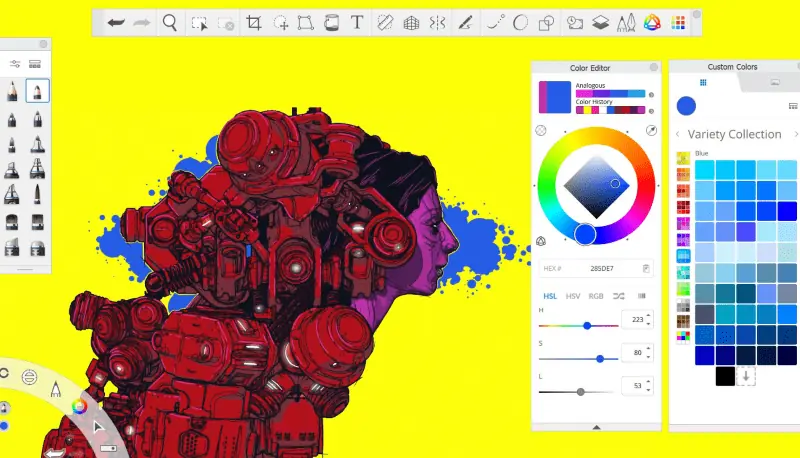
Sketchbook offers an immersive array of sketching tools that will suit even the pickiest digital artist.
In the sketchbook, you can select from a variety of brushes including pencils, markers, airbrushes, paint, etc. Its dynamic and radial gradient color options bring life to your art.
It also has a dynamic symmetry feature to copy your sketch to the other side either horizontally or vertically.
Pros:
- A lot of brush options and a flexible color palette.
- Advanced features like guides, stock stabilizers, layers, and symmetry.
- Available for both desktop and mobile devices.
- Time-lapse feature to record your painting moves.
Cons:
- Limited blending features.
- The app doesn’t offer any cloud storage or backup features.
How I Chose the Best Painting Software?
First, I’ve focused on the most important features. I’ve looked into their brush collection, color palette, 3D capabilities, availability, and compatibility. I’ve done all the tests on my 8GM RAM Windows PC.
Moreover, I made sure to include open-source tools for beginners and some paid painting software for serious digital artists. I’ve also paid attention to UI design, navigation, and how intuitive the tools are.
The overview section mentions my experience with the software, while the pros and cons contain a quick list of useful features and drawbacks.
How To Use Painting Software?
I’ll now showcase how to use Adobe Photoshop to create digital art.
Brush or Pencil
Brushes and Pencils let you create lines in various curves and thicknesses. Here’s how to select a brush and use it on Photoshop Canvas.
Step 1 – Select the “Brush tool” from the set of tools on the left side menu.
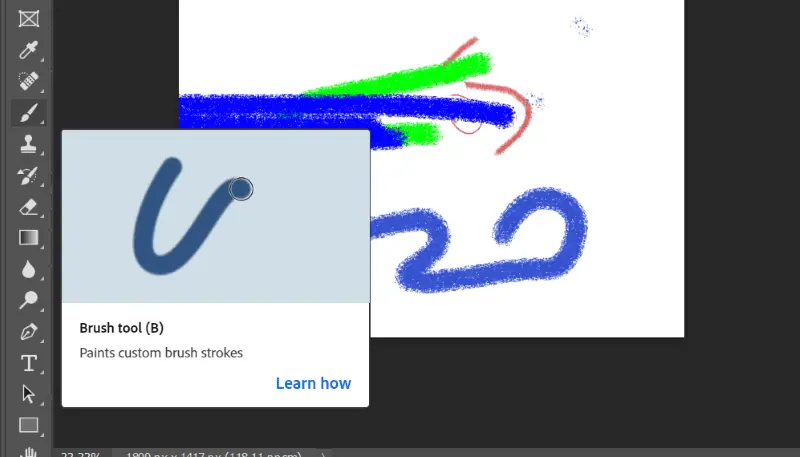
Step 2 – Once selected, point the cursor anywhere on the canvas and right-click to customize the size and style.
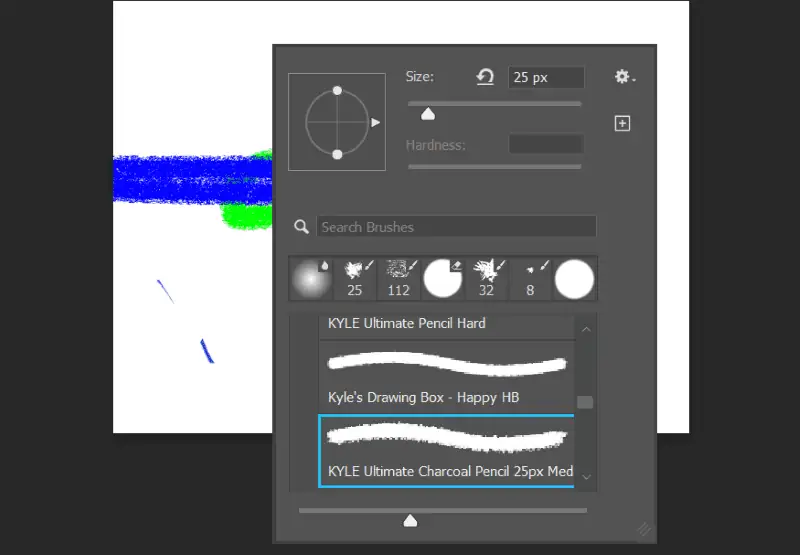
Step 3 – Hold the cursor and move it on the canvas to draw.
Eraser Tool
Step 1 – Select the “Eraser Tool” from the left menu.
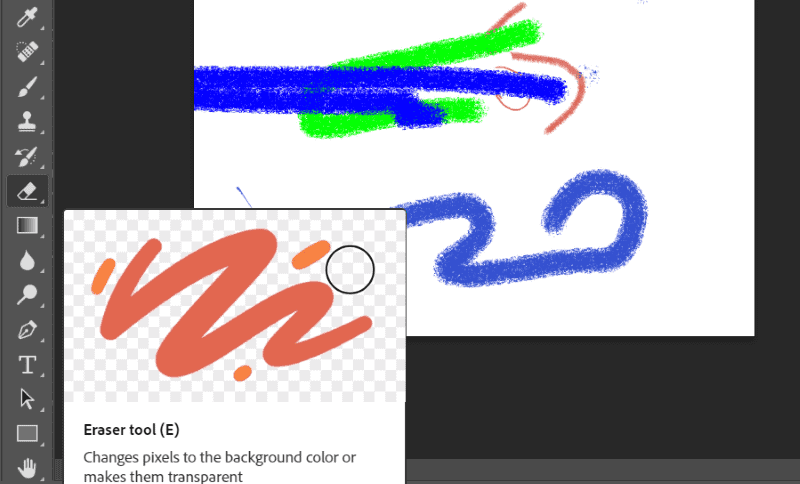
Step 2 – Hold and move the cursor on the part of the painting you want to erase.
Lasso Tool
Step 1 – Select the “Lasso tool” from the set of tools on the left side.
Step 2 – Hold the cursor and draw around the area of the canvas you want to modify.
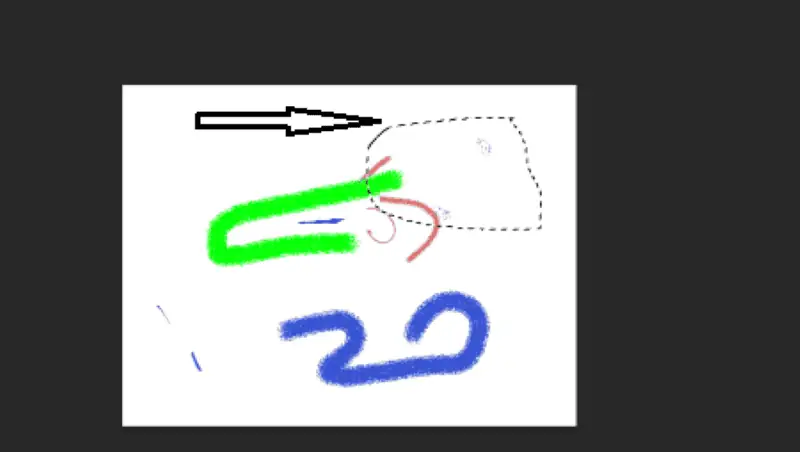
Step 3 – Now you can do modifications. For example, select the brush tool and paint. The color will be applied only within the selected region.
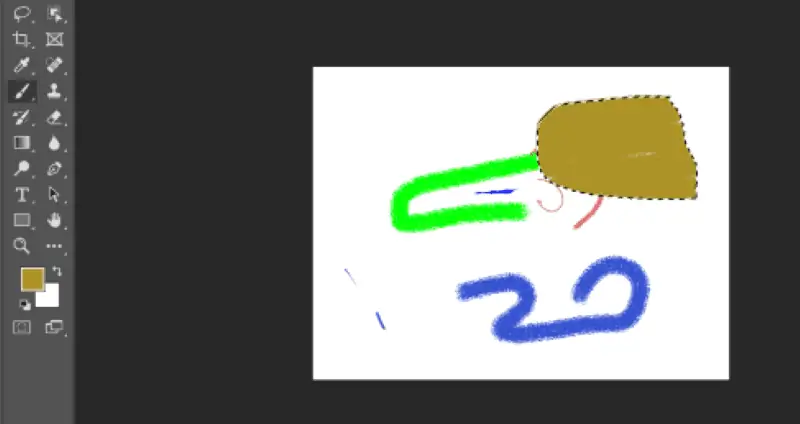
Layers
Step 1 – Click on “Layer” on the top menu bar.
Step 2 – Click “New” then “Layer“
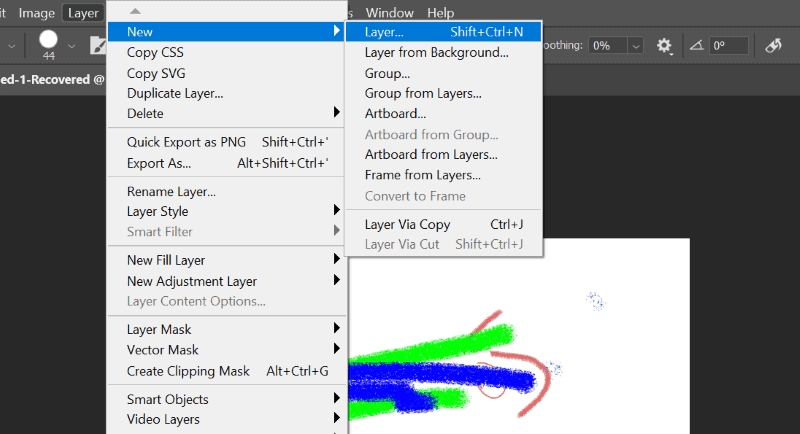
This will create a new layer on the canvas.
Gradient Tool
Step 1 – Select the “Gradient tool” from the left side toolbar.
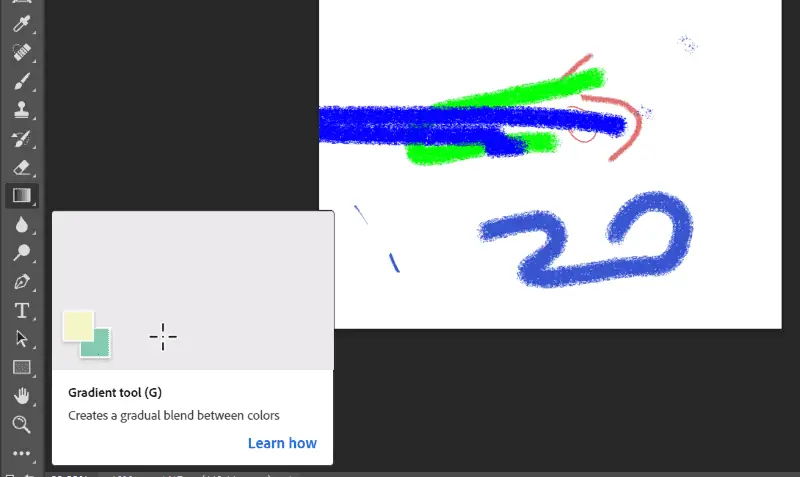
Step 2 – The gradient icon appears on the top menu bar. Click on the wide color next to it.
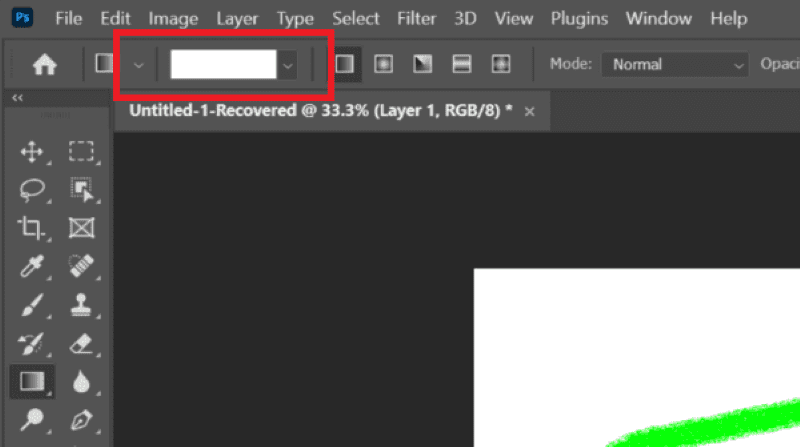
Step 3 – Now, feel free to customize in the “Gradient Editor.“
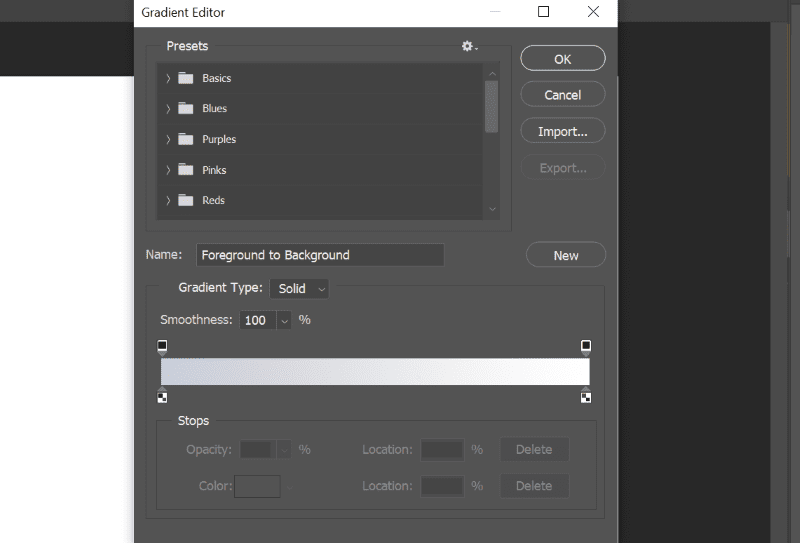
Step 4 – Apply the changes to the selection.
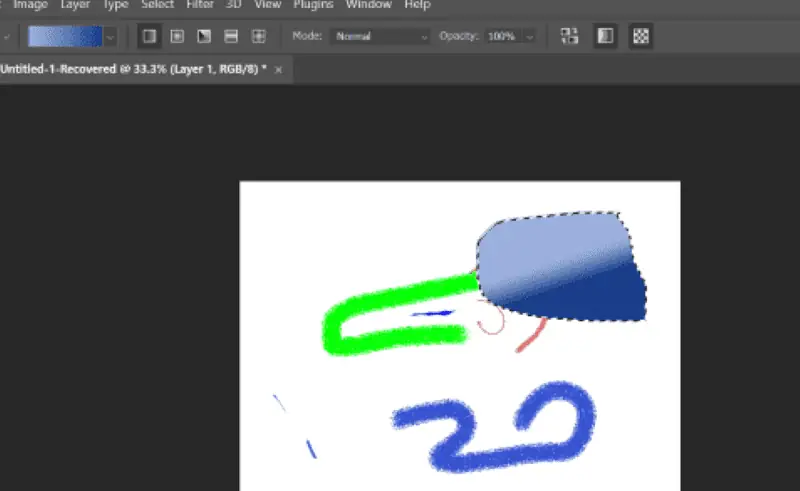
You may also be interested in:
- Best Image Resizer Software for PC
- 7 Best Photo Editors for Windows 11
- 10 Best AI Tools for Graphic Design in 2023
So, now you’re more familiar with the best painting software. These options are fit for both novices and advanced users, so don’t worry about your skill level. Feel free to share your favorite tools in the comment box below!








User forum
2 messages