Best Multimedia Player for Windows 7 - 10 Must-Have Tools
7 min. read
Published on
Read our disclosure page to find out how can you help MSPoweruser sustain the editorial team Read more
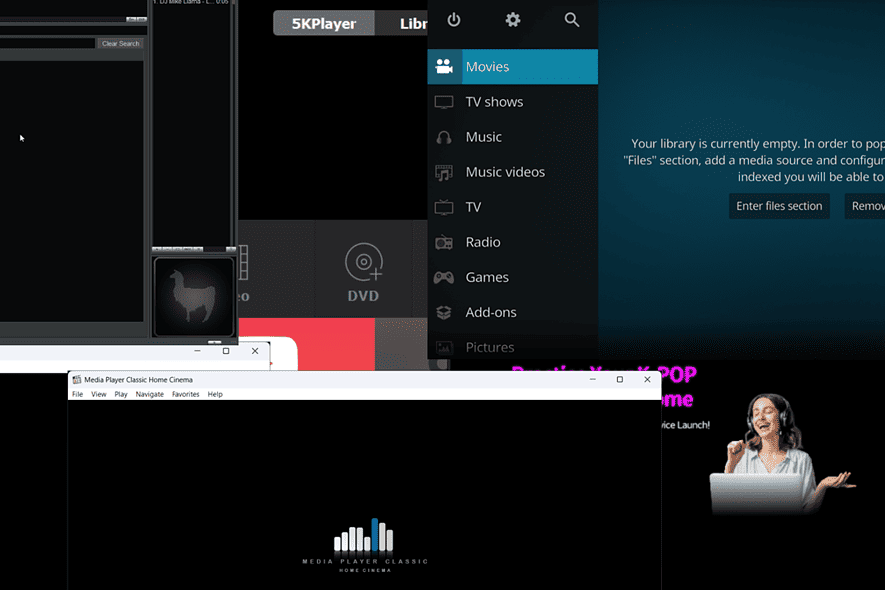
Looking for the best multimedia player for Windows 7? If you’re fed up with the default one, you can consider many other free third-party options. I’ve tested several and presented 10 tools that performed the best below.
Best Multimedia Players for Windows 7
Windows 7 uses the outdated Windows Media Player with limited features. To make matters worse, it won’t be updated since Windows 7 is out of support. Thus, you can try the following options instead:
1. VLC Media Player
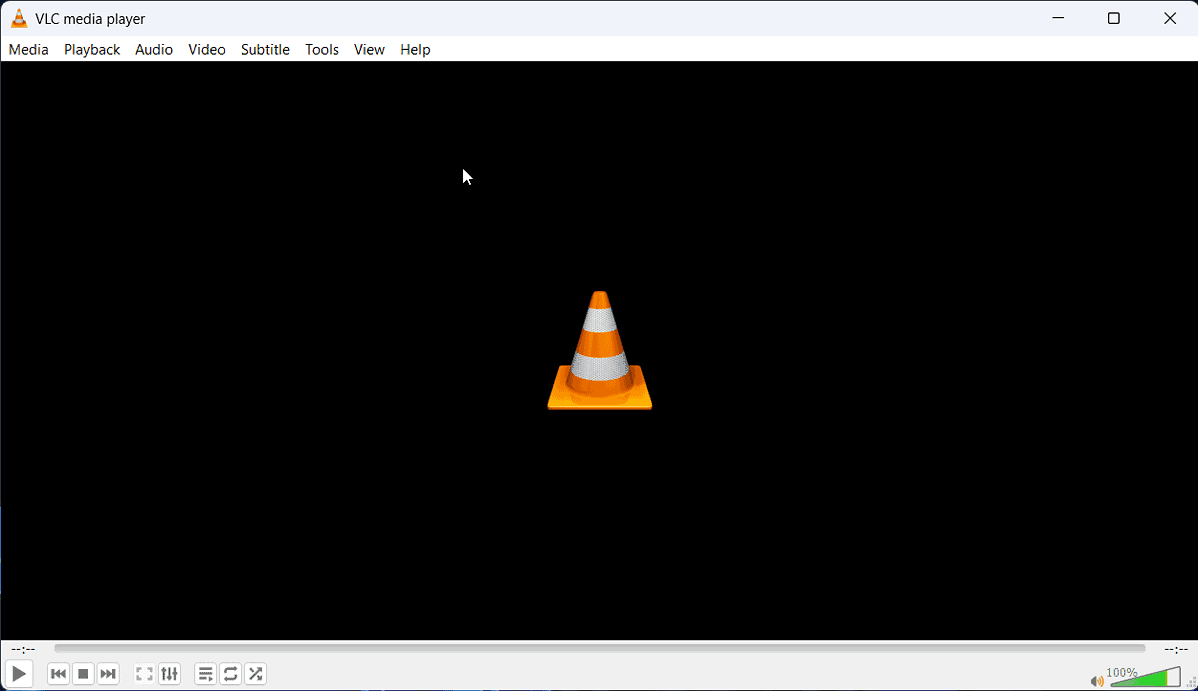
VLC Media Player is one of the most popular tools in its field. The main reason for its popularity is the ability to play almost any codec. If you download a FLV file, VLC would be the best tool for it.
It’s also a relatively simple media player. It lacks advanced features. Still, its versatility makes up for it.
Pros:
- It’s free.
- It supports all versions of Windows.
- VLC supports the maximum number of known codecs.
Cons:
- VLC doesn’t have video editing capabilities.
2. PotPlayer for Windows
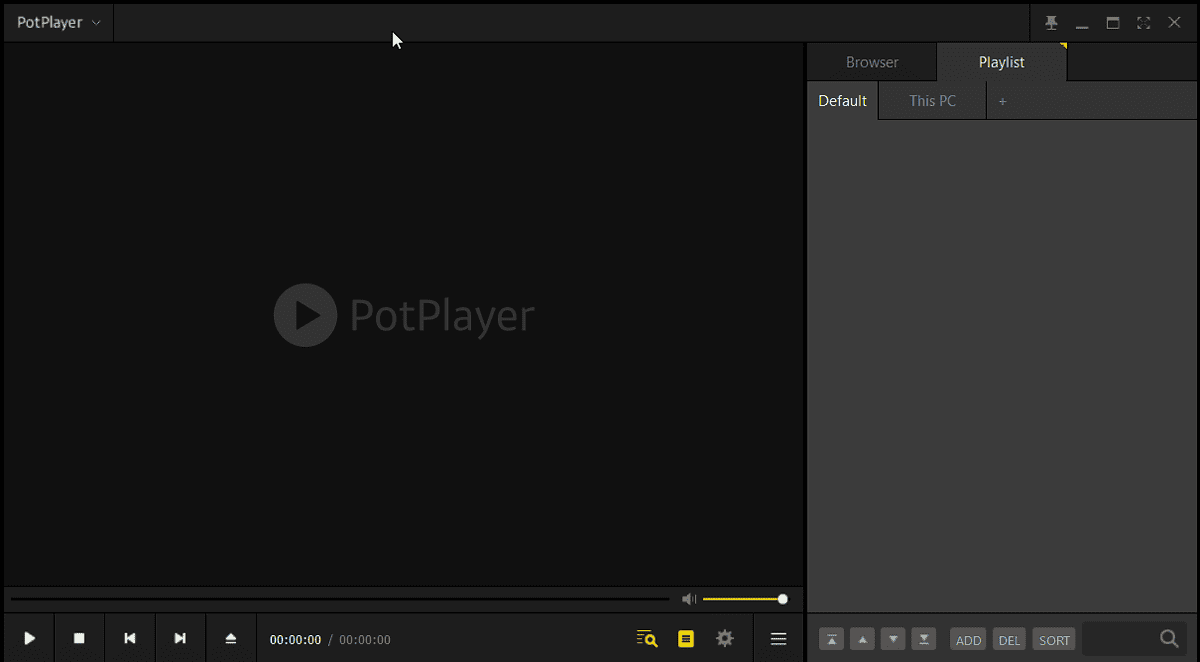
If you’re seeking a media player that’s very easy to use and supports all codecs, then try PotPlayer. It’s lighter than VLC and has fewer features. It was built for earlier OS versions like Windows 7. However, since it gets support from OpenCodecs, it will play almost any available codec.
Interestingly, the front pane displays the minimum basics for amateurs, but if you delve into the settings, PotPlayer has one of the most complex systems among its rivals. This allows the more technical users to access better options.
Pros:
- PotPlatyer is free.
- It has support from OpenCodec.
- It’s a very simple player.
Cons:
- It won’t work with later versions of Windows.
- PotPlayer doesn’t have any options for video editing.
3. Media Player Classic
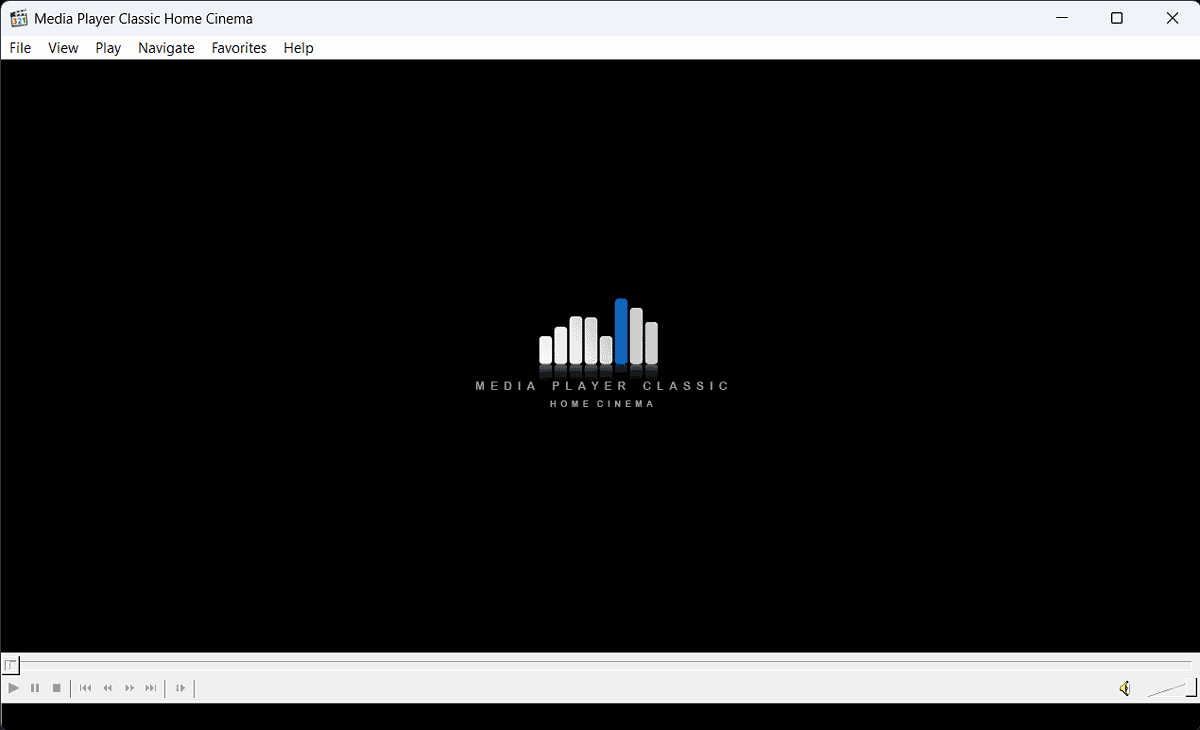
The Media Player Classic is a lightweight open-source media player. While it doesn’t have as many functionalities as VLC, the player supports most of the modern codecs. MPC is a legacy app and works well with Windows 7.
However, it’s not really suited for advanced users who want more from their media player.
Pros:
- It’s lightweight.
- Media Player Classic is free.
- The application supports most codecs.
- It doesn’t display advertisements.
Cons:
- It has fewer features than its rivals.
- It doesn’t work with later versions of Windows.
4. Winamp
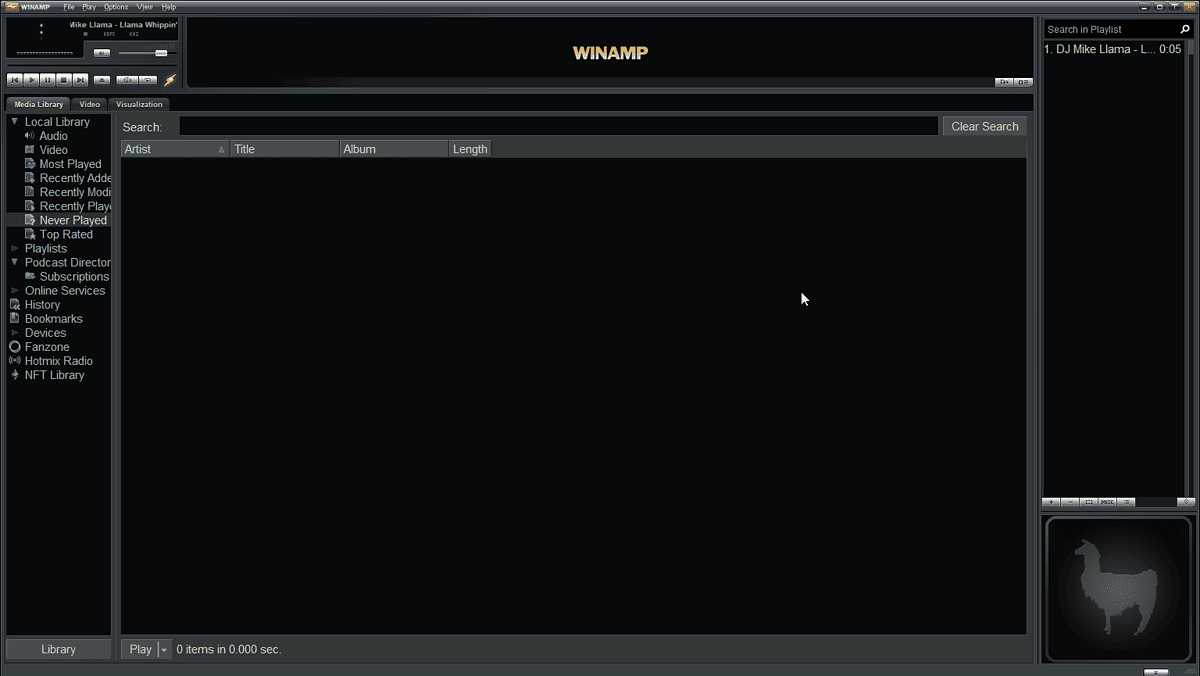
Winamp was the most popular media player when VLC wasn’t in the scene. It has built a community and even supports popular radios. VLC has similar features, but they’re hidden. On the other hand, Winamp has everything displayed immediately in the menus.
Still, the legacy player isn’t available on the website anymore. While I don’t recommend Winamp for Windows 8 or later, it’s an excellent choice for Windows 7.
Pros:
- It’s free.
- The updated player supports later versions of Windows too.
- Winamp has skins.
Cons:
- The player isn’t popular anymore and the updates are fewer.
- It supports fewer codecs.
- The Winamp community isn’t active.
5. KMPlayer
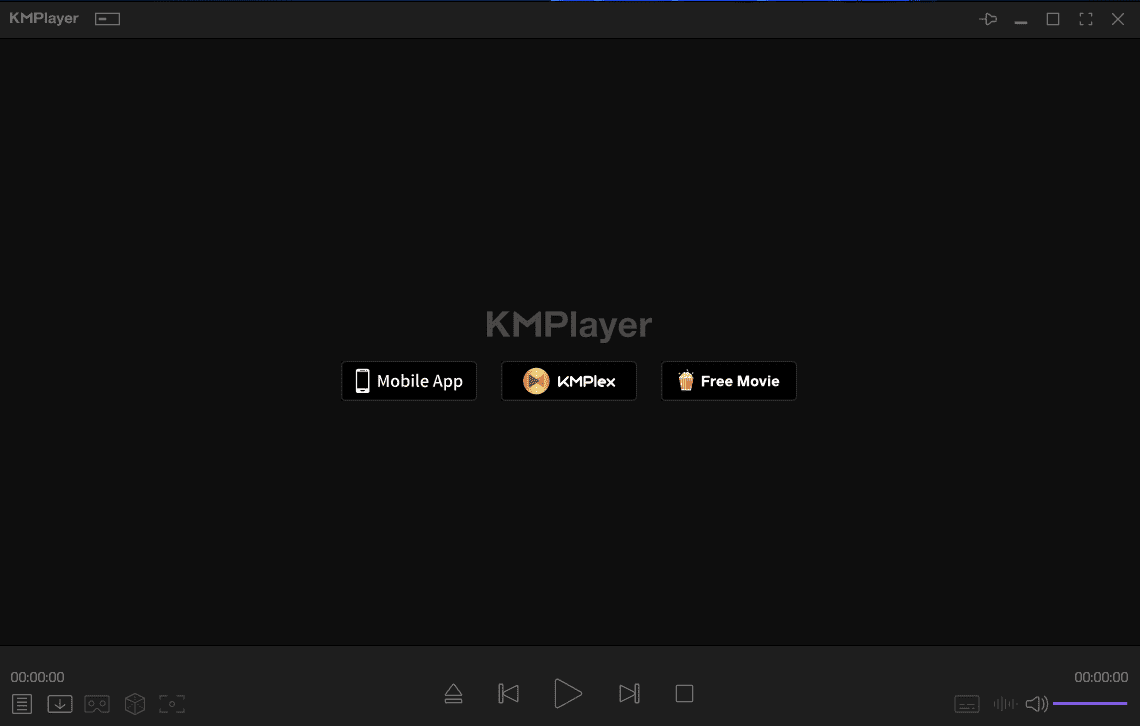
KMPlayer is an excellent media player that works with all versions of Windows. It’s updated frequently, and the newer version is compatible with almost every known operating system. The player is simple and supports many codecs (not as many as VLC though). If you’re seeking a “sophisticated” media player that works well with Windows 7, then KMPlayer is a worthy choice.
KMPlayer has a few excellent features like Wi-Fi sharing, a timer to end videos, adding subtitles directly, and cloud access.
Pros:
- It’s free.
- It supports all operating systems including Mac and Android.
Cons:
- KMPlayer doesn’t have video editing capabilities.
6. Windows Media Player
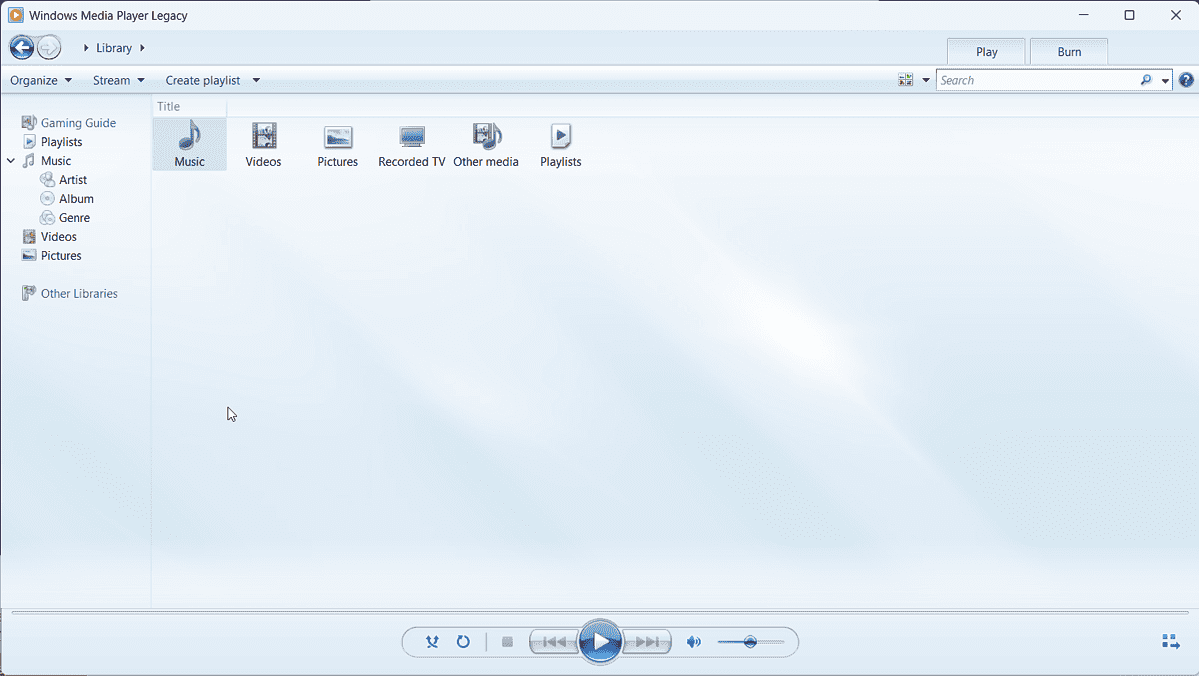
Windows Media Player is the default tool for Windows 7. While it doesn’t support a lot of codecs, it’s perfect for those who wish to stick to popular formats like MP3, MP4, etc. However, neither Windows 7 nor its default apps are being updated as of present.
It’s pre-installed, but you can’t uninstall it from your system.
Pros:
- It’s free and won’t occupy any extra space.
Cons:
- Windows Media Player is no longer updated.
- It doesn’t support many popular codecs like FLV.
- The player is slow.
7. 5KPlayer
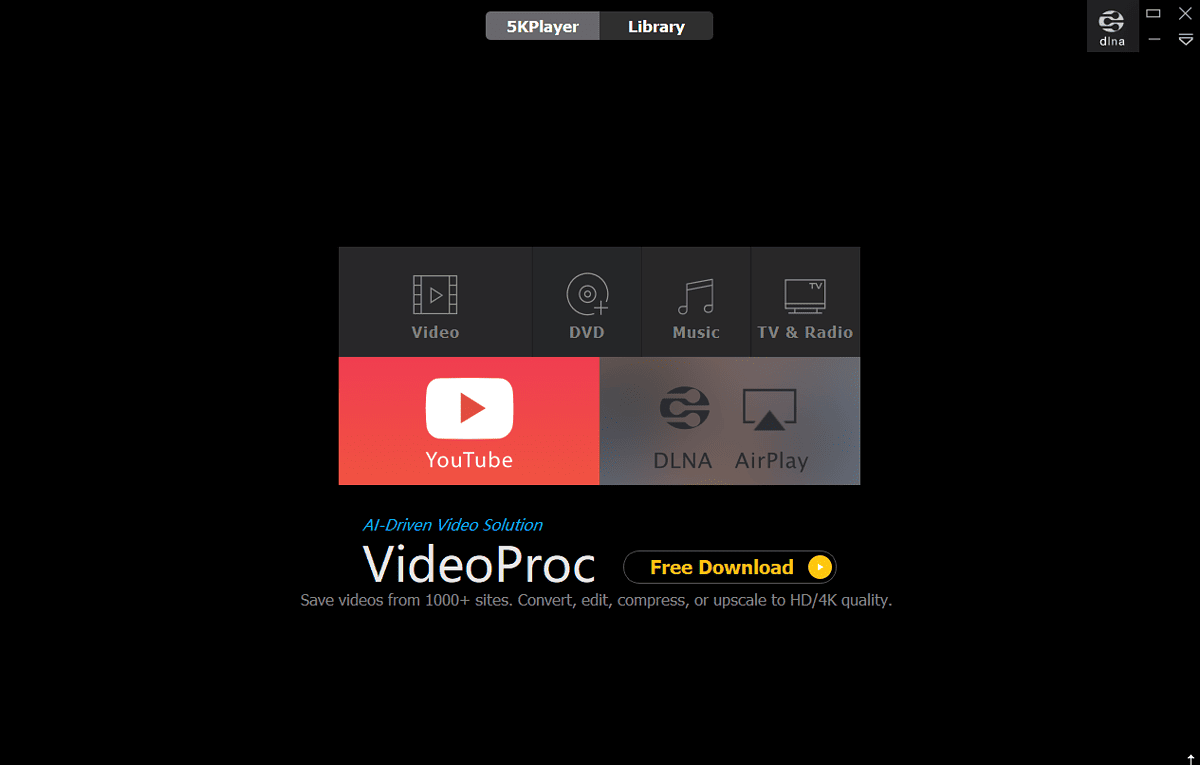
If you want to play high-quality videos (especially those of 5K quality) on Windows 7, then 5KPlayer is the best option for you. The player allows you to access YouTube directly. It also lets you stream videos through AirPlay. Moreover, you can download videos directly from Dailymotion and Vimeo.
The player has additional features like video rotation, subtitles, radio, etc.
Pros:
- You can play higher-quality videos with ease.
- You can download videos directly from online streaming platforms.
Cons:
- 5KPlayer doesn’t support all codecs.
8. Kodi
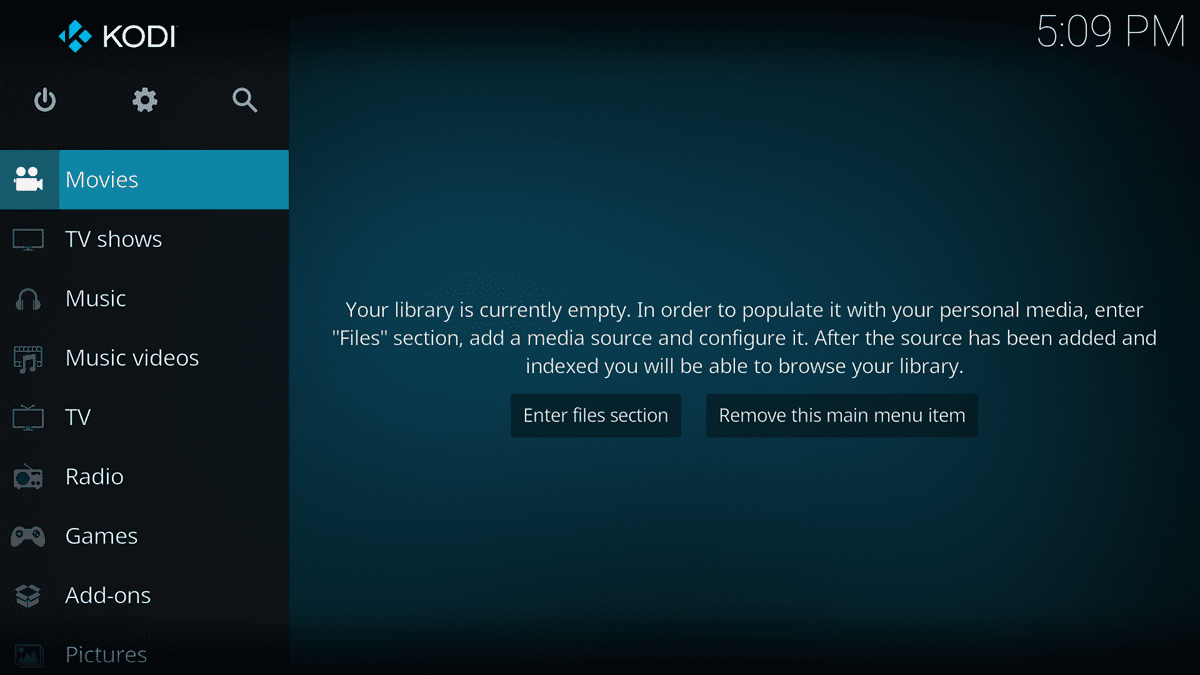
Kodi is one of the most powerful media players available. While it may seem simple at first glance, it permits countless builds and add-ons. These add-ons can let you access almost any channel or video.
Without the add-ons, Kodi is a very light and basic media player.
Pros:
- It allows you to stream the widest possible range of videos.
- Kodi works across all operating systems.
Cons:
- It isn’t worthy as a standalone media player.
9. GOM Player
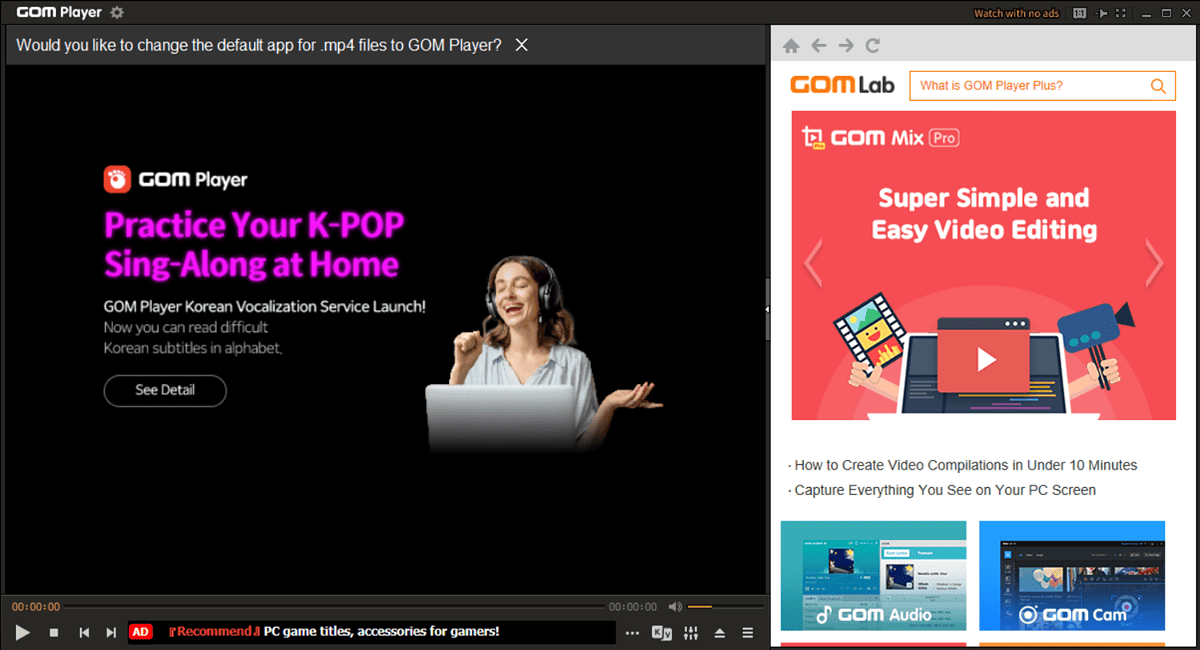
My reason for including the GOM Player in the list is that it can play broken media files. This player can automatically pick subtitles, play 360-degree films, and change skins. The best part is that it supports almost all known codecs. It has the abilities of VLC and the appeal of Winamp packed into one app.
Pros:
- It supports all codecs.
- It can play broken videos.
- The basic player is free of cost.
Cons:
- The premium version is expensive.
10. BS Player

If all you need is a light and simple media player that plays all your videos, is compatible with Windows 7, is updated frequently, and plays all codecs, BS Player is the app for you. It’ll install all codecs as soon as you download the application.
The media player appears as a small widget you can drag on the desktop screen. You can use it while working on your other projects.
Pros:
- The basic player is free of cost.
- It plays most of the known codecs.
- Simple, light, and fast.
Cons:
- The free version doesn’t support 4K videos.
How I Ranked the Best Multimedia Player for Windows 7
To rank the multimedia players accurately, I downloaded each on my system first. Then, I played MP3, MP4, FLV, AVI, and MOV files to see how they handled them. I noted the responses and also checked for additional features.
Furthermore, I prioritized free or budget-friendly apps. I also checked whether they were regularly updated.
| Player/Trait | Cost | Updates | Mp4 Compatibility | FLV Compatibility | AVI Compatibility | MOV Compatibility |
| VLC Media Player | Free | Frequent | Yes | Yes | Yes | Yes |
| PotPlayer | Free | Frequent | Yes | Yes | Yes | Yes |
| Media Player Classic | Free | Stopped in 2017 | Yes | Yes | Yes | Yes |
| Winamp | Free | Less Frequent | Yes | Yes | Yes | No |
| KMPlayer | Free but sells services | Frequent | Yes | Yes | Yes | Yes |
| Windows Media Player | Free | Frequent | Yes | Yes | No | Yes |
| 5KPlayer | Free | Frequent | Yes | Yes | Yes | Yes |
| Kodi | Free | Frequent | Yes | Yes | Yes | Yes |
| GOM Player | The basic version is free | Frequent | Yes | Yes | Yes | Yes |
| BS Player | The basic version is free | Less Frequent | Yes | Yes with Codec Manager | Yes | Yes |
Additional Considerations
While choosing the best multimedia player for your Windows 7 computer, you’ll need to consider a few additional points.
Pricing
In most cases, the basic version of all the popular media players is free of cost. You can access all codecs and play videos of every quality for free. Premium versions include video editing, higher video quality (in a few cases), and access to more advanced features.
Codecs
Windows Media Player is rather limited when it comes to supported codecs. It’s the primary reason why Windows 7 users look for other multimedia players. If you want maximum codec coverage, try VLC.
Updates
Unfortunately, Windows 7 and its associated media player are no longer updated. If you want to use a stable version, consider tools that are updated frequently.
You may also be interested in:
- Best Media Player for Windows 11
- Best Free DVD Player for Windows 10 and 11
- Best Music Player For Windows 10
So, now you know how to pick the best multimedia player for Windows 7. Windows Media Player should be sufficient for playing basic codecs. But since it’s no longer updated, you’ll need better options. I hope the suggestion in this article will be helpful for you.
Please let me know your opinion in the comment section below.








User forum
0 messages