Explained: Automatic Sample Submission is Off
3 min. read
Published on
Read our disclosure page to find out how can you help MSPoweruser sustain the editorial team Read more
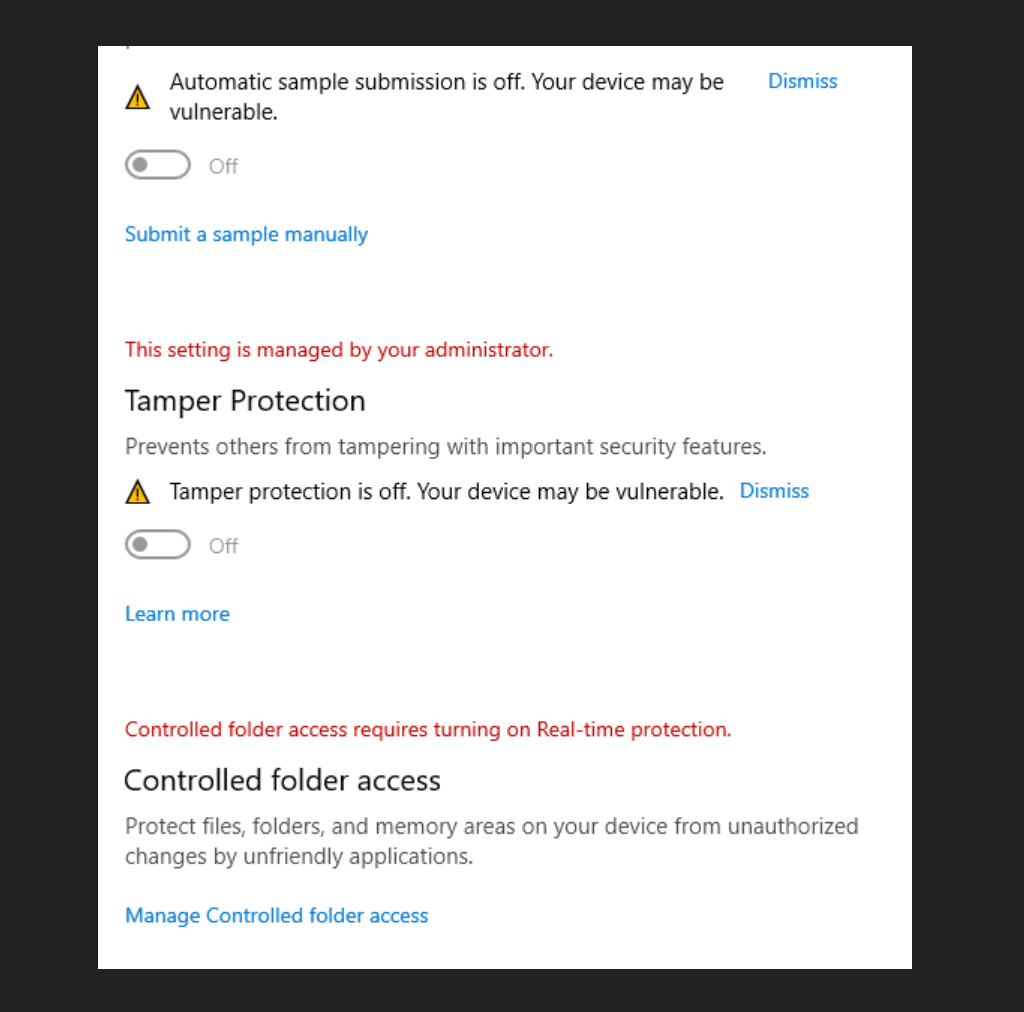
Automatic Sample Submission is a feature in Windows Security that sends samples of suspicious files to Microsoft for analysis. This helps in enhancing the protection against new and unknown threats. However, if this feature is turned off, it may lead to vulnerability in your device. This guide aims to help you understand the causes of this issue and provide step-by-step solutions to rectify it.
Understanding the Causes
1. User-Disabled Feature
Some users may intentionally turn off Automatic Sample Submission due to privacy concerns, misunderstanding its function, or following misguided advice online. Disabling this feature can reduce the effectiveness of Windows Security in identifying and combating new threats. More information on privacy settings can be found on the Microsoft website.
2. Conflicting Security Software
Third-party security software may conflict with Windows Security settings, leading to the disabling of this feature. Some security applications might consider Automatic Sample Submission as a potential risk and disable it to prevent perceived privacy issues.
3. Corrupted System Files
Damaged or corrupted system files may affect the proper functioning of Windows Security, including Automatic Sample Submission. This could be due to improper updates, malware infection, or other system-related issues. Repairing or replacing these files might resolve the problem.
4. Group Policy Restrictions
In some organizational setups, group policies might restrict or disable certain features, including Automatic Sample Submission. IT administrators may have configured these policies to comply with specific organizational or regulatory requirements.
Step-by-Step Solutions
1. Enable Automatic Sample Submission Manually
Why it’s Crucial: Turning on this feature enhances protection against threats.
- Press
Windows Key + Ito open Settings. - Click on ‘Update & Security.’
- Select ‘Windows Security’ from the left pane.
- Click on ‘Virus & threat protection.’
- Under ‘Virus & threat protection settings,’ click on ‘Manage settings.’
- Toggle on ‘Automatic sample submission.’
2. Check for Conflicting Security Software
Why it’s Crucial: Conflicting software may disable essential security features.
- Uninstall or disable any third-party security software temporarily.
- Follow Solution 1 to enable Automatic Sample Submission.
- If successful, consider using compatible security software or consult the software provider for assistance.
3. Run System File Checker (SFC)
Why it’s Crucial: Repairing corrupted files can restore the functionality of Windows Security.
- Press
Windows Key + Xand select ‘Windows PowerShell (Admin)’ or ‘Command Prompt (Admin).’ - Type
sfc /scannowand press Enter. - Allow the scan to complete and follow any on-screen instructions to repair files. Microsoft’s support page provides detailed guidance on using SFC.
4. Check Group Policy (For Organizational Users)
Why it’s Crucial: Group policies might restrict certain features.
- Press
Windows Key + R, typegpedit.msc, and press Enter. - Navigate to ‘Computer Configuration’ > ‘Administrative Templates’ > ‘Windows Components’ > ‘Windows Defender Antivirus.’
- Look for ‘Send file samples when further analysis is required’ and set it to ‘Enabled’ or ‘Not Configured.’
By following this guide, users should be able to rectify the issue of Automatic Sample Submission being off, thereby enhancing the security of their device. If the problem persists, it may be advisable to consult with a professional IT support service or your organization’s IT department.








User forum
0 messages