AOMEI Backupper Server Review: Is It Worth Your Attention?
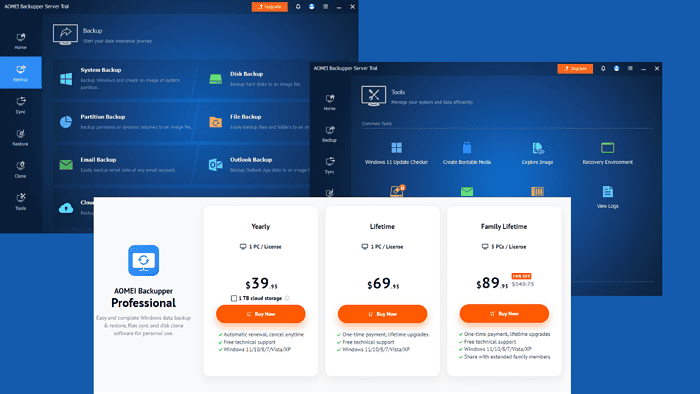
This unbiased AOMEI Backupper Server review will help you know the service better.
It’s a data backup software that helps to keep and manage your files safely. It can also restore, sync, and clone important data on your device. Today, I’ll cover its features, interface, pricing, and more.
Let’s begin.
Features
Some of the app’s major features include:
Backup
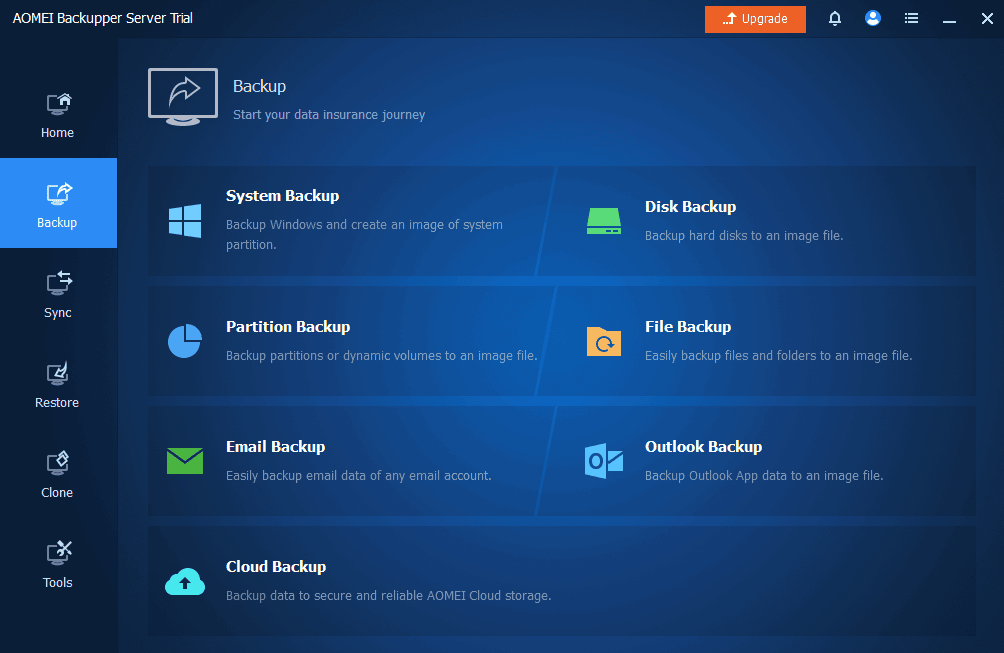
Features
Some of the app’s major features include:
Backup
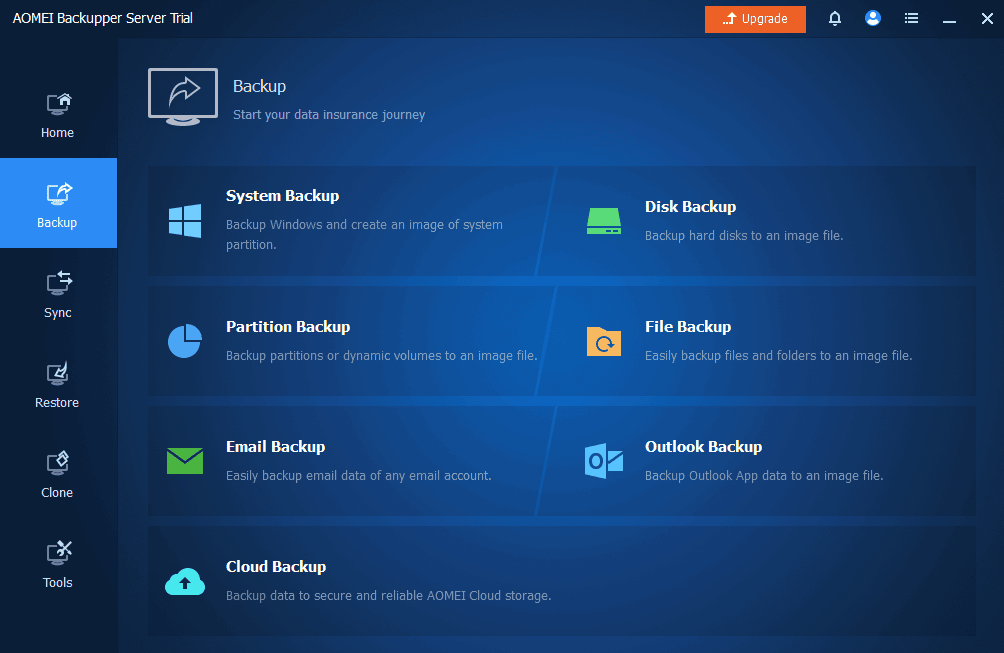
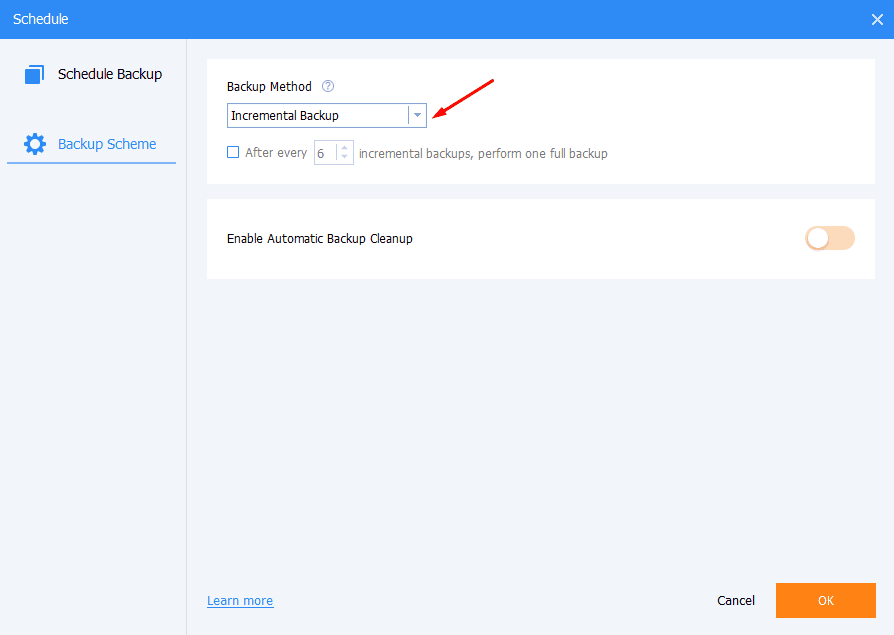
This software also offers flexible scheduling for automated backups, unlike Freebyte Backup. It ensures data integrity and minimizes downtime during system failures, hardware issues, or data breaches.
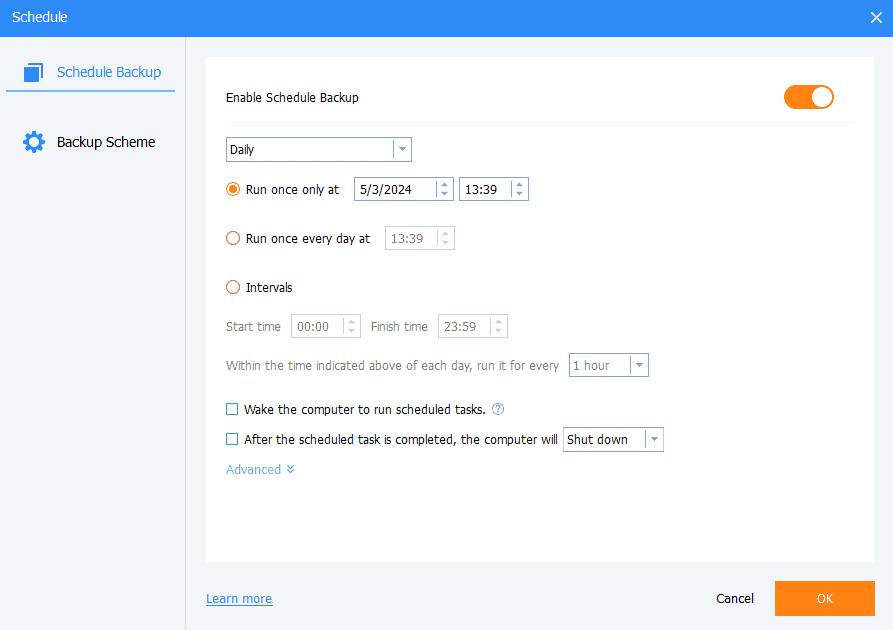
The backup process began immediately following the time set. It took over 3 hrs to back up a 200 GB file, which was time-consuming for me. Also, you cannot pause the backup process. You either stop it or wait for its completion.
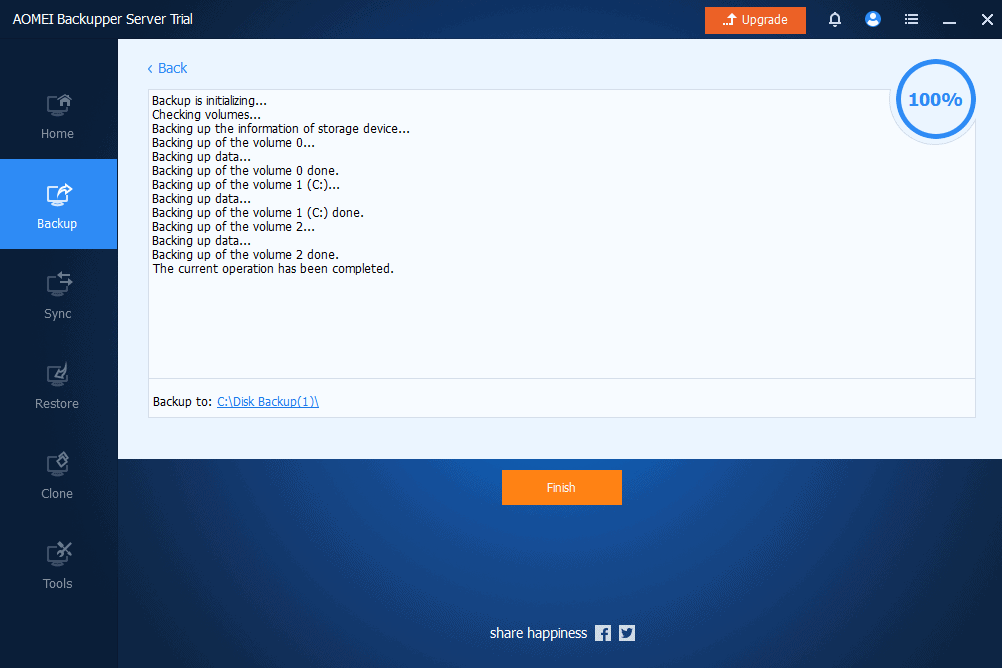
Restore
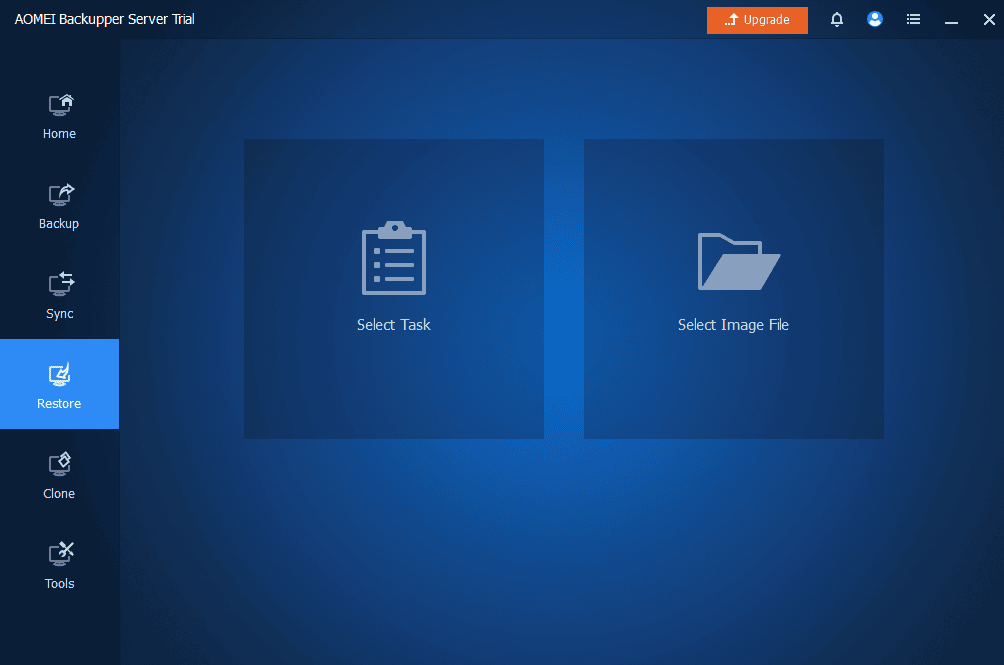
Apart from backing up your files, this tool allows you to recover lost, damaged, or corrupted data like Mutual Backup. It provides options to select either a restoration task or an image file. You can recover backups to their original or new location.
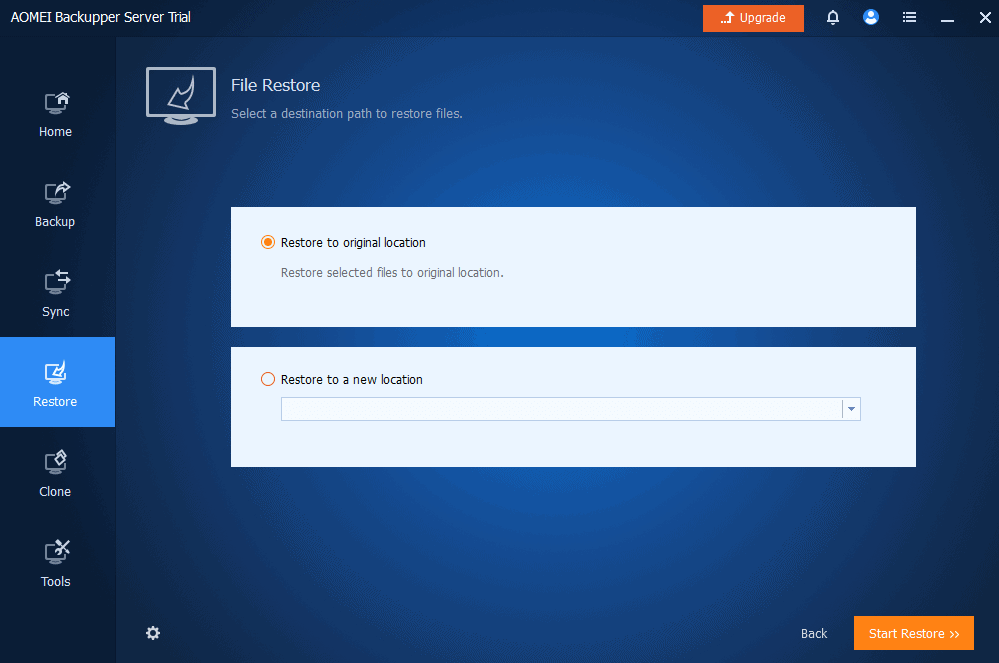
I tried the feature and the process took around 35 minutes for a 300 MB file.
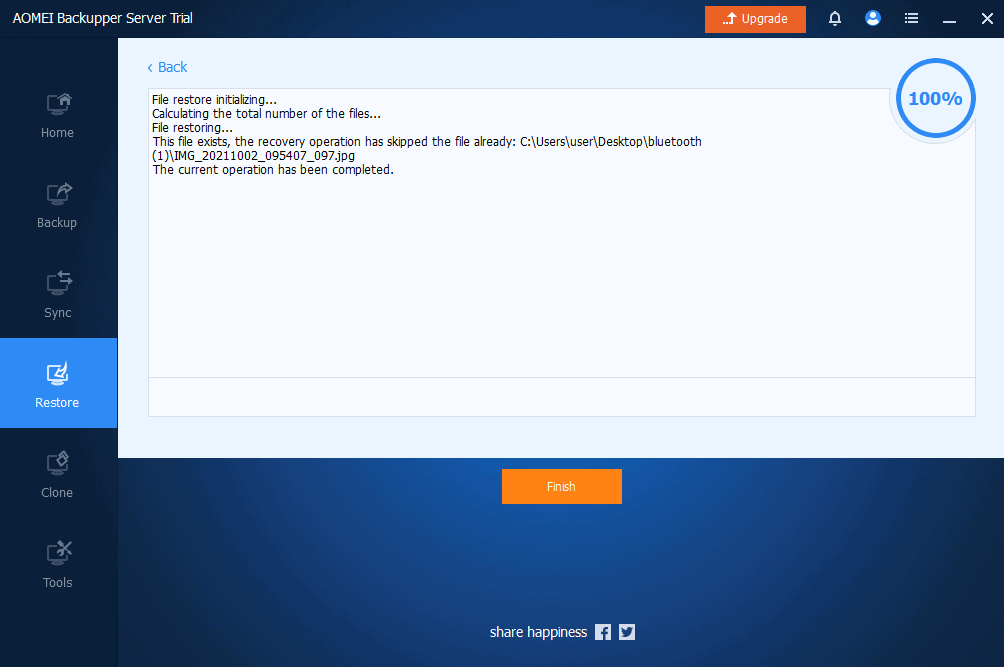
Sync
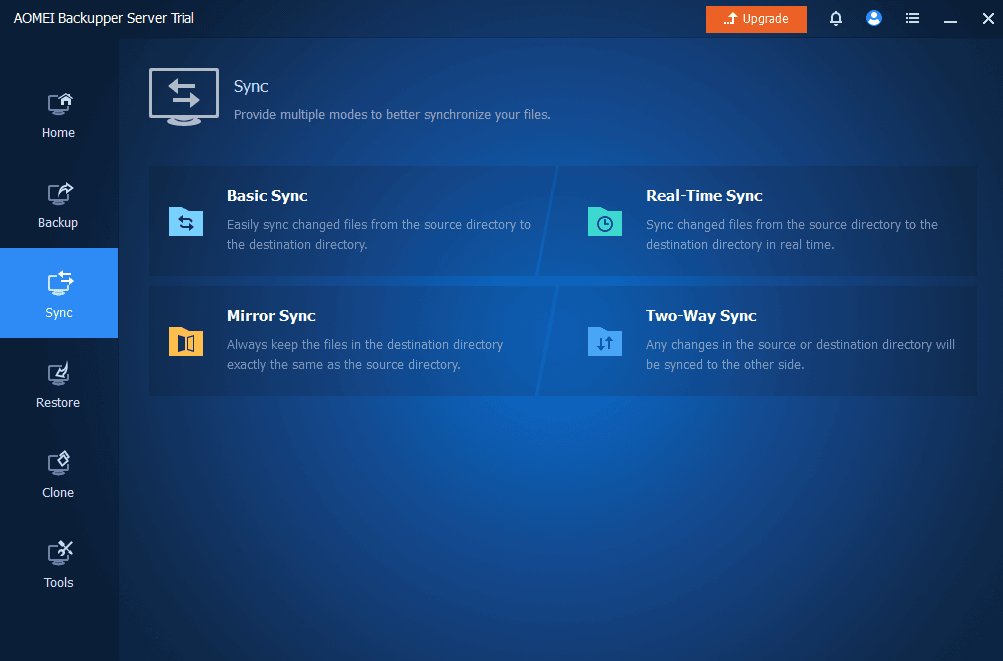
AOMEI Backupper Server offers a Sync feature that lets you synchronize files and folders across multiple locations, devices, or platforms. A similar feature is available in Disk Drill. It supports basic, real-time, mirror, and two-way sync.
I tried the basic sync and it took around 20 minutes to sync 59 files worth 200 MB. I found it time-consuming considering the size of the files.
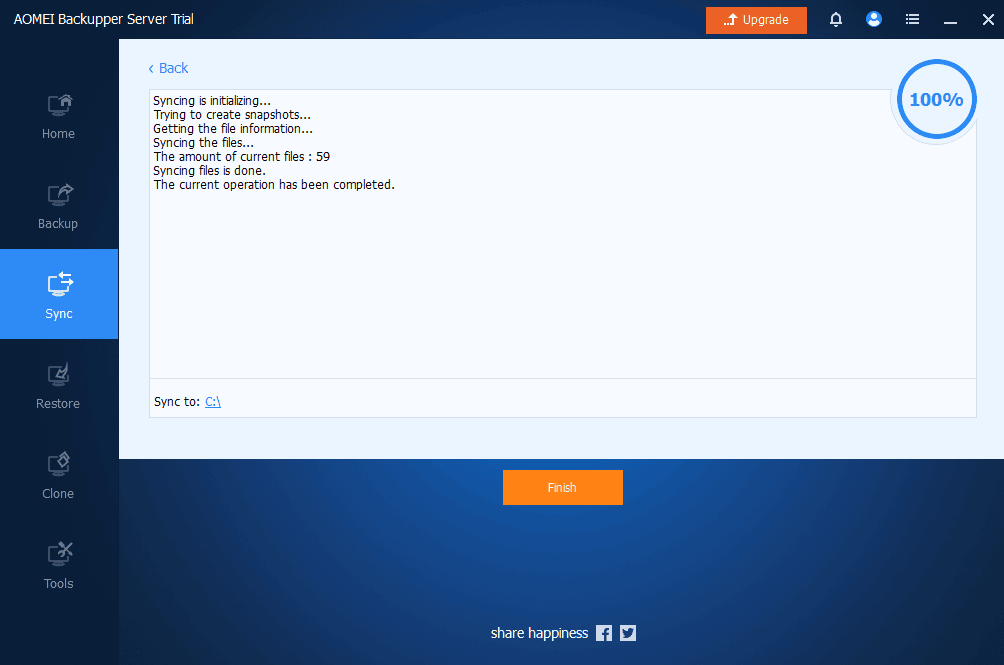
Clone
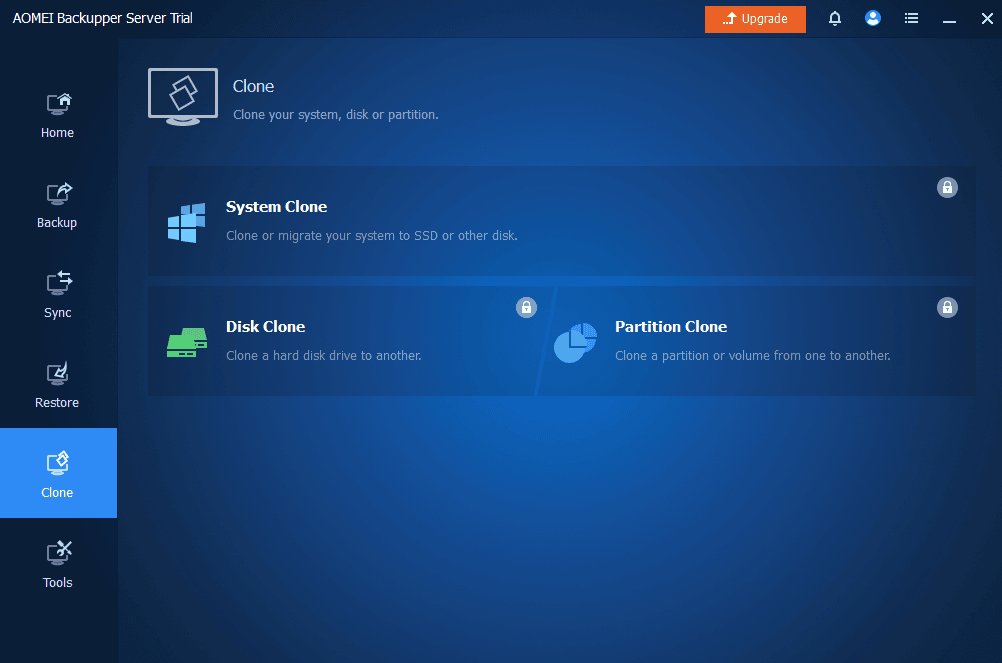
This feature is locked behind a paywall. I tried to open the disk clone and I didn’t get the option to select a destination disc to clone the source disc. It only displayed the source disc.
It seems like the tool didn’t detect my external storage device, unlike Disk Genious.
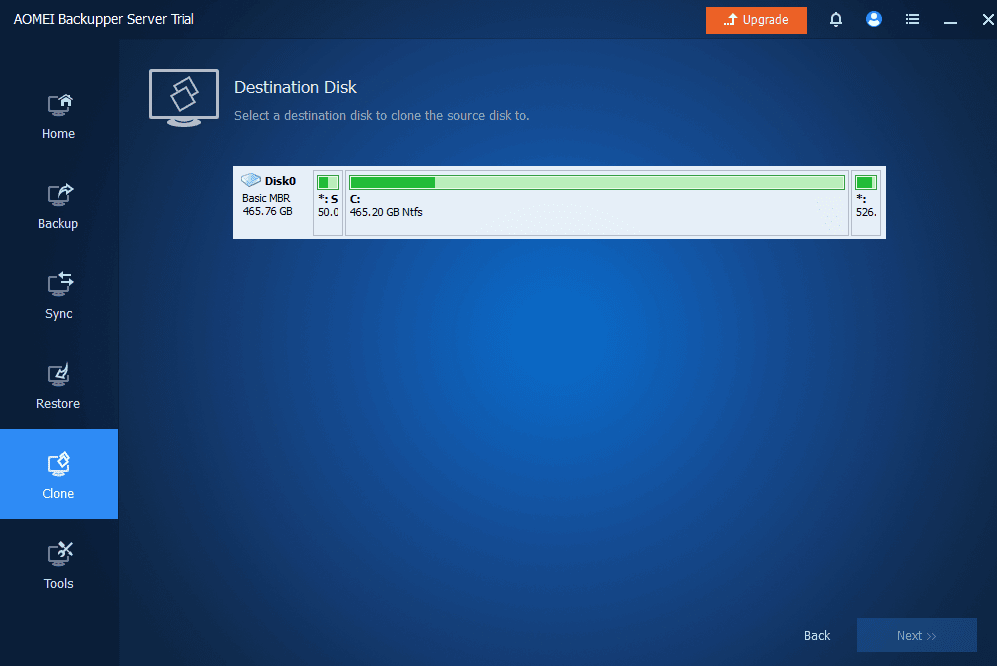
Tools
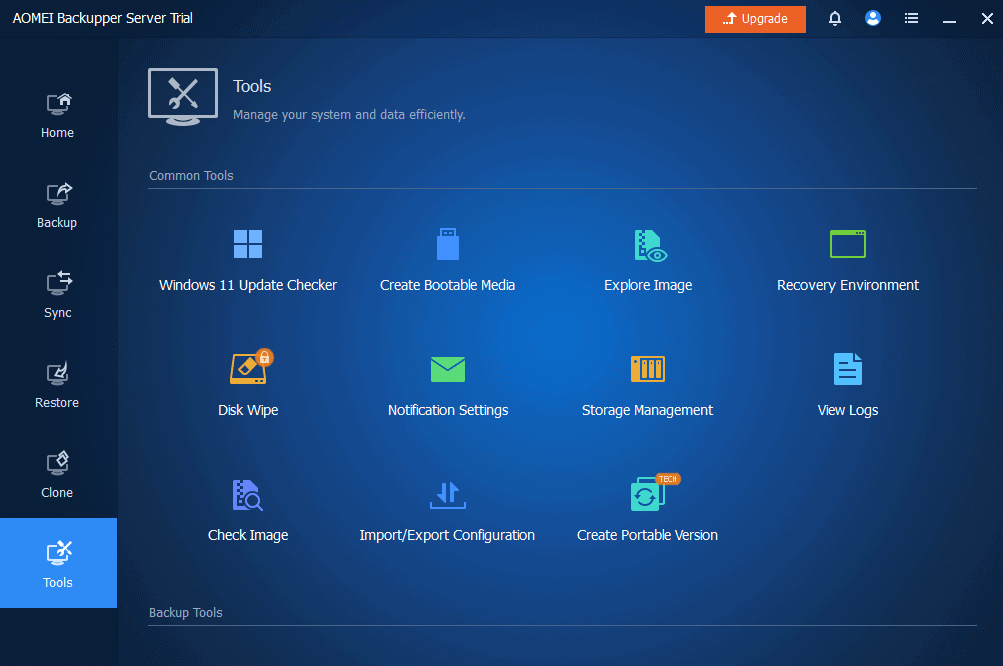
AOMEI Backupper Server includes several tools to streamline operations, and manage data, unlike MiniTool ShadowMaker which has only a few.
However, the Create Portable Version is only available in the Technician package, and Disc Wipe is not available for the trial plan.
I tried the space management feature and selected the limit left to receive alerts. Now, I can take action to free up storage after receiving alerts to ensure smooth operations and prevent disruptions due to insufficient space.
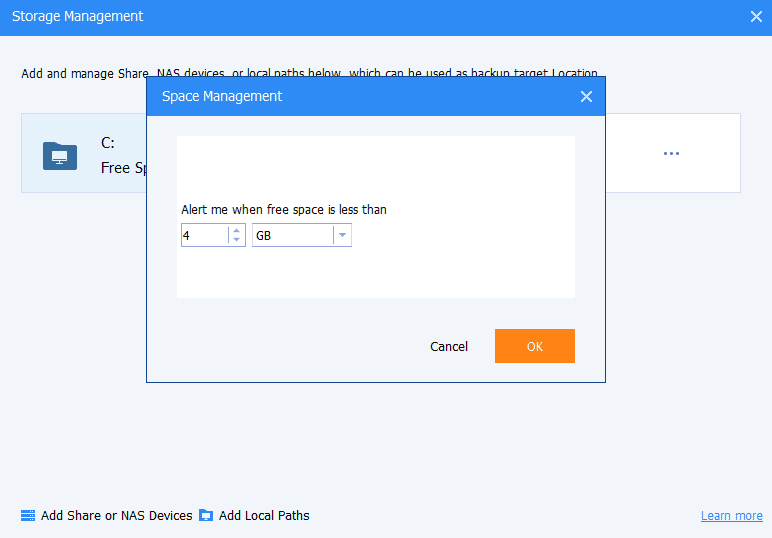
I ran the Windows 11 update checker and found that my device can’t upgrade. However, the tool suggested a few fixes to solve the problem.
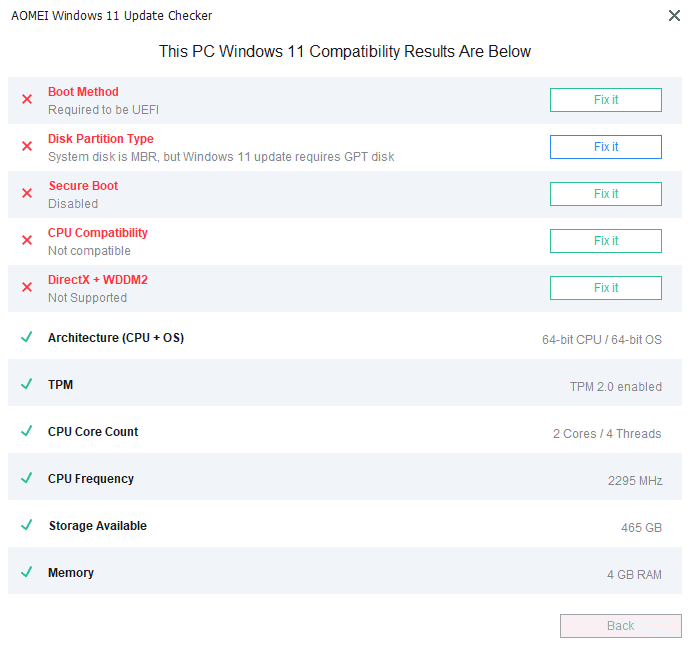
I also tried the recovery environment feature to ensure I could restore and back up the system when it crashes. I then picked the standing time on the boot menu. It was easy to use and set up.
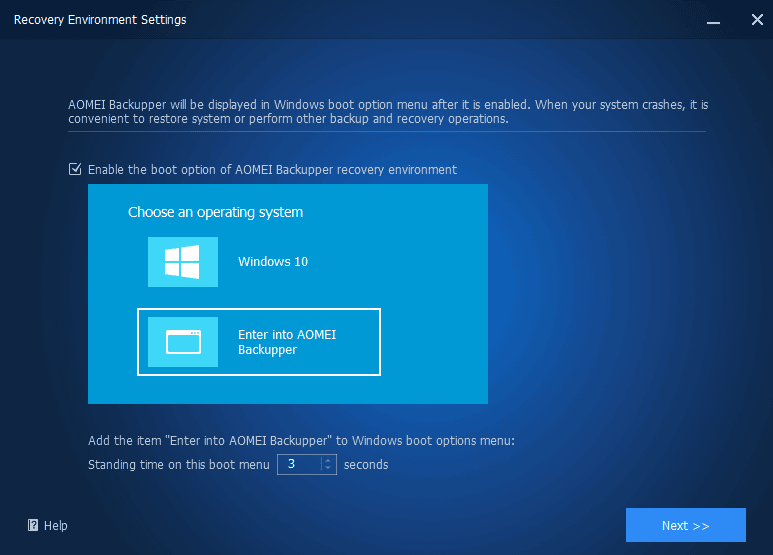
AOMEI Backupper Server also has extra tools like Explore Image, notification settings, Storage Management, logs view, Check Image, and import/export configurations.
Interface
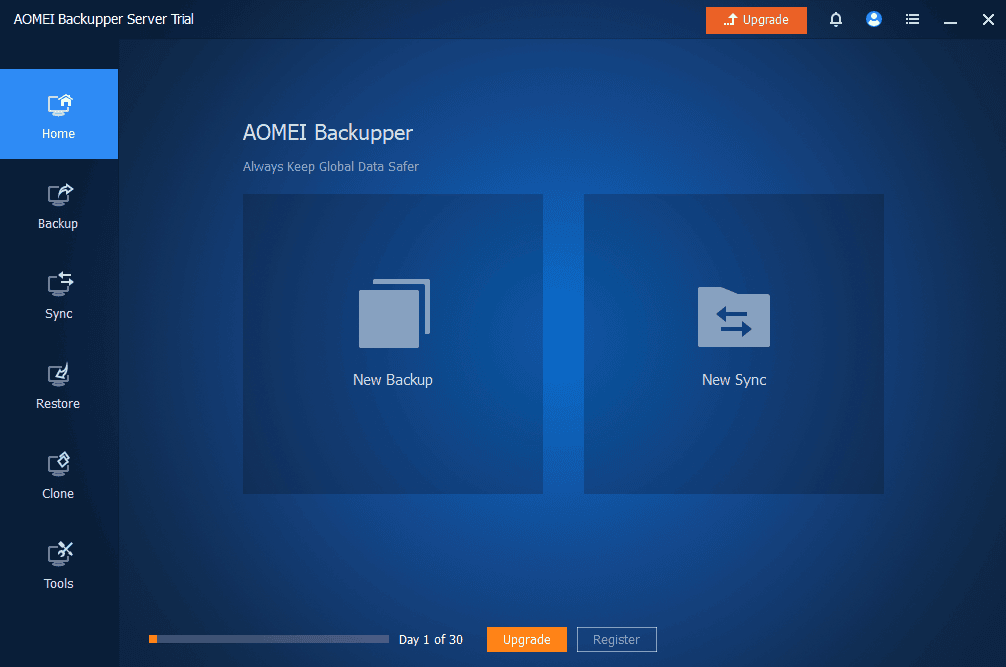
AOMEI Backupper Server has a beginner-friendly interface.
All features including Backup, Sync, Restore, Clone, and Tools are available and labeled on the home screen. That means you don’t have to click on many tabs to access any feature. Each feature has instructions on what to do making it easy to use for both beginners and experienced users.
If you’re using the trial version, you can track the remaining days at the bottom of the home screen.
Customer Service
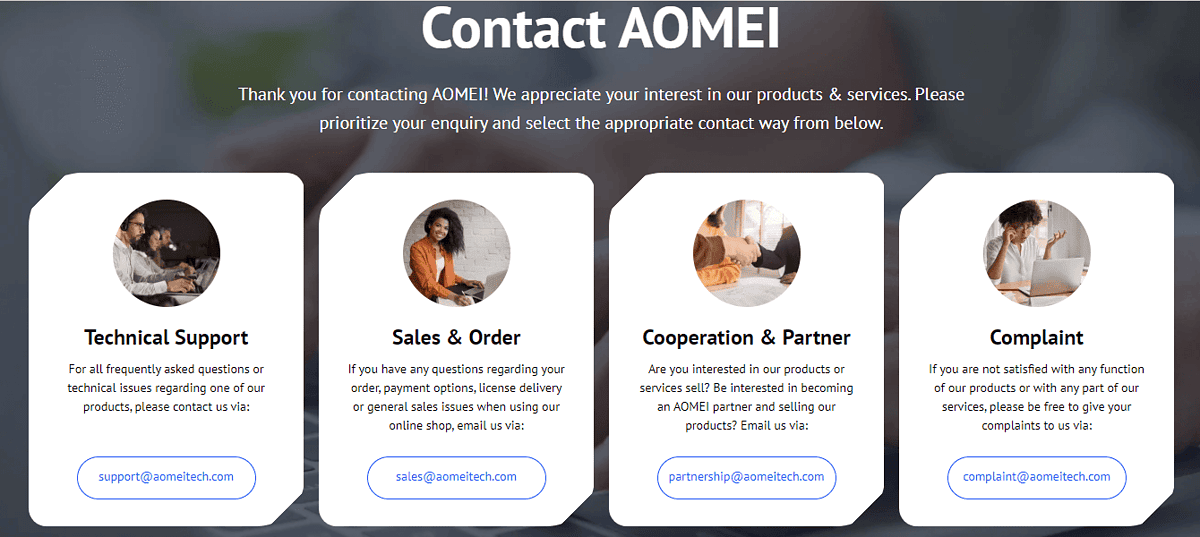
AOMEI Backupper Server has different emails for different consultations including Technical Support, Sales & Order, Cooperation & Partnership, and Complaint.
The service doesn’t offer live chat or phone calls, though. The email I sent took around 1 hour to receive a reply. However, I noted that the Sales & Order email had faster replies of around 20 minutes. Luckily, I was able to get help in both cases.
Pricing
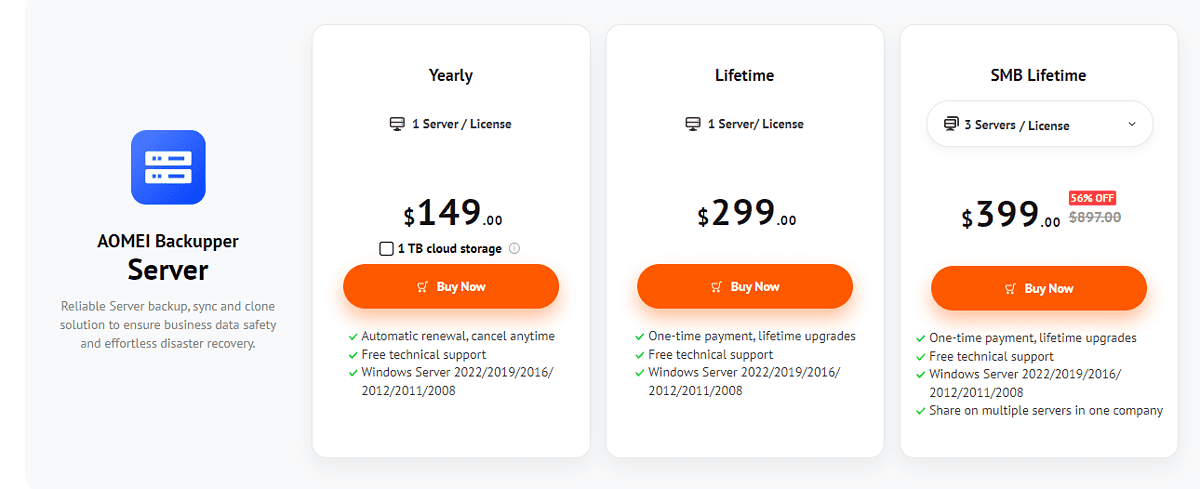
AOMEI Backupper Server offers the following subscriptions:
- Yearly – $149
- Lifetime – $299
- SMB Lifetime – $399
The Yearly subscription costs $149 and $199 with 1TB of cloud storage. It’s compatible with Windows Server 2022/2019/2016/ 2012/2011/2008 and you get free technical support. It supports 1 PC per server and you can cancel the subscription anytime.
The Lifetime plan costs $299 and it’s paid once. You can access all features on the yearly subscriptions.
SMB Lifetime also has every benefit from other plans and costs $399 for 3 servers/license. You can also get 5 servers/license for $499, 10 servers /license ($699), and Unlimited for $899.
All these packages have a 30-day free trial and a 90-day money-back guarantee policy.
AOMEI Backupper Server Review – Verdict
This backup software is good because it’s easy to use and its backup, restore, and sync features work as promised.
However, the backing up was time-consuming, the tool could detect my external storage for cloning, and it doesn’t have live chat and phone support.
That aside, I’d say that it’s a capable piece of software that’s worth exploring.
Read our disclosure page to find out how can you help MSPoweruser sustain the editorial team Read more




User forum
0 messages