Windows Terminal Preview 1.16 introduces appearance customization
2 min. read
Published on
Read our disclosure page to find out how can you help MSPoweruser sustain the editorial team Read more
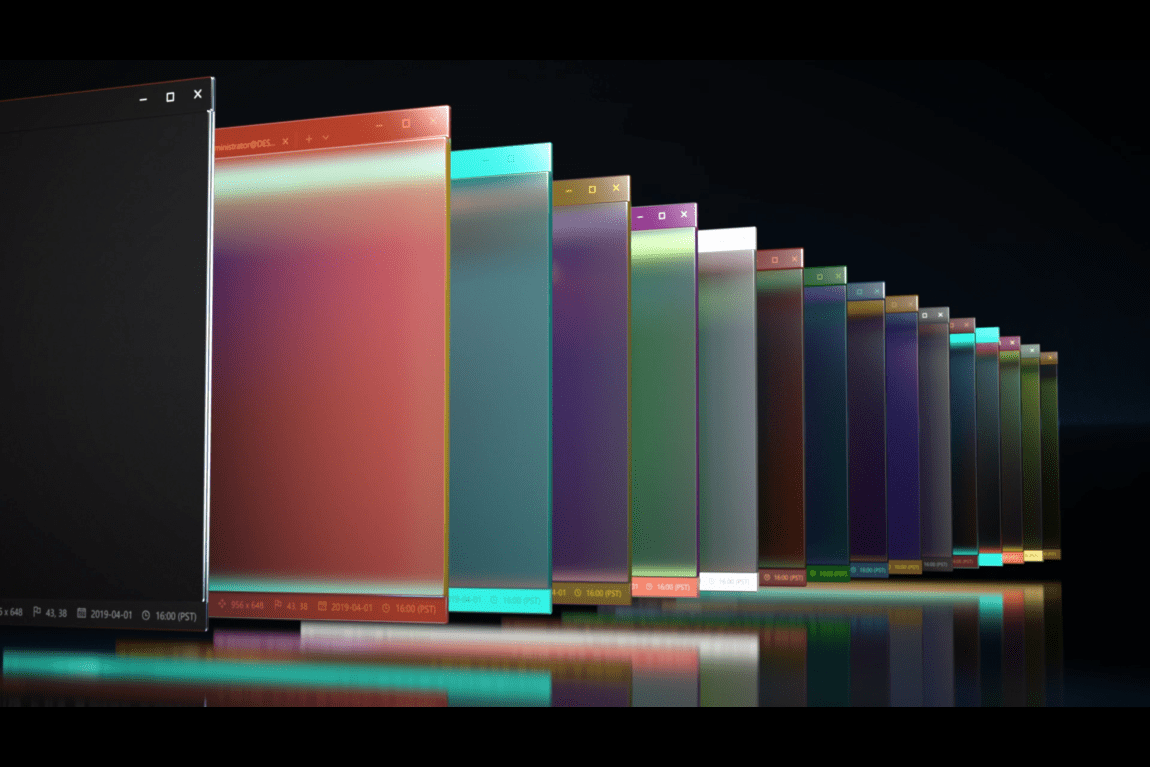

Windows Terminal Preview 1.16 is here, and the main highlight of it is the customization abilities you can do. Specifically, you can decide the tab colors, theme, and background image of the Windows Terminal Preview in this release.
The ability to change the appearance of the app should make it more colorful and give you more ways to help it complement your machine’s setup. However, there’s a slight catch about it: knowledge about editing JSON files is needed. Once you have made the edits, the files can be easily accessed through the Theme dropdown in the settings UI.
In the release, the default colors in Windows Terminal are also modified “for a more cohesive appearance.” With this, Terminal will start to use a dark theme as its default instead of using the system theme of your PC.
“The reasoning behind this change is that the color scheme is dark by default, but our window theme had been set to system,” explained Kayla Cinnamon, Program Manager II, Windows Terminal, Console, Command Line, & Cascadia Code. “System theme in Windows 11 is defaulted to light unless changed by the user. This presented a conflict between the theme and color scheme in Terminal. Given that Terminal has historically had a black background with its Campbell color scheme, for a consistent UI experience, we’ve decided to change the window theme to be dark by default as well, rather than the alternative of making the color scheme have a light background.”
Also, the release allows you to set where new tabs open, be it at the end of all the tabs or after the currently selected tab. Additionally, Microsoft is releasing an experimental text rendering engine, which will be the default text renderer for all profiles. “The new renderer is more performant and now supports additional pixel shaders (including the retro effect), bold text, and underline/overline/hyperlink lines,” detailed Cinnamon. “If your machine doesn’t have a GPU, or you’re remoting to a virtual machine that doesn’t have a GPU, it will fall back to a more performant mode that doesn’t require hardware support.”
Other changes made are the updated settings UI color schemes page and its new “Set as default” button, the new expandSelectionToWord action, other small miscellaneous improvements, and bug fixes.


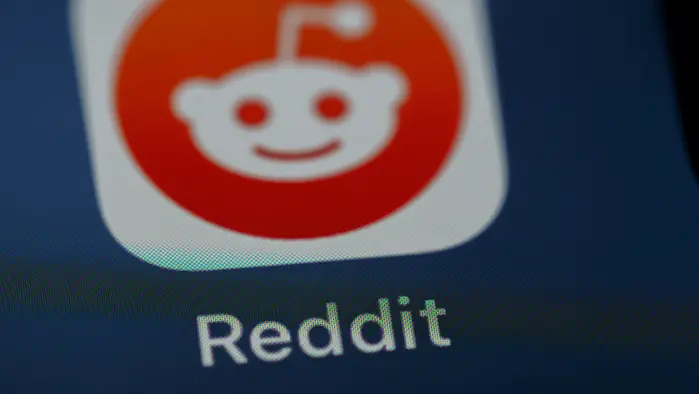
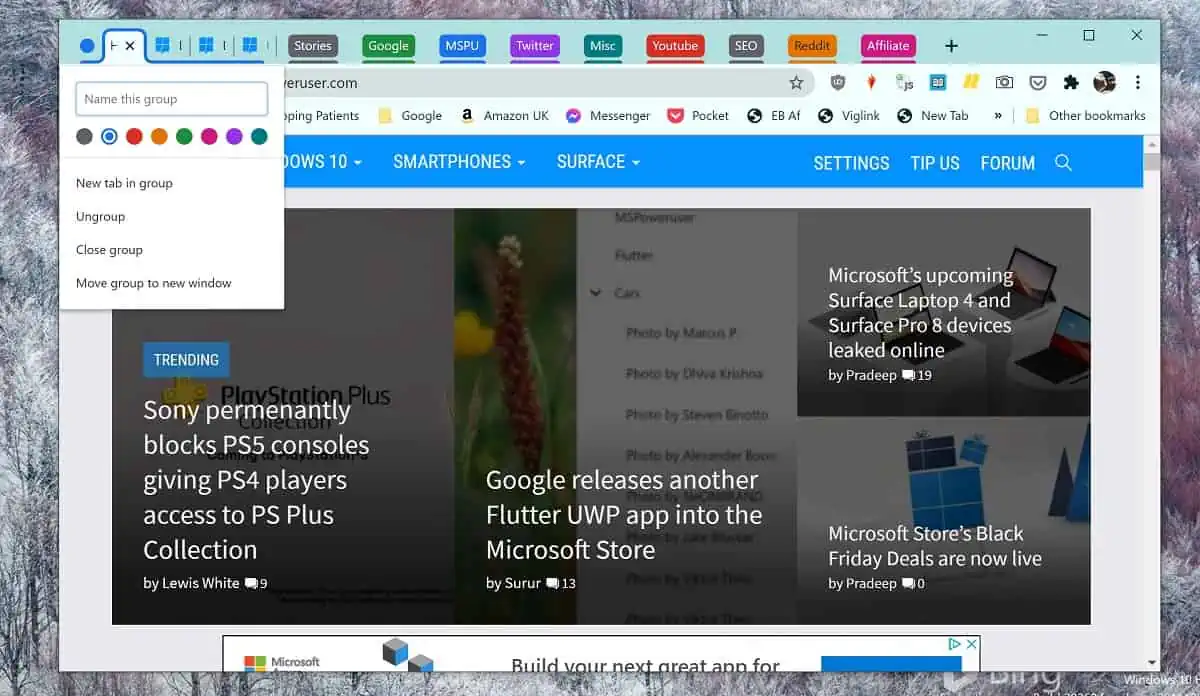





User forum
0 messages