Windows 11 24H2 now Supports JPEG XL Image Format: Here’s How to enable It
Microsoft makes JPEG XL Image Extension available to the Public in Microsoft Store
2 min. read
Published on
Read our disclosure page to find out how can you help MSPoweruser sustain the editorial team Read more
Key notes
- Microsoft Makes JPEG XL Image Extension Available to the Public in Microsoft Store
- JPEG XL image format is superior to JPG and other image formats in many ways
- Steps to install and enable JPEG XL support in Windows 11 24H2
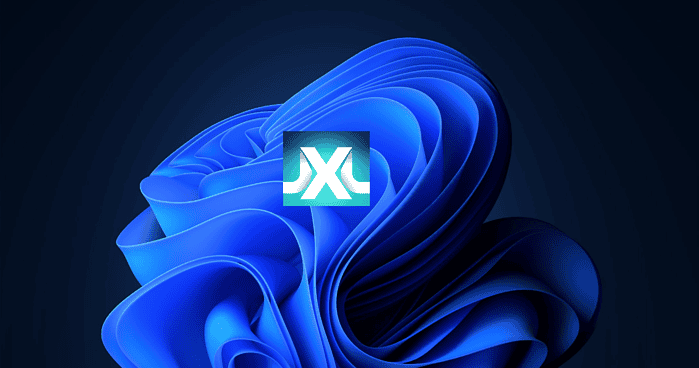
Microsoft has finally added support for the JPEG XL image format to Windows 11 24H2 by making the JPEG XL Image Extension available to the public in the Microsoft Store. You can simply install it and start viewing files in this modern image format on Windows 11.
JPEG XL is a cutting-edge, royalty-free technology designed specifically to meet the needs of photographers and anyone who values high-quality images. It outperforms traditional JPEG files and even newer formats like HEIC, AVIF, and WebP in several ways.
Despite having smaller file sizes, JPEG XL maintains sharp images and vibrant colors. The format is optimized for speed, making it quicker and easier to save, open, and share images. It also supports a wider range of colors, resulting in more lifelike and accurate images—something traditional JPEGs often struggle to achieve.
Unlike other formats that borrow concepts from video compression, JPEG XL was built specifically for still images. This focus allows it to strike the perfect balance between image quality and file size.
According to the JPEG XL website, JPEG XL files are 55% smaller than JPEG and up to 25% smaller than AVIF.
How to Enable JPEG XL Support in Windows 11 24H2
- Visit the Microsoft Store link for JPEG XL Image Extension.
- Click Download to get the extension.
- Run the downloaded executable file to install the JPEG XL Image Extension.
Once installed, Windows 11 File Explorer will show previews and thumbnails of JPEG XL files stored on your hard drive. If you don’t have any JPEG XL files, you can download sample files from trusted sources on the internet to see the format in action.
Microsoft itself notes on the JPEG XL Image Extension page in the Store that “It installs a plug-in used by Windows apps, such as File Explorer, to decode JPEG XL images. Please use File Explorer to view thumbnails after installing the extension. You can set JPEG XL images as a desktop background and open JPEG XL images in Windows Media Player Legacy. Support for JPEG XL is coming to additional apps.”








User forum
0 messages