Windows File Recovery Tool Review: Is It Any Good?
6 min. read
Published on
Read our disclosure page to find out how can you help MSPoweruser sustain the editorial team Read more
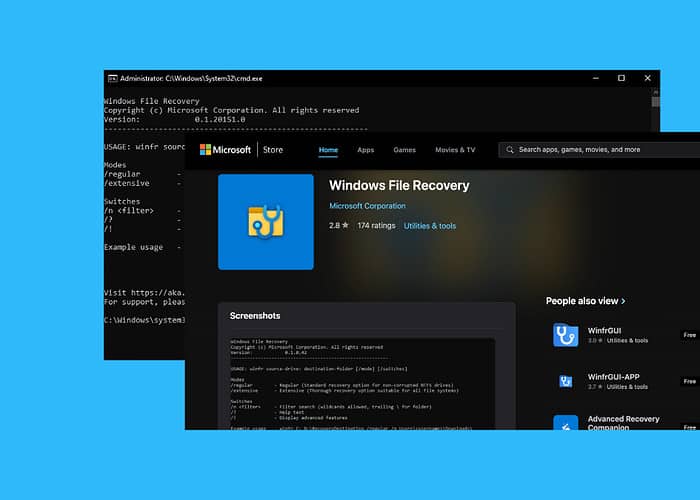
Are you looking for a detailed Windows File Recovery tool review? Then, you’ve landed at the right place!
Ever since Windows came out, users have been facing data loss issues. A wide range of third-party data recovery tools have been in the market to address this issue ever since.
Thankfully, in 2020, Microsoft brought out its very own built-in file recovery tool. In this detailed Windows File Recovery tool review, I’ll dive deep into the features of this tool and see how it compares to the top third-party data recovery apps on the market.
Features
Windows File Recovery tool is a free Microsoft tool that came out back in 2020 to help Windows users recover lost files on their PC. You can download it from the Microsoft Store, but you’ll need to be on Windows 10 build 19041 or newer. If you’re on Windows 11, of course, you’re good to go.
Windows File Recovery is a command-line tool, meaning it requires manual commands to retrieve lost files in lieu of graphical user interfaces available in other apps. In other words, it’s not as user-friendly as most third-party data loss tools on the market.
Going down, I’ll give a brief overview of the the top features of the Windows File Recovery tool:
Free and Built-in
Most third-party data recovery tools are paid. Though some offer a free trial, almost all of them are paid in the long run. On the other hand, being a built-in tool, Windows File Recovery is free. It even comes pre-installed on newer Windows versions.
If you don’t have Windows File Recovery installed on your PC, find it on the Microsoft Store and click “Get” to download it on your PC.
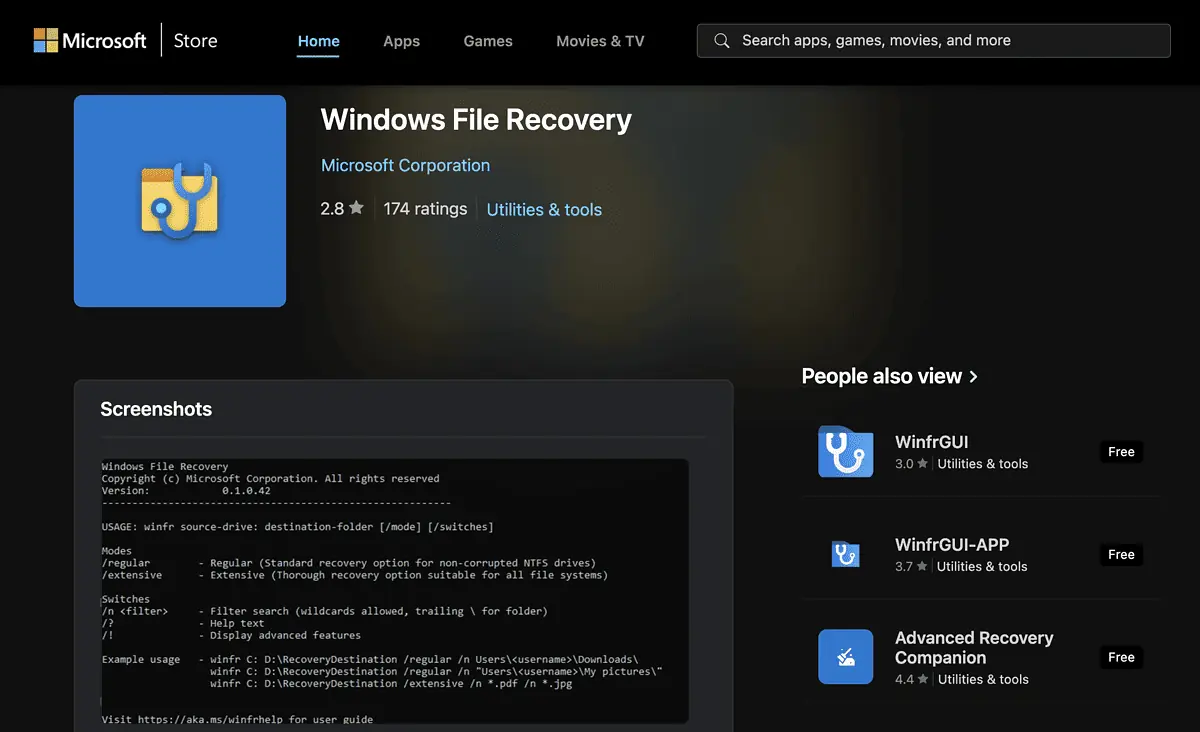
Supports Multiple File Systems
Many data recovery tools only support particular file systems, so you don’t get a lot of flexibility when it comes to recovering files from different file systems. Thanks to Windows File Recovery, that problem is no more. This tool supports all popular file systems like NTFS, FAT, exFAT, and ReFS so you can recover lost files from various storage formats.
Recovers from Various Devices
Depending on the data recovery program you use, the devices you can recover data from will be limited. Fortunately, Windows Recovery Tool lets you retrieve your lost files from various devices, including internal hard drives (HDDs and SSDs), external hard drives, USB flash drives, SD cards, and more.
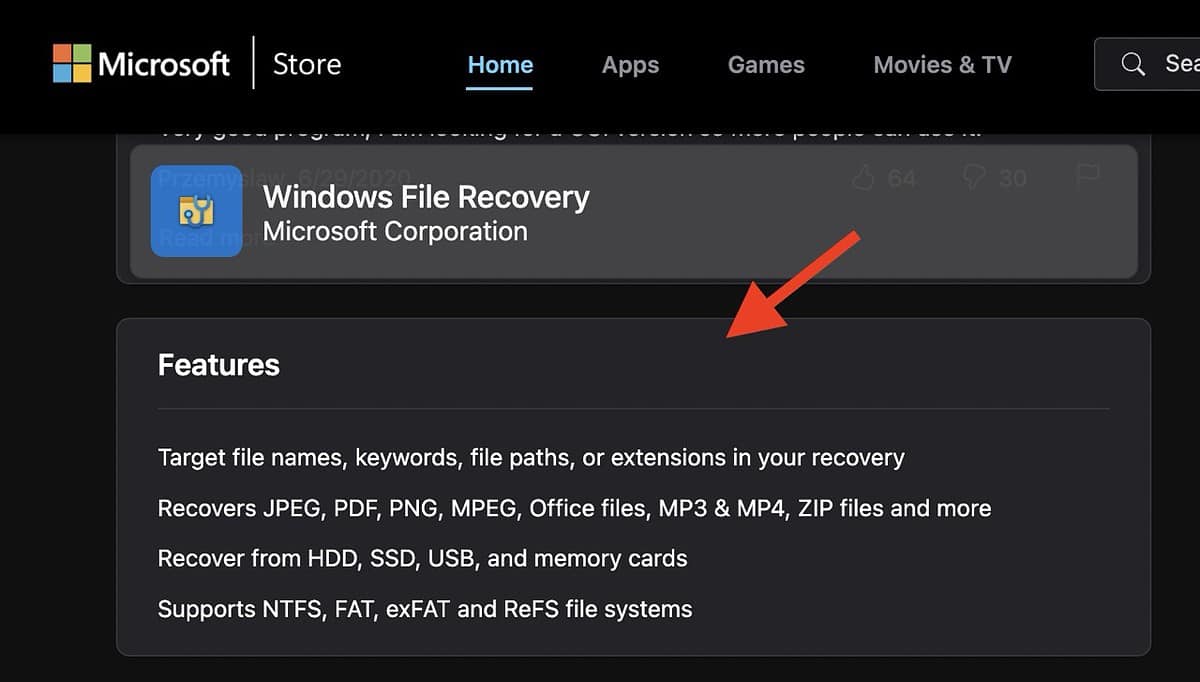
Different Recovery Modes
Windows File Recovery provides three distinct recovery modes designed for different needs:
- Default Mode: Ideal for recently deleted files on NTFS drives.
- Segment Mode: Conducts thorough scans, particularly effective on NTFS drives.
- Signature Mode: Specialized in recovering specific file types (e.g., photos, videos, documents) even in the absence of file system metadata.
These modes provide customized solutions for diverse file recovery requirements. You’ll want to choose one based on your needs, with each having different strengths and weaknesses.
File Type Filter
Another key feature of the Windows File Recovery tool is it lets you focus on specific file types like .jpg, .docx, and .mp4. If you want to recover pictures, you’ll be focusing on .jpgs and .pngs. If you wanted to retrieve your CV or some important file, you’ll be looking for a .docx file, and so on. This feature makes the file retrieval process quicker and more focused, saving both time and storage space. It ensures you get back exactly what you’re looking for.
Command-Line Interface
Windows File Recovery is a command-line tool, so it lacks the graphical user interface (GUI) you get with most third-party data retrieval tools.
This means you’ll need to be comfortable with entering commands to use Windows File Recovery, rather than clicking a button to begin the recovery process.
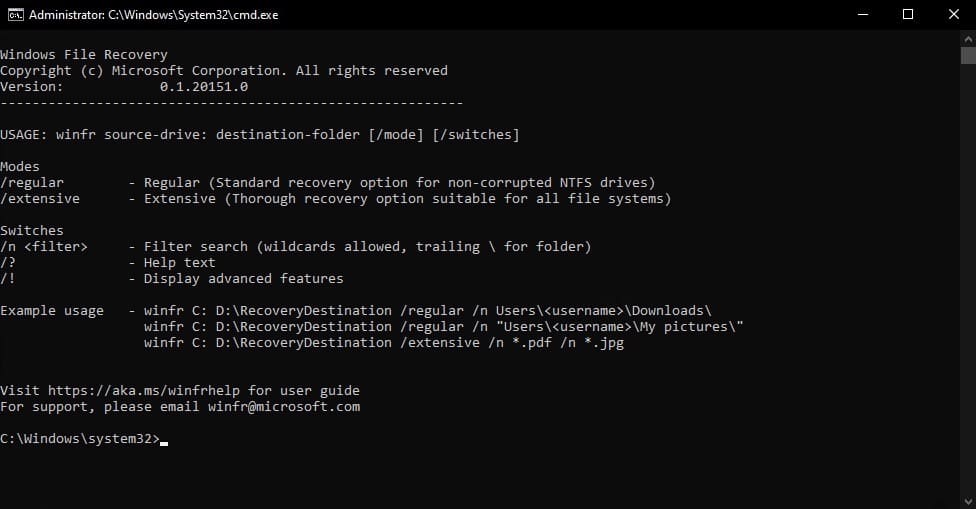
For instance, you’ll need to enter a command like the following to recover a file from an NTFS drive:
winfr C: D: /n \Users\<username>\Documents\example.txt.
Supports RAW File Systems
A RAW file system is the state your hard drive or SSD falls into when it is corrupted. You typically won’t be able to retrieve any files from a device in that state. Microsoft’s Windows File Recovery tool is one of the few that lets you recover data from RAW file systems. This means it’s a great tool for retrieving files when all else has failed.
Recovery Folder Creation
To simplify organization, Windows File Recovery automatically generates a “Recovery_” folder on the designated drive. This feature neatly sorts the retrieved data to make it easier for you to locate and manage your restored files.
Detailed Recovery Insight
Last but not least, another decent feature of Windows File Recovery is it generates a detailed log file that offers valuable insights into the recovery process. This log includes information about recovered files and any encountered errors, so you get a transparent overview of the recovery journey. If something does go wrong, you’re able to retrace your steps and apply a more targeted fix, if necessary.
Pricing
Unlike most third-party file recovery tools for Windows, Windows File Recovery is a cost-free tool and comes pre-installed with Windows 11. You don’t have to pay anything extra for it – so it’s a quick yet budget-friendly solution for recovering lost files on Windows.
Windows File Recovery Tool Review – Verdict
I’ll be honest: Microsoft’s Windows File Recovery tool lacks the bells and whistles you get with third-party file recovery tools for Windows like a pleasant graphical interface and convenient buttons for data recovery tasks.
Though command line interfaces are faster for some, we as a society have largely moved onto clicking or tapping things that having to use a command line for any purpose could feel intimidating to some. But despite that, it’s a great solution for file recovery due to its cost-free and pre-installed (on newer computers) nature. Plus, it supports a whole host of file types, formats, and devices.
If you want a quick and effective tool for file recovery on PCs, this Windows File Recovery review shows that it is, if nothing else, a great starting option.








User forum
0 messages