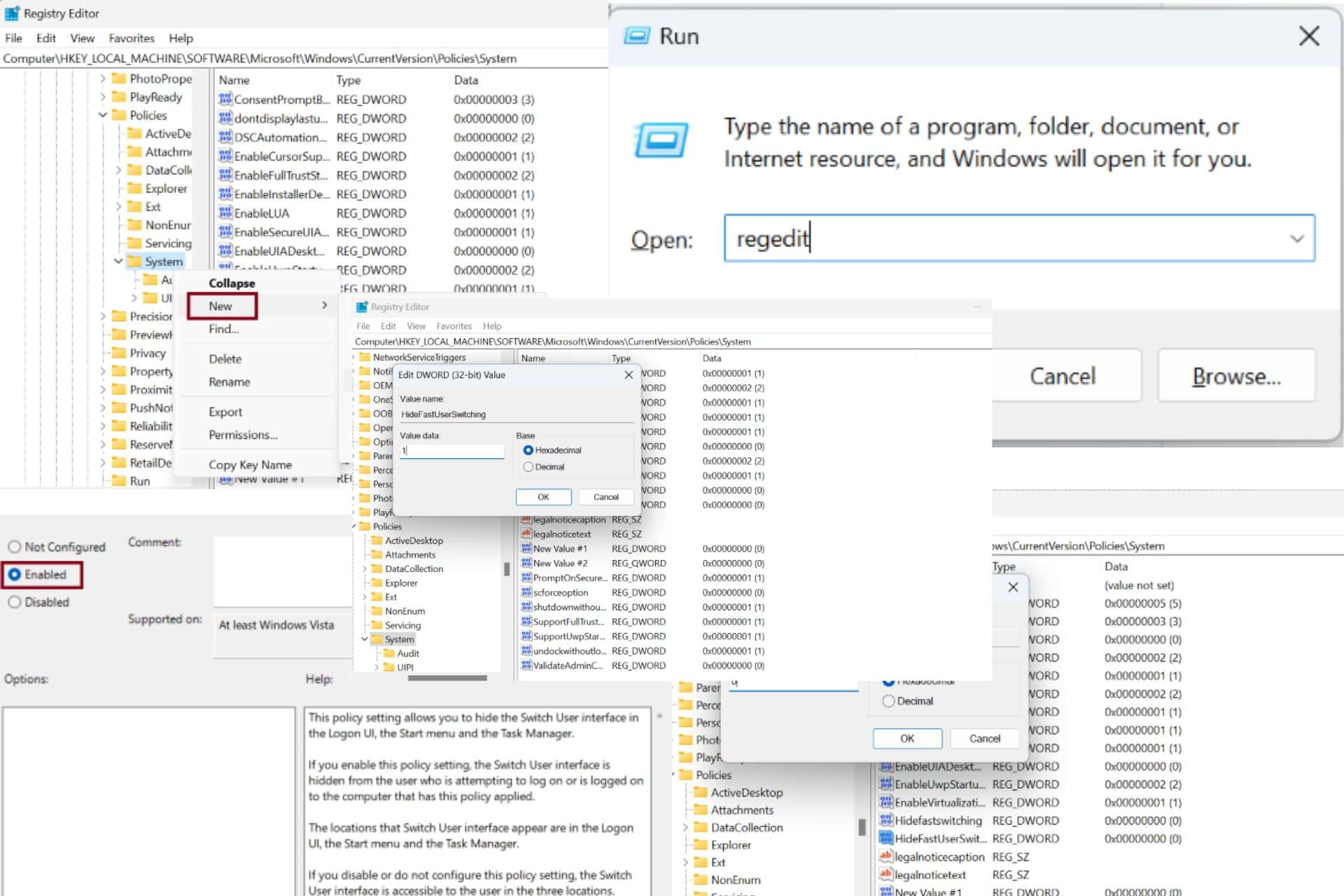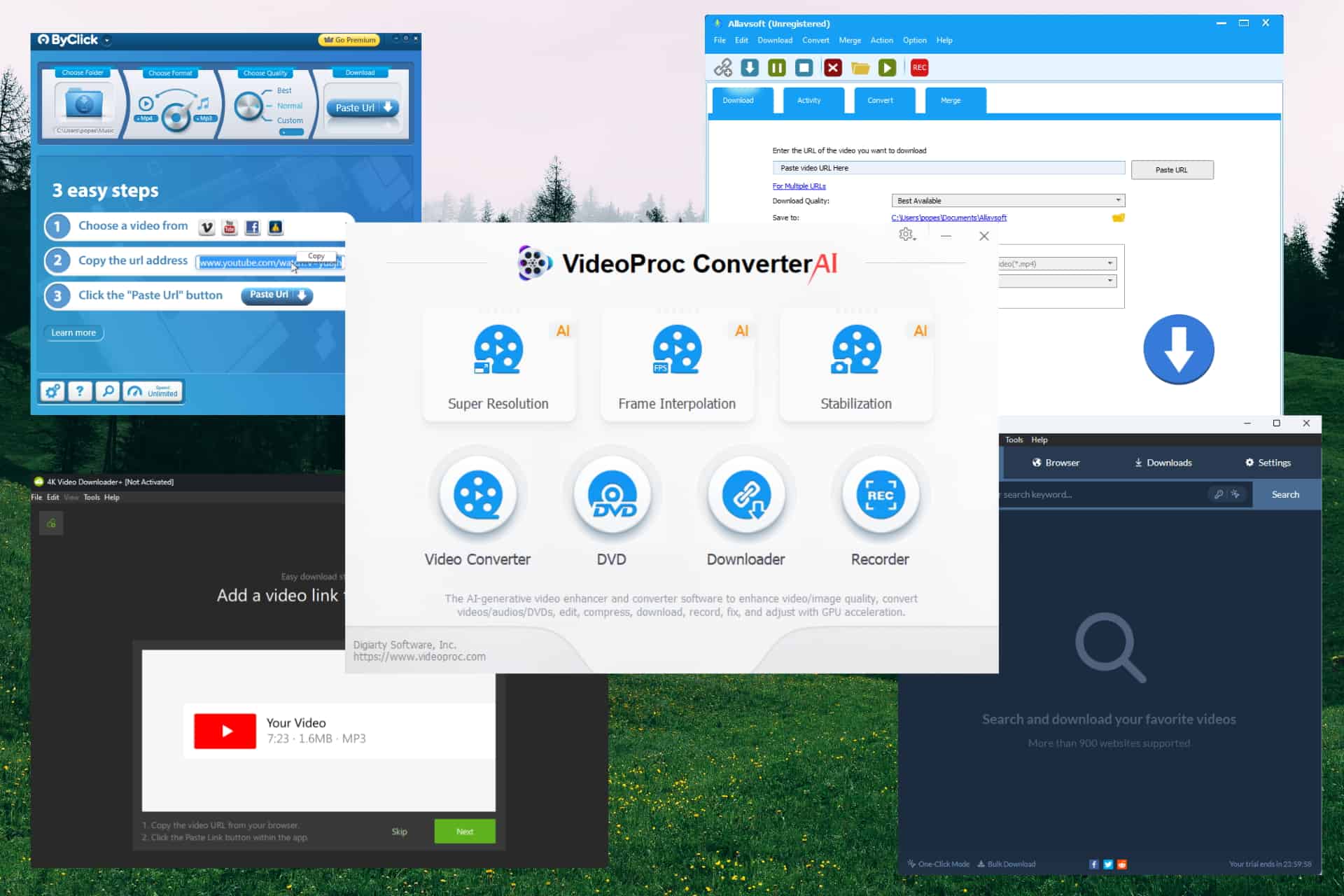Windows 10 KB4535996 update causes installation issues for some users
2 min. read
Updated on
Read our disclosure page to find out how can you help MSPoweruser sustain the editorial team Read more

It’s not often that Microsoft pushes an update that every Windows 10 user manages to successfully install on their PC. Microsoft’s latest update Windows 10 KB4535996 is reportedly causing installation issues for some users, as a result of which users are unable to install the update.
Although Windows 10 KB4535996 is an optional update, meaning it won’t be installed automatically, the update comes with fixes for widely reported bugs, which include Windows Search and printing glitches.
However, for some users, Windows 10 KB4535996 update is no good as it’s causing installation issues, resulting in the update to fail to install with generic error messages such as 0x800f0922 and 0x80070003.
“Windows Update lists this as an Optional Update where I can click Download and install. It downloads 0 to 100%, then installing takes some time to reach 100%, then it requests Restart, after which it starts updating on a blue screen: it counts up to 6% and then reboots. It indicates that it couldn’t complete the updates; undoing changes and troubleshooter does not find any cause,” a user wrote on Microsoft’s Feedback Hub.
Some users also faced BSOD errors, random freezes after installing the update. On uninstalling the update, everything got back to normal, indicating that it’s the Windows 10 KB4535996 update that is at fault.
If you’re yet to install the update, it’s recommended that you don’t go ahead and install the optional update unless Microsoft fixes the installation issue. And if you’re already facing the issue, you can uninstall the Windows 10 KB4535996 update by following the below steps.
How to uninstall Windows 10 KB4535996 update
- Hit Windows+I to open the Settings app
- Click the “Update & security” option.
- On the “Update & security” screen.
- Switch to the “Windows Update” tab.
- Click the “View update history” option.
- Click the “Uninstall updates” link.
Uninstalling the update seems to be the only solution at this moment as Microsoft is yet to acknowledge the issue.
via WindowsLatest