Why Won't YouTube Let Me Sign In - 5 Easy Solutions
5 min. read
Published on
Read our disclosure page to find out how can you help MSPoweruser sustain the editorial team Read more
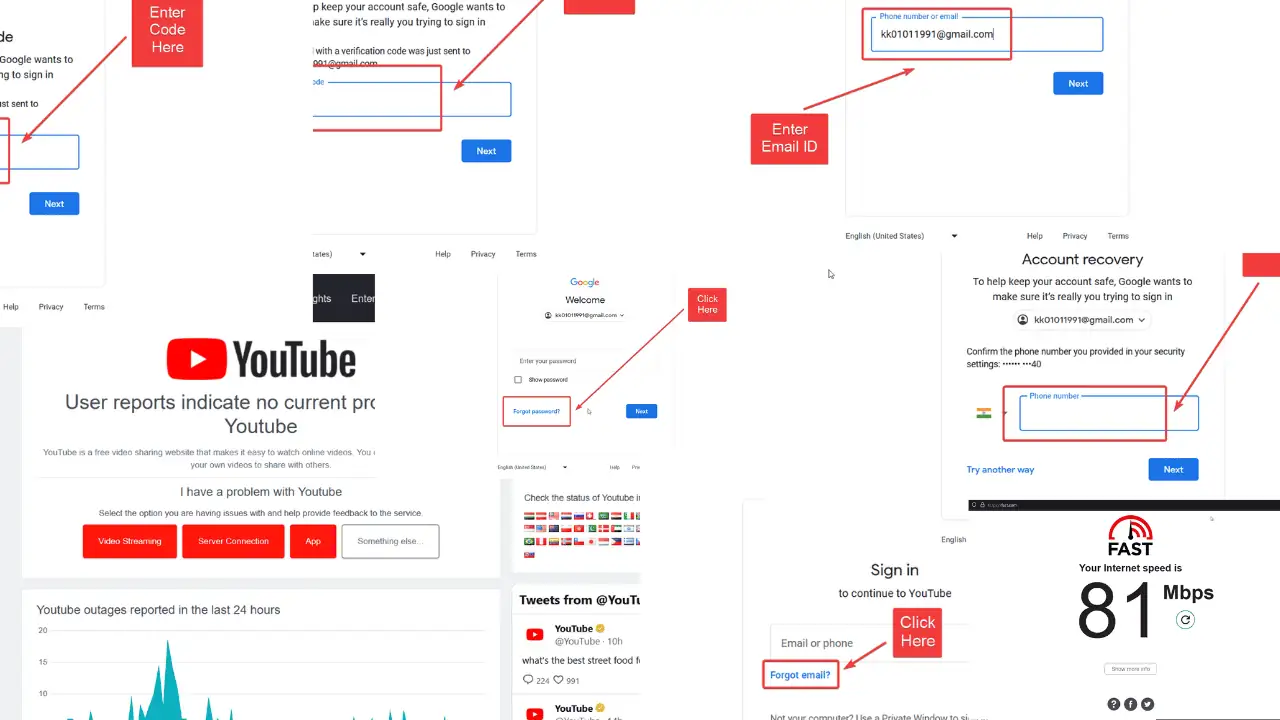
Are you wondering why won’t YouTube let you sign in? Signing in opens up a wide range of features. These include personalized experiences like subscribing to channels, commenting, saving history, liking/disliking videos, etc.
However, recently many users started reporting that they couldn’t access their accounts and encountered the following error: “There was an issue signing you into YouTube. Troubleshoot here.”
If you’re also having this issue, please read this article for the causes and solutions.
Why Won’t YouTube Let Me Sign In?
In my experience, the main reasons behind sign-in problems are:
- Problem with YouTube’s server: If the YouTube server is down, no other solution will work.
- Incorrect username or password: You may be trying to sign in with the incorrect credentials.
- Corrupt browser cache: Browsers store cache and cookies from websites you visit. If the cache files are corrupt, you can encounter problems accessing those websites.
- Problematic browser add-ins: At times browser extensions influence the functions of websites. Security extensions are especially buggy.
- Slow internet connection: YouTube is a streaming website and needs considerable network bandwidth. A slow internet connection can be a cause of problems.
What To Do When You Can’t Sign In to YouTube
If you’re unable to sign in to YouTube, try the following solutions sequentially:
Solution 1: Check the Status of the YouTube Server
Before proceeding with any other solution, I advise checking the status of YouTube’s server. If the server is down, no other solution will be helpful.
Since YouTube doesn’t have a dedicated website to check the server status, you can use third-party online website monitors like downdetector or isitdownrightnow.
Solution 2: Check the Speed of the Internet Connection
YouTube is a video streaming website and needs a considerable bandwidth to play videos. Usually, it’ll downgrade the video resolution if the Internet speed is slow, but in some cases, it may log you out. The company recommends a minimum bandwidth of 4 MBPS to play videos.
Modern Wi-Fi connections offer speeds well over 10 MBPS so it shouldn’t be a problem. However, you might encounter issues when streaming videos through mobile data. Please check internet speed through speed test tools like Fast or Ookla. If the internet speed is slow, you can switch to a better connection.
Solution 3: Check the Username and Password
If you encounter the error “Incorrect username or password” while trying to sign in to YouTube, your credentials are at fault. The procedure to recover them is as follows:
For recovering username:
The login credentials for your YouTube account are the same as those for your Google account. If you forgot your Gmail (Google) account email ID, here’s what you can do:
1. Click on Forgot email?.
2. Enter your recovery phone number or recovery email ID and click on Next.
3. Type your First name and Last name.
4. Click on Send for the Google Verification code.
5. You’ll receive a recovery code as an SMS or an email. Enter it in the appropriate field.
All email IDs associated with it will be displayed. Simply click on them and log in with the password.
For recovering passwords:
If you remember (or have recovered) the username, then try the following procedure to recover the password:
1. Click on Forgot password?.
2. Enter your phone number and click on Next.
3. If you receive the authentication message on your phone, click on Yes, it’s me.
4. Match the number with the one on your computer screen.
If you don’t have the authenticator app on your phone, you can use the OTP method.
5. Enter the recovery phone number and click on Next.
6. Enter the OTP that you receive on your phone and hit Enter.
Solution 4: Clear Browser Cache and Cookies
Websites store cache files and cookies on browsers to make it easier (and quicker) for you to load them. However, if the browser cache files are corrupt, you may encounter problems like the one in this discussion. To fix this, you can clear the browser cache and cookies.
Here’s how to do this on Google Chrome:
1. Open Google Chrome.
2. Click on the three dots at the top-right corner.
3. Select History >> History.
4. Click on Clear browsing data in the left pane.
5. Change the Time range to All time.
6. Check the checkboxes associated with Cache and Cookies.
7. Click on Clear data.
Try signing in to your YouTube account now.
Solution 5: Disable Extensions on Your Browser
Security extensions can interfere with the smooth functioning of many websites including YouTube. Luckily, you can disable them:
1. Open Google Chrome.
2. Click on the three dots at the top-right corner.
3. Go to Extensions >> Manage Extensions.
4. On the Extensions page, simply turn the switch OFF for all security extensions to disable them.
Now try signing in to YouTube.
You may also be interested in:
So, why won’t YouTube let you sign in? In most cases, it’s due to its servers being down, corrupted browser caches, wrong credentials, and more. But if you follow my instructions, you should resolve this issue in no time. Please comment below if the methods worked for you.
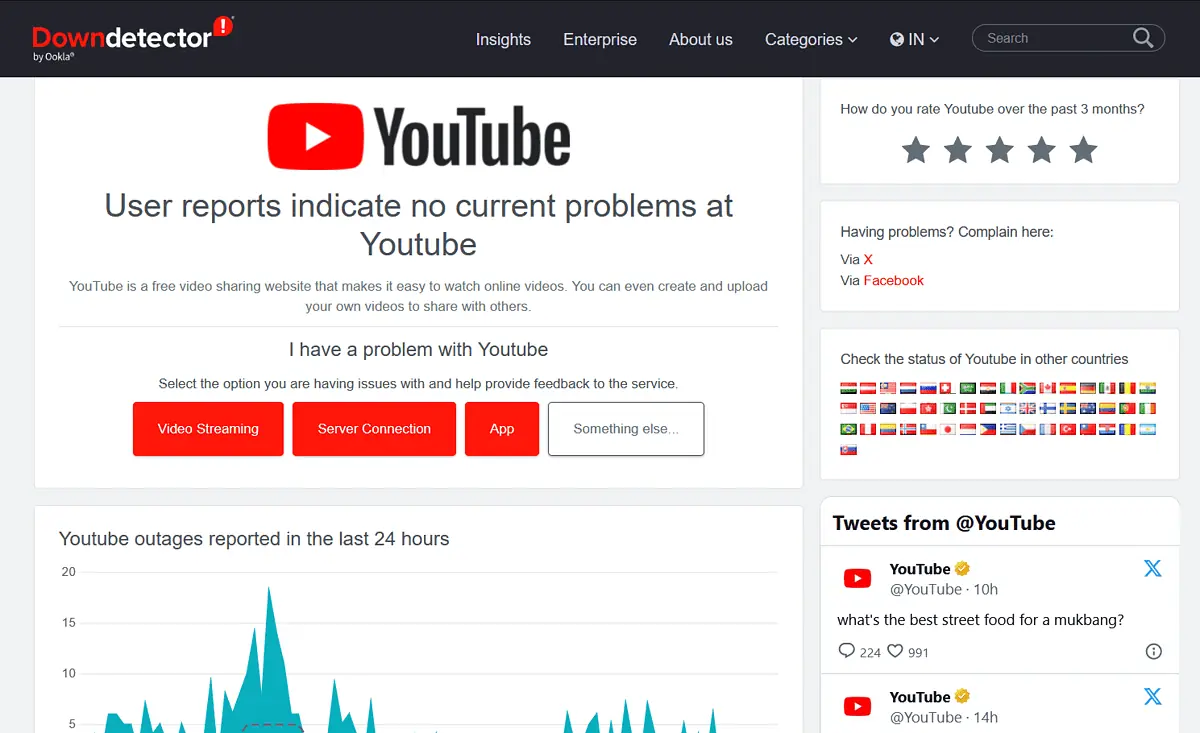

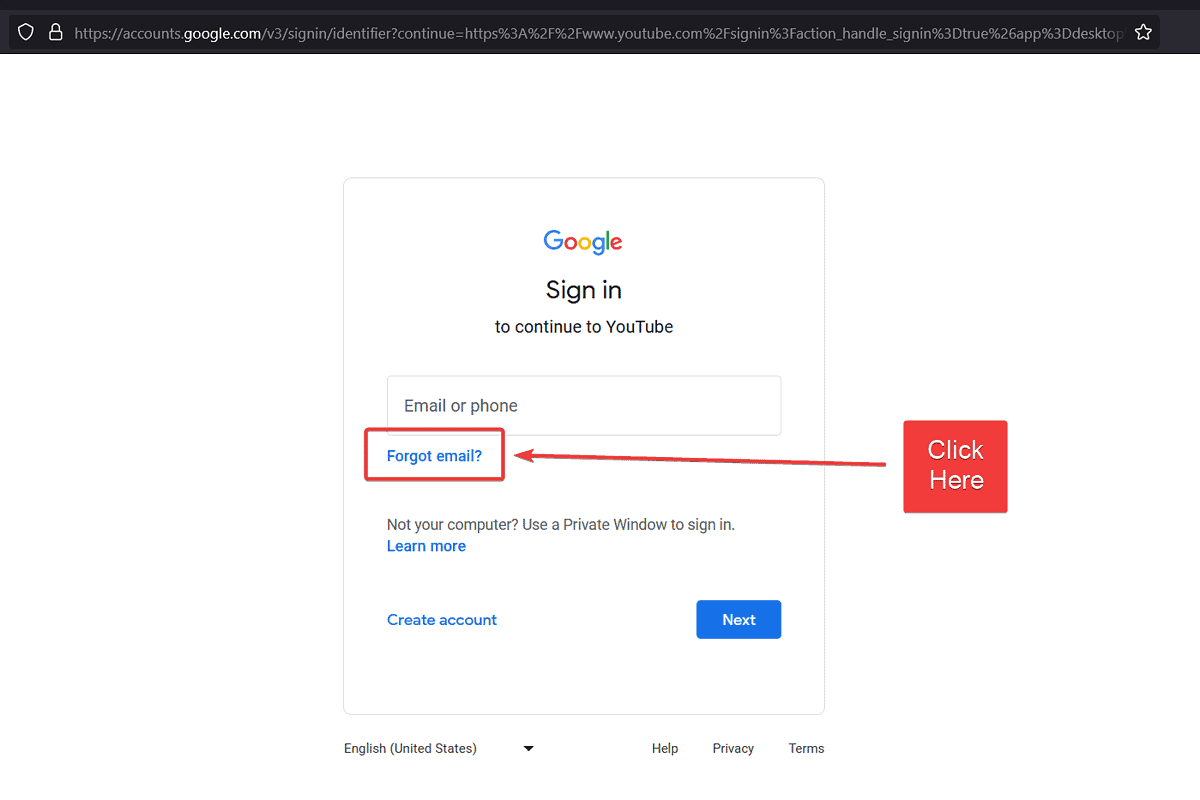
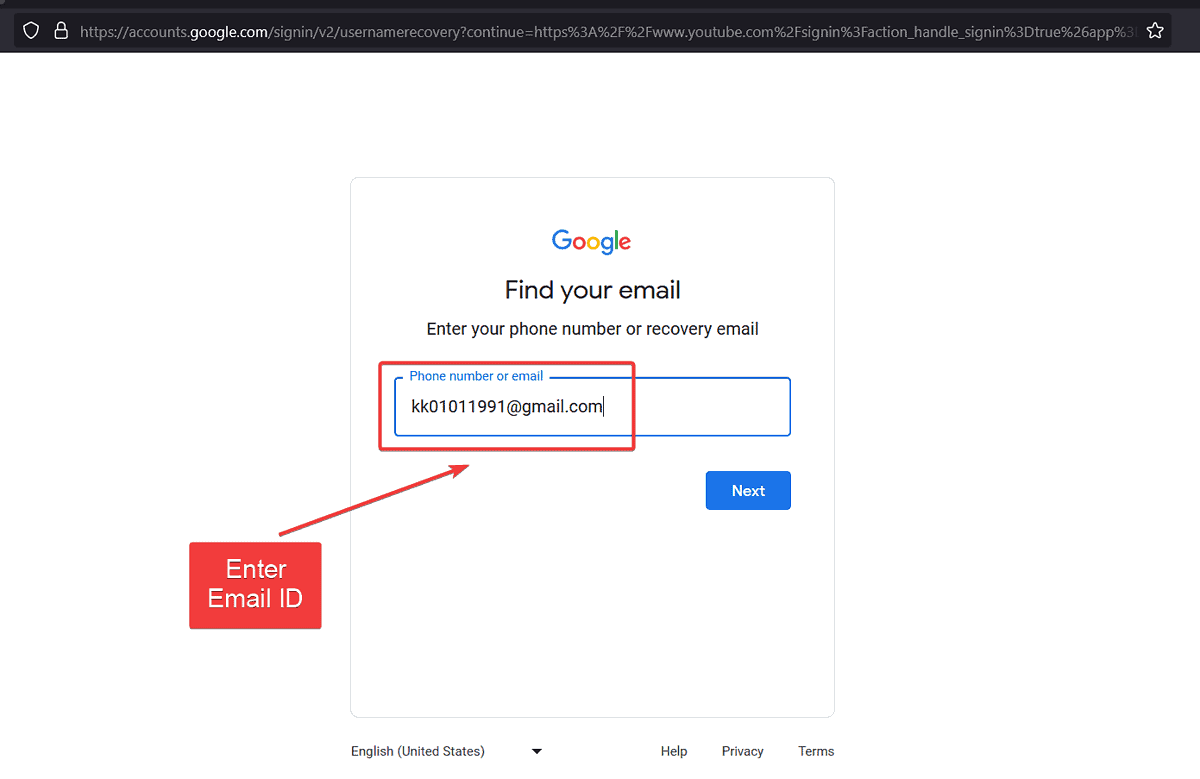
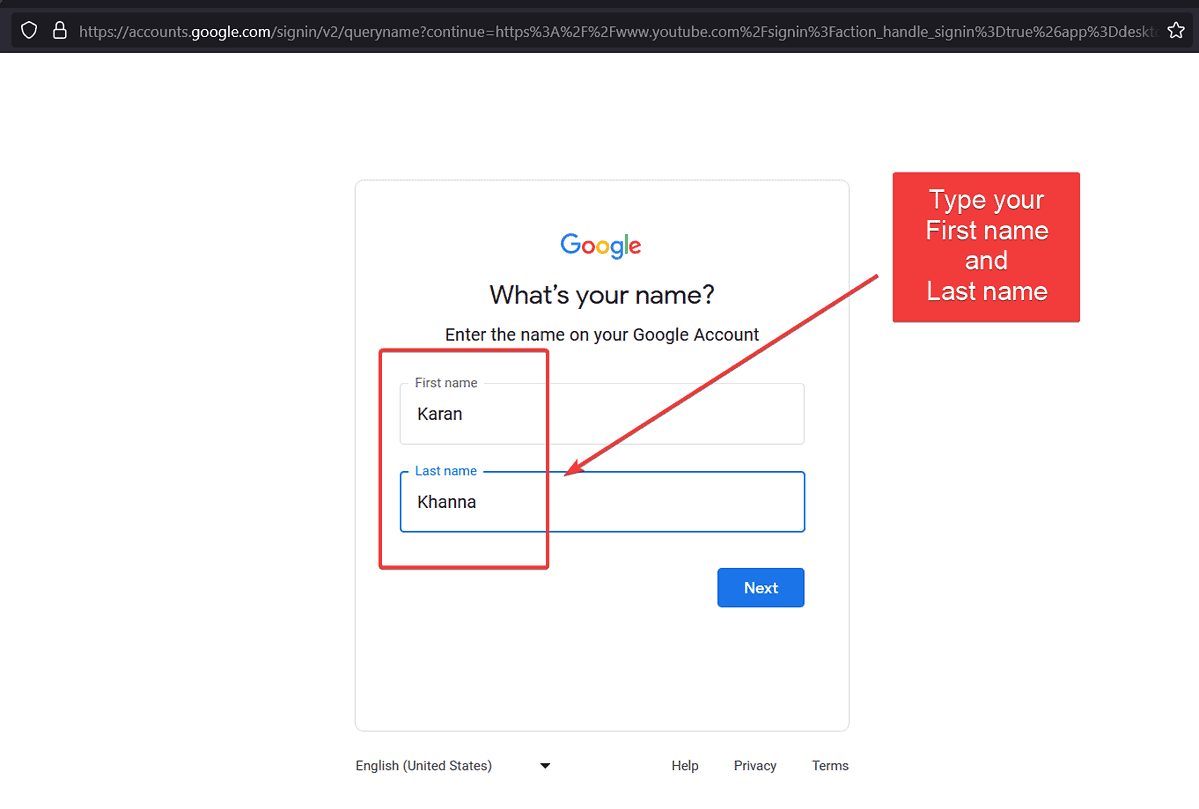
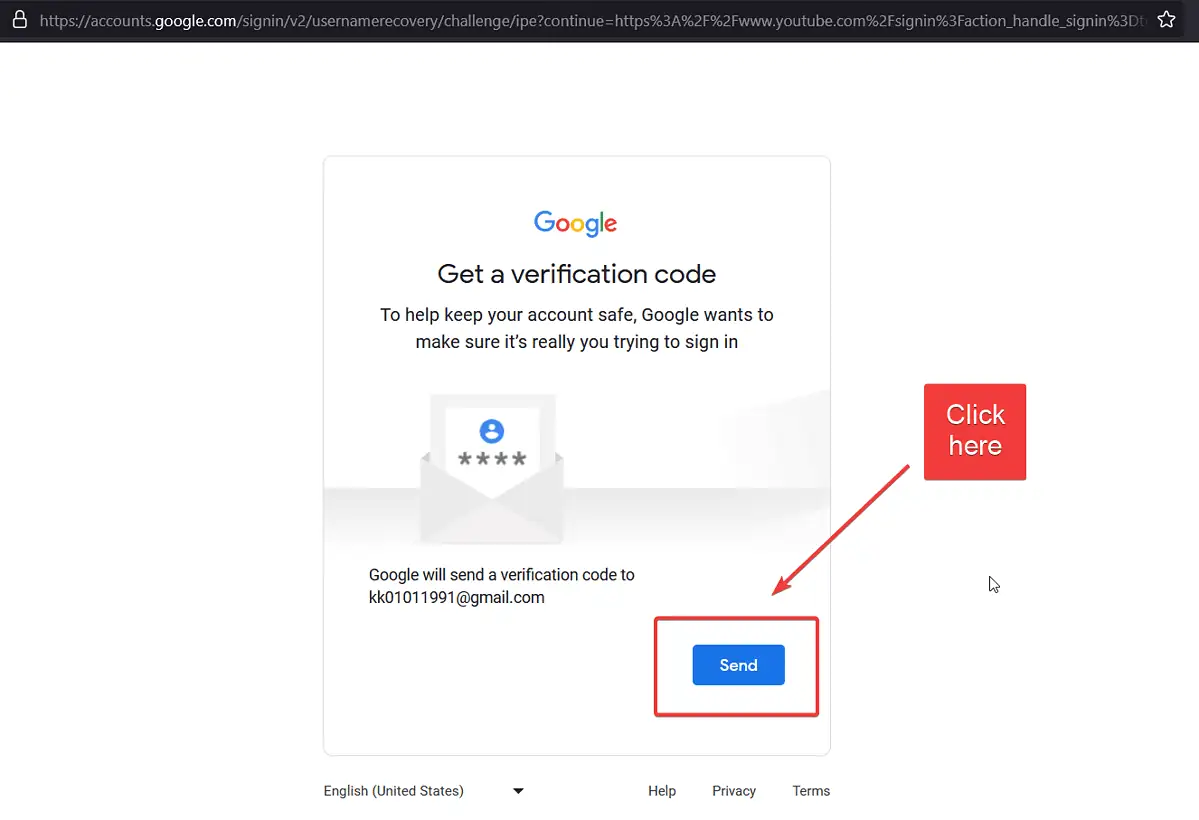
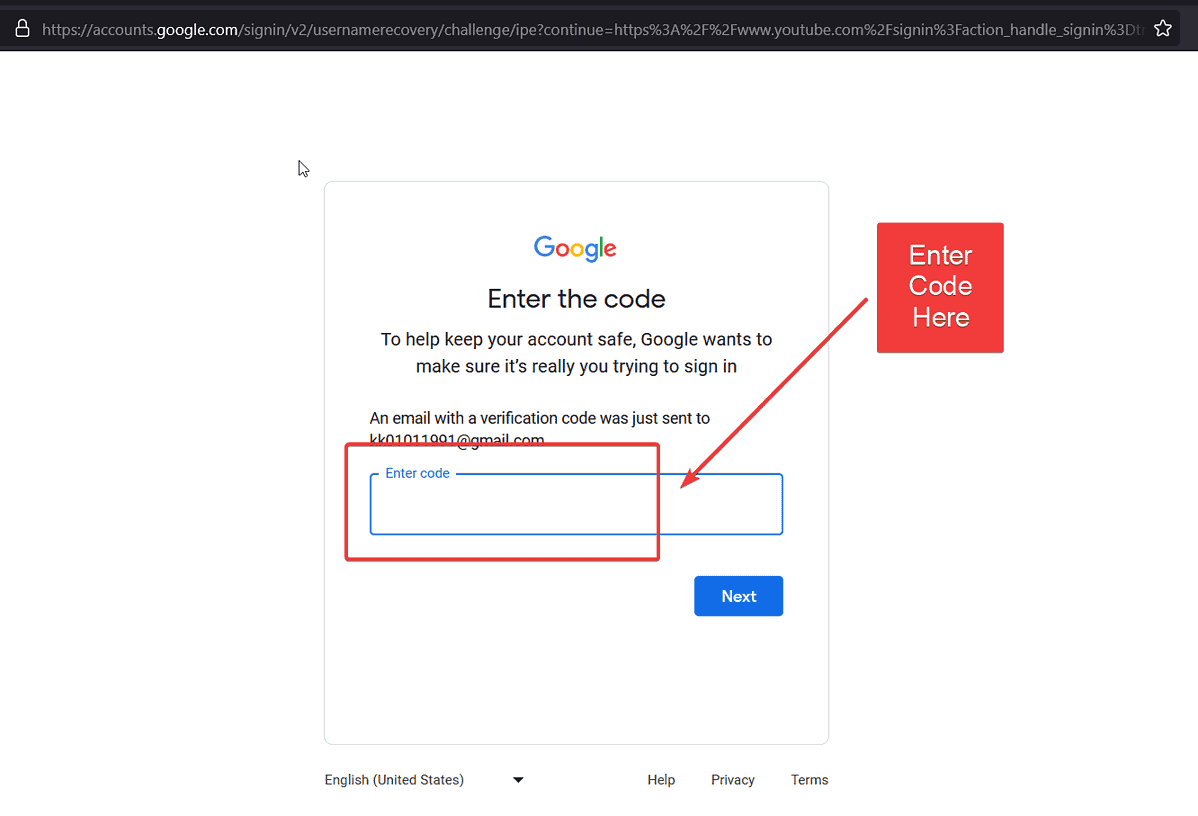
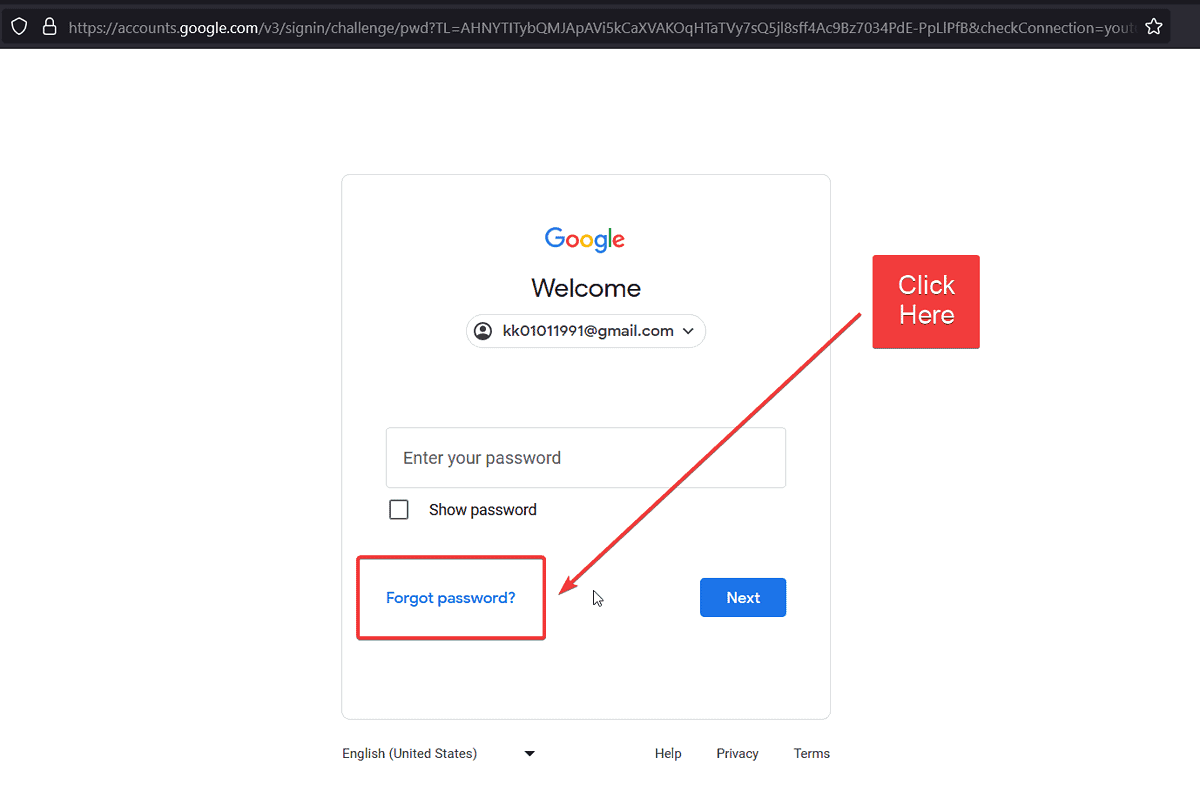
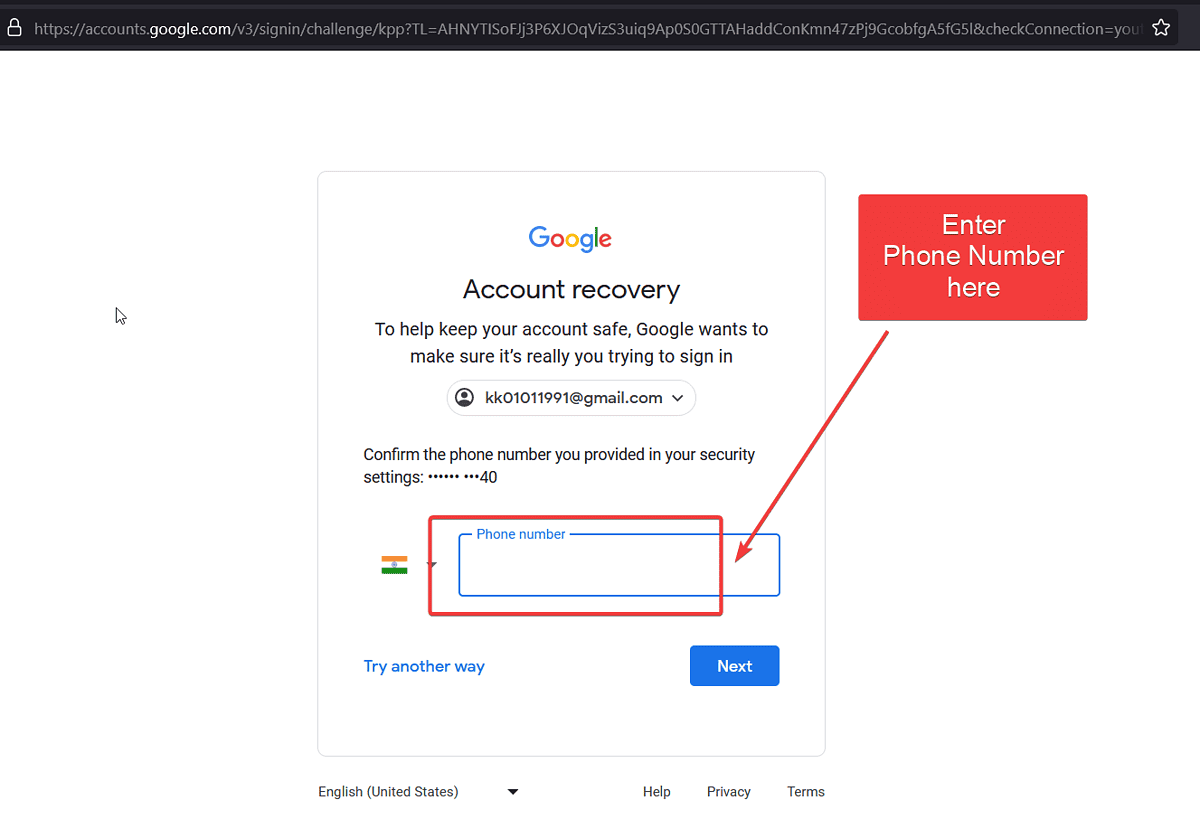
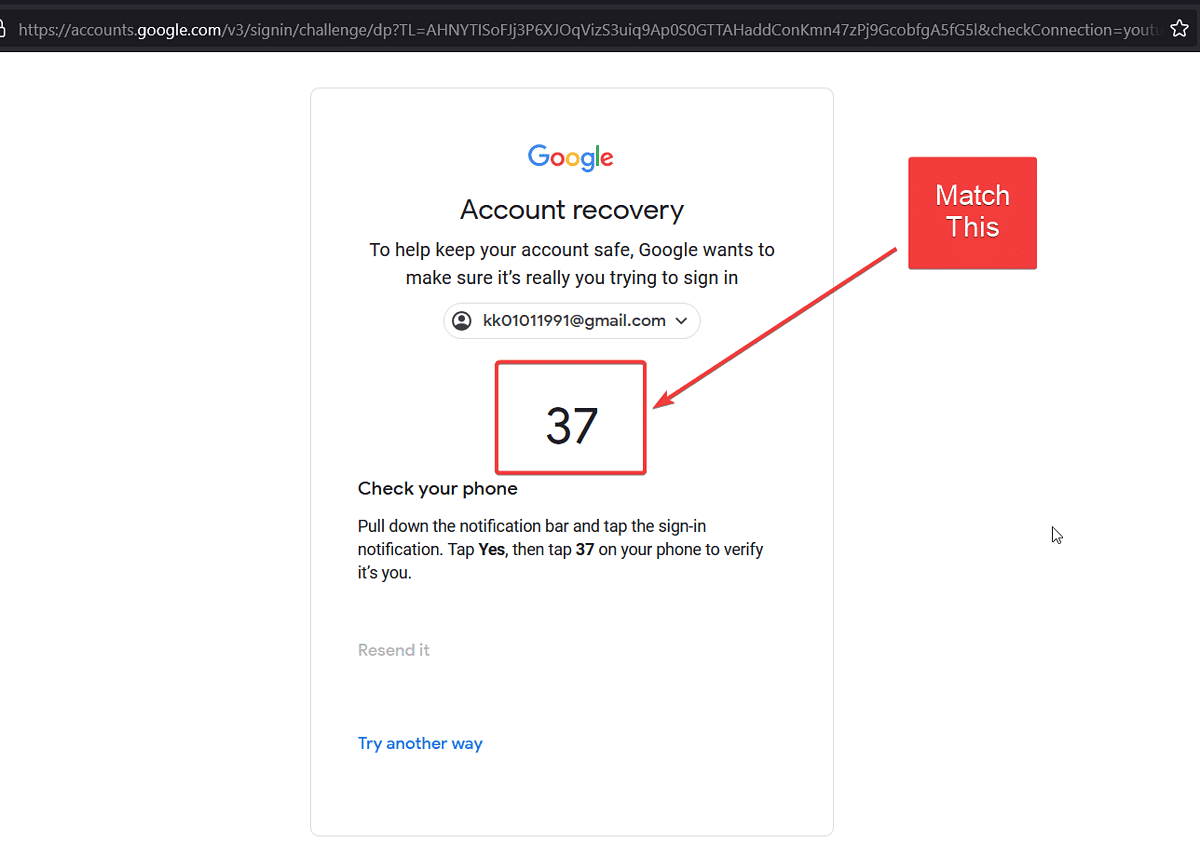
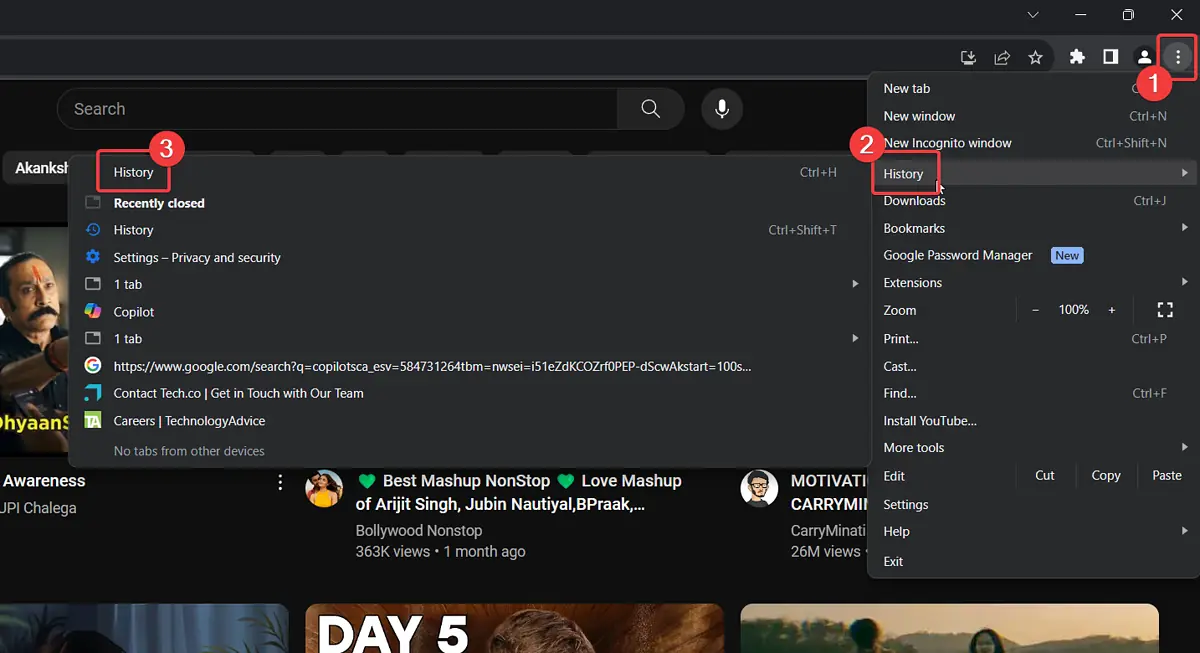
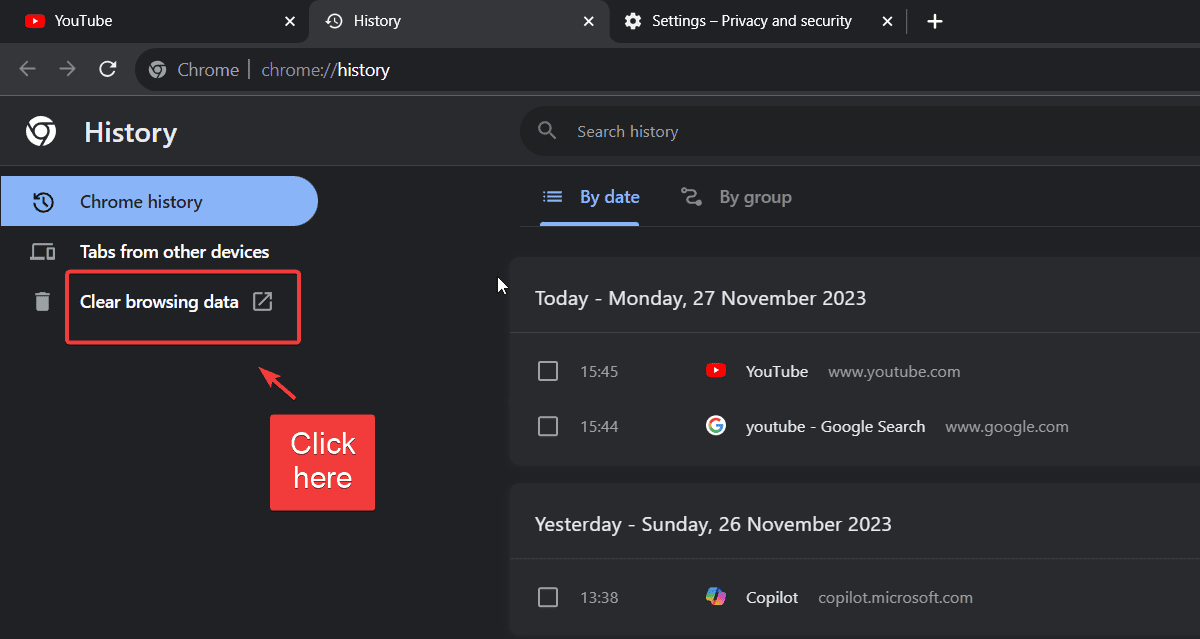
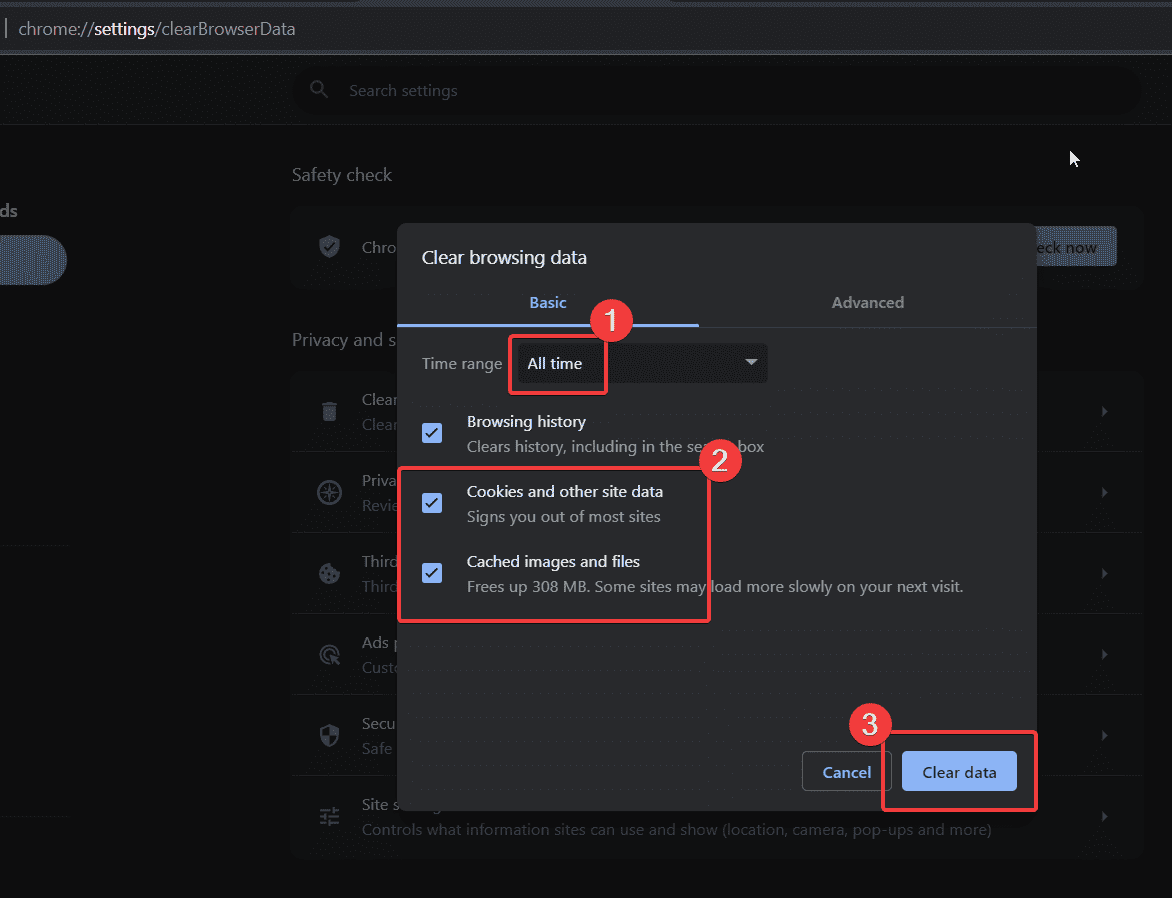
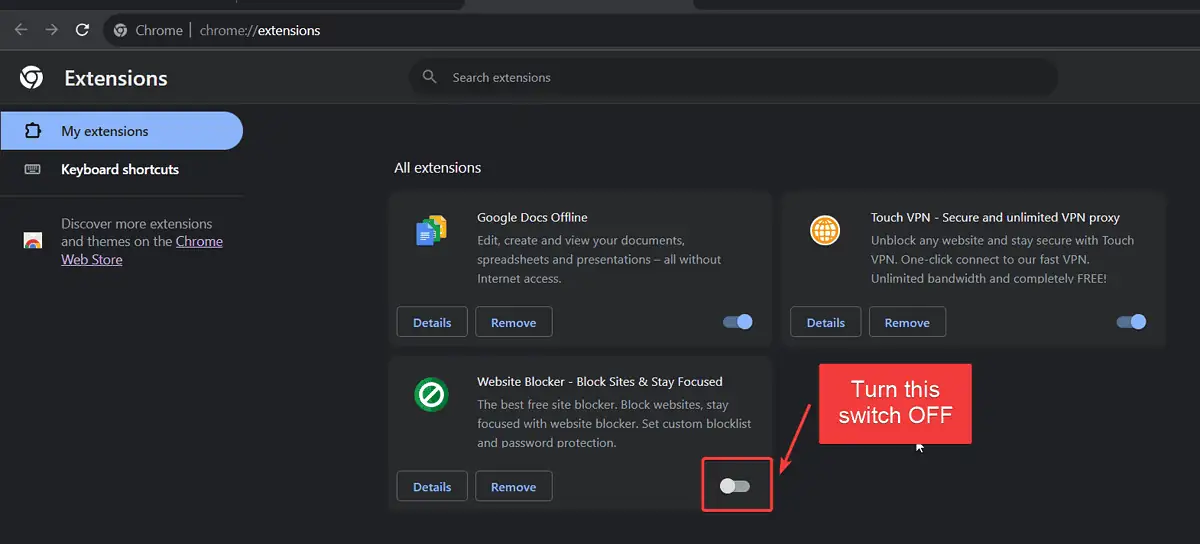








User forum
0 messages