Why Is My Volume Button Not Working [And How to Fix It]
8 min. read
Updated on
Read our disclosure page to find out how can you help MSPoweruser sustain the editorial team Read more
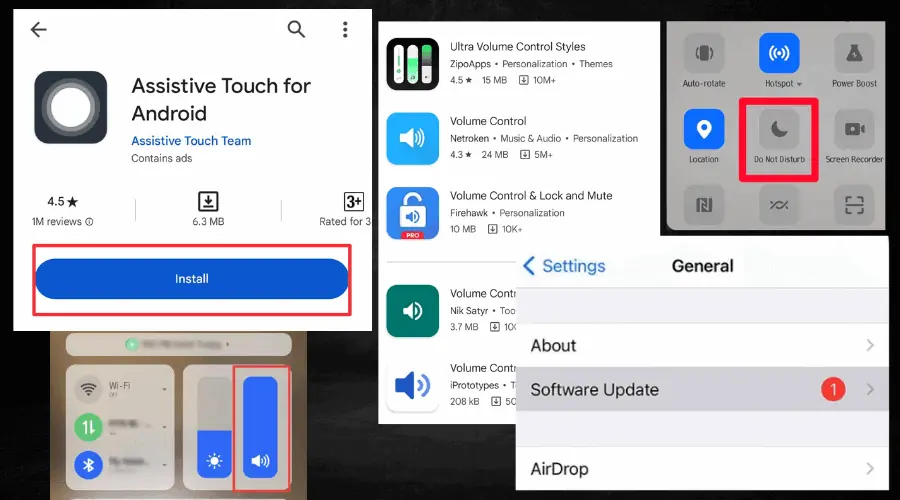
If you’re wondering why your volume button is not working, then this guide is for you.
I will walk you through the reasons behind that problem and I’ll also show you easy ways to fix it.
It doesn’t matter if you’re using an Android device or an iPhone. These fixes apply to both. All you have to do is stay tuned and keep reading!
Why is my volume button not working?
Your volume button may not be working due to both hardware and software issues. With that said, here are the most common reasons at a glance:
- Dirt is trapped in the volume button.
- Using an outdated device software.
- Your volume buttons are disabled.
- Your device’s DND feature is on.
- The phone needs a reset.
Now, let’s get to the main part:
How to fix your volume button to work again
Here, I’ll show you how to fix your volume button in no time:
1. Restart your phone
As I mentioned earlier, a possible reason for your phone’s volume button not working could be a hardware or software malfunction. This is why it’s best to restart your phone once you notice the error.
It’s been proven over time that restarting a smartphone helps to fix certain system errors and it’s best to perform this action at least twice.
To do this:
- Switch your phone off completely
- Wait for a while before powering it back on
- Test and see if the volume buttons are working now
If you use an Android device, you can try the safe boot option. This disables all your apps and can also help fix the issue and get your volume buttons working again.
2. Check and reset your system settings
Checking and resetting the system setting is another sure fix that comes in handy. This will work if a software bug causes the volume button to malfunction.
The process is quite straightforward:
To do:
- Navigate to the Settings app on your phone
- Open the app and check for the Reset system settings option
- Follow the instructions to reset the settings
- Power off and on your phone, then check if the volume buttons are now responsive.
3. Clean the volume button port
Even the tiniest piece of dirt trapped in the wrong place can cause your volume button or your phone, in general, to stop working.
I know this because my phone’s charging port was having issues for the longest time. But cleaning it with a cotton bud fixed the issue.
Whenever you press the volume button, little pieces of dirt can find their way in there and start causing problems.
To clean the volume button ports:
- First, switch your phone off to avoid any unwanted activities going on on your phone.
- Use a cotton bud or a soft lint-free cloth to clean the volume buttons gently. It’s best to use a lint-free cloth to avoid more particles getting in there.
- You may need to lightly wet the cotton bud or cloth you’re using with rubbing alcohol if the dirt doesn’t come off easily.
- Leave the volume buttons to air dry completely before checking to see if it’s working now.
Additionally, it’s important to know not to pick on the volume button ports with a toothpick, needle, or any other weird stuff. Also, be light-handed when cleaning to avoid causing more damage to your phone.
4. Disable the Do Not Disturb mode
Once the Do Not Disturb feature is active on your device, it completely silences your phone’s volume, including ringtone.
So, be sure to check and disable Do Not Disturb. You can do this from the notification center/control center of your Android device or iPhone.
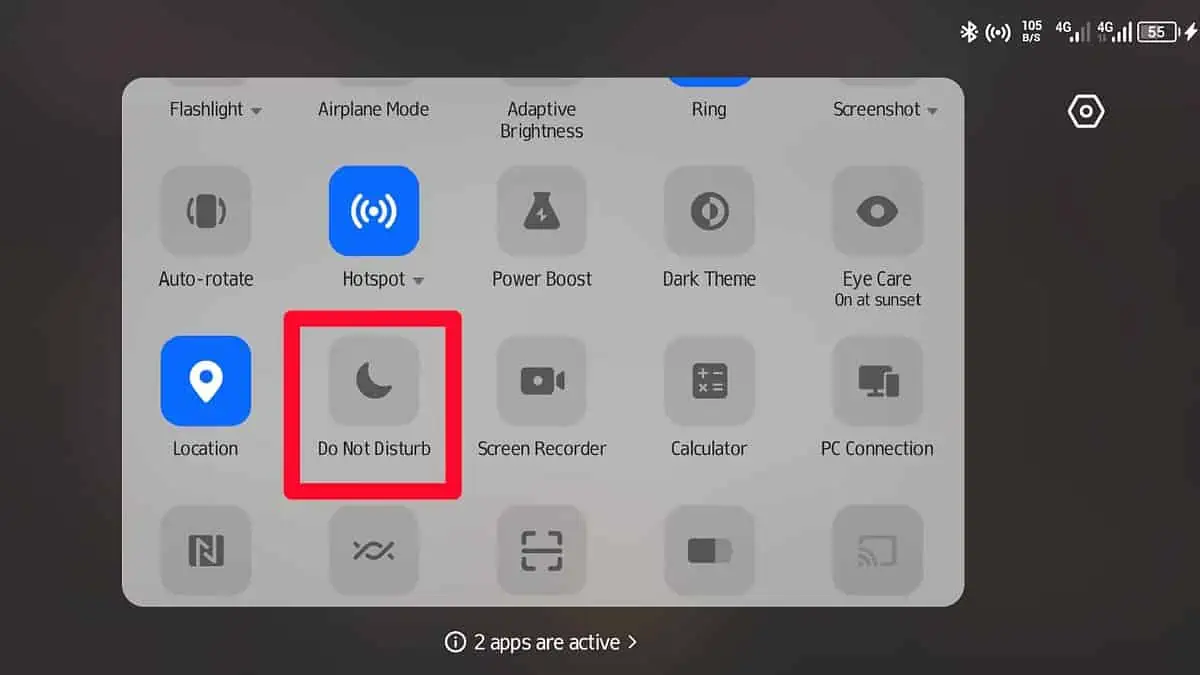
5. Restore your phone to factory settings
If the fixes above aren’t working, the next option is a factory reset.
Restoring your phone to factory settings clears all configurations and data off your phone, giving it a fresh start.
However, before doing that, ensure your data and important files are properly stored or backed up to avoid any loss.
To do this:
- Go to the settings app on your device.
- Select System and click on Factory reset.
- Ensure it’s done before checking to see if the volume button is working now.
6. Ensure your volume buttons are enabled (iPhone)
Unknown to a lot of people, the iPhone comes with a setting that enables and disables your phone’s volume buttons. Although it comes enabled, you can mistakenly turn it off.
To check if the volume buttons are enabled or disabled:
- Go to Settings and navigate to Sounds and Haptics
- At the “Change with buttons” tab, switch it on.
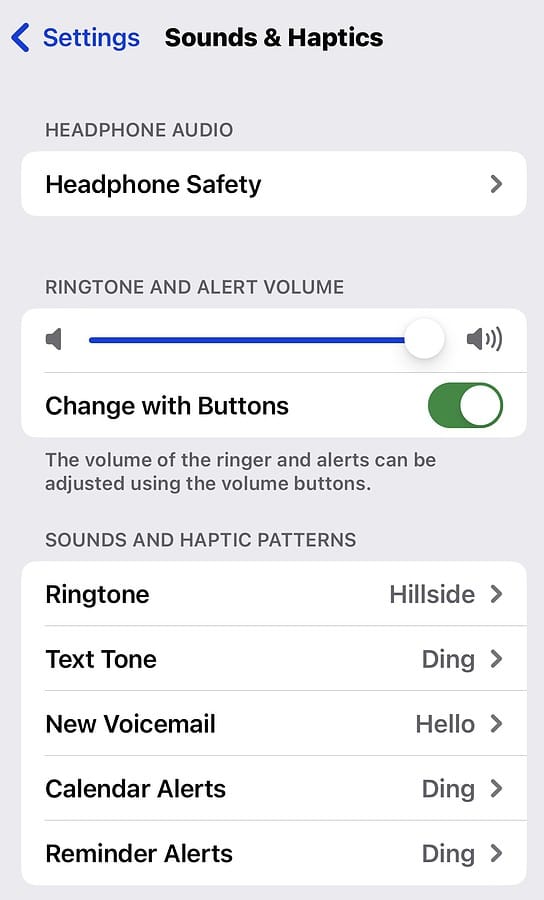
If it was previously off, it could be the cause of your volume button not working.
7. Update your phone’s software
Outdated software may be the cause of your problems, as it may develop bugs that reduce the functionality of the volume buttons, among other things.
That’s why updating to the newest software version will help fix such issues.
To check if an update is available on iOS:
- Proceed to Settings, select General, and click on Software Update.
- This will show you if a new iOS version is available.
- If there is, simply follow the prompts to download and update your device.
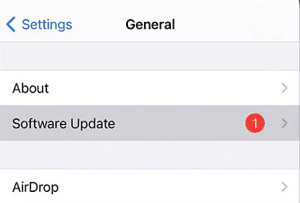
For Android:
- Open Settings.
- Click on System, then System Update.
- This will show you the update status if there’s an update available at the moment.
- Follow the steps on the screen to update to the latest Android version.
8. Use third-party volume button apps
This will come in handy if you need a quick solution. Thankfully, there are a ton of volume button apps on Google Play and Apple App Store.
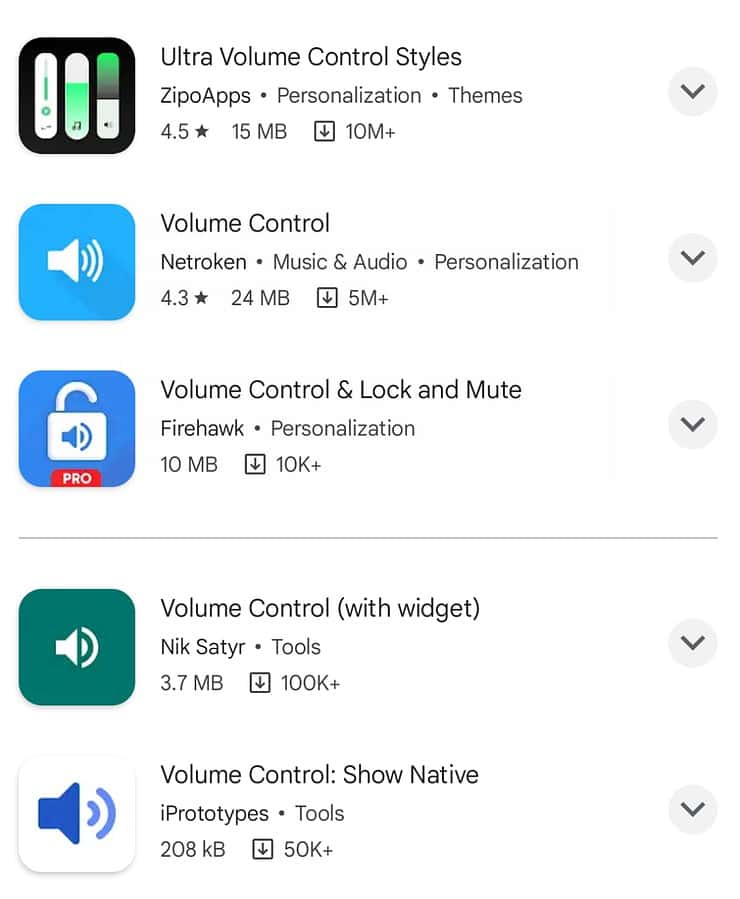
Volume styles, Volume control, Assistive Volume Button, and Knobby volume control are a few third-party apps you can use to control your phone’s volume.
How to adjust volume levels without a physical button
Below are a few sure ways to adjust the volume on your device when your volume button is not working:
1. Add a sound widget (Android)
Creating a sound widget saves you the whole stress of opening the Settings app all the time.
All you have to do is:
- Long press on the home screen and click on the Widgets option. This will open the widgets panel.
- Once opened, navigate to the Settings option and long-press on the Settings shortcut. This will help add it to the home screen.
- Open the Settings shortcut and select the Sound and Vibration tab.
This automatically creates a shortcut to the sound settings, so you don’t have to go through Settings again.
2. Use Assistive Touch (iPhone)
Once this is enabled, you can control the volume of your iOS device without using a physical button.
How do you do this?
- Go to Settings and select Accessibility.
- Click on Touch and select Assistive Touch.
- Toggle on the tab close to Assistive Touch.
- Underneath the Custom Action menu, click on Double Tab then select Volume Down.
- Go back to the previous screen and select Long Press, then choose Volume Up.
- To increase the volume, long press on Assistive Touch, and to reduce the volume, double tap on Assistive Touch.
Don’t make the mistake of configuring Volume up or down in the Single Tap settings because you’ll be unable to use the Assistive Touch.
This fix can also work on Android by installing the Assistive Touch for Android app from the Google Play Store.
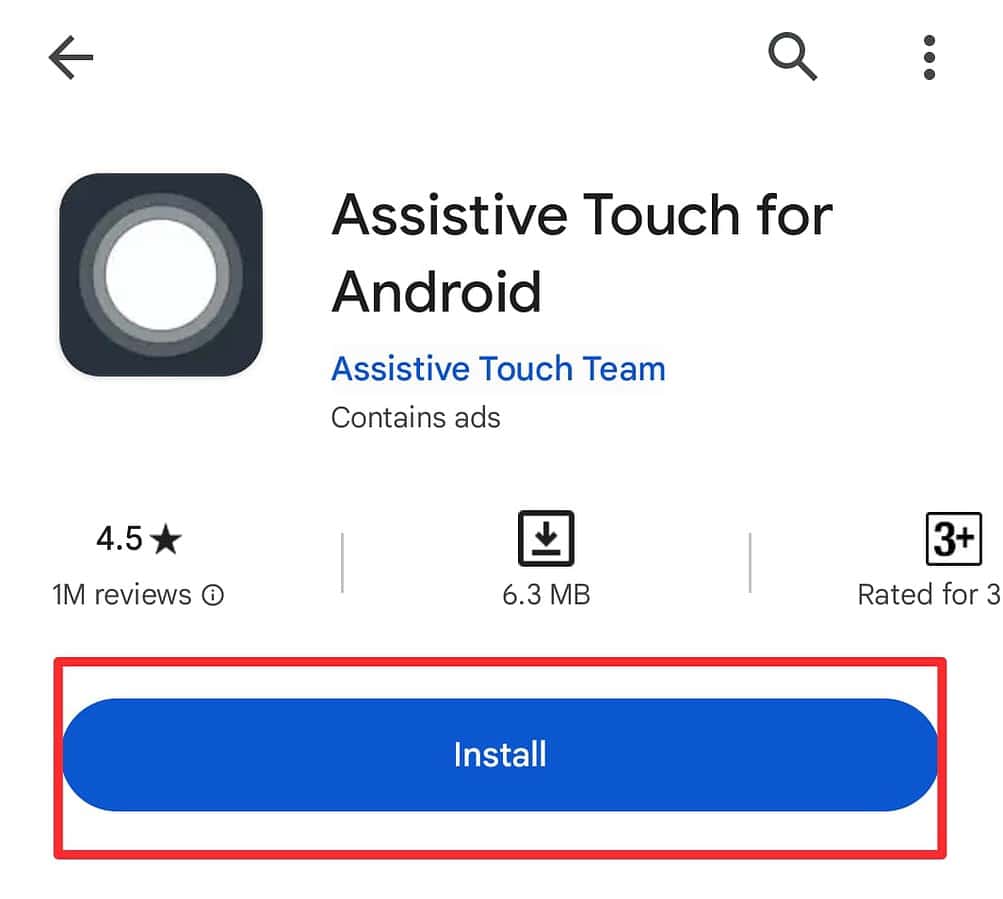
It works the same way as an iPhone and gives you an accessible way to change your volume without the physical buttons.
3. Use Control Center
This is the easiest method, as all you need to do is swipe down from your iPhone or Android screen and use the volume slider.
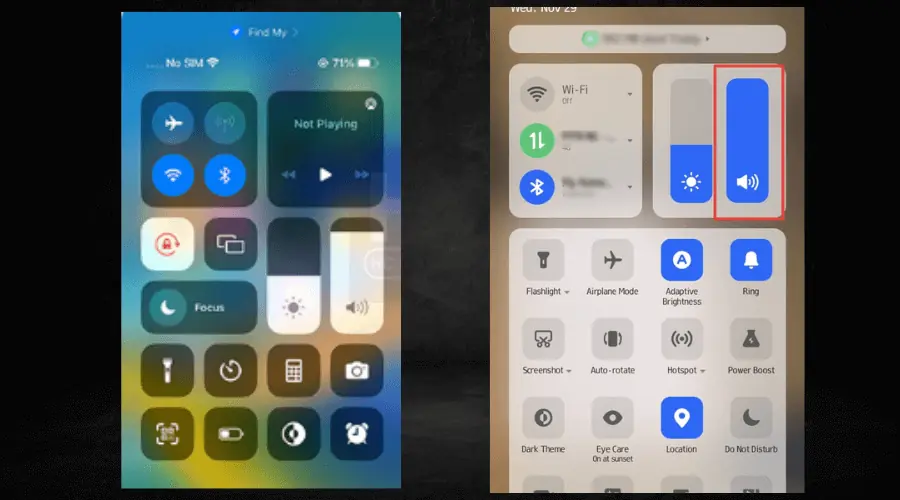
On iPhones with a Home button, you’ll need to swipe up to reveal the Control Center.
It’s also important to note that older versions of Android may not have this feature. If that’s the case, the next fix will work for you.
4. Use Settings (Android)
You can do a whole lot with the Settings app on your Android device and controlling the volume is no exception.
All you have to do is:
- Launch the Settings app and select Sound and Vibration.
- Here, you will find all the volume controls you need.
Summary
So why is your volume button not working? It could be due to both software bugs and hardware damage. Is it easy to fix? As you’ve seen – yes!
Just try the solutions I showed you above one by one until you find a fix that works in your case. And if all else fails, you have neat workarounds to control your device’s volume without even touching its buttons.
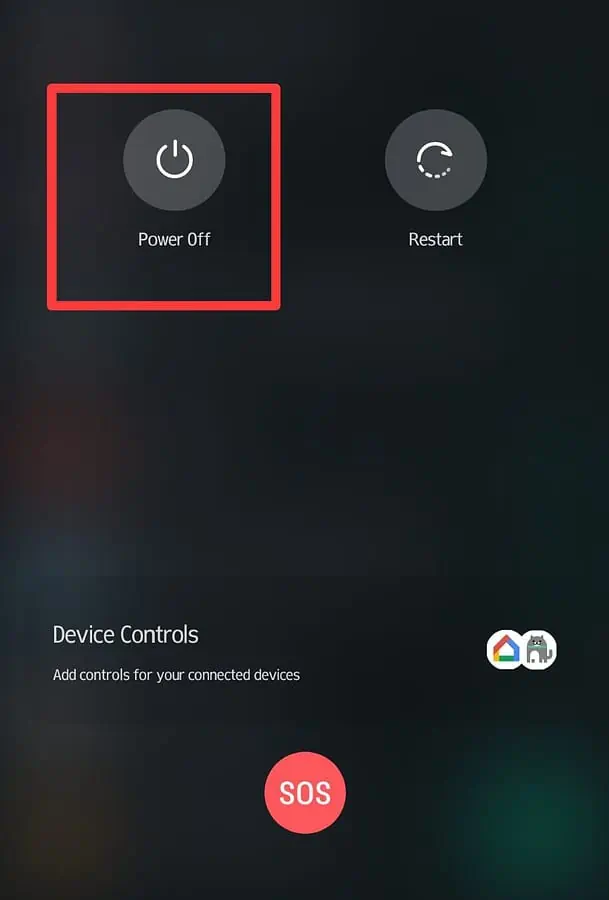
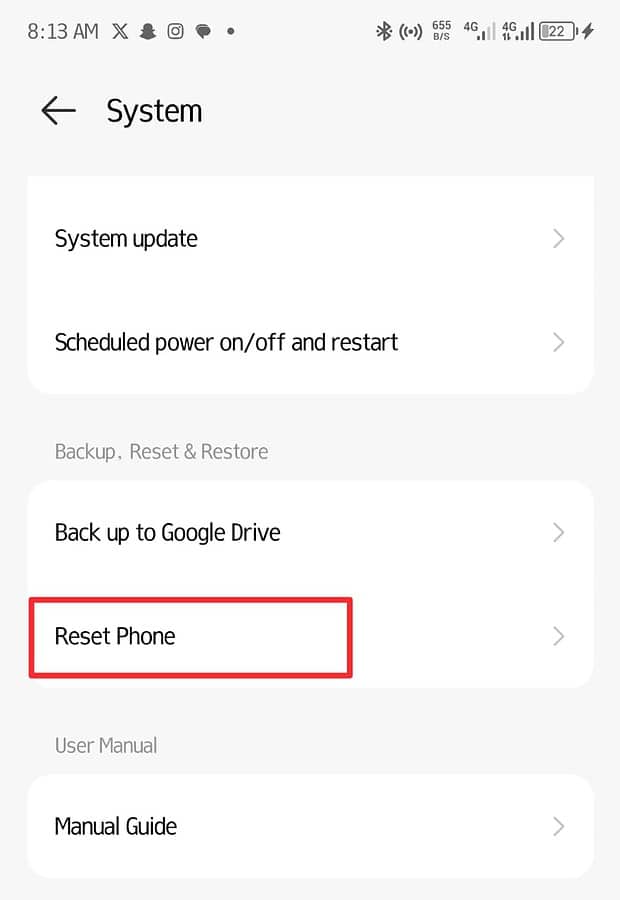
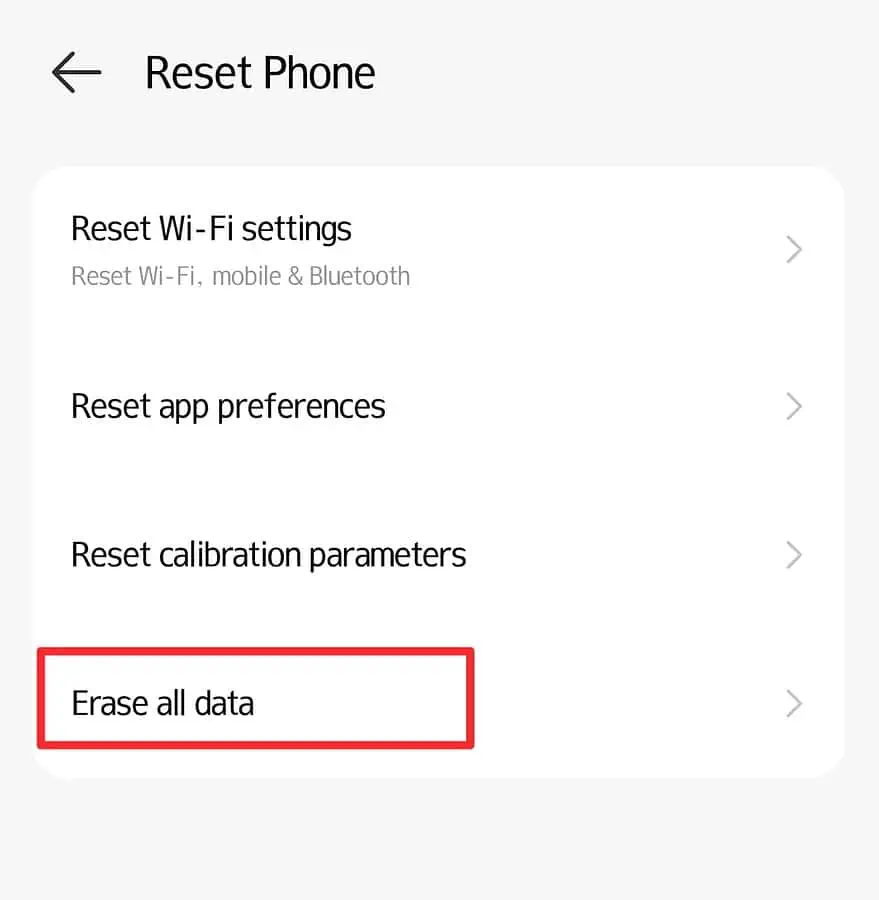
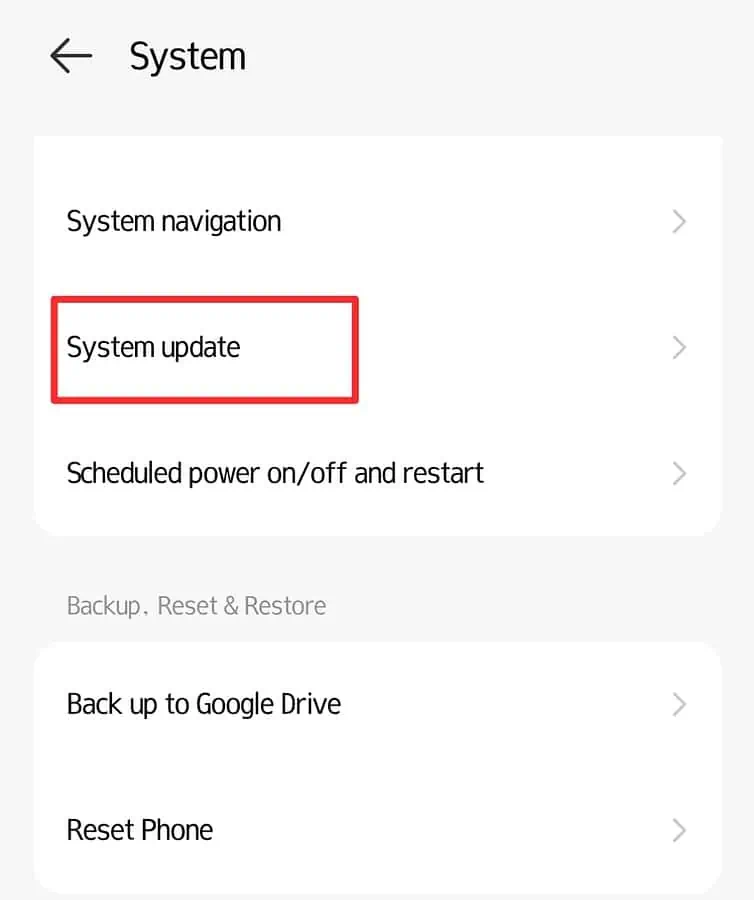
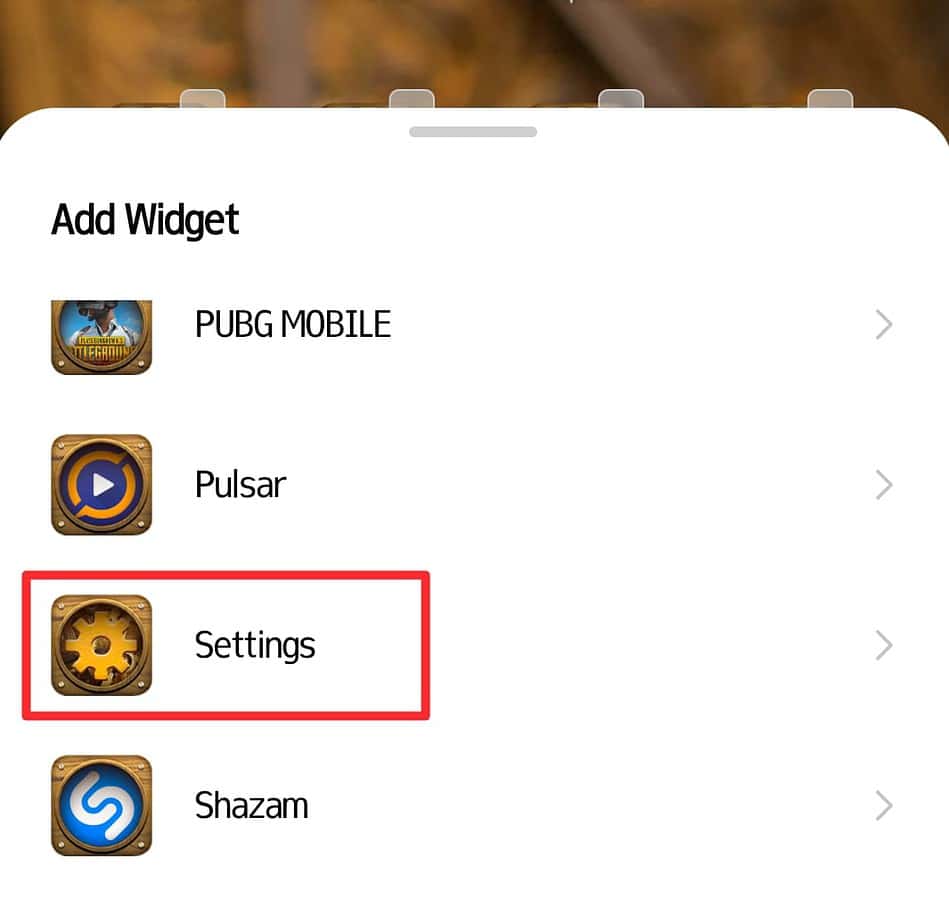









User forum
1 messages