Why Does My Phone Keep Losing Service? [And How to Fix It]
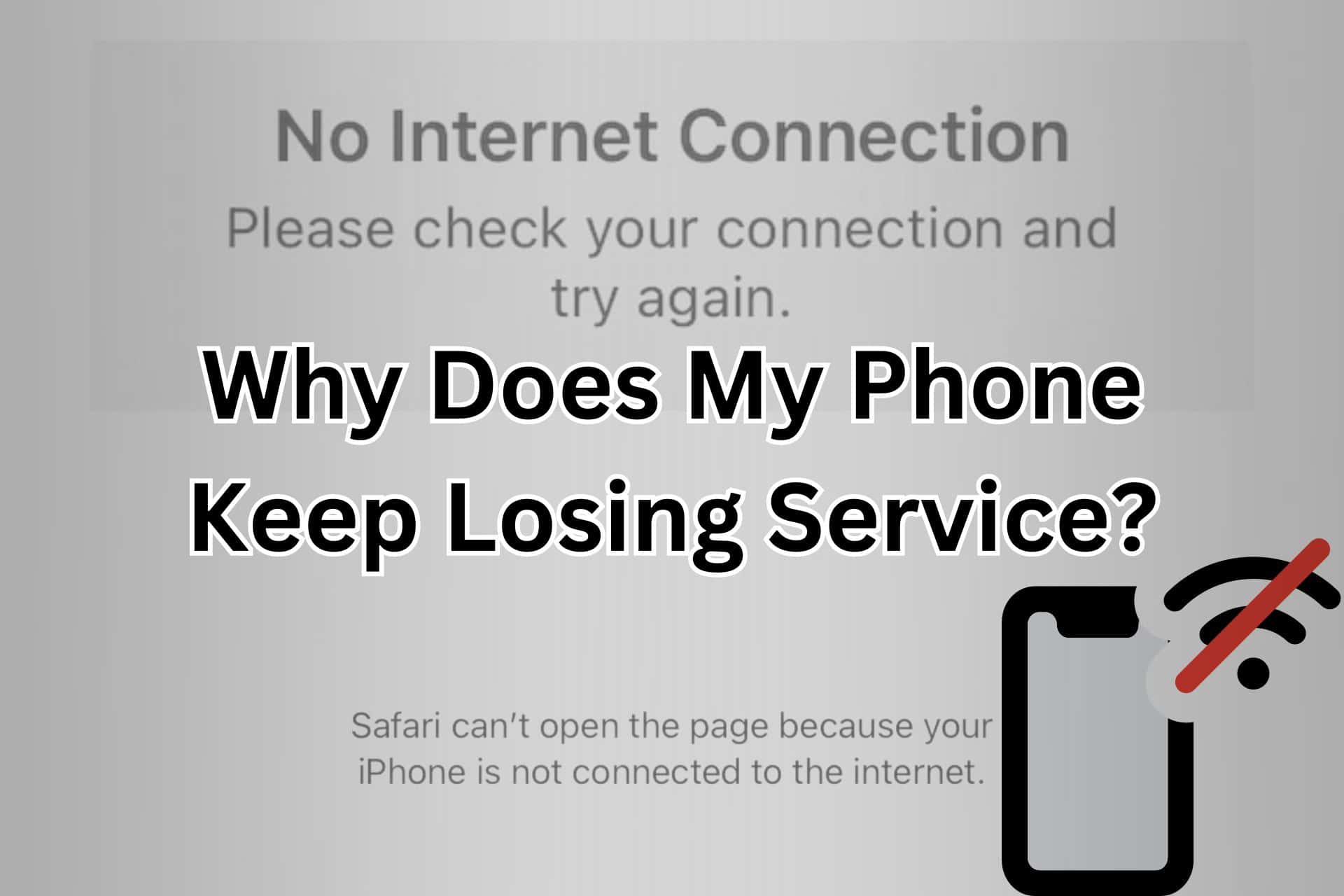
There are many reasons why your phone may keep losing service. It can be anything from a random glitch to an issue with your phone’s operating system. Or, you might be outside the network coverage area.
Whichever the case, I’m here to help.
I’ll tell you why your phone could be losing service and show you some ways to troubleshoot it before thinking about replacing it. Let’s get into it:
What To Do if Your Phone Keeps Losing Service?
Here are the most promising fixes I tested, starting from the most simple ones:
1. Restart Your Phone/ Network
Sometimes, the most effective solution is also the easiest one.
Refreshing your network can get rid of temporary glitches and restore your network connection. You can start by putting your phone on airplane mode, which disables all functions that require a transmission signal. Then, you can turn the airplane mode off to reset the network connection.
If that doesn’t work, reboot your phone. You can usually do it with a combination of the power and volume buttons to access a power menu. Restart your phone and check if it restores your network service.
2. Check Your Telecom Plan
If you have notifications turned off, you might’ve missed a notification from your telecom provider. Check if you still have an active plan on your device. If you don’t, renew the plan or get a new one. If an expired telecom plan was causing the network issue, it should be fixed now.
3. Install Pending System Updates
Each system update fixes bugs, like the one causing your unstable network connection. Installing any pending updates can fix the issue with your network.
- On Android, go to Settings > System > System Updates.
- On iPhone, go to Settings > General > Software Update.
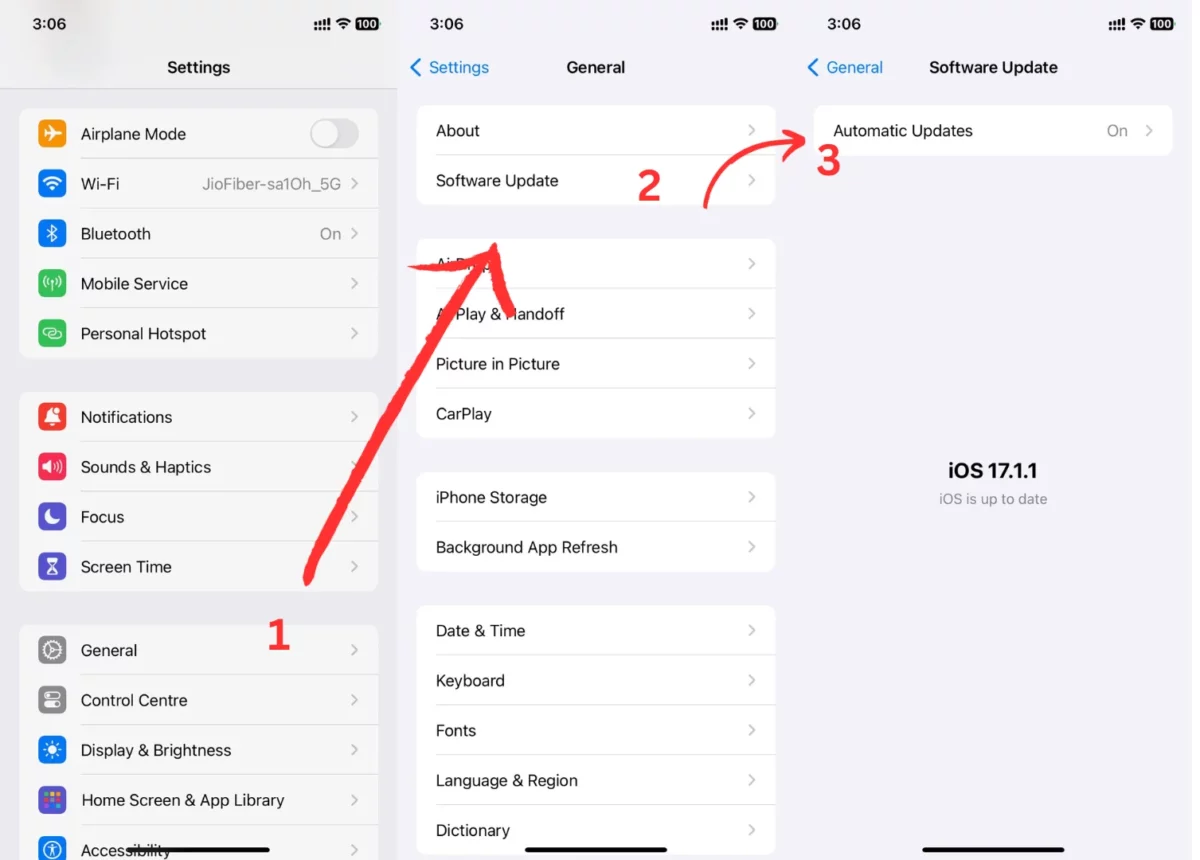
Here, your phone will start checking for system updates. If there are any pending ones, follow the on-screen instructions to download and install them.
4. Enable Data Roaming
If you’re traveling outside your home state and don’t have data roaming enabled, your device will be disconnected. So, enabling it will get you back online.
- To do that on Andriod:
- Open the Settings and scroll to Network & Internet.
- Tap on Mobile Network.
- Locate and tap on Data Roaming.
- Here, select All Networks.
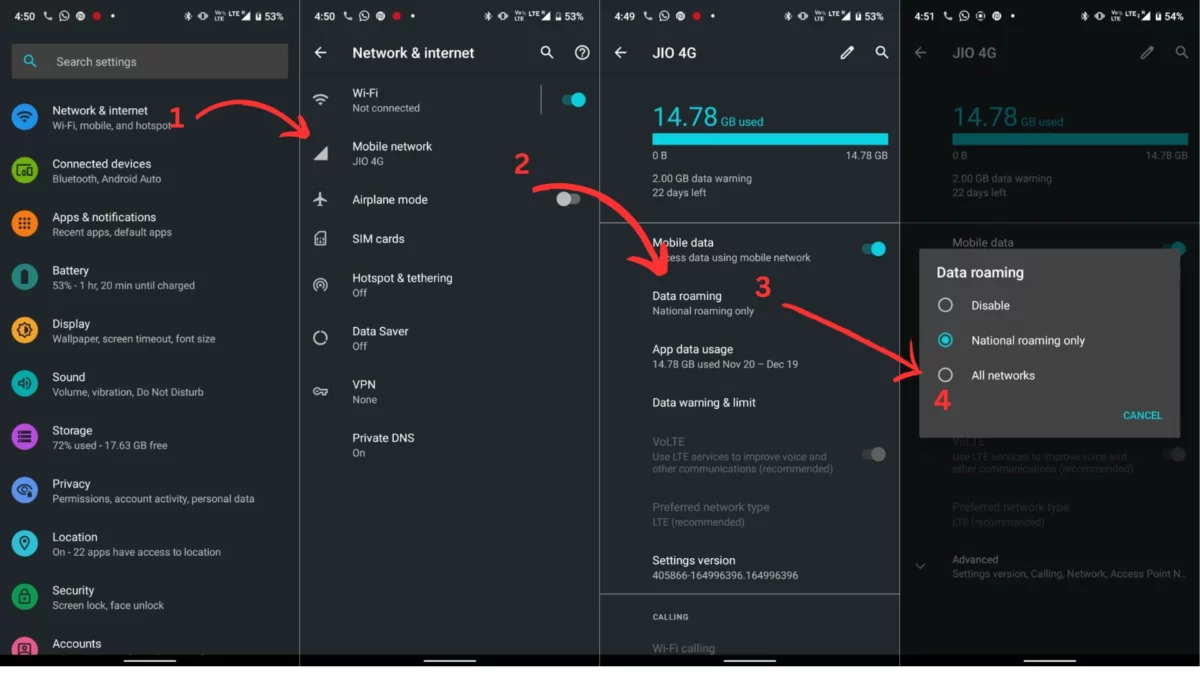
- On your iPhone, follow these steps instead:
- Go to Settings > Mobile Service.
- Tap on the SIM card that you use to connect to the internet.
- Turn on the toggle next to Data Roaming.
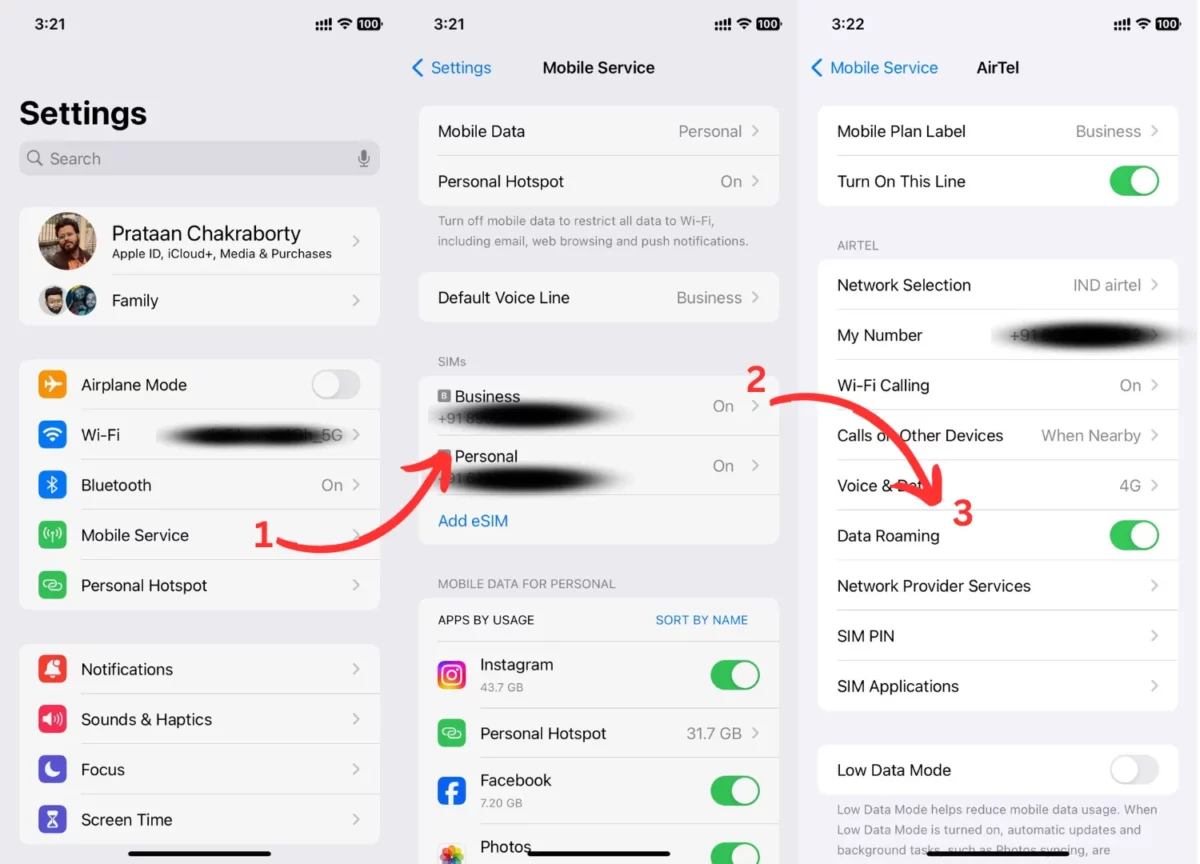
Once you’ve enabled data roaming, retry Solution 1 from above to reset your network. Now, your phone network should be stable.
5. Re-insert SIM Card
If enabling data roaming doesn’t fix the issue, there might be a physical connection problem.
If none of the steps above worked, try reinserting the SIM card in your phone. You’ll need a SIM ejector tool to remove the tray on most modern devices. Once you’ve removed the card, clean it carefully using a microfibre cloth. Insert the card again, making sure that it’s sitting properly in the tray.
In the meantime, if the issue is with a new SIM card, contact your network provider and ensure that your connection is activated and you have an active plan. Once you have everything in order, the network connection should be stable.
6. Reset Network Settings
If none of the steps above work, try resetting your network settings. This will permanently remove all saved data from the device and reset the network configurations. It’s a useful troubleshooting method if no other solution works.
On Android phones, follow these steps:
- Go to Settings > System.
- Look for Reset Options.
- Here, tap on Reset WiFi, Mobile, and Bluetooth.
- Finally, tap on Reset Settings to reset your network settings.
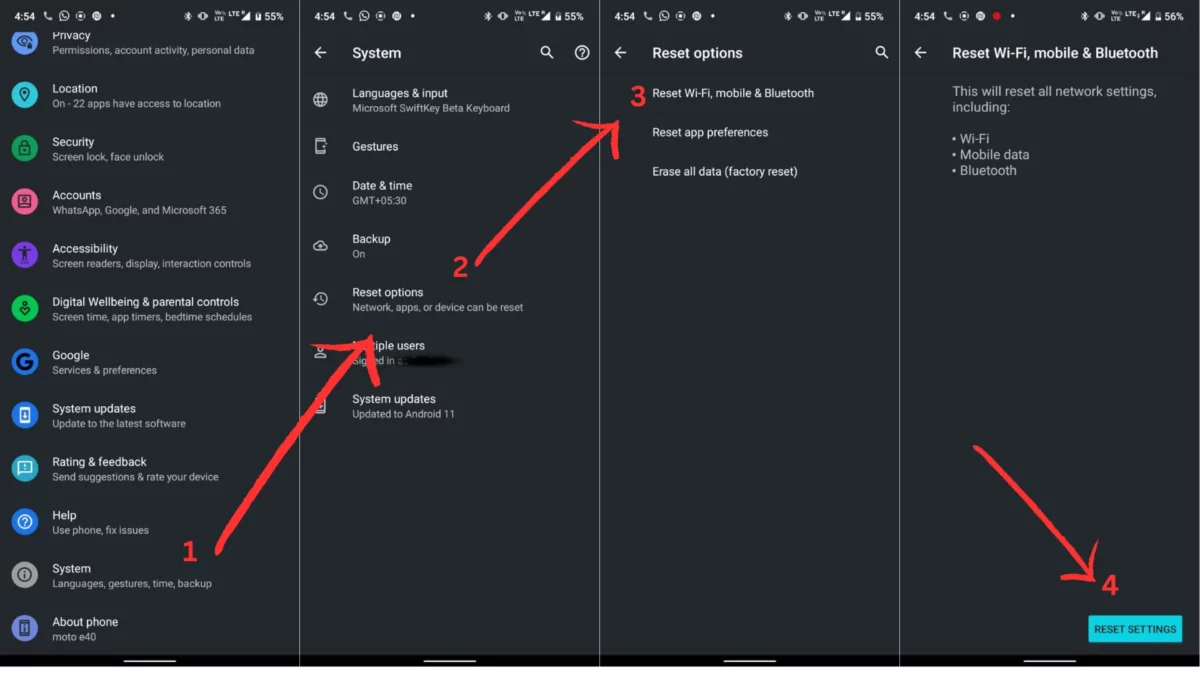
7. Look For Hardware Damage
If you’ve recently dropped your phone, you might’ve accidentally damaged the modem.
Unfortunately, you need to visit your OEM’s service center to get your device checked by technicians. If the modem has been damaged, you’ll need to get it replaced. Applying any other software fix will not work unless you do.
8. Factory Reset Your Phone
If the phone’s modem is working fine, and nothing else works, it’s time to reset your device altogether. A factory reset will wipe out all the data on your phone, including any glitch that might be affecting the network connection.
- On your Android phone, follow these steps:
- Open Settings > System.
- Select Reset Options.
- Here, tap on Erase all data (factory reset).
- Finally, click on Erase all data to start the factory reset process.
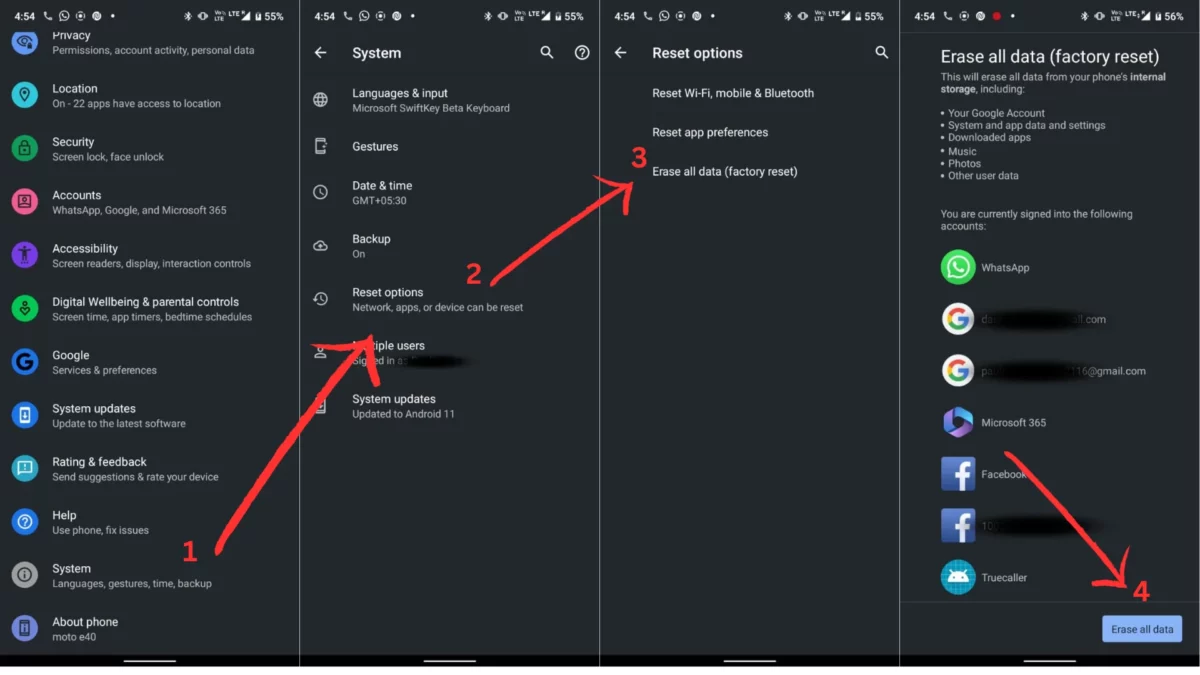
- On an iPhone, do this instead instead:
- Open Settings > General.
- Scroll all the way down to Transfer or Reset iPhone.
- Here, select Erase All Content and Settings.
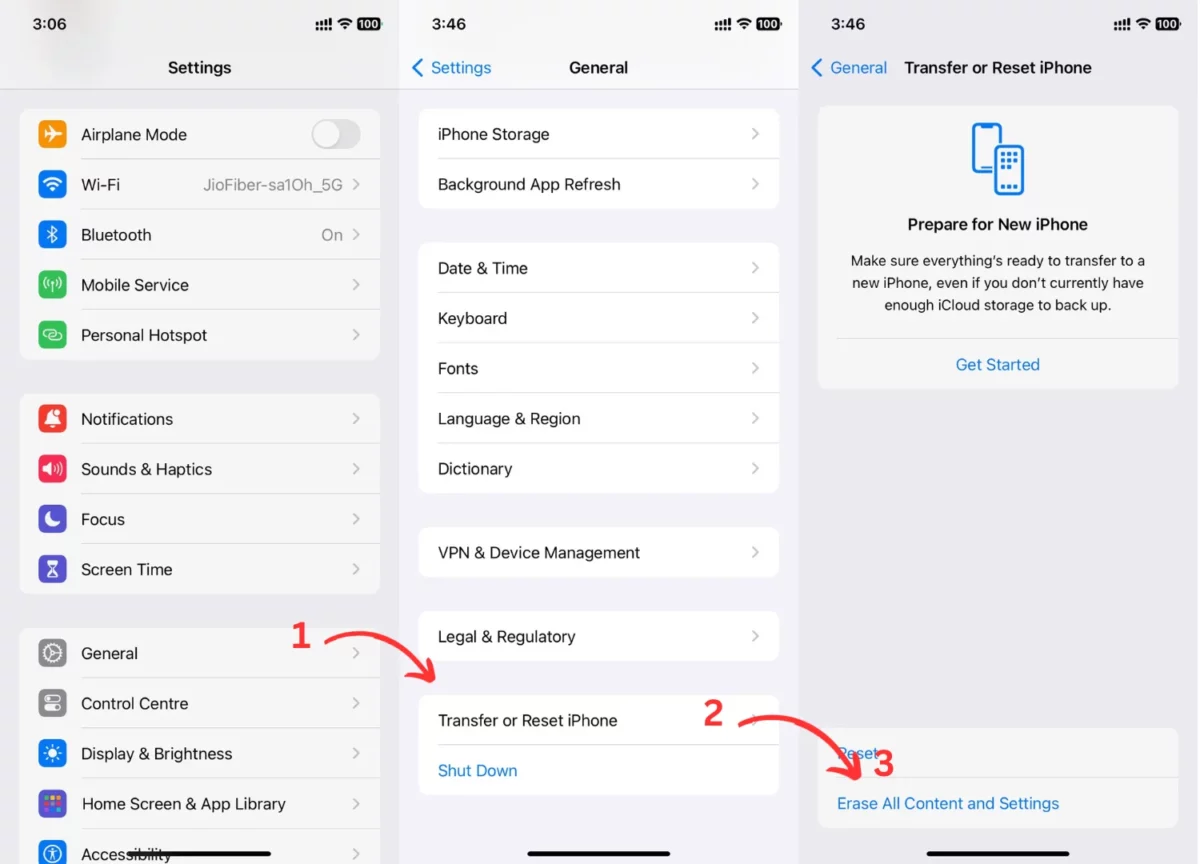
Follow the on-screen instructions to reset your device.
Why Does My Phone Keep Losing Service?
There could be several reasons why your phone keeps losing service. Here are the most common ones:
1. Network Coverage
Your phone will struggle to find a stable network connection if you’re in a region with poor network coverage or signal strength. Such places are called network blackspots. You’ll experience issues like call drops and service loss. Blackspots can occur for various reasons – terrain, distance from the cell tower, signal echoes, etc.
Troubleshooting options are limited in this case – you can either move to an area with better signal strength or contact your network provider, as there might be some issue with the antenna angling.
2. SIM Card Issues
Another common issue is damaged or improperly placed SIM cards. If the card isn’t placed properly in the slot, your phone will keep losing service even if you have an active cellular plan. Even worse, your card might be damaged, which can happen if you scratch the card while taking it out or if the card is old.
In such cases, you’ll need to take the card out and insert it again, making sure that it’s placed correctly in the tray. Otherwise, you’ll need to replace it.
3. Software Settings
Sometimes, incorrect software settings or glitches can interfere with your connection. Your phone’s software controls data routing, monitors devices connected to a network, and manages traffic and bandwidth. So, any bug there can cause your phone to keep losing service. For a solution, check out the fixes I’ve provided above.
4. Hardware Issues
We’re often clumsy with our devices. However, phones have multiple parts that can get damaged and cause network issues. Issues with your phone’s antenna or modem can cause network stability issues, leading to bad connectivity.
There’s not much you can do in this case, as you’ll need to get the hardware fixed. Take your phone to the OEM’s service center and let them check for any hardware issues.
5. Service Provider Issues
In some instances, a problem with the network infrastructure can lead to poor connectivity. If you’ve tried all the solutions above without success, the problem might be with your network provider. It can be a software bug, a network redundancy issue, etc. Contact your ISP and work with them to resolve the issue.
Conclusion
Now you know the solution to the “Why does my phone keep losing service” issue. As you can see, there are many potential causes with various solutions.
So, start with the first fix I shared with you and keep going down the list until the problem is gone. Which solution worked for you? Let me know in the comments below.
Read our disclosure page to find out how can you help MSPoweruser sustain the editorial team Read more




User forum
0 messages