Voice Cutting Out When Talking On Phone? Try 10 Simple Fixes
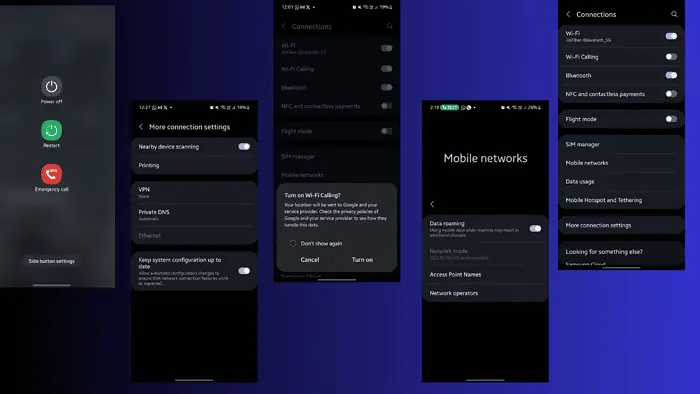
Is your voice cutting out when talking on the phone? We’ve all been there. Whether it’s a business deal, a call with your best buddy, or from your family, this can really get on your nerves.
Don’t let yourself wonder whether the message has landed or not. Try these 10 steps in order to resolve the issue once and for all.
Fix: Voice Cutting Out When Talking on the Phone
If your call drops frequently or your voice keeps cutting out, check these fixes:
1. Preliminary Checks
- Reboot your phone – Press and hold the power button for 5 seconds to reboot it. For some newer devices, you might have to pull down the main menu, click on the power button, and click on Restart.
- Re-insert your SIM card – Remove the SIM card and re-insert it to your device. Turn on your phone, and see if the problem has been resolved. You might also want to check if your SIM card is chipped, or if it has accumulated any dust. You can use a microfiber to wipe it clean.
- Go outside – You might experience issues if there are physical obstructions blocking network connectivity. Try moving out of the room or standing in a place rather than moving around while you’re on the call.
2. Use Wi-Fi Calling
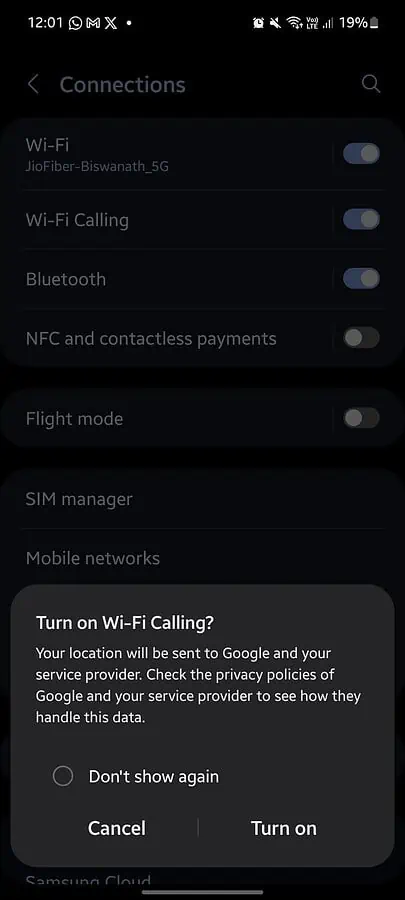
Your voice cutting out on the phone might be due to a patchy network. If you’re in a bad network area, switch to Wi-Fi calling to resolve it for the time being:
- Go to Settings > Connections.
- Turn the toggle bar to switch on Wi-Fi Calling.
This works in basements, rural areas, or when you’re traveling if your Wi-Fi connection is stronger than your cellphone network. However, note that your location will be shared with your internet service provider (ISP) as well as Google on Android devices.
If your Wi-Fi’s not working on your phone, you might want to restart the router or forget and reestablish a new connection.
3. Use a Signal Booster Device
Physical or external obstructions like trees, buildings, or mountains can interfere with radio waves, causing poor signal zones. In those situations, you can use a signal booster device if your call drops are frequent. It works wonders in large spaces and areas with a low reception.
It can capture and amplify weak cellular connections or Wi-Fi signals. You’ll have to properly install it and ensure the bands align with the bands of your router or carrier.
4. Turn on Network System Configuration
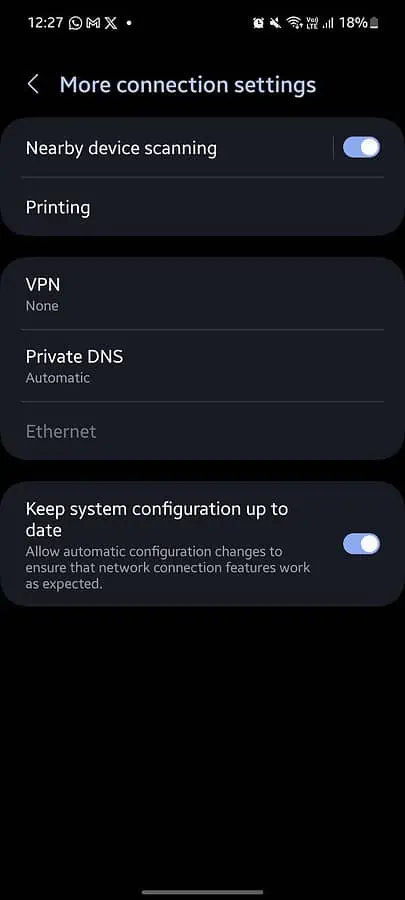
This is a feature available in most new devices where you can keep the system configuration up to date. It ensures your phone’s network settings never get too outdated.
- Go to Settings > Connections > More connection settings.
- Turn on Keep system configuration up to date.
If you’re unable to find it, you can search for system configuration settings in the search bar as well.
5. Use Airplane Mode
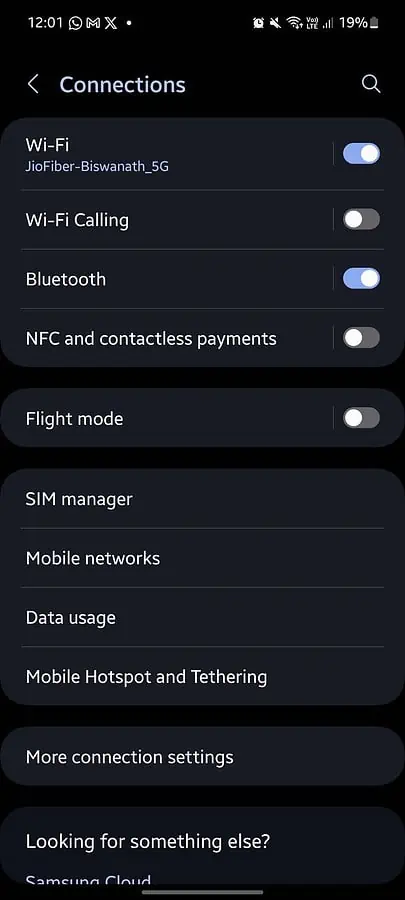
If your phone’s connected to a spotty network, try fixing it by turning on airplane mode. That’ll disable all wireless connections, Wi-Fi, and cellular signal. As you turn it back on, your phone will try to establish a new connection.
- Go to Settings > Connections > Flight Mode.
- You can also access Flight Mode or Airplane Mode from the main notification bar.
This can clear interference from other wireless devices and helps refresh the connection if you’re stuck with a weak signal.
6. Reset Network Settings
Is your voice cutting because of corrupted or outdated network settings? Though rare, network adapters can also develop configuration issues.
- Go to Settings > Reset > Reset mobile network settings.
- Click on Reset settings and confirm your passcode or pattern.
You can also reset Bluetooth and Wi-Fi settings separately to ensure there are no interferences from other networks. Your phone might constantly go offline if it’s an issue with your carrier.
7. Fix Time and Date
If you travel frequently, your time and date settings might be off. That can cause call drops frequently and other network disruptions.
- Go to Settings > General Management > Date and time.
- Click on Automatic date and time, and turn it on.
- Click on Automatic time zone to ensure your time is updated by your mobile network.
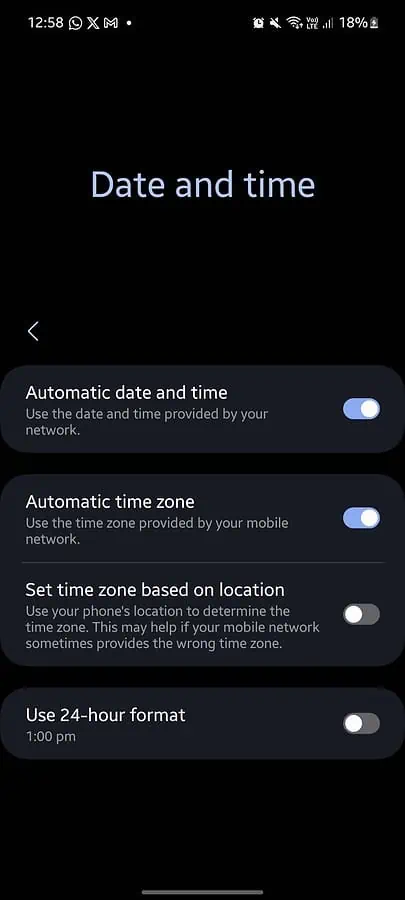
You can also set the time zone based on the location. This might be useful if your mobile network keeps putting you in the wrong zone automatically.
8. Check for Pending Updates
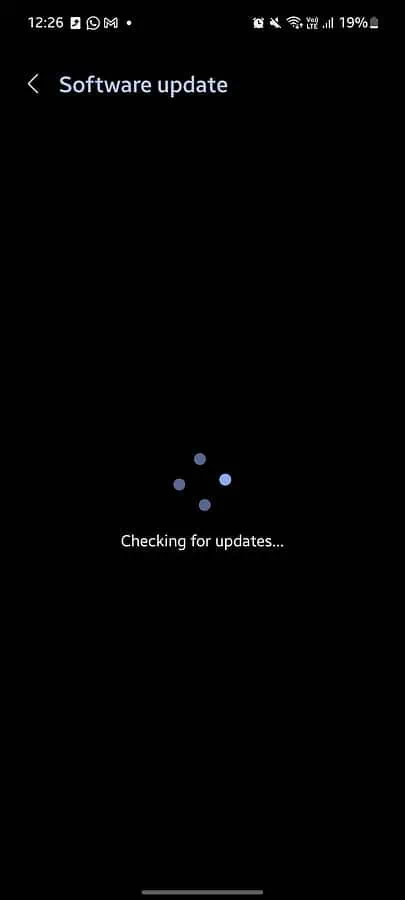
If you haven’t updated your phone’s software for a while, it could cause many malfunctions including phone call issues.
- Go to Settings > Software update.
- Click on Download and install and wait as your phone checks for pending updates.
- If there are any, click on Install and confirm.
9. Turn on Roaming
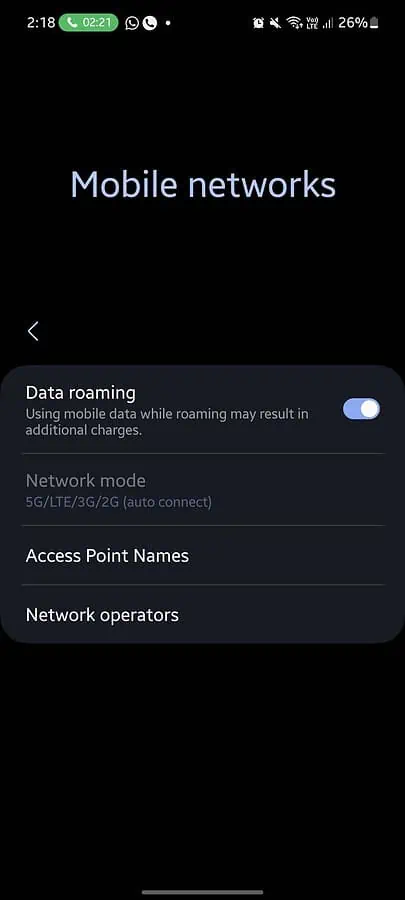
Your call might also drop if your roaming is turned off during your travels:
- Go to Settings > SIM Manager > Mobile networks.
- Turn on Data roaming.
If you’re traveling internationally, you’ll also need a suitable roaming plan.
10. Change Your Phone
Try inserting your SIM card in another device to see if the problem is with your cell phone. If the voice cuts out only on your device, it might be time to get a software update or check it for potential hardware issues.
Why Is the Voice Cutting Out When You Talk on the Phone?
In my experience, the most common reasons why this issue keeps happening are:
- You have a weak cellular reception or signal strength in the area you’re in.
- Your carrier is experiencing a temporary network outage.
- Your network’s too congested because there are too many people or you’re in a crowded area.
- Your connection is interrupted by Bluetooth, baby monitors, and other interferences.
- Your phone might have a bug, a pending software update, or a hardware issue.
- Your SIM card might be too old or outdated or your system configuration isn’t up to date.
- Your network isn’t working because you’ve turned off roaming.
- Your time and date didn’t automatically update.
Summary
So, now you know what to do if your voice is cutting out when talking on the phone. In most cases, a quick reboot or a restart should solve the problem. You can also try switching on and off flight mode, updating network configuration settings, or re-inserting your SIM card.
Let me know which fix worked out for you in the end!
Read our disclosure page to find out how can you help MSPoweruser sustain the editorial team Read more




User forum
0 messages