Vivaldi browser gets updated to v3.0 with built-in Tracker blocker and more
9 min. read
Published on
Read our disclosure page to find out how can you help MSPoweruser sustain the editorial team Read more
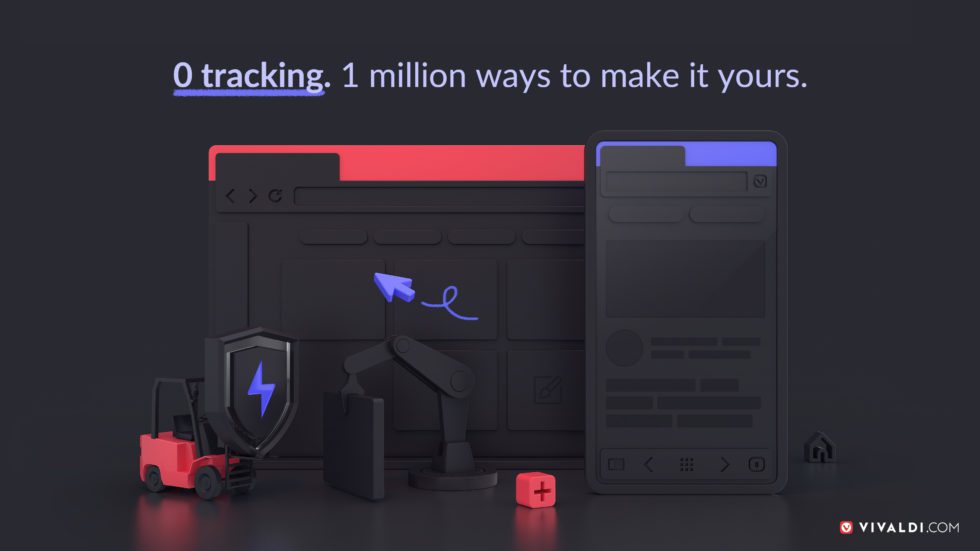
Vivaldi has released a major update for the Vivaldi browser and has announced the general availability of its Android app as well. The latest update bumps the browser to v3.0 and brings the following new features and changes.
Desktop: What’s new in Vivaldi 3.0
Block trackers with a built-in Tracker blocker
Vivaldi does not track you. Now we don’t let others track you either.
Our brand-new Tracker blocker protects you from the ubiquitous web trackers that follow you around the web gathering your personal information. And we’ve made this possible with our good friends DuckDuckGo.
We’ve incorporated DuckDuckGo Tracker Radar-powered blocklist, meaning creepy third-party trackers are blocked in the background as you browse the web. This will create a more private and fast web experience with no extra effort or sacrifices.
Look out for the shield icon to the left of your address field to enable or disable the Tracker blocker. This icon indicates what level of blocking is active on the current page.
With three blocking levels on offer, you can enable any level for each website, or activate or deactivate it for specific websites – either from the shield icon or by heading over to Settings ? Privacy ? Tracker and Ad Blocking for more granular control.
Furthermore, in the Settings, you can manage sites that you want to block/unblock and make exceptions including any addition or change in the blocklists.
Block unwanted ads with a built-in Ad blocker
While blocking trackers provides enough protection, some users prefer to block ads in addition to trackers.
Built into the browser, Vivaldi’s Ad blocker lets you block intrusive ads without downloading extensions, bolstering privacy and speed.
However, we believe that many users would not wish to prevent the sites they like to visit from generating revenue, and for that reason, we don’t enable Ad blocker by default. Instead, we let users control the level of privacy protection.
Check the current count of blocked trackers and ads by clicking on the shield icon. Make exceptions for sites that you don’t want blocked in the Settings.
A Clock in the Status Bar
Customize the clock button to show an analog clock face, the current date or seconds.
Clicking the clock shows the countdown and alarm functionality. Use countdowns as a reminder to take breaks and the alarm about future events.
It is easy to forget time while browsing on the Internet and the new clock can help you remember important events.
You can save alarm and countdown presets, and set them quickly through the Clock context menu.
Navigate quicker
A notable exception from major browsers today, Spatial Navigation radically reduces the number of keys you need to press to navigate links on a web page. It is critical for users who do not use a mouse to navigate around a page.
In this version, Spatial Navigation has got a significant boost. With the use of SHIFT and the cursor keys, it is possible to find any link with reduced key presses. This is a lot faster than just tabbing through the links on a page, one by one.
Watch Pop-out videos better
While more people adjust to working from home, there’s been a commensurate bump in consuming video.
There’s more functionality to the Pop-out video (Picture-in-Picture). Crucially, you can now disable it in the Settings under WebPages if you wish to focus on another task.
You can also use a slider to seek specific positions in the video all from directly within the popout.
Vivaldi comes with a wealth of useful features. Some of the more popular are listed below:
- Multi-task with Panels – an expandable dashboard in the sidebar – includes go-to tools like Downloads, Bookmarks, History, Web Panels, Window Panel and Notes.
- Keep tabs organised – group (stack and auto-stack), rename and search in addition to pin, drag, hibernate, mute tabs, and even view sites in split-screen (Tile tab stack)
- Work faster with built-in tools – capture screenshots, research with Markdown-supporting Notes, and get in-depth with the Image Property tool.
- Navigate easily with reimagined History and customizable Keyboard Shortcuts and Mouse Gestures.
- Sync seamlessly across multiple devices – safely and securely.
- Adapt to an ultra-customisable UI – Themes, Zoom, Reader View, Speed Dials and more.
- Fast-Forward/Rewind for search results. Assign nicknames to search engines and switch on the fly.
Mobile: The first version of Vivaldi for Android
After a few months in beta, some incredible feedback, and impressive downloads, the stable version of the new fully-featured Vivaldi for Android is here. Available on Android 5 or higher, it’s also compatible with tablets and Chromebooks.
What makes Vivaldi for Android different from the pack?
With a first-of-its-kind User Interface, Vivaldi puts focus on ease of use, flexibility, keeping go-to tools (including Panels, Speed Dials, Notes and Capture) within easy reach, and a distinctive visual appeal. The key functionality is all just a tap away.
In most browsers, it’s difficult to keep track of many open tabs. But in Vivaldi, you can view the tabs that are open and also switch between them easily. We’ve integrated an elegant desktop-style Tab Strip in the UI by default.
This unique feature improves usability significantly. For more screen space, disable it in Vivaldi Settings.
Screen space is crucial in mobile browsing where every pixel matters. Unlike other browsers, Vivaldi has a carefully designed, intuitive user interface for both portrait and landscape mode.
Landscape mode comes with greater width. When you flip your browser in landscape mode, it will not look like portrait mode. For maximum space – and easy access – the toolbar at the bottom is removed and buttons moved to the top.
At the same time, even the System Status Bar at the top can be enabled or disabled for more screen space.
Many mobile phones today have large screens and you can browse the desktop versions of sites. For that you’ll need all the vertical space you can get and that’s what we’re giving you.
Here’s a closer look of Vivaldi’s user interface: portrait, landscape, and a tablet mode:
Browse privately with built-in Ad and Tracker blocker
In place of ads and trackers, Vivaldi offers privacy and speed. Just like on desktop, the Tracker blocker uses the DuckDuckGo Tracker Radar-powered blocklist.
Off by default, you can enable the Ad and Tracker blocker through the shield icon in the left end of the Address field or head to Settings ? Ads and Tracker blocking
The shield icon indicates whether Ads and Tracker blocking is active on the current page. It also helps to enable or disable blocking for specific sites if that’s what you prefer. You can further manage the blocking level per site from here (or from Settings ? Ads and Tracker blocker).
For enhanced privacy, you can also keep your browsing history discreet using private tabs – searches, sites visited, cookies and temporary files won’t be stored by Vivaldi.
Sync your data, seamlessly and safely
Sync browsing data – Bookmarks, Speed Dials, saved passwords, autofill information, History (only typed URLs for now), Notes – securely between installations of Vivaldi and other devices with our end-to-end encryption.
No third-party servers – Vivaldi stores Sync data on its own servers in Iceland.
Manage tabs with a Tab Switcher
With a quick swipe, find an open tab, private tab, recently closed tab or even a tab that is open on another device. Pro-tip: Rather than copy/pasting a URL to create a duplicate tab, use Clone Tab from the menu to save time.
Take notes on the go
Create notes as you browse and sync them between devices with the built-in Notes feature. Unique to Vivaldi, Notes help you do more – faster.
Snap screenshots
Capture, save and share a full-page screenshot of any website, or just a selection of the area visible on your screen – a unique functionality.
Do more with Speed Dials on the Start Page
Browse faster, create multiple Speed Dials for different tasks or categories, group and manage bookmarks into folders – all with just a tap. Drag and drop to rearrange Speed Dials, add (and even edit) Speed Dials to the current folder and get to sites quicker.
Search and switch engines on the fly
Switch from one search engine instantly in the Address Bar using nicknames – another unique feature.
Embrace dark mode
Choose between Vivaldi’s dark and light theme and browse more efficiently in tune with your personal needs and aesthetic preference.
Tweak Vivaldi even more in Settings
Access the Settings window through the Vivaldi menu and play around with some useful functions:
- Get a clean house with a quick swipe by enabling Swipe to Close Tabs. `
- Change the size of Speed Dials with Small Speed Dials.
- Tick Hide Status Bar for more screen space.
- Enable Show Scrollbars on Internal Pages to see how far down the page you are.
- Browse with Always Show Desktop Site to display the desktop version of the site.
- Under Accessibility, go for Simplified View for Web pages for clutter-free “reader view” style pages.
Vivaldi has always advertised itself as an alternative browser for the power users as it gives users a plethora of options and customizations. The company also released the Android app back in 2019 and today the company has finally announced the general availability of the app for all Android 5+ users. Vivaldi has been popular among users due to its additional features like better tracking controls, privacy protection, and more. If you’re using Vivaldi then you might consider downloading the browser for your Android device from the Google Play Store. You can also head to Vivaldi’s website to download the web browser for your PC.
[appbox googleplay com.vivaldi.browser]
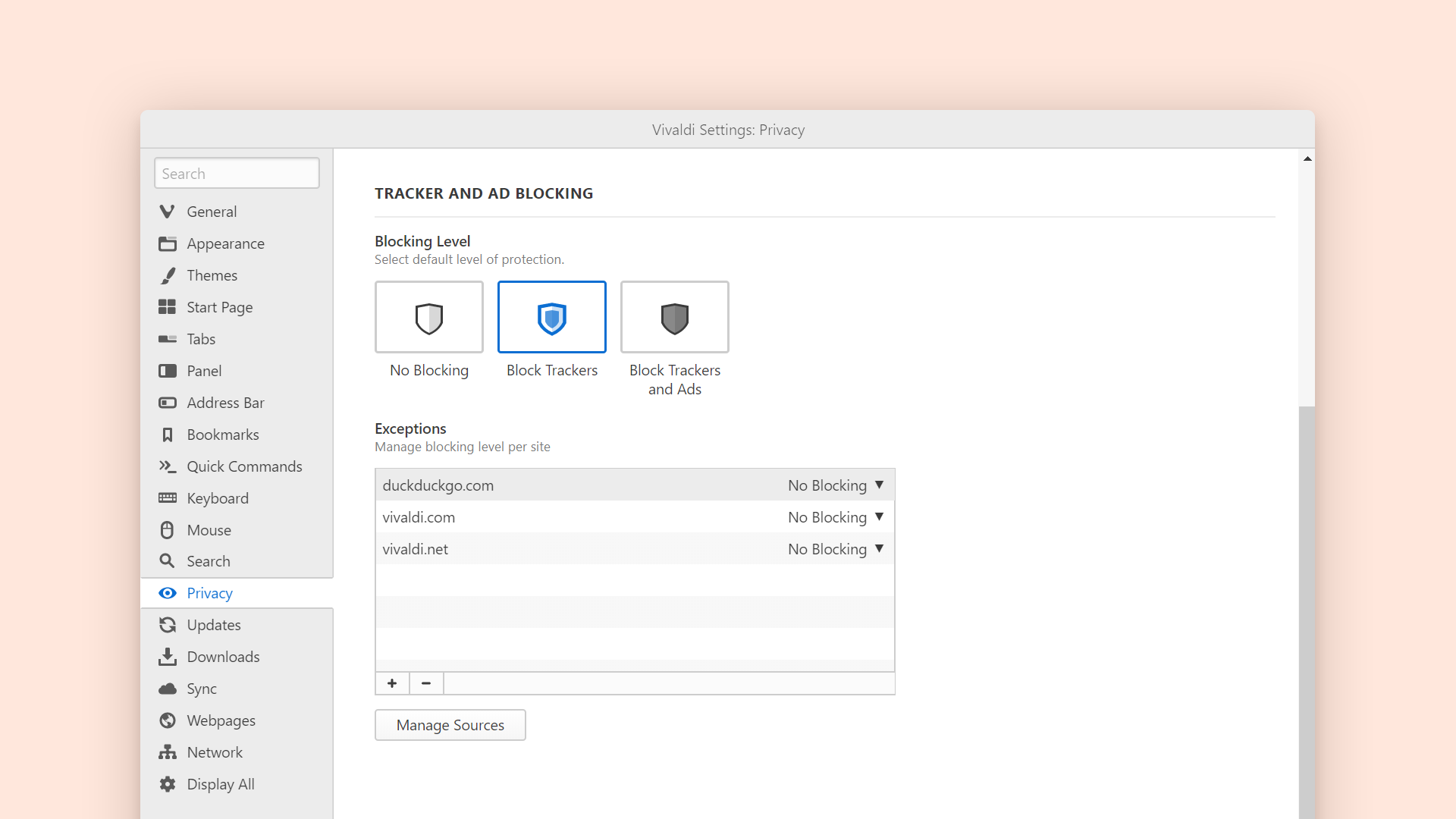
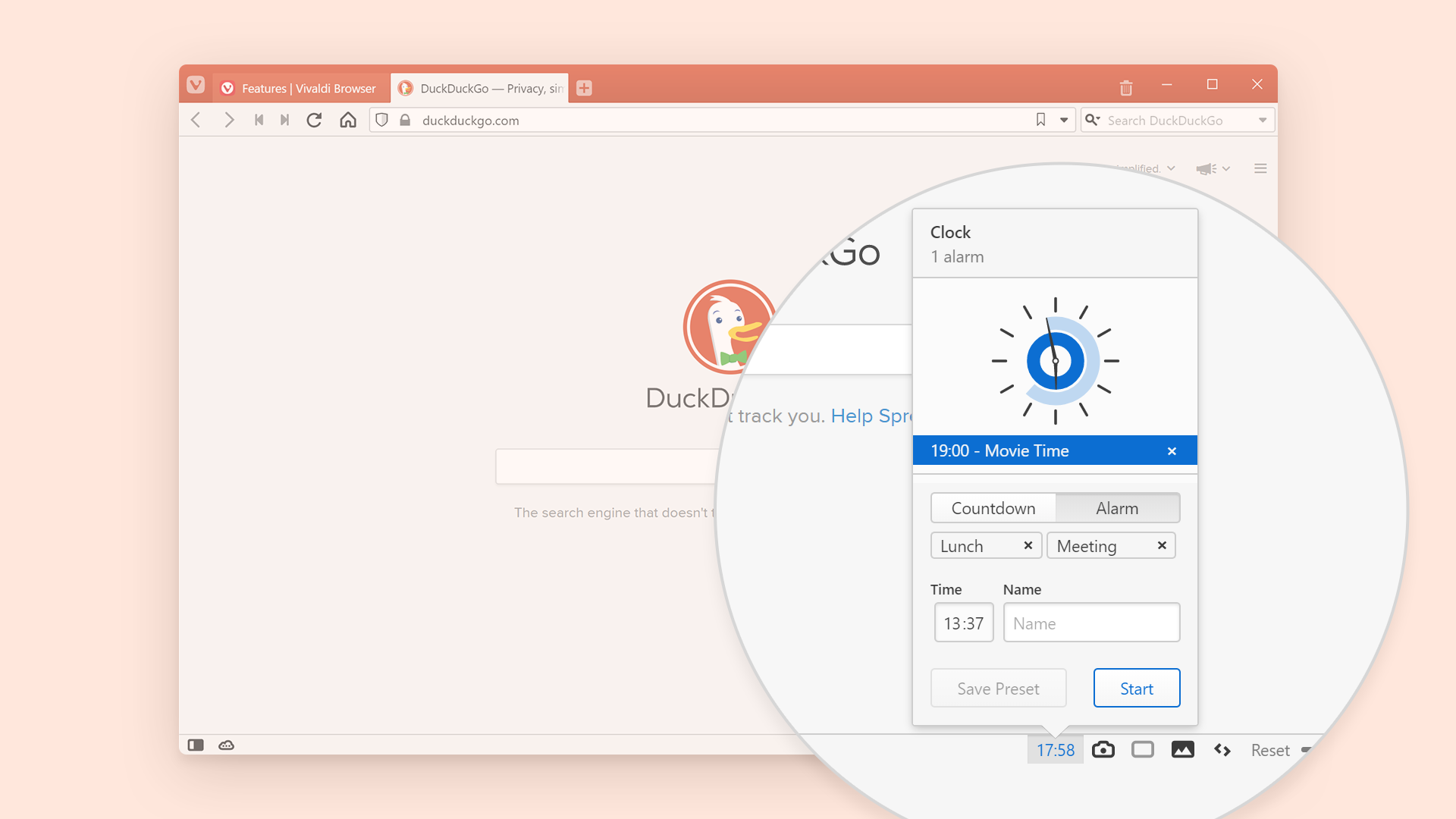
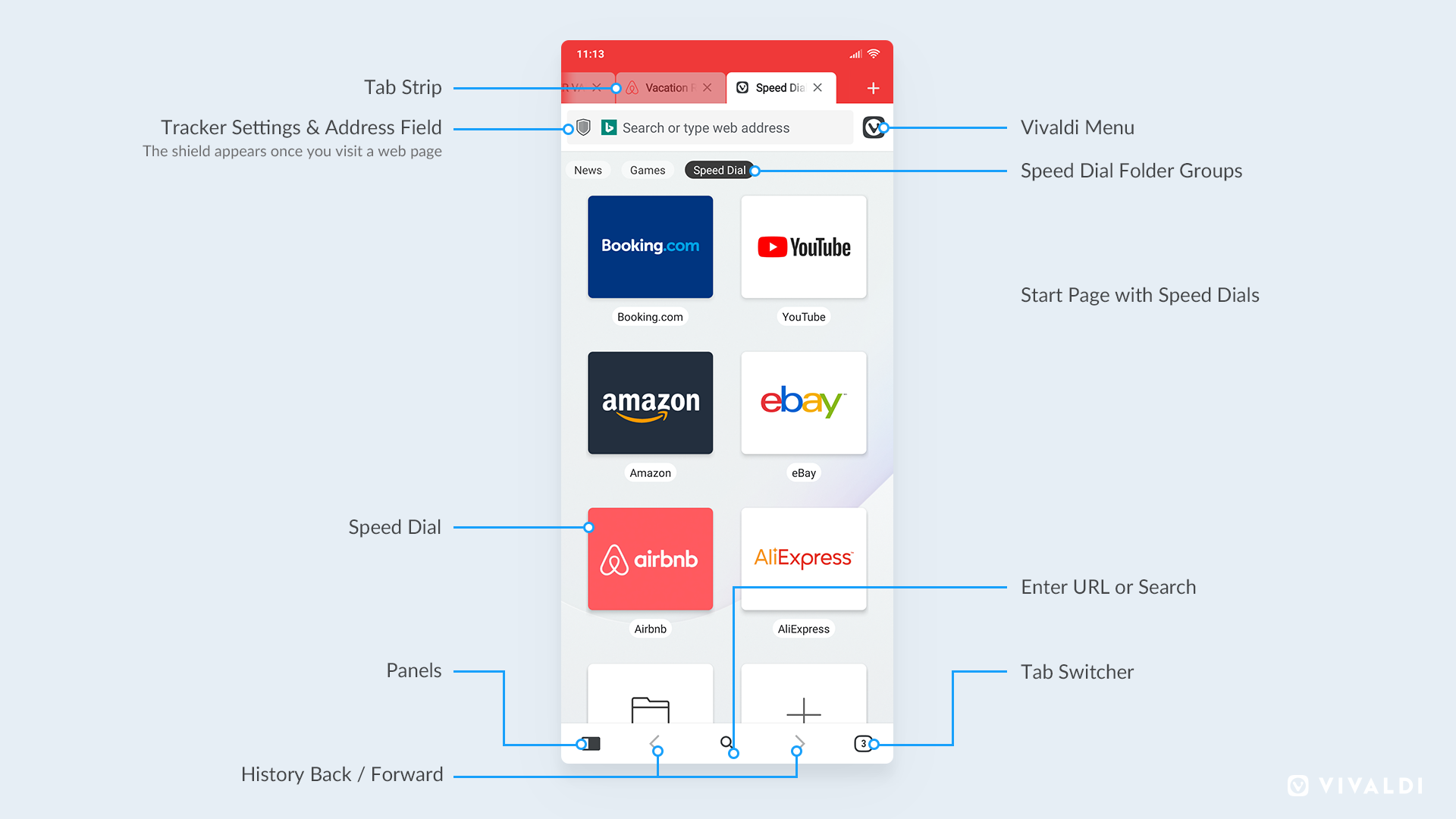
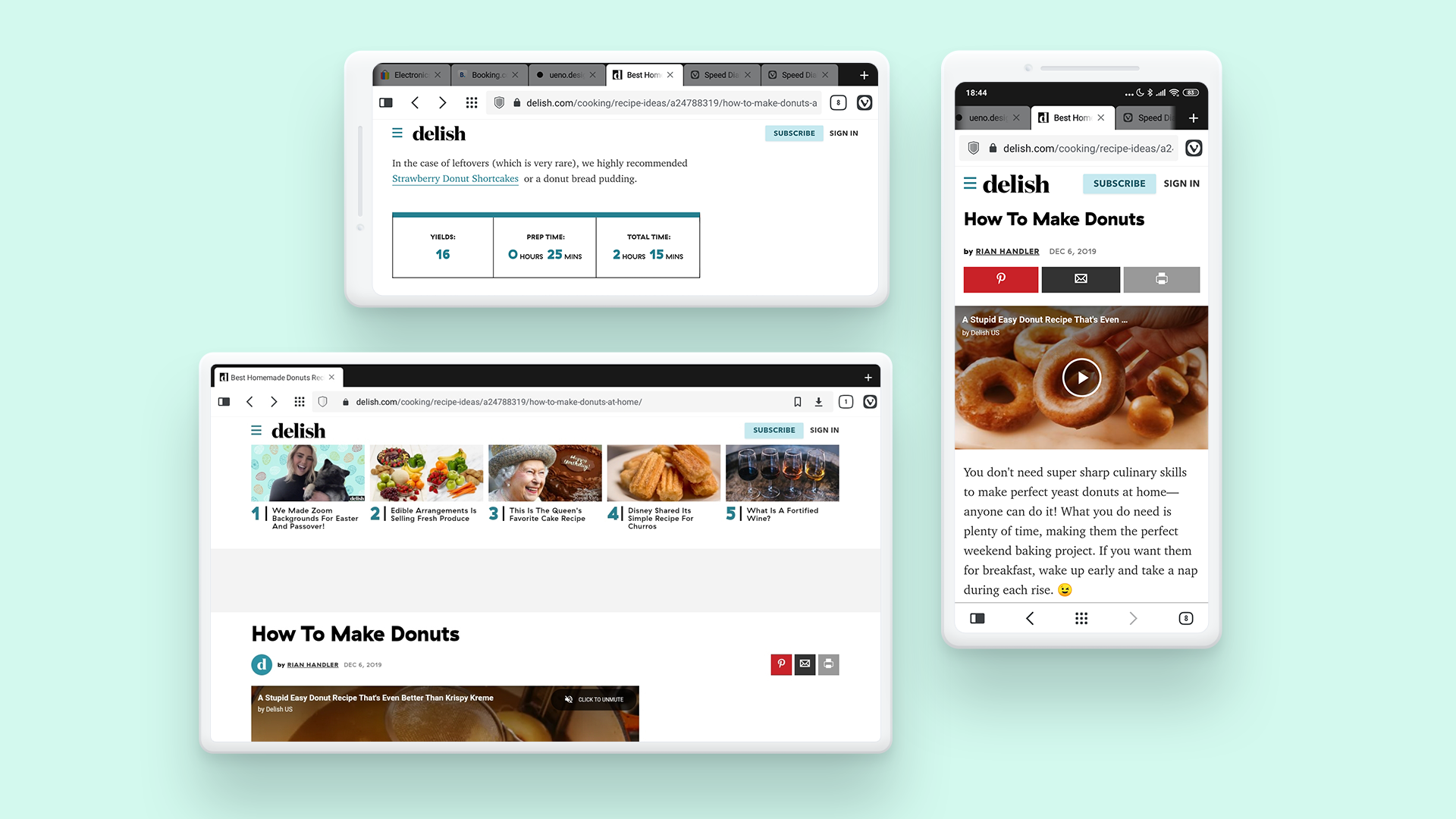
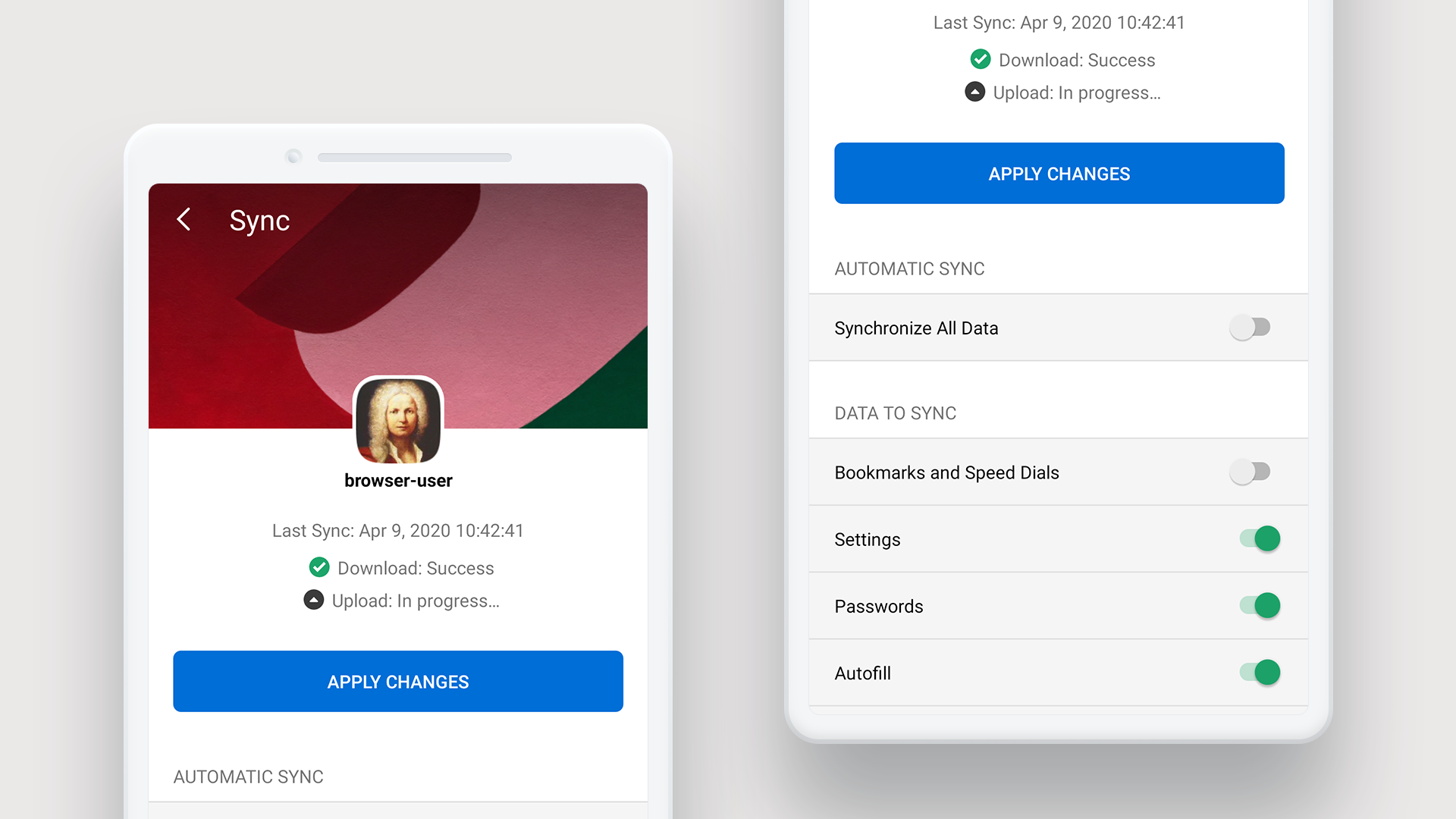
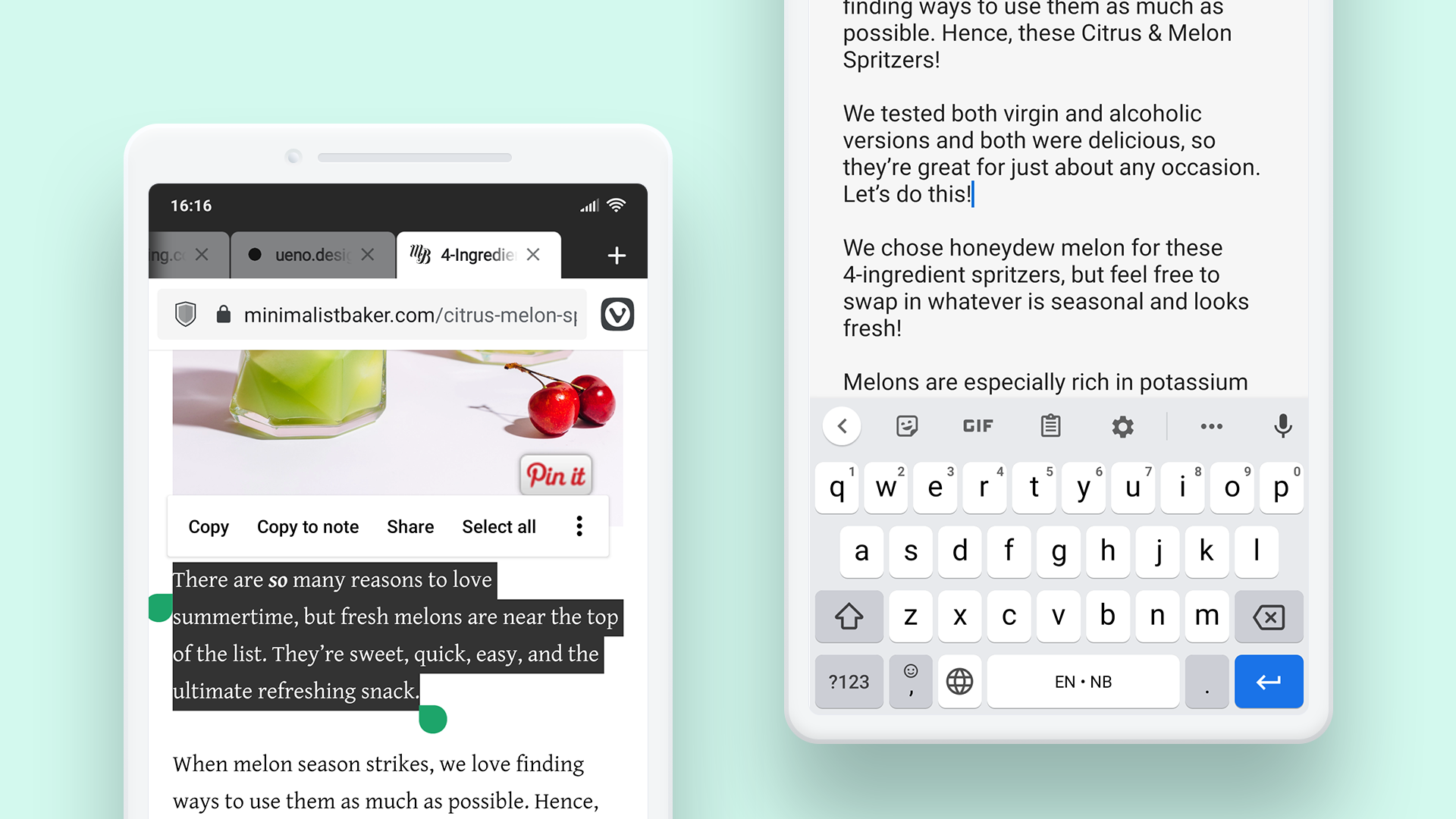
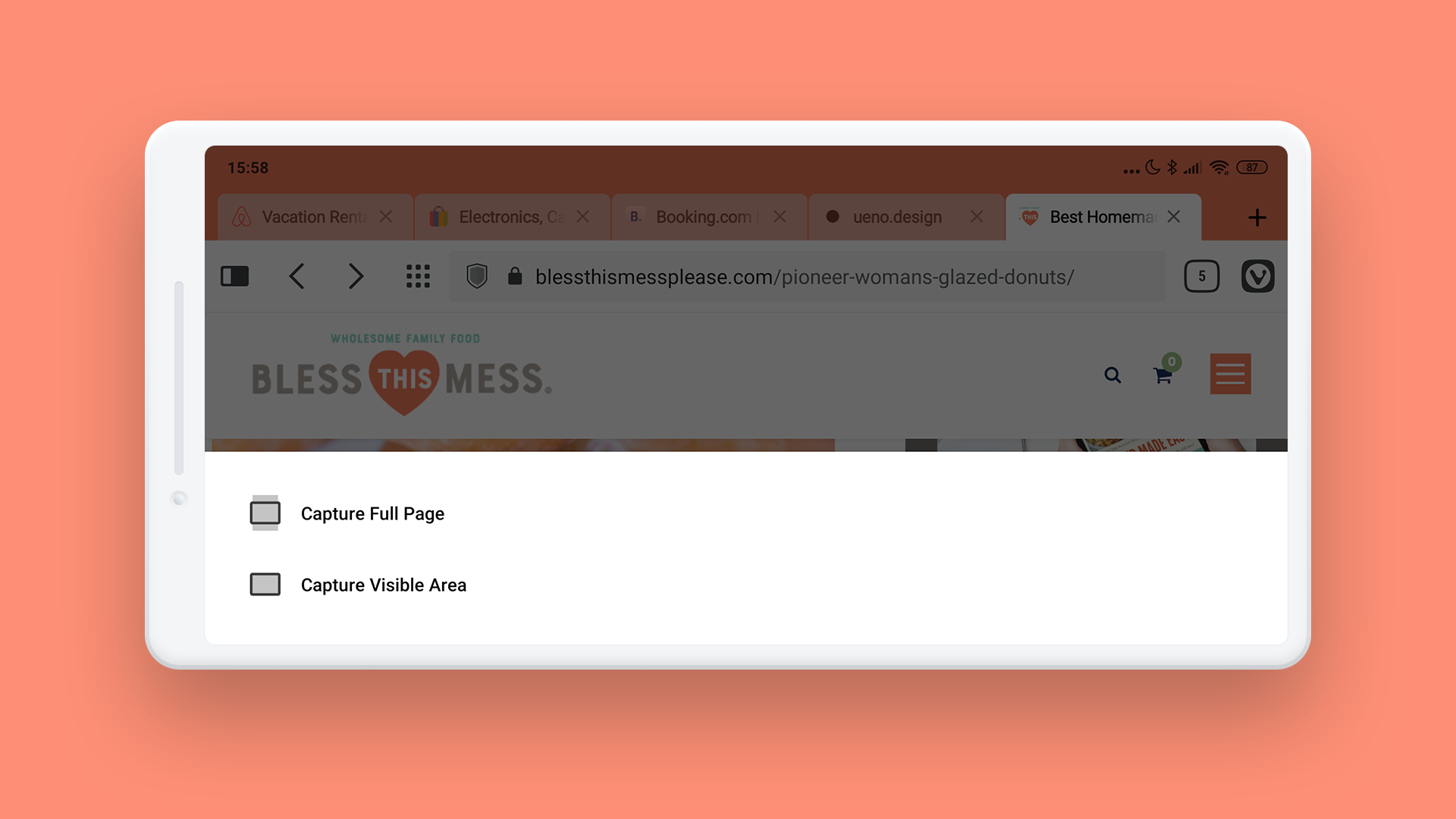
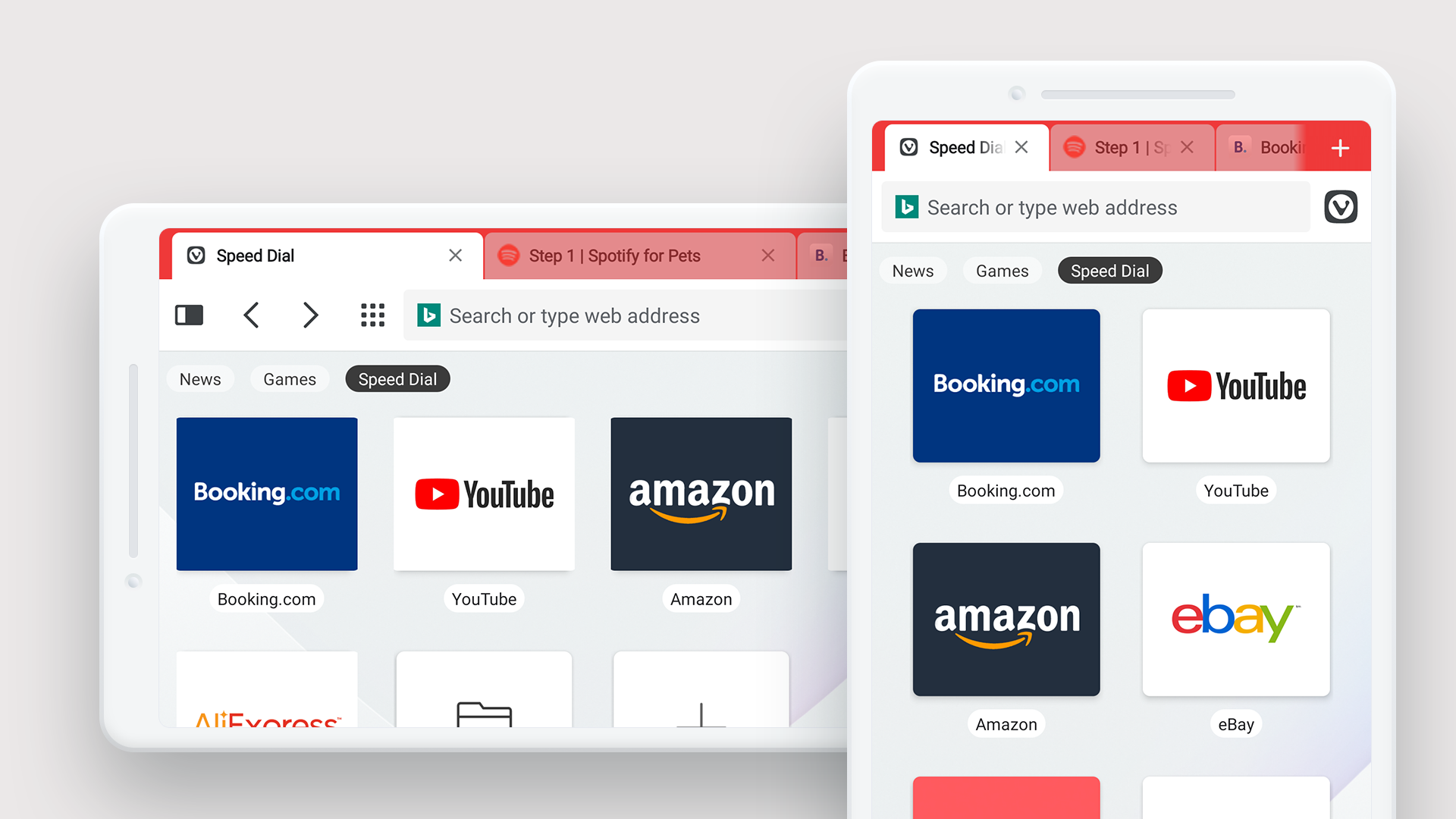








User forum
0 messages