How to uninstall Cortana app on Windows 11
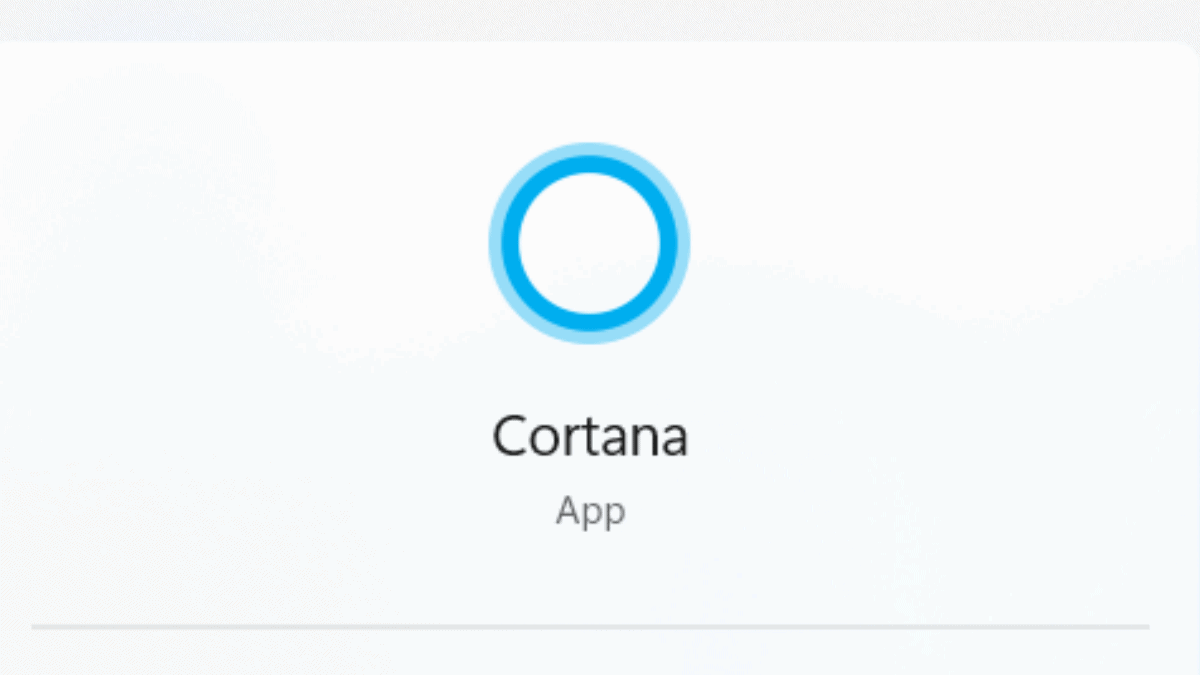
The end of Cortana is here. Microsoft has finally let users uninstall the Cortana app on Windows 11.
Starting with Windows 11 Insider Preview Build 25921 in the Canary Channel, the Cortana app can be uninstalled. Previously, users couldn’t even uninstall the voice-assistant app, and, let’s be real, not that many users even used Cortana in the past.
“Starting in August 2023, we will no longer support Cortana in Windows as a standalone app,” says Microsoft in the announcement.
Microsoft assures that this modification will only affect Cortana in Windows 10 and 11. However, Cortana will remain accessible in Outlook mobile, Teams mobile, Microsoft Teams display, and Microsoft Teams rooms.
Might this decision have been influenced by the much-anticipated Windows Copilot? While that’s a possibility, what’s certain is that Cortana’s relatively brief existence since its 2019 launch has foreshadowed this outcome.
From now on, when users open the Cortana app, a message will appear from Microsoft indicating that “Cortana in Windows as a standalone app is deprecated.”
How to uninstall the Cortana app on Windows 11
1. Open the Settings app.
2. Click on Apps > Installed apps.
3. Type “cortana” in the search bar
4. Click on the button on the right of your screen. Click Uninstall from the list.
Speaking of Windows Copilot, the AI-assistance tool has been rigorously tested in several Windows insider channels. Now available on the Canary, Beta, and Dev channels, Microsoft has slapped a price tag of $30/user per month once it’s rolled out as a standalone app for general users.
Read our disclosure page to find out how can you help MSPoweruser sustain the editorial team Read more
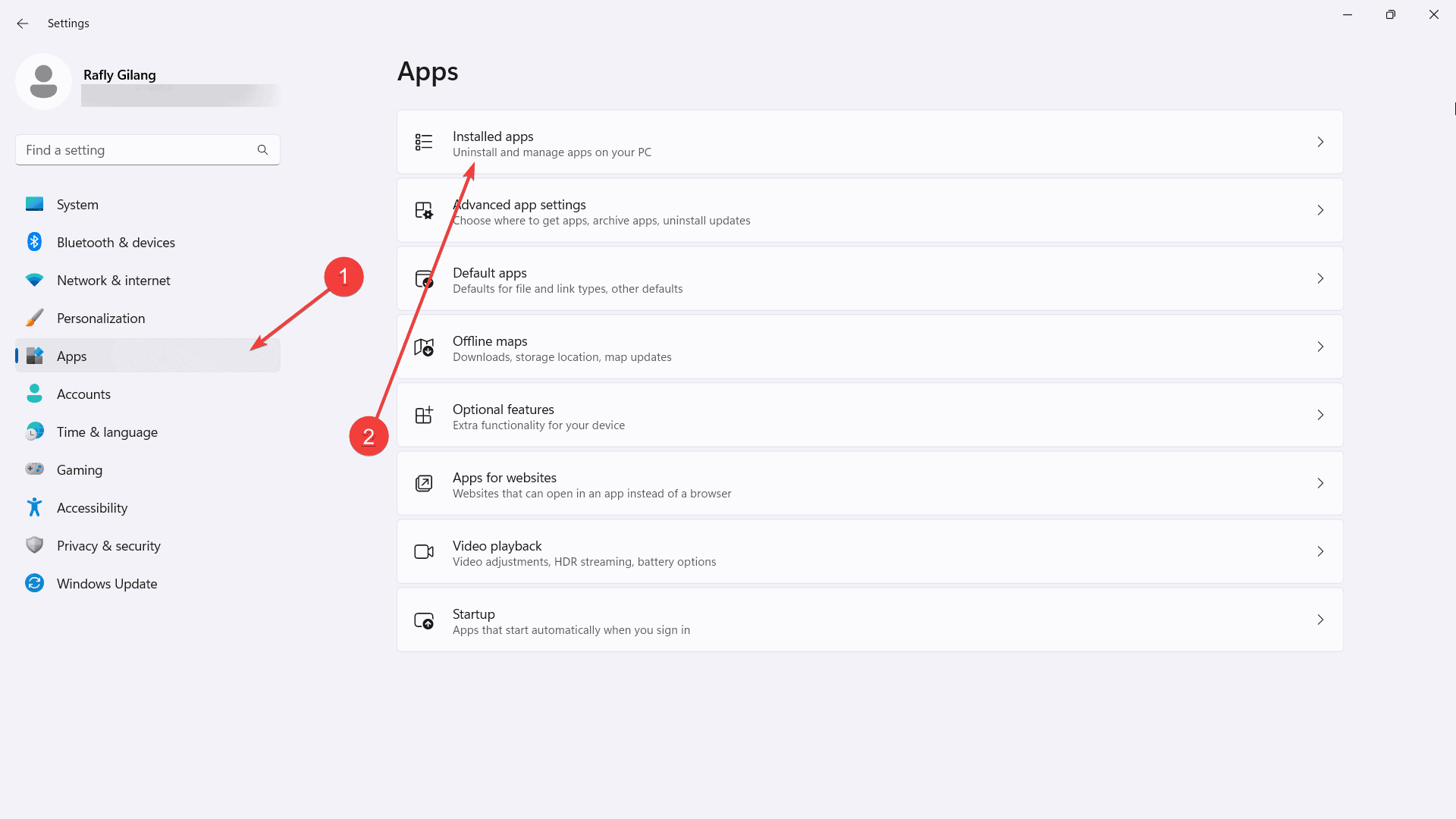
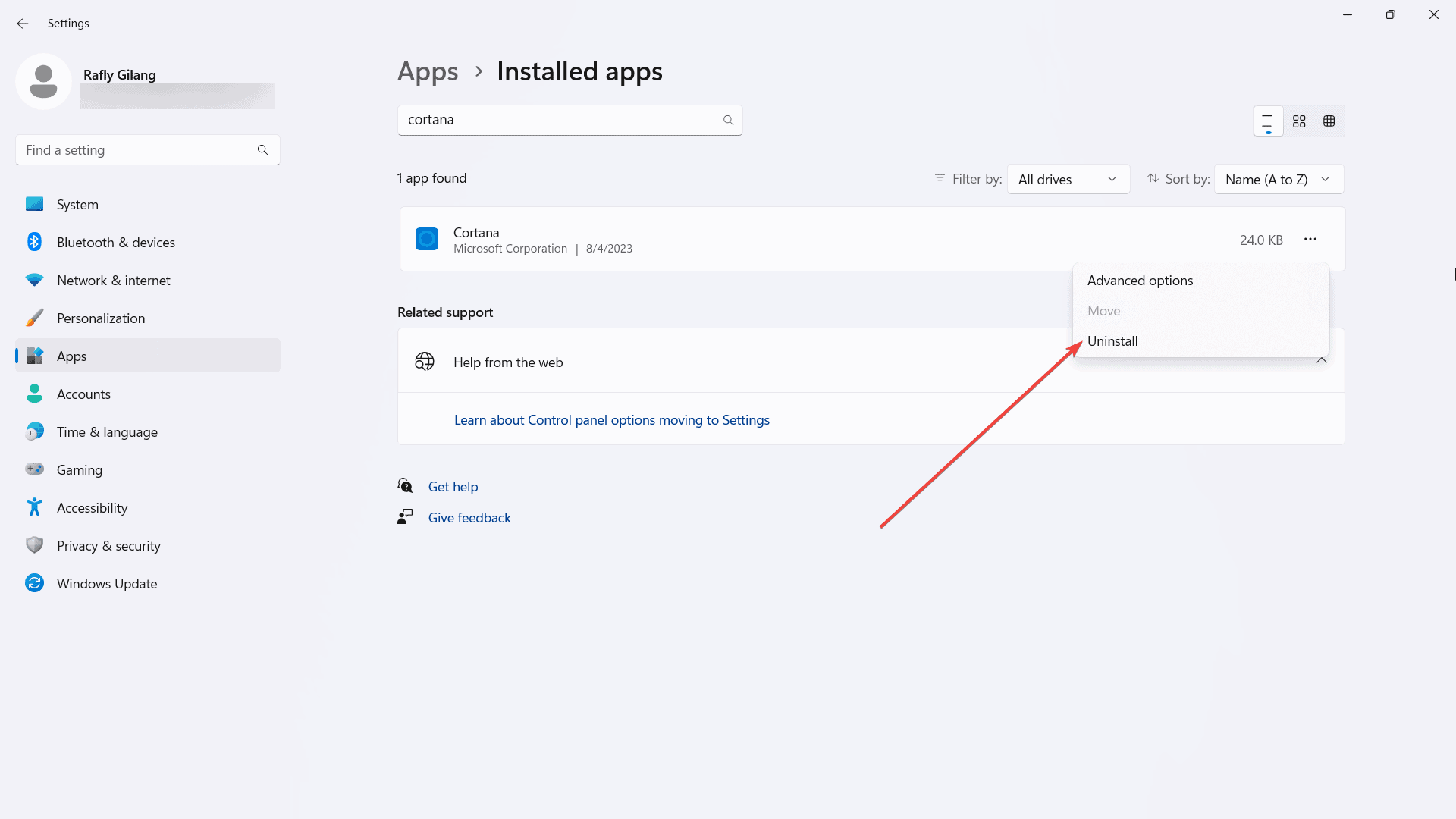




User forum
3 messages