Tenorshare AI Slides Review: Is this the Best AI Slide Maker?
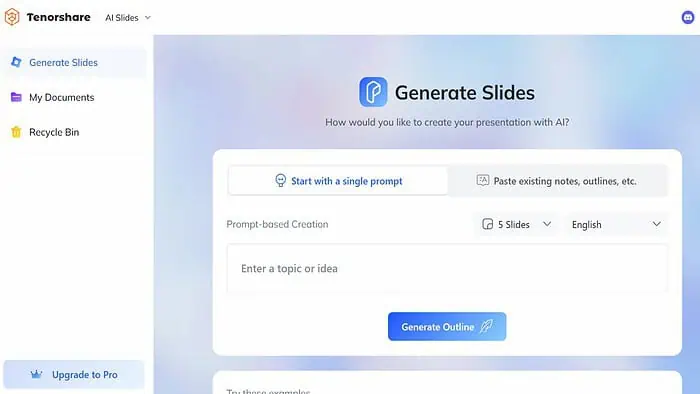
Searching for a firsthand Tenorshare AI Slides review? You’ve come to the right place.
As an avid presentation maker, I’ve tested numerous tools, but the power of AI is changing the game.
I got hands-on with this AI presentation maker, exploring its key features, ease of use, and more. But is it the right solution for you? Read on to find out more:
What is Tenorshare AI Slides?
Tenorshare AI Slides is a comprehensive AI presentation maker that helps you create professional and engaging slides with little effort thanks to the power of automation.
The web-based platform is available for free to try, with affordable premium plans for power users.
It’s designed to make presentation making faster and easier, particularly for users that lack design skills.
Does it live up to the hype?
Tenorshare AI Slides Review – Key Features
Tenorshare AI Slides is packed with features, but here’s what stood out the most to me:
Prompt Based Creation
Like a chatbot or AI image generator, Tenorshare AI Slides lets you create a complete presentation without much more than a single text prompt.
By typing in a topic or an idea, the AI analyzes your input and automatically creates a series of slides with relevant content and visuals.
Note: To get the best out of the platform it’s best to use the “Paste existing notes” button. This way you can ensure important text appears on the slides, rather than a generic approximation based on the prompt.
The AI generated slides include not only text but also appropriate images and graphics to support your ideas, ensuring a visually appealing and informative presentation.
I like that the AI gives you enough freedom to refine the results and you do not have to accept the first presentation it comes up with. Instead, it acts as a companion, giving you freedom to modify the results.
Not sure where to start? Why not play around with the examples it shows at the bottom?
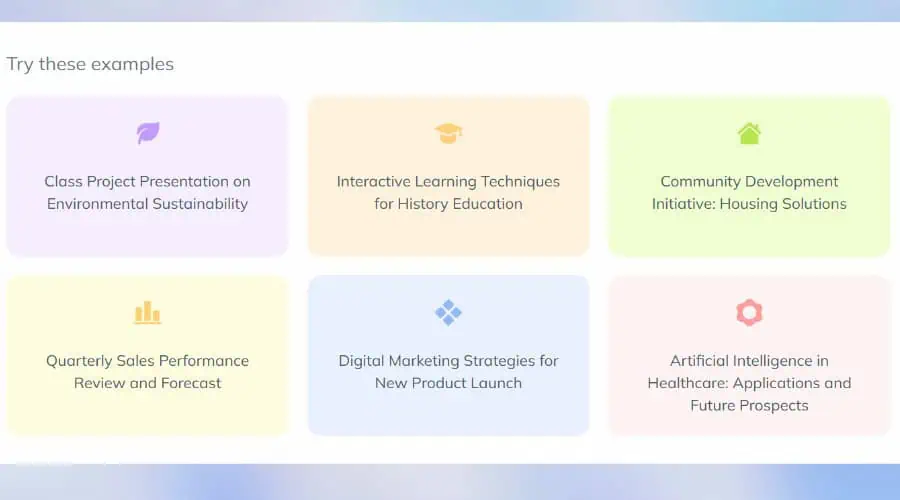
Automatically Generate Presentation Outlines
Its outline process provides a structured and organized approach.
Instead of relying solely on a single text prompt, the outline step generates a series of key points, topics, or ideas that you want to cover.
The AI then analyzes the outline and generates slides for each point, ensuring that the final presentation follows a logical flow and covers all the intended content.
I find this feature especially useful for presentations that require a more detailed or systematic approach, such as business proposals, educational lectures, or project reports.
Editing
Even if you want to make deeper changes to your AI presentations, Tenorshare provides ample refinement tools.
You can rearrange slides or add or remove them as needed. Moreover, it lets you set the tone and level of detail, depending on your audience.
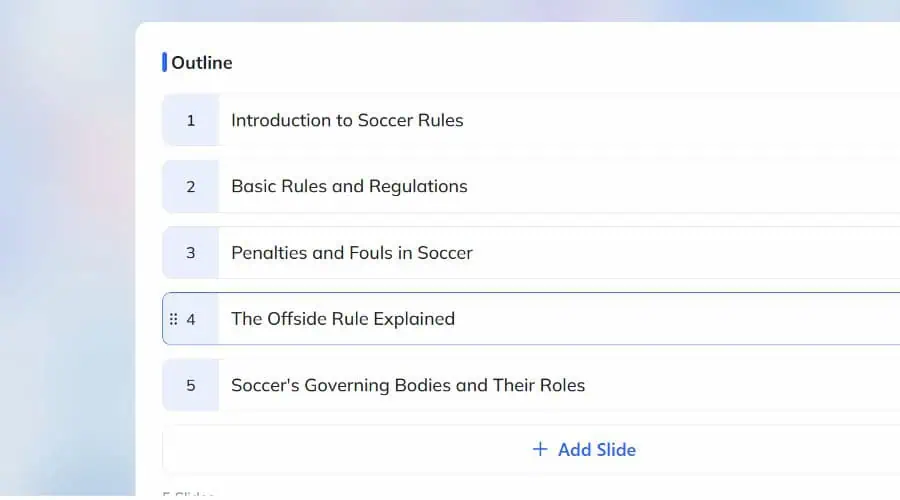
There are endless slide layouts, color schemes, and other elements to choose from.
One feature of note is its advanced text and language options. You can instantly change the text to over 30 languages including English, Spanish, French, Chinese, and many more.
So, if you’re making multilingual slides or presenting them to international audiences, you can create as many copies as needed.
Themes and Templates
Tenorshare AI Slides regularly updates its premade library, offering a wide range of themes and templates for different purposes and audiences.
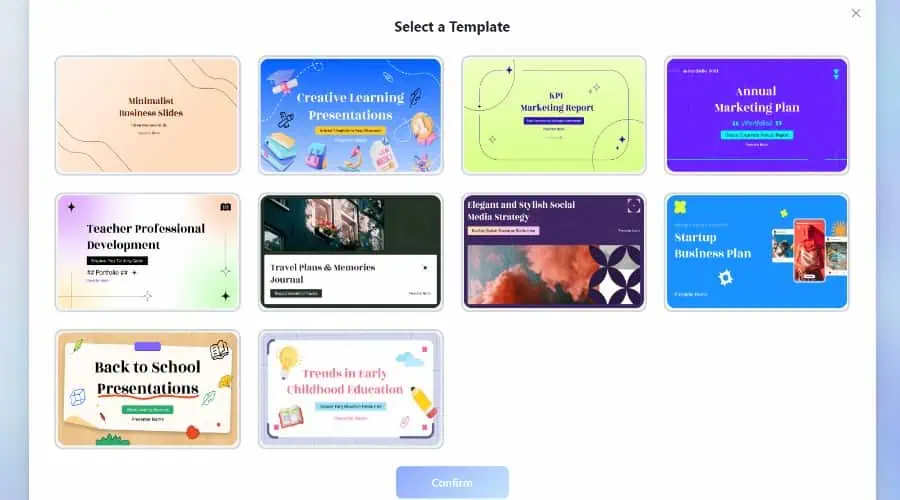
Common categories include:
- Marketing plans
- Business plans
- KPI reports
- Learning presentations
- Social media strategies
You can use these as is, modify them to your liking, or simply use them as inspiration.
Exporting
You don’t have to worry about being locked into Tenorshare. You get full control over exporting your finished slides and paying users get watermark free presentations.
I was able to export my slides as PowerPoint (.pptx) files, making it easy to further customize or present the presentation using Microsoft PowerPoint.
Likewise, you can export PDF documents for easy sharing, printing, or viewing on devices without PowerPoint installed.
It even supports saving individual slides as images in popular formats such as JPG or PNG. This is useful for sharing on social media, websites, or adding the images within other documents.
Even on the free plan you get free export for all your presentation needs.
Interface and Ease of Use
When you register with AI Slides, you are immediately greeted to a straightforward web dashboard and the starting page to jump right in and start generating slides.
On the left you can find your previous presentations and files in the My Documents tab and there’s a Recycle Bin if you wish to recover previously deleted slides.
To start, you can enter a prompt, such as a topic or idea, or paste your existing notes or outlines.
In my example I used “The Rules of Soccer”.
Use the dropdown arrows to choose the number of slides and language, then simply hit Generate Outline. Alternatively, choose a preset prompt example, such as “Interactive Learning Techniques for History Education.”
I was surprised how fast it was to automatically generate presentation outlines – in mere seconds.
The intuitive drag-and-drop interface lets you rearrange slide suggestions, or you can easily add your own.
Advanced settings are found at the bottom, allowing you to change the outline’s level of detail. I.e., Brief, Standard, or Detailed. Plus, you can even set the textual tone (formal, motivational, etc.), and target audience (students, investors, etc.)
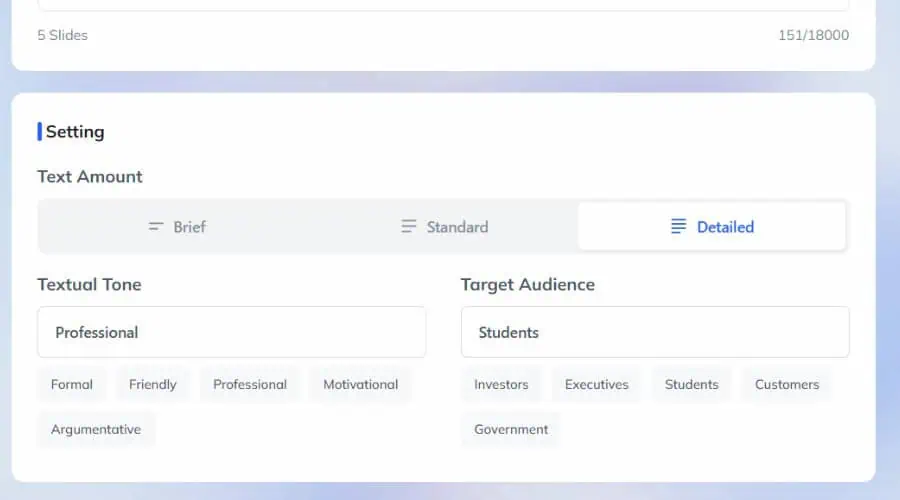
The wizard will then prompt you to choose a template and in less than a minute, the presentation is generated. You can then export or edit it further.
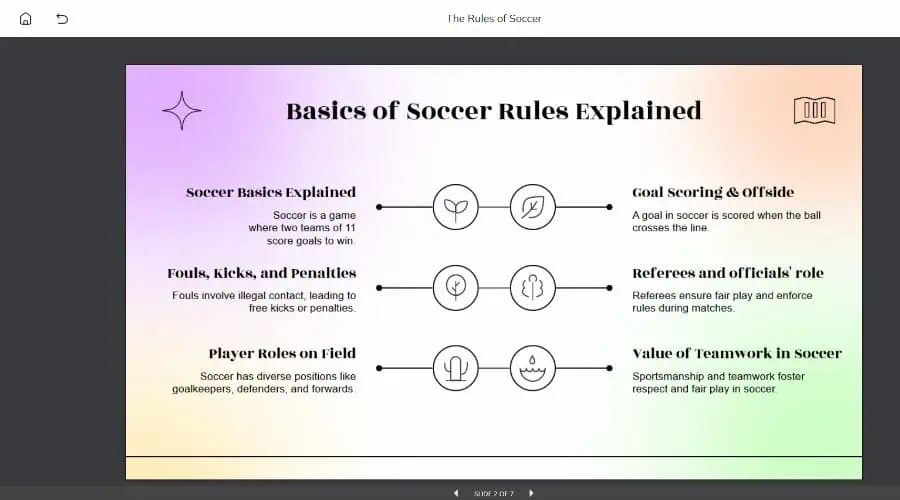
Customer Support
AI Slides is straightforward to use, but if you need further guidance, Tenorshare has a large knowledge base full of FAQs and other guides to help you get the most out of the platform.
To contact support directly, you can open an email ticket from the contact page. While staff aim to respond within 48 hours, my test question was addressed a few hours after sending.
Paying customers get priority and you can be walked step-by-step through any process.
Although a live chat would be a good addition, there’s not much that can go wrong and support is fast and helpful
Pricing
If you’re looking for a free AI PPT maker, you get limited AI credits and 15 slides, though exporting will leave a watermark. Referring others will also net you 200 free credits.
If you like it, you can upgrade to the following plans:
- $9.99/mo – Unlimited AI credits, up to 30 slides/mo, no watermarks.
- $59/88/yr (same as $4.99/mo) – All of the above, plus several advanced features.
Both paid plans come with a 30-day money back guarantee.
Tenorshare AI Slides Review – Verdict
To conclude this Tenorshare AI Slides review, I found it to be the perfect tool for streamlining your presentation workflow by automating all the hard work. It’s fast, easy to use, and is much more affordable than traditional presentation software.
The AI outlines are relevant, and it has more than enough templates that look professional and engaging. Its multiple export options also make it highly accessible.
All it lacks is a full PPT editor for editing the slides yourself, but as a starting point, there isn’t anything better, especially if you already have notes to paste.
Read our disclosure page to find out how can you help MSPoweruser sustain the editorial team Read more




User forum
0 messages